Determine your Cloud Connect Client (CCC) version
Determine your Cloud Connect Client version before contacting support
- Remote or log in to your Windows Server.
- Within your System Tray click the carrot to show all apps.
- Hover over your Cloud Connect Client.
- Version number should show as you hover over the icon (aka tooltip text).
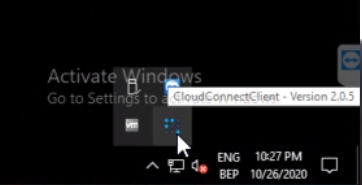
- If version is not showing, right click on the Tenfold logo and select “Check for updates.
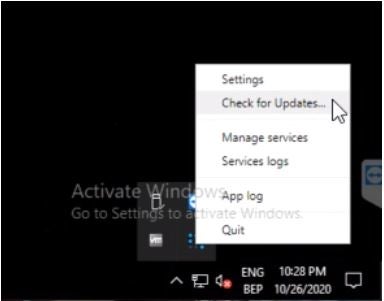
Check Advanced Call Controls:
- Ensure that the feature is enabled by navigating here in the Features Tab:
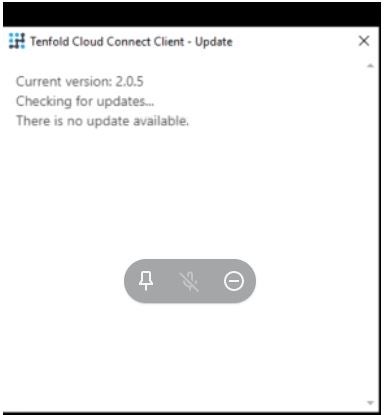
- Record Current Version number as reported within the new screen pop up.
- In the event that you are unable to see the version number, you can also run Cloud Connect Client as an administrator and repeat the steps above.
Missing Something?
Check out our Developer Center for more in-depth documentation. Please share your documentation feedback with us using the feedback button. We'd be happy to hear from you.