Determine issue cause
Use the following procedures and tips to help diagnose and possibly resolve issues.
Issue: Phone System issue
Items to check:
- Connect to the Phone System.
- Launch the Softphone and login the same way you are experiencing the error and Connect.
- If logging in to the Phone System is successful:
- If no issues, you’ve now ruled out the Phone System as the source of the problem.
- If logging in to the Phone System fails, then the issue is narrowed down to the phone system.
Issue: CRM issue
Items to check:
- Log in to the CRM (Salesforce, Microsoft Dynamics, etc.).
- Perform the action that you are having an issue within the Tenfold Embedded Agent UI directly in the CRM (for example: Create a Contact or Lead).
- If this is successful, then you’ve now ruled out the CRM as the source of the problem.
- If this is unsuccessful, then troubleshoot with your CRM Administrator for the solution to this issue.
Issue: Browser issue
Items to check:
- Ensure that the browser is supported (Chrome or Firefox).
- Check that browser version is up to date.
- Clear the browser cache and cookies.
- Try using a different browser.
- Try repeating the action in an Incognito mode tab.
Issue: Tenfold issue: Login to Tenfold UI not working
Items to check:
- Clear the cache and browser history.
- Close all browser tabs, restart the browser, and make sure it is the latest version.
- Change the user password in the Users tab to a new password to a known good password and paste it in the password field to make sure there are no typos.
- Change the user email address in the Tenfold Dashboard to all lowercase letters and have the user log in using all lowercase letters.
- Have the user log in using an Incognito mode tab.
- Have the user log out of their softphone (where applicable). Have the user refresh their browser, and then log back in to the softphone using their extension. Ensure that the extension, station ID, or similarly named field includes the correct information. The user can then log in to Tenfold.
Issue: User (often multiple users) unable to log in to Tenfold
In some cases, users enter incorrect information in the third field of the Tenfold login screen when logging in for the first time, which causes subsequent login attempts to fail. Logging out and then logging back in with the correct information as described may solve the issue when this is the cause. If the connection is not successful, then it may be helpful to check the TCC logs for errors.
Have each affected user do the following:
- Log out of the phone system's softphone device or application. This also logs the user out of Tenfold. NOTE: If users cannot log out (potentially due to swapped extensions), then it may be necessary for an administrator to log them out of the phone system.
- Log in to the Tenfold App using the correct information.
Issue: Lag in general
Items to check:
- Test connection latency: run a traceroute and/or path ping starting from the end user's computer to the phone system and Tenfold servers.
- If the user is on a VPN, validate they have no data loss or lag on that VPN connection to the local network. Ensure they can access local network resources and try using ping and traceroute to check for latency on the local network.
- Use Task Manager/Activity Manager to check for any processes using an unusually large amount percentage of CPU or RAM. If so, try removing the problematic process and see if the problem improves. Note whether it is a Tenfold or Tenfold-related process.
Issue: Issues with Calls Popping in UI
Items to check:
- Manually dial the number and see if you are able to connect.
- Determine the workflow that occurred to reach this point. There could be a problem with the steps that caused an issue with tracking the call.
- If the user changes between devices (like a hard phone and soft dialer), check Tenfold Dashboard and make sure they are using the same device they have set to be monitored.
Issue: Call time issues in the UI
Items to check:
- Check for any unusual events that happened on the call. Did the phone ring, was answered, and then the call ended normally? NOTE: Using an odd combination of Advanced Call Controls could result in the hang-up event or ringing event getting lost. Tracking the exact flow of problematic calls in this case since this could narrow down the problem to an issue with one of the controls.
- If the user is on a particular hard device, try swapping the device with a known-working or new phone device. NOTE: Some older telephony devices can lose a portion or all of their monitoring capabilities.
Issue: Notes not saving to CRM from UI
Items to check:
- Check the users CRM Credentials in the Tenfold Dashboard and make sure they match their proper credentials on the CRM.
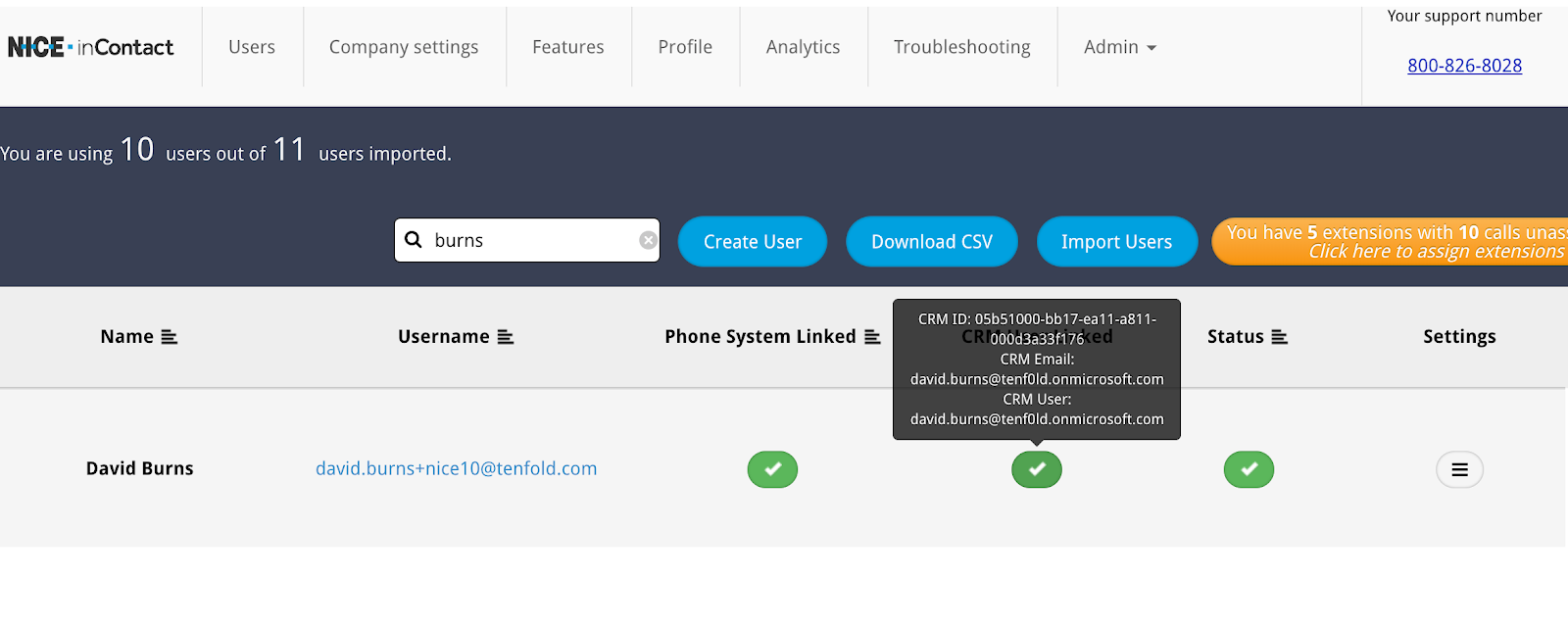
- Navigate to the Company Settings tab in the Tenfold Dashboard and click the CRM sub tab. Validate that the connection is good on this page:
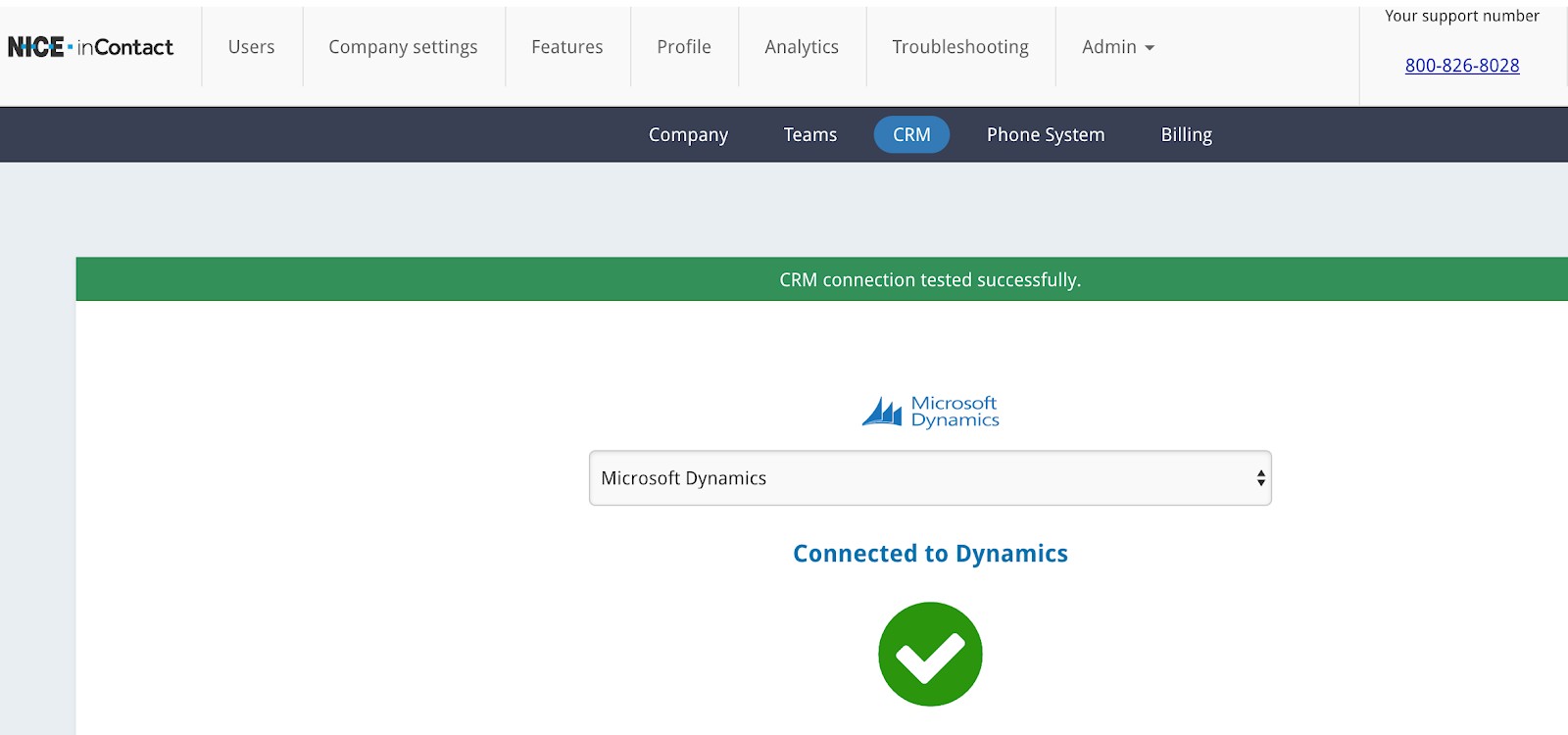
Check Advanced Call Controls:
- Ensure that the feature is enabled by navigating here in the Features Tab:
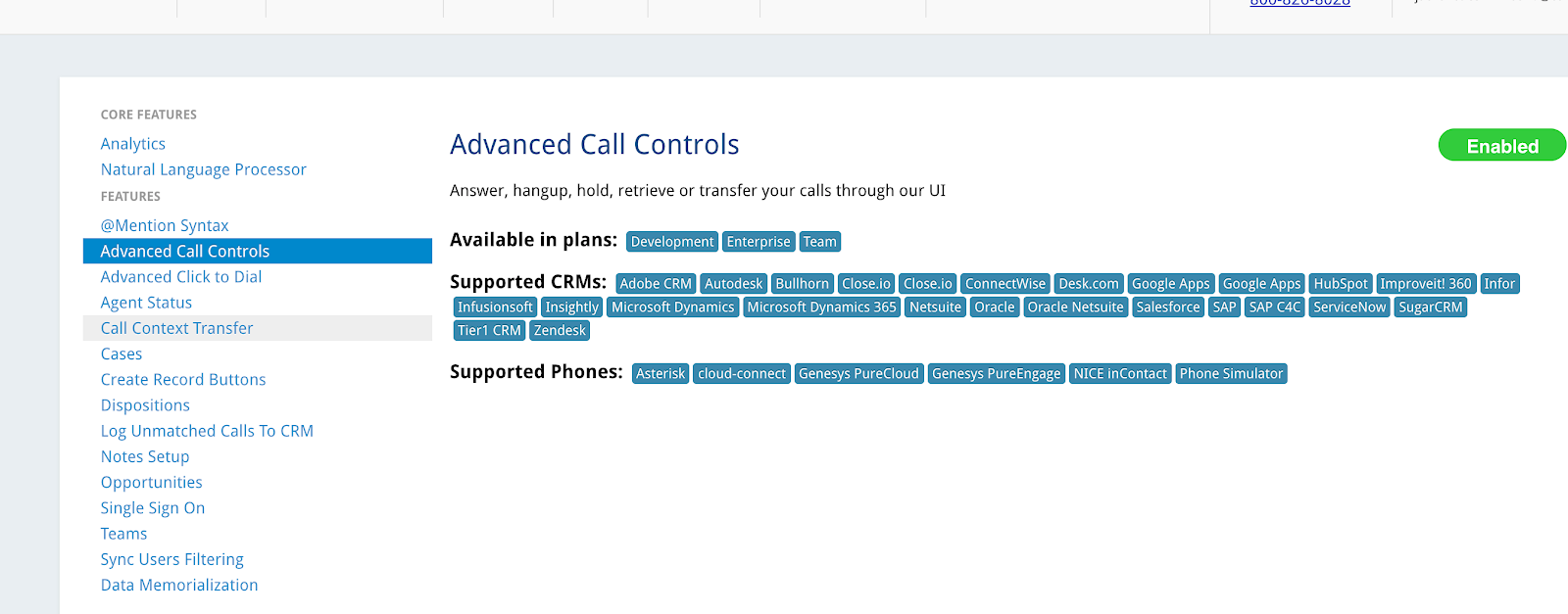
- If an Advanced Call Control (transfer, hold, etc) is lagging or not going through at all, open Developer Tools on the browser.
- For any response that is showing red, canceled, or an API Code other than 200-300, right-click the line, and use the Copy as cURL option to copy the information.
- Open a ticket describing your issue (if you have not already done so) and include this information. Tenfold Engineers can use this code to reproduce the issue locally.
- Here is what you will be looking for:
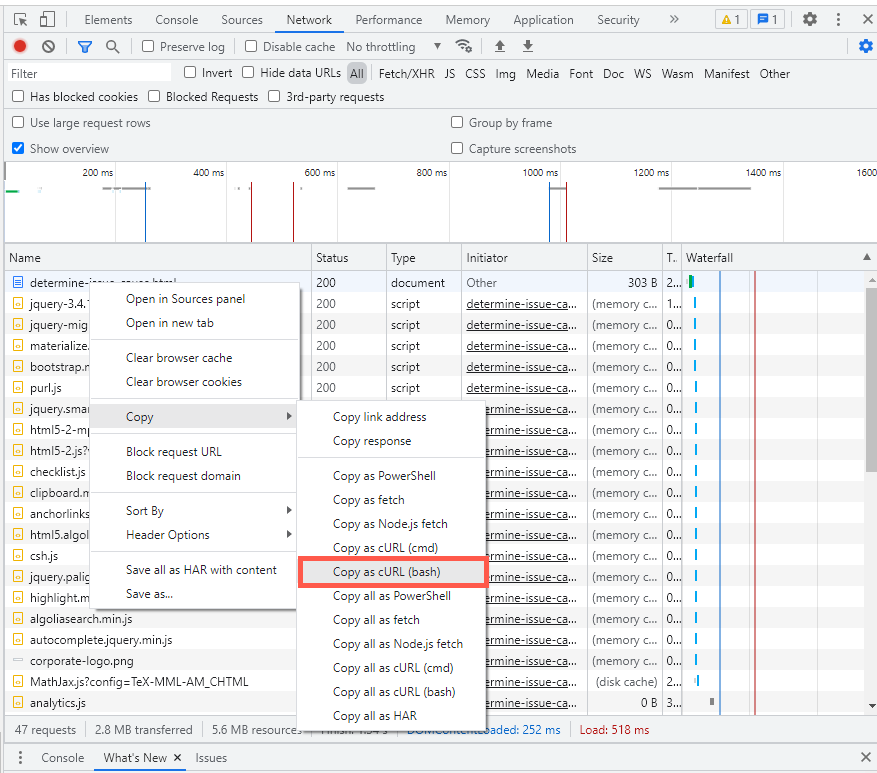
Missing Something?
Check out our Developer Center for more in-depth documentation. Please share your documentation feedback with us using the feedback button. We'd be happy to hear from you.