Automatic Message - Smart Control
Presenting our newest feature: "Smart Control" for Automatic Messages.
This innovative tool empowers you to craft personalized automated messages for different customer scenarios, while also defining message frequency and repetition.
With "Smart Messaging Control," you have the key to elevate your customer engagement, resolve issues effectively, and provide an outstanding customer experience. Get ready to take your customer communication to the next level with this groundbreaking feature.
Enhancement Highlights:
Multiple Auto Messages: Brands can now configure multiple automatic messages for distinct customer touchpoints. Whether it's a customer waiting in the queue or dealing with agent unresponsiveness, you have the flexibility to craft specific messages tailored to each situation.
Customized Frequency: Tailor your customer experience further by setting the frequency of automatic messages. Define when and how often customers receive these messages, ensuring they are timely and relevant.
Message Repeat Options: You can also set the number of times a specific automatic message should repeat for customers. Whether it's a gentle reminder during a queue wait or follow-ups for agent unresponsiveness, you have full control over the message repetition.
Benefits
Improved Customer Experience: Deliver personalized, timely messages to customers, enhancing their overall experience and satisfaction.
Efficiency and Time Savings: Streamline customer interactions by automating message delivery, reducing response times, and improving issue resolution.
Tailored Messaging: Craft messages that match specific customer touchpoints, making communications more relevant and engaging.
Simplified Management: Replace outdated methods with a user-friendly system, making it easy to configure and manage automated messages for your brand's needs.
Applicable to the Following Auto Messages:
1. Customer Waiting in Queue:
Provide informative and reassuring messages to customers waiting in the queue. Keep them engaged and informed about the estimated wait times and available options.
2. Agent Unresponsive:
Address concerns when agents are unresponsive by sending automated messages to let customers know that their concerns are being attended to, even in the agent's absence.
3. Consumer Non-Responsive
Notify customers when their input or response is required but hasn't been received within a specified timeframe. Automate messages to encourage continued engagement or provide alternative ways to assist them.
Customizing Automatic Messages
LivePerson has a default set of messages configured at the account level. Messages can be customized for all skills and/or specific skills by the account administrator, agent manager, or campaign manager according to your business needs.
To customize an automatic message:
1. Click on the Campaign Builder. The footnote is displayed at the bottom of the page.
2. In the footnote, click Automatic Messages. The Automatic Messages list is displayed for both Live Chat and Messaging; select Messaging.
3. Select a message to edit. The Edit Automatic Message page is displayed.
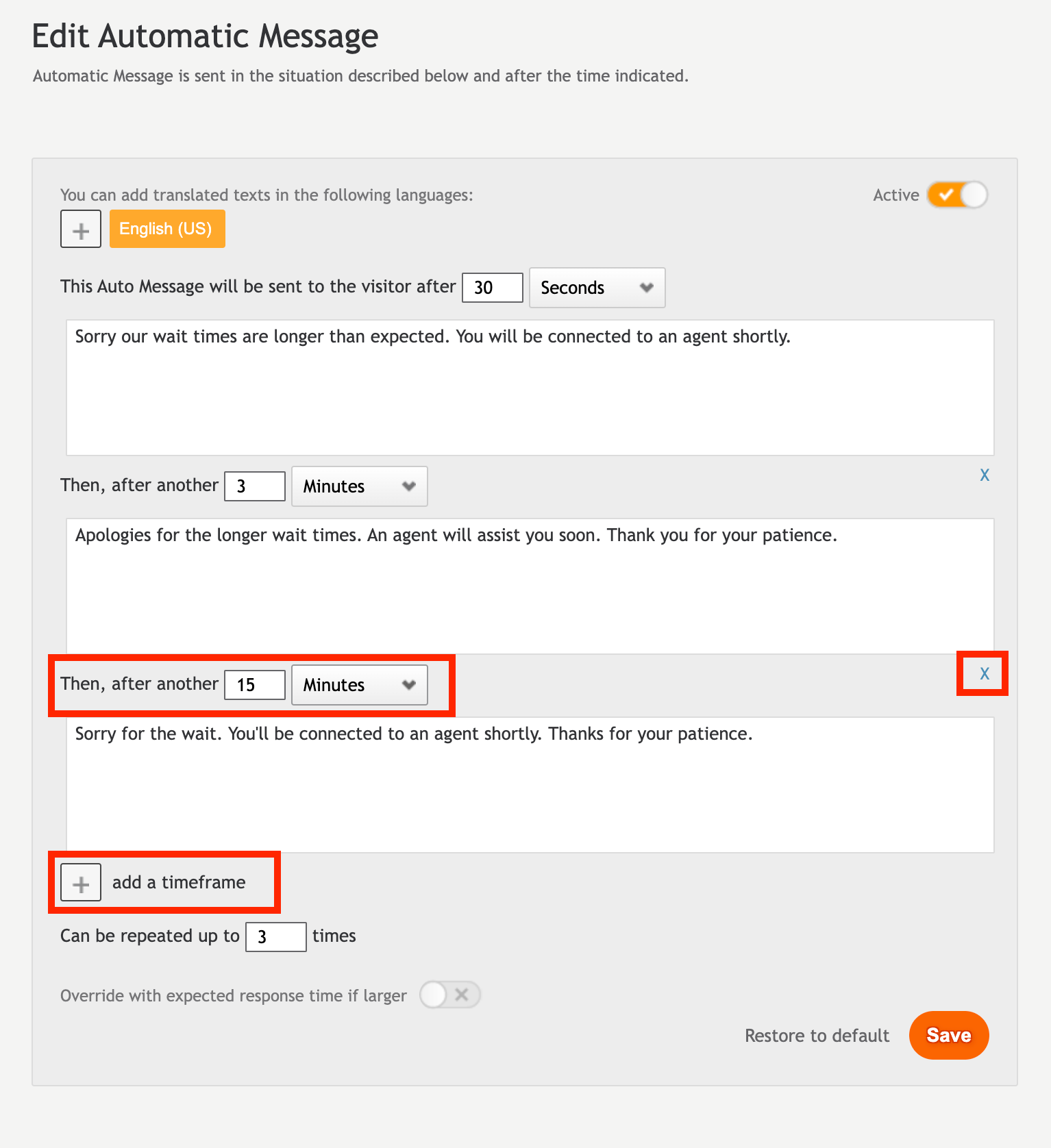
Configure your auto message
4. The default automatic message will be displayed in the text field.
5.1 To add another auto message, Simply Click on (+) add a timeframe, just add the text message, and set a timeframe for it. This timeframe will decide how many seconds/minutes or hours the message will be shown to the customer.
5.2 If you wish to remove a specific variation of an auto message, click the (X) icon located at the top right corner of the textbox.
6. You can determine how many times the message can be repeated by adjusting the value in the "Can be repeated up to [9] times" field.
5. Click Save.
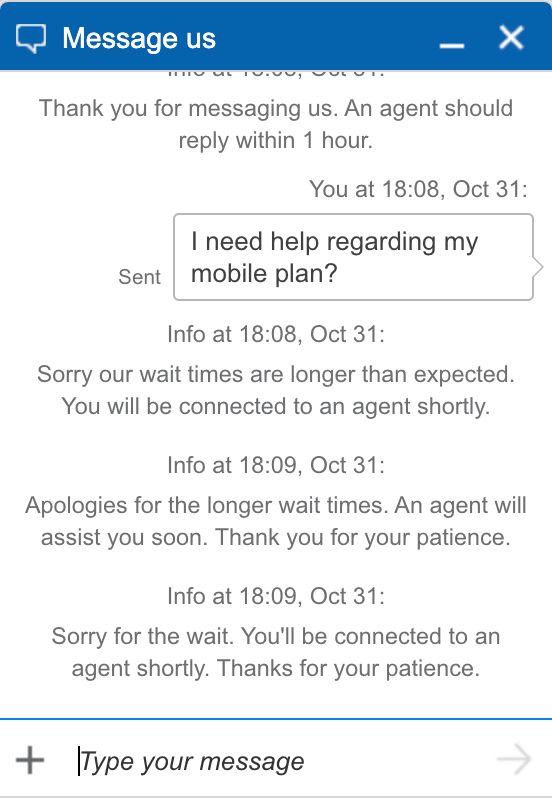
Customers will see different versions of the auto message after the interval you have configured in the auto message.
Note: The automatic message library can also be reached from the messaging settings in the Engagement studio by clicking ‘Customize Automatic Messages’.
Missing Something?
Check out our Developer Center for more in-depth documentation. Please share your documentation feedback with us using the feedback button. We'd be happy to hear from you.