Social Channels Overview
In the emerging world of social media, it’s becoming increasingly costly and difficult for brands to manage their customer engagement at scale. Social Messaging extends Liveperson’s conversational commerce platform into the world of social media making it easier for brands to interact with consumers over Twitter, Facebook and Instagram, through a single platform – the Conversational Cloud.
For Twitter and Facebook, conversations can take place both in public (Twitter Tweets that mention the brand and Facebook Page posts and comments), in private (Twitter Direct Messages and Facebook Messenger), or a mix of public and direct messages in the same conversation. For Instagram, conversations can only take place in the direct messaging channel.
This functionality is built on top of the Conversational Cloud platform so all existing messaging functionality, including reporting and AI capabilities will work out of the box. In addition to enabling new communication channels, Social Messaging also includes a widget to provide additional context from the native platform.
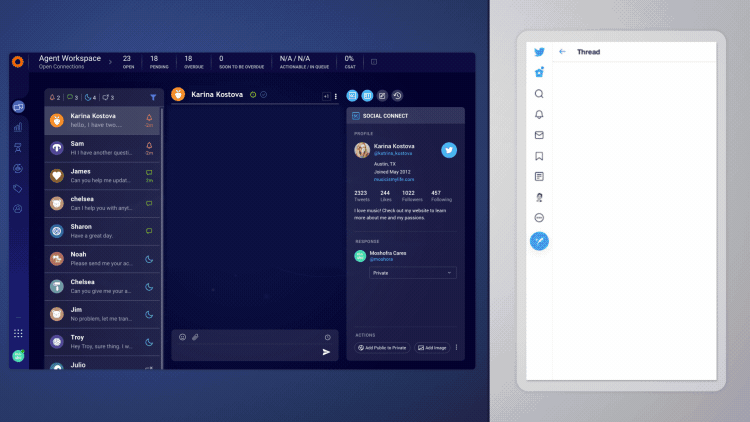
Why brands use Social Messaging
With Social Messaging, brands can gain operational efficiencies by consolidating their digital customer care into a single tool – the Conversational Cloud. Social Messaging expands the Conversational Cloud to the most popular social media channels, enabling brands to respond to customers on messaging and social channels. It also reduces operational overhead by simplifying training and shift management. Finally, Social Messaging applies the power of Conversational Cloud reporting, analytics, automations and artificial intelligence to a brand’s social care.
Channels and capabilities
You can connect one or more social accounts to Social Messaging from the following platforms.
Agent experience
Contact center agents interact with customers as they typically would in the Conversational Cloud on any other messaging channel. Agents perform all Social Messaging capabilities (replies, consumer mentions, post preview, etc.) within the transcript area. Additionally, further context from the native platform is available via the Social widget.
What public messages are we getting:
- Facebook posts from consumers on the brand’s page and comments on all posts on the brand’s page
- Tweets mentioning the brand or meeting the Social Monitoring rules (including keywords, #hashtags and @mentions)
Public and direct messages from consumers - structure with metadata
There is a clear distinction between messages that are direct and those that are public comments (for facebook) or tweets (for Twitter). The metadata under each consumer message gives the agent information about the channel, consumer name and time the message was sent as per the consumer’s timezone.
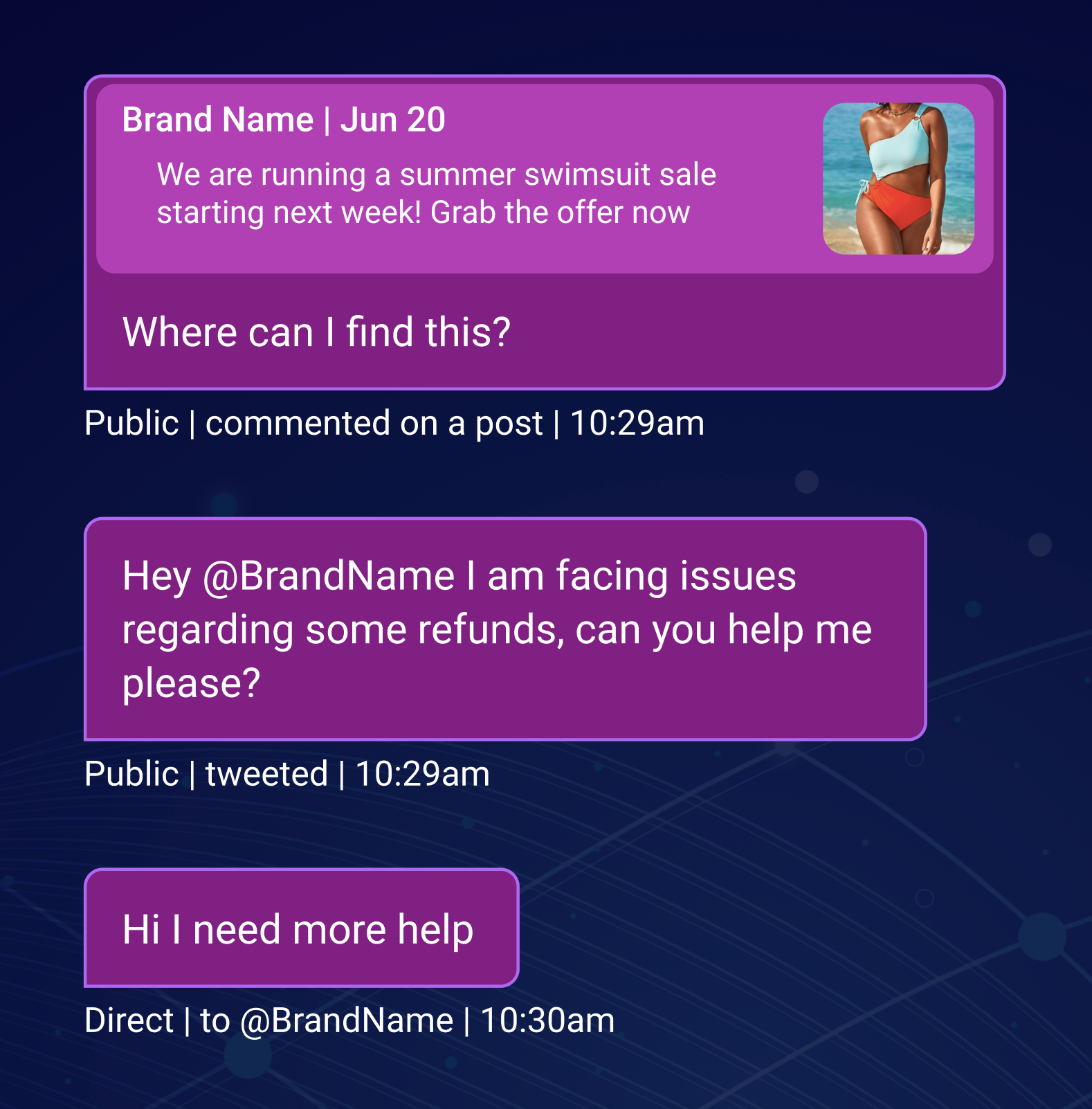
Actions on hover
When hovering over a public consumer message, the agent has the option to view details or reply to the post.
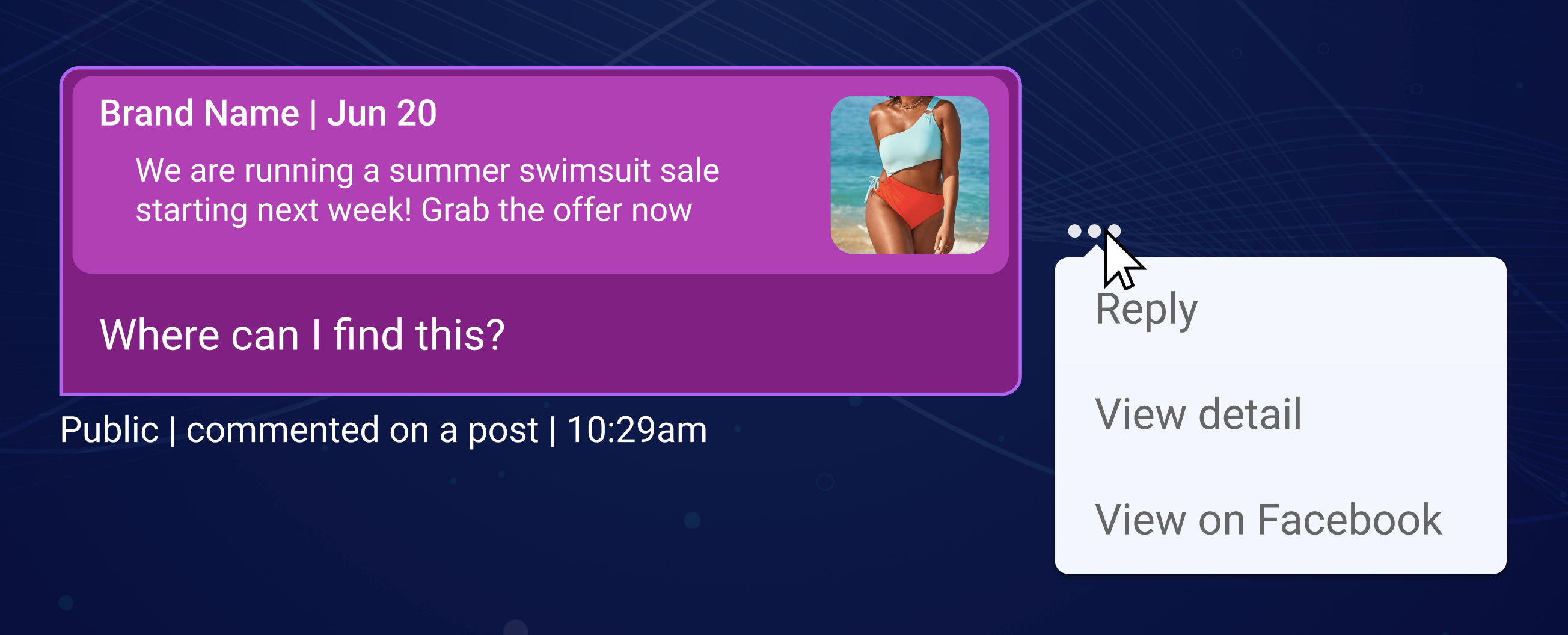
Public and direct messages from agent - structure with metadata
Just like the consumer message in the transcript area, the agent can clearly see the distinction between his direct and public replies, along with his name, which brand account he is replying from and his local time. When replying to a specific public message, the agent’s message also shows a preview for the same.
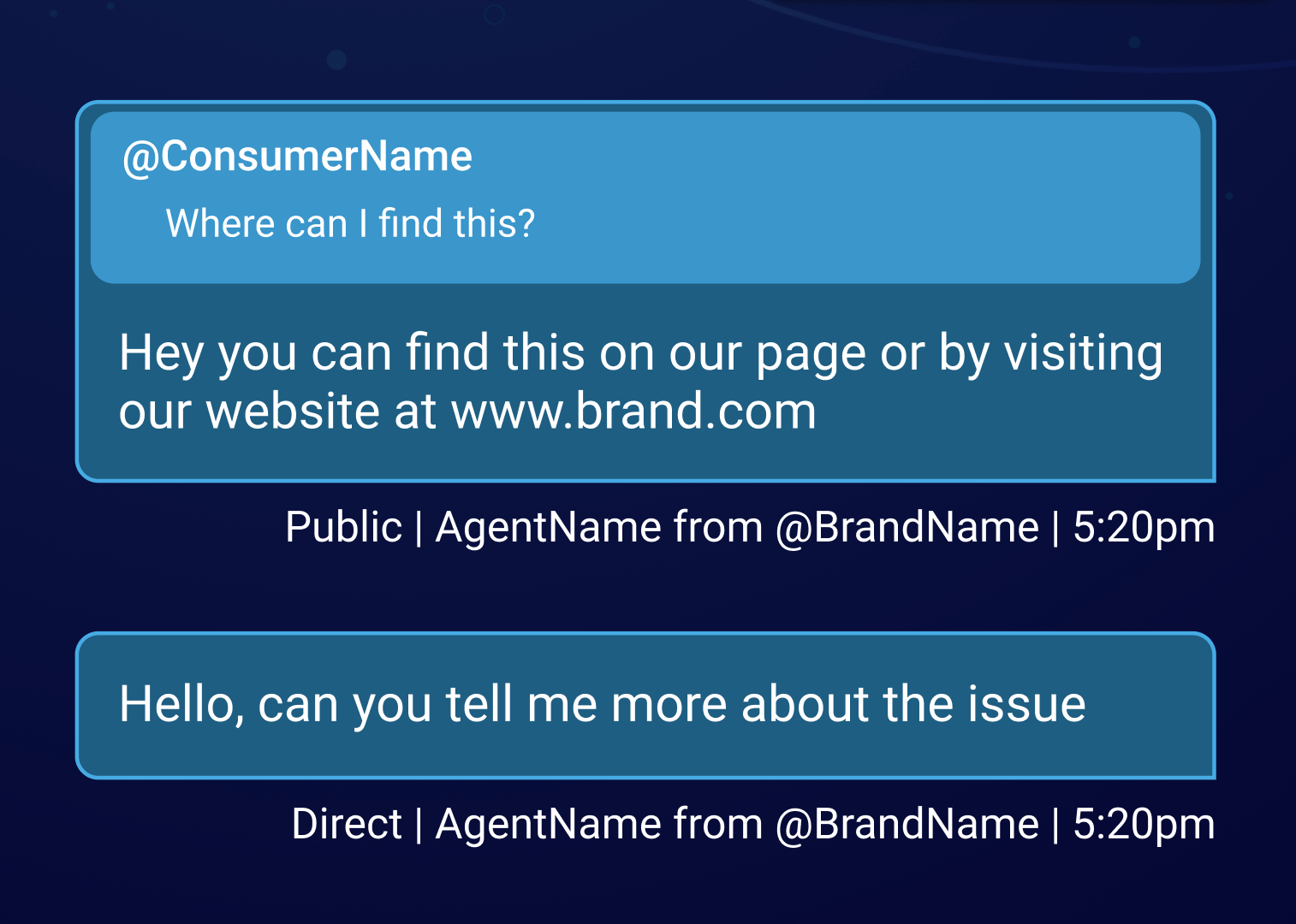
Agent workspace
The transcript view will be modified to show a “public” or “direct” signifier on each message. Since social conversations can occur publicly, directly, or both publicly and directly – this distinction is required to provide context for the agent to craft an appropriate response to the consumer. Agents have the option to easily toggle their responses as either public or direct.
Social Messaging capabilities
Single interface for all messaging
Agents handle social media in the same easy way as they use Conversational Cloud for all other messaging conversations, meaning the same set of agents can support social media while they simultaneously support other messaging channels.
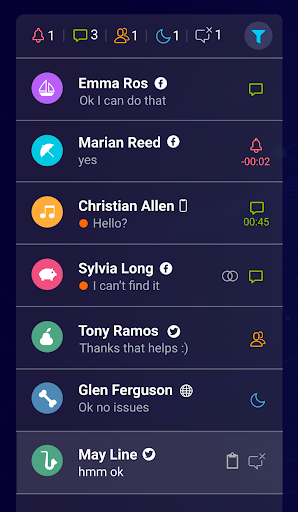
Channel indication
The My Conversations list is enhanced with a new icon for the conversation source so the agent can identify the channel that the consumer is originating from.
Direct/Public message indicator
Indicators for each consumer message are available, stating whether it was a direct message or a public post/comment. The indicator will be displayed below each consumer message, containing the icon of the messaging channel, a “Public/Direct” text indication, together with the consumer name, action, and timestamp. This will provide agents better visibility of the conversation flow.
- Public indicates the message was sent through public Twitter or on the brand’s Facebook page
- Direct indicates the message was sent through Twitter Direct Message, Facebook Messenger or Instagram Direct Message
Direct/Public toggle
This toggle appears in the message composition area and enables agents to switch between a public or direct response. The toggle will only be active if the consumer has initiated both a public and direct message to the brand.
- Facebook: Public - respond to any public message in the conversation; Direct - continued response through Messenger
- Twitter: Public - respond to any public message in the conversation; Direct - continued response through Direct Messages (DM)
- Instagram: Direct - response through Direct Messages (DM)
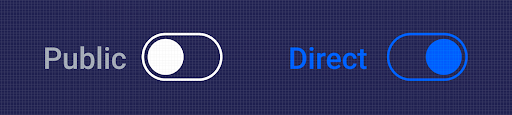
Invite to Direct Message
Quickly transition conversations from public social media to direct message by clicking the “Link to DM” button, which sends a call to action button for the consumer to select on public Twitter and Facebook that will take the consumer to the brand’s direct messaging channel.
- When agent clicks the “Link to DM” button, the public to private URL is added to the transcript input section for the agent to send the URL to consumers, just like a regular message
- The consumer will receive a link or button inviting them to move to direct messaging
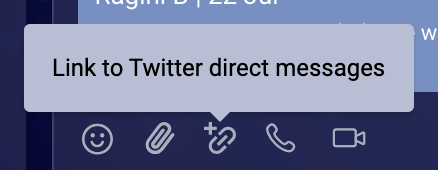
URL Format: https://twitter.com/messages/compose?recipient_id=
Twitter Account ID = the numerical ID assigned to each twitter account
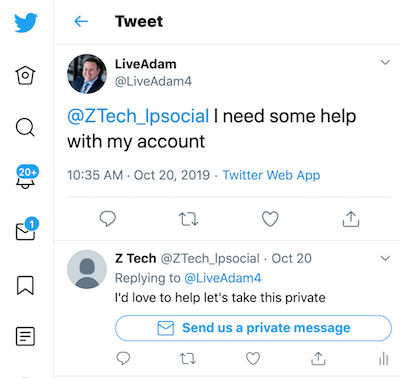
URL Format: http://m.me/
Page Name = the name of the brand’s page
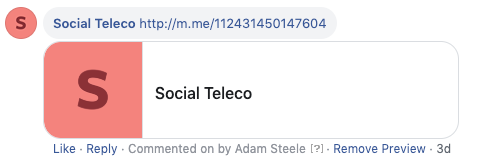
Consumer mentions
Mention consumers with their Facebook name or Twitter handle directly or by using the @ button, and consumers will get notified in the native platform that they have been mentioned by the brand.
Social Messaging widget
A core widget is available for all Social Messaging conversations on Facebook and Twitter. The visibility of the widget can be turned on or off independently for each channel through the Management Console.
- View Consumer Profile - View the publicly available social media profile of the consumer you’re interacting with from within Conversational Cloud
- Clear context of the conversation - View the parent post from within the Conversational Cloud to have a clear context of the conversation topic
Consumer profile
The Consumer Profile provides agents with the user’s channel-specific social network profile details within the Social Widget. The data available to display varies by social network channel.
- Profile Image
- Name
- Locale
- Time zone
- Consumer time
- Profile Image
- Account Name
- Bio
- Number of Tweets
- Number of Likes
- Number of Followers
- Number of accounts following
Reply to specific consumer message
Agents have the ability to reply to a specific consumer public message, to ensure that consumers are getting relevant replies to each of their posts.
Internal Messages (AKA Private Messages on Conversational Cloud)
Agents can send private internal messages which cannot be viewed by consumers, to make notes for other agents regarding and within the same conversation
View Post/Tweet
Under the consumer profile in the Social Messaging widget, agents can view the consumer post from within the Conversational Cloud in order to have a clear context of the conversation’s topic. Tapping on the post in the Social Widget opens the post in the native platform.
Advanced Engagement Attributes
The consumer info widget displays SDEs or Engagement Attributes that the agent can leverage while responding to a consumer. These are also critical for efficient routing and reporting.
Some new SDEs on Twitter include information about the consumer's Twitter verification status, follower count, their language and Twitter bio. On Facebook you can know about the consumer's language. On Instagram you can know the follower count and verification status. There are additional SDEs and you can read about them here.
Prerequisites
Messaging must be enabled on your Conversational Cloud account (Note: This change will not require you to move from Chat to Messaging).
Considerations and limitations
- Currently supported sources: Twitter, Facebook, Instagram
- Once enabled on your Conversational Cloud account, the Social Messaging widget will appear for all Facebook and Twitter conversations - even if they originate from Facebook Messenger or Twitter direct messaging. This can be turned on or off from their respective pages in the Management Console.
- File sharing is not officially supported in Social Messaging public conversations.
Note: It is not recommended to use file sharing on Social conversations until officially supported. - Rich Content is not officially supported in Social Messaging conversations. Rich content (e.g structured contents, cards etc.) may not be presented correctly in the Agent Workspace.
Note: It is not recommended to use rich content on Social conversations until officially supported. - Bots and Automatic messages are only supported in the private space, and are not able to send public messages.
Configuration
- Enable Social Messaging on your Conversational Cloud account - Contact your LivePerson representative in order to enable the feature on your Conversational Cloud account.
- Configure connectors and social media accounts - Each social media platform has its own steps to complete that you can find by following these links.
Missing Something?
Check out our Developer Center for more in-depth documentation. Please share your documentation feedback with us using the feedback button. We'd be happy to hear from you.