With over 2.4 billion monthly users and and billions of messages more being sent between people and businesses every month on Facebook, brands need tools to manage these interactions at scale. The Conversational Cloud seamlessly integrates with Facebook, offering brands the opportunity to reach consumers on one of the largest and most popular social messaging channels in the world.
Set up is easy and allows your agents to create ongoing connections with valuable customers right away.
The product will listen to:
- Public comments, replies and posts created on a brand’s Facebook public page
- Direct Messages (DMs) sent to the brand through Facebook Messenger
Capabilities for the agents:
- Reply to public messages such as comments and posts, including consumer mentions
- Mention a consumer in a reply
- Send direct messages (DMs) through Facebook Messenger
- Create internal (private) messages
- See an embedded view of the original public post in the social widget
- Supported message types: Text (including emojis)
- Content moderation - ability to delete, hide and unhide public consumer messages
- Reply to historical messages in closed conversations
- Gain access to bot and automation support
Facebook capabilities
Liveperson offers even more capabilities for Facebook on top of the foundational Social Messaging capabilities mentioned here.
- Rich Conversation capabilities — High-resolution photos, files, content carousels, rich cards, quick replies, GIFs, audio messages and more provide an enriched messaging experience for consumers.
- Enhanced indicators — Read receipts and typing indicators tell the consumer when the agent is actively answering. The agent also benefits from knowing when the consumer receives the message.
- Simple bot integrations — Brands can plug their own bots into Facebook Messenger. Bots can then offer service and sales assistance to customers, with seamless transition to a human agent when required.
- In-depth reporting — Track and report on all Facebook Messenger interactions with detailed performance metrics within Liveperson’s platform.
- Secure forms — Secure forms allow brands to perform identification and authorization, share PII information to generate leads or to perform a registration process during a conversation in a PCI compliant environment.
- Auto messages — Send predefined messages about events that occur automatically in the conversation.
- Post Conversation Survey — Gather feedback from consumers and measure their success across the direct messaging channel with the Post Conversation Survey.
- Dark posts — Messages on promoted posts that do not appear on the brand’s page create conversations that are supported just like regular messages on Conversational Cloud.
- Multiple images in direct messages — Customers can share multiple images via direct messages.
- New social widget for Facebook — The new widget provides context of the parent post as well as the comment, both of which are linked to and can be directly opened in the native platform.
- Content moderation — Brands can allow agents to like, delete, hide and unhide public consumer messages and delete agent (brand) messages on brand posts from the Agent Workspace.
Capabilities for Facebook Messenger
Under Facebook's page settings for messaging, brands can use the following features:
- Greeting: sends a response the first time a consumer opens a conversation with your brand on messenger.
- Response assistant: allows you to send custom instant replies to anyone who messages your page.
- Response time: displays SLAs you can customize yourself e.g. Typically replies within an hour.
- Offline response: lets customers know you are offline but will respond soon e.g. Hi, we’re away right now but we’ll get back to you shortly.
Considerations and limitations
- Facebook Private Replies are currently not supported.
- European users: As part of Facebook’s efforts to comply with privacy rules in Europe, Facebook made changes to their APIs and restricted some information. European users will see the Social Messaging widget, however, the user information (Name, Image, Locale, Timezone) will not be shown.
- In the new Social widget, there’s an option to ‘Like’ a public comment/post of the consumer. If an agent is logged in with his personal Facebook account on the native platform and is clicking the like button - it likes the post under his personal account.
- There is a limitation of 7 days on conversation duration for private messaging after the last consumer message.
Configuration steps
Getting started
1.) Navigate to the Management Console and search for Facebook.
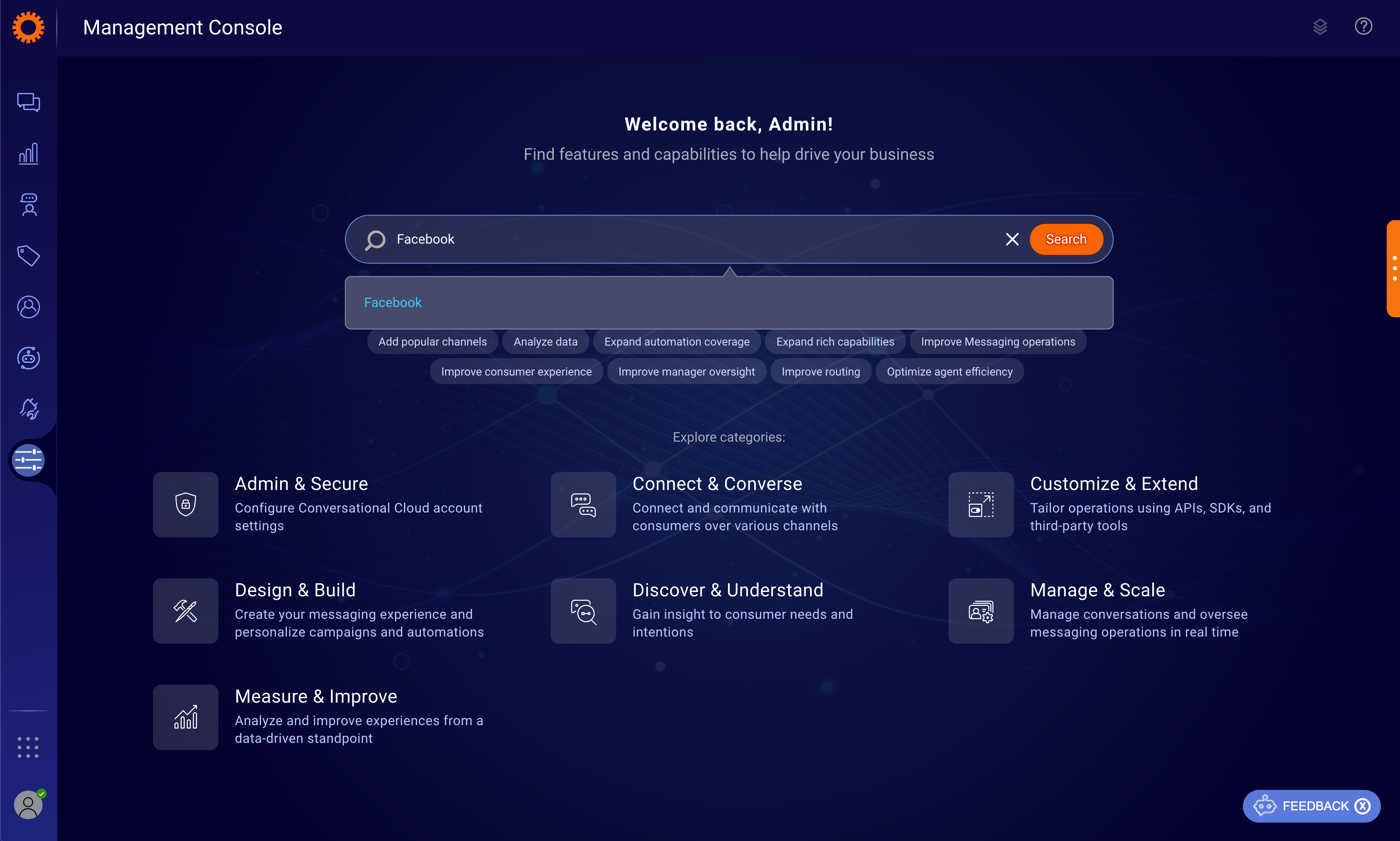
2.) If Social is active on your account, you can proceed to configure.
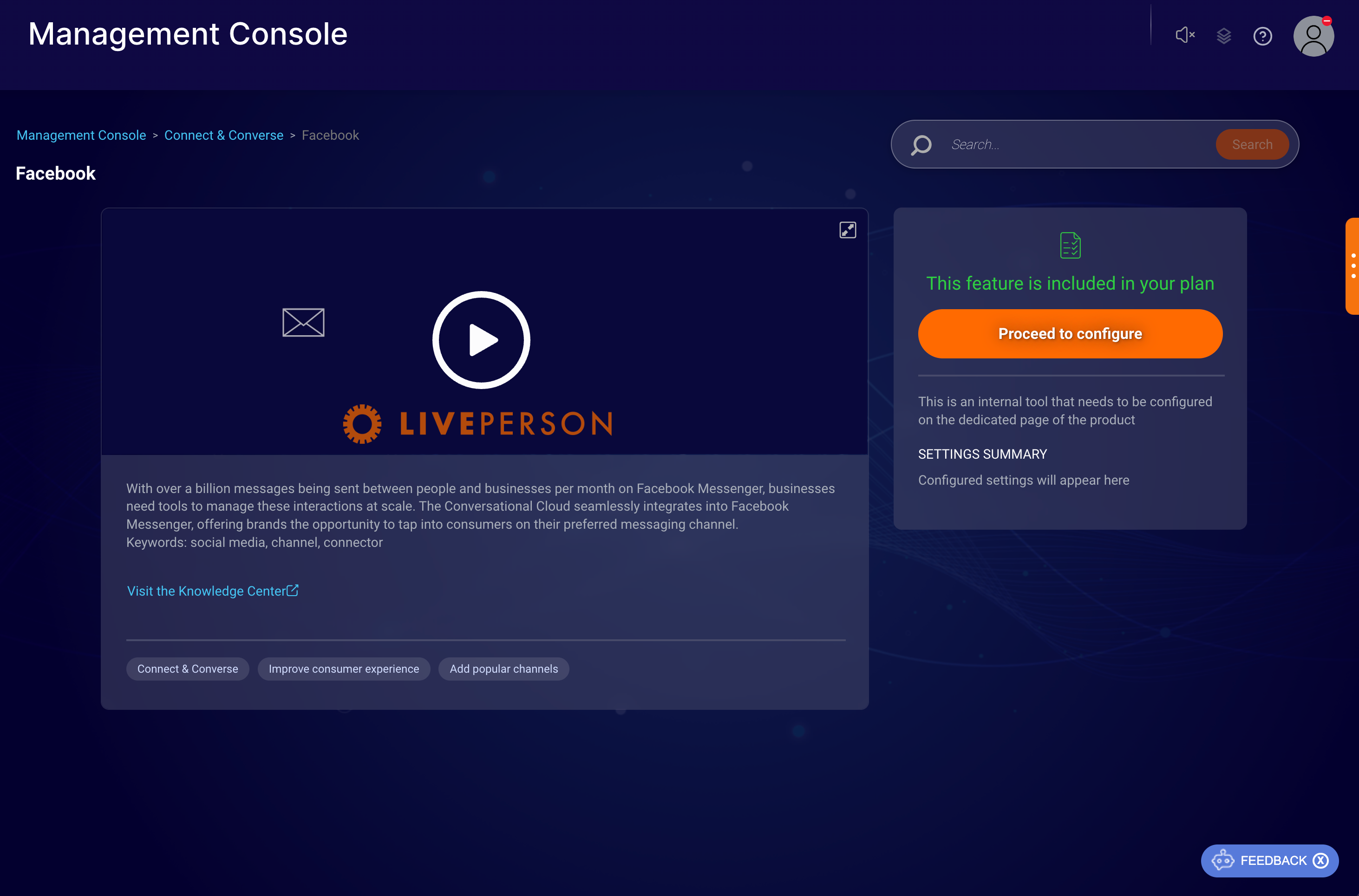
3.) To connect new pages (or edit existing ones if you have previously connected some pages), click on the Connect account button.
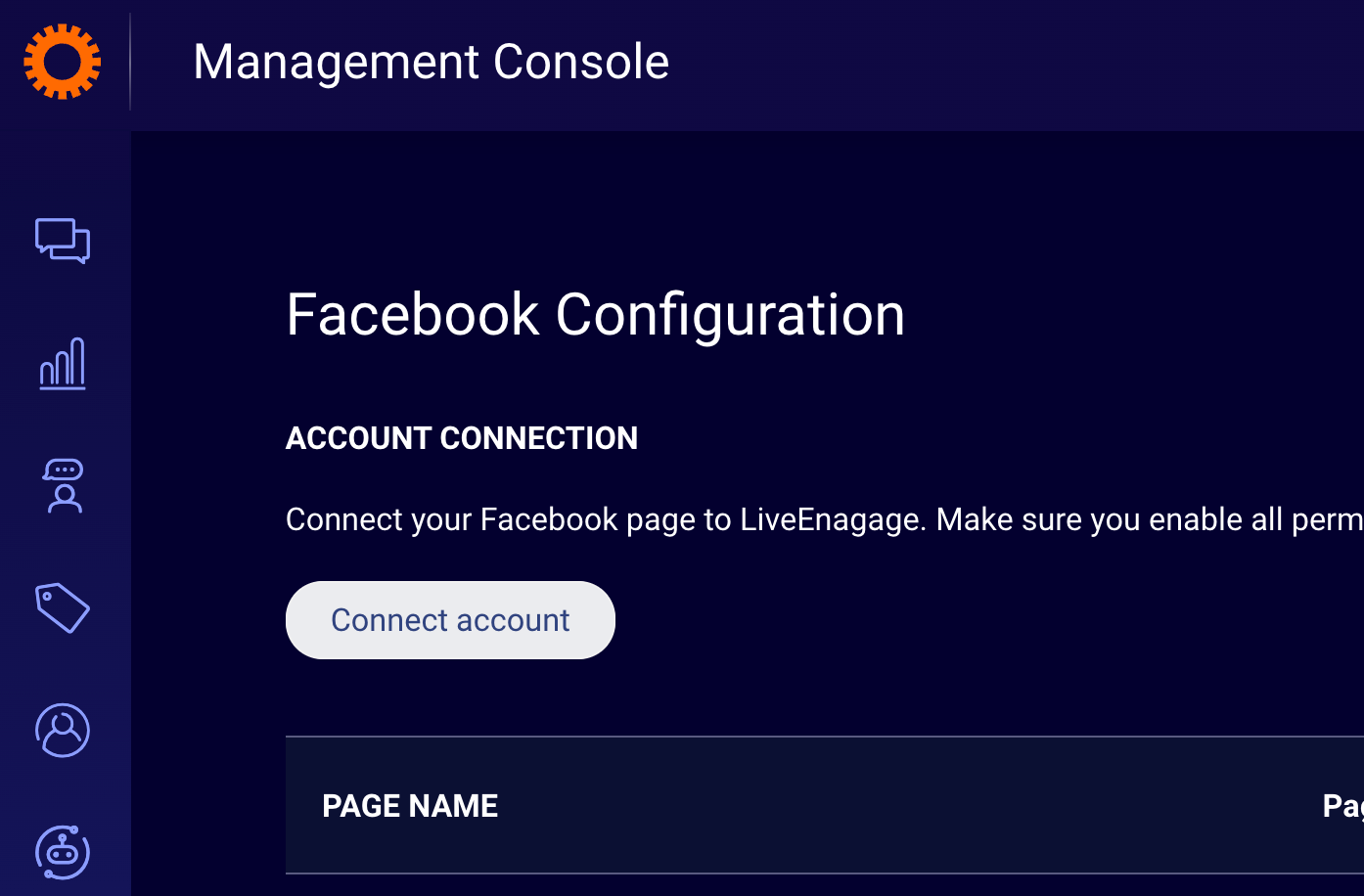
Facebook login
4.) A modal is displayed. Click on Edit Settings. (The only time you will not be presented with the edit settings button is if you are connecting Facebook for the first time. In that case, proceed to click on the 'Continue as <name>' button.)
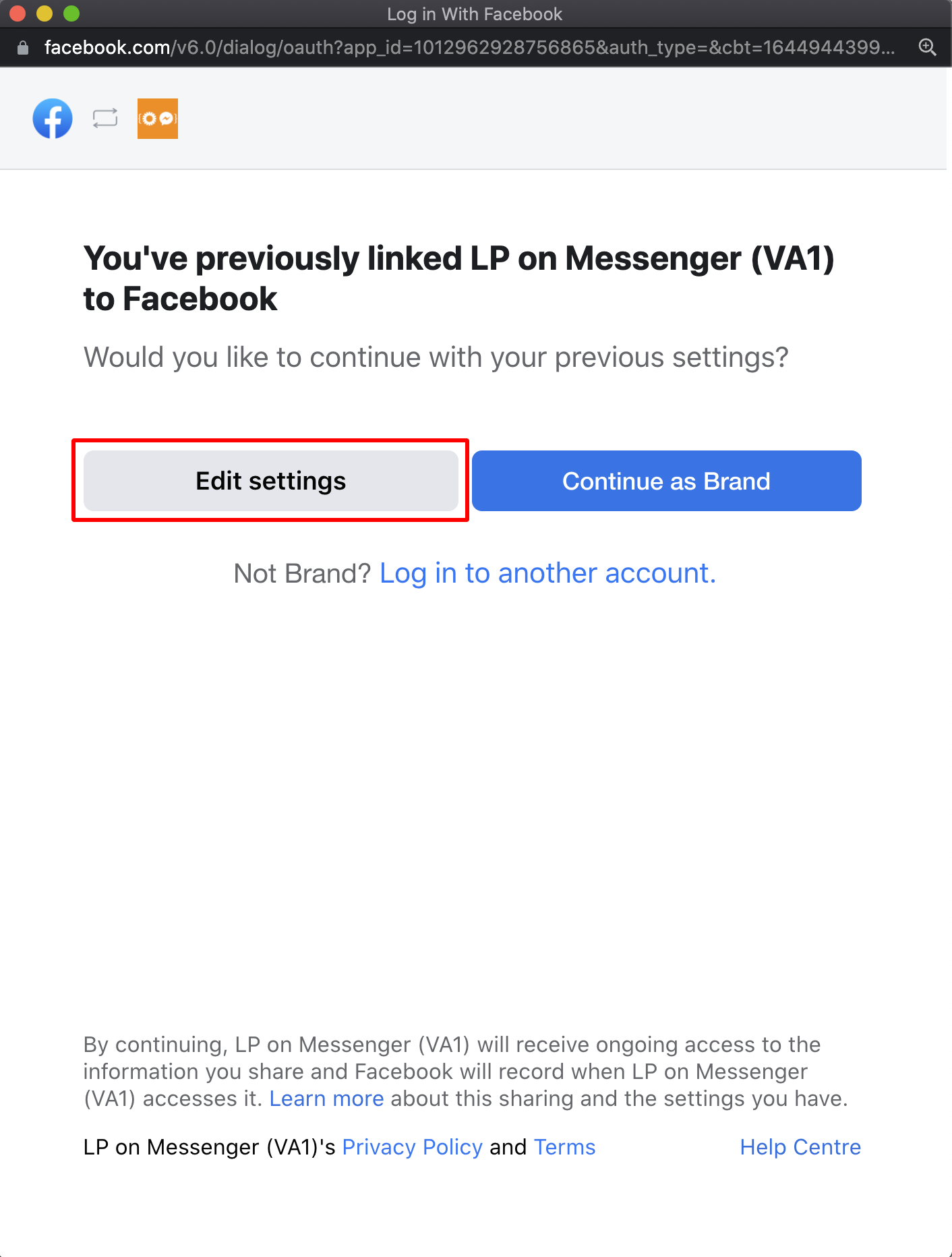
Edit settings for Facebook login
5.) Choose all the pages you want to connect and proceed.
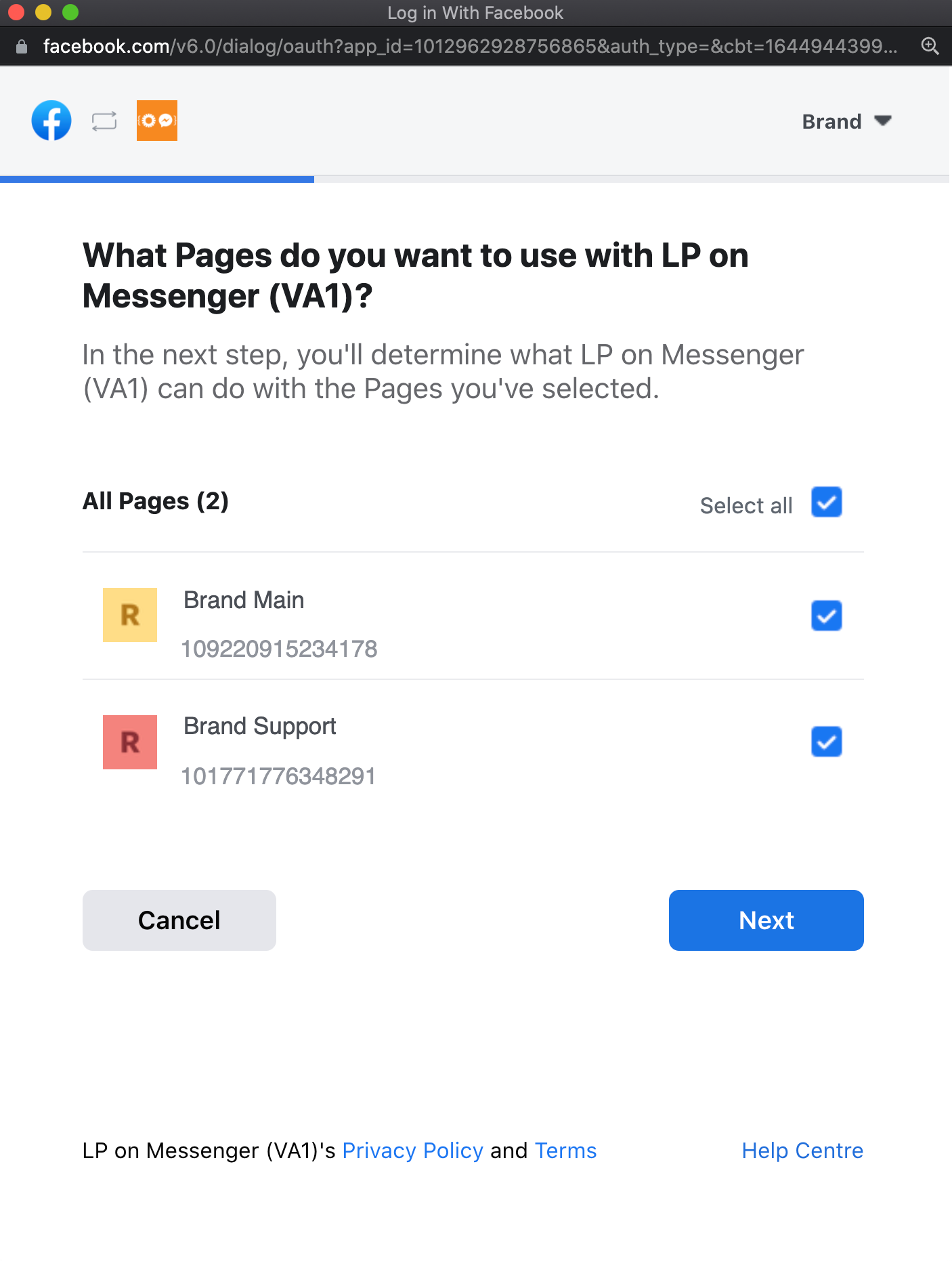
Select Facebook pages to connect to LP
6.) Review what permissions are being requested and when you are ready click on the “Save” button.
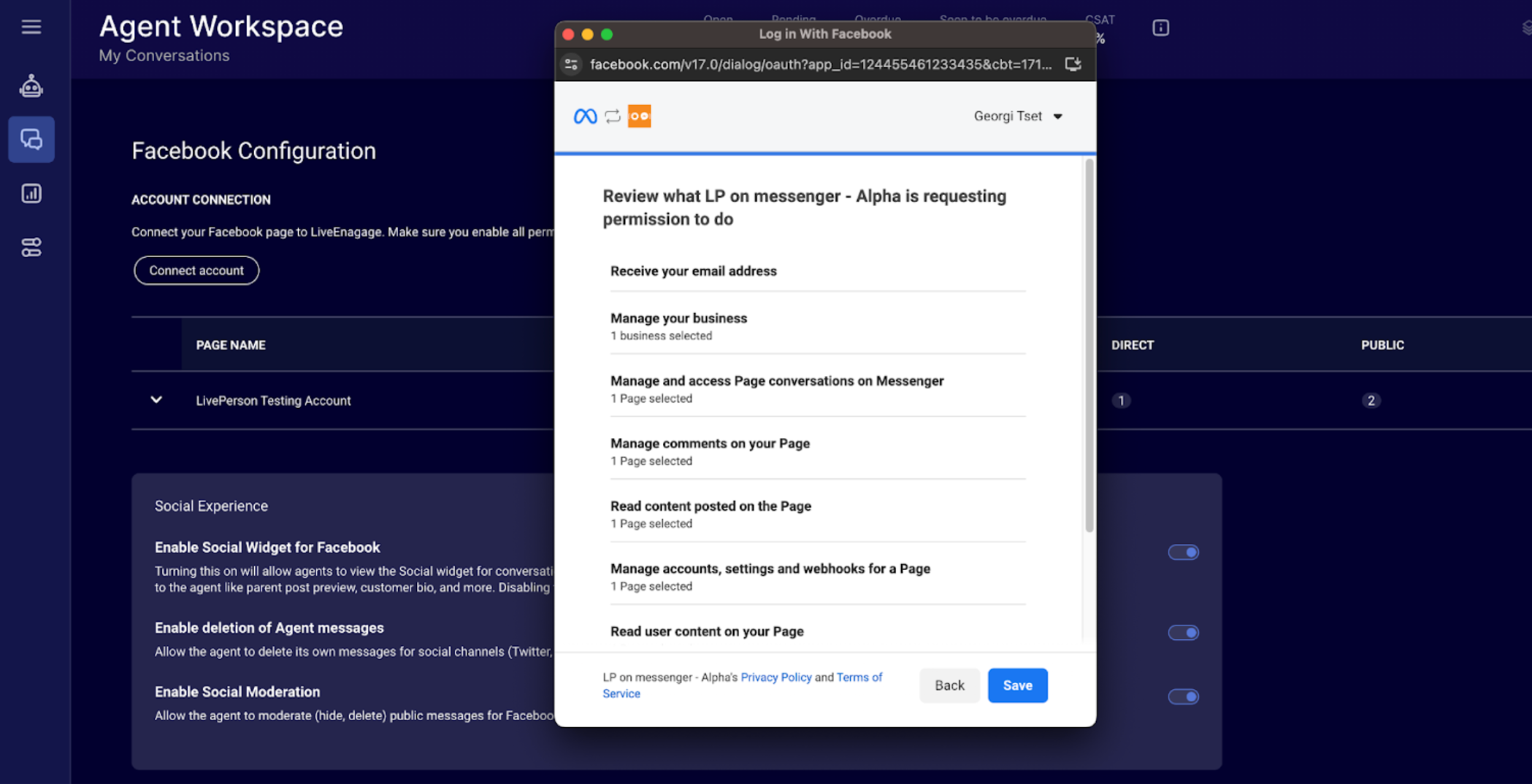
7. ) Afterwards a modal such as the one below will appear. Click on the “Got it” button.
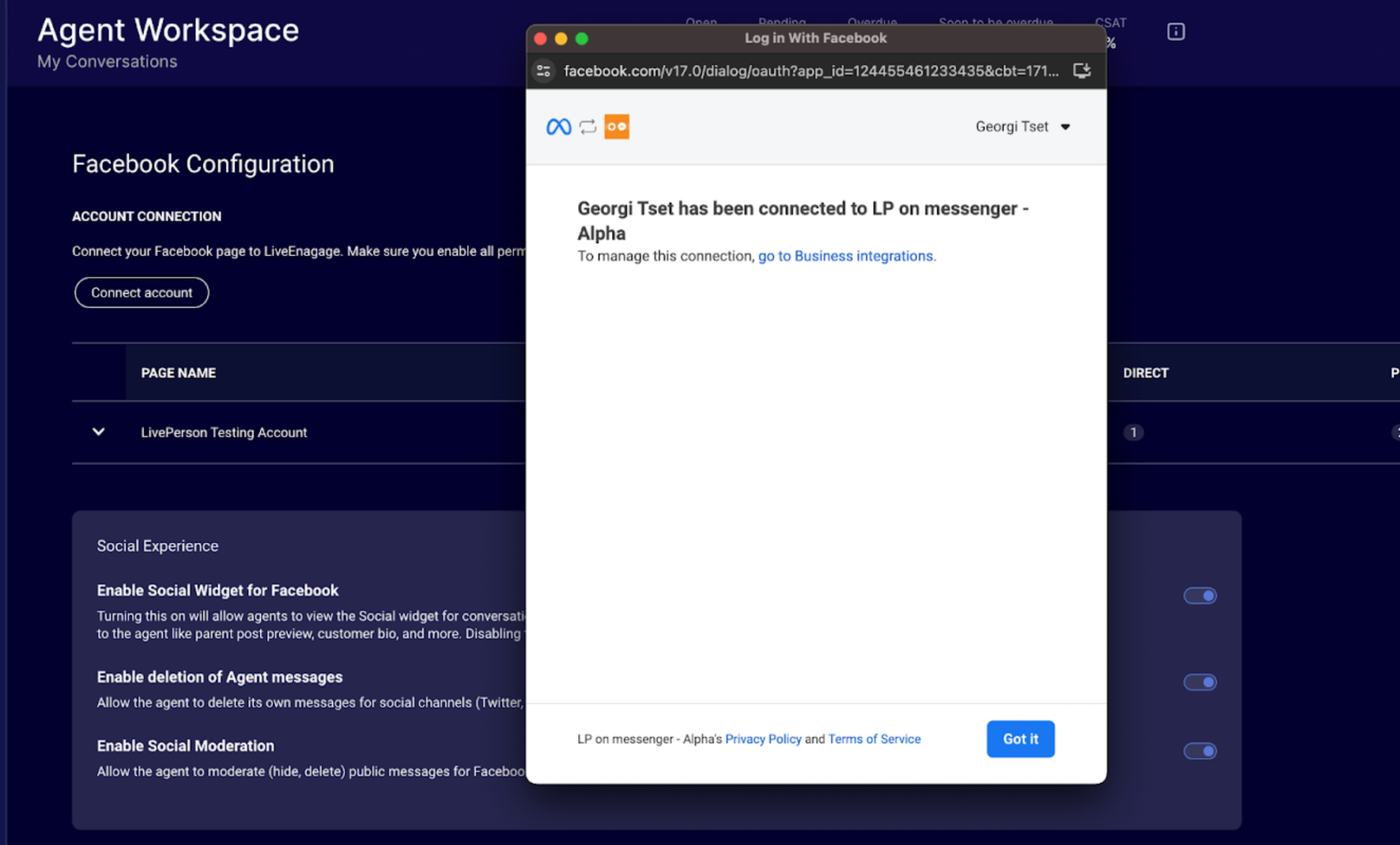
8. ) Then another success message will appear. You can click the “Done” button to close it.
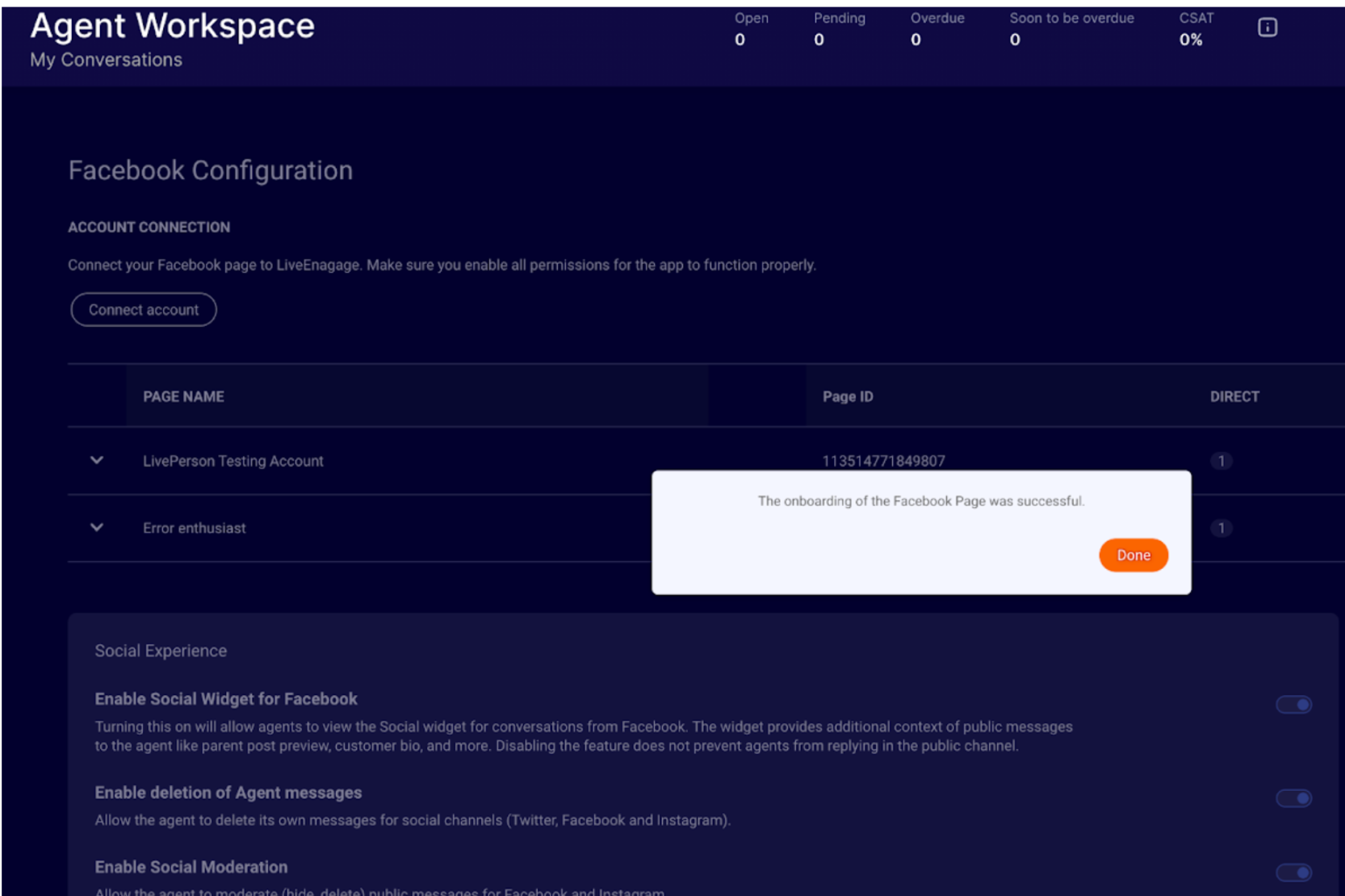
9. ) All the pages that you just subscribed to are displayed in the table. To turn on/off public messages, toggle the switch under the Public column.
10.) Turn on or off settings under the Configurations section as preferred.
11.) Click Done to exit configuration. Each consumer message originating from the direct or public channel (depending on the toggles) for each page you connected will generate a conversation in the Conversational Cloud.
Messenger entry points: Set up how conversations start
Brands and consumers can begin interacting over Facebook Messenger through multiple entry points, here are are some of the ways conversations can start:
- Facebook Messenger app: Consumers can begin conversations by searching for a brand directly within the Facebook Messenger app.
- Facebook business page: Brands can activate messaging capabilities on their Facebook business page, allowing consumers to click and start messaging.
- Button on website: Brands can embed a button on their website which invites consumers to message and launches Messenger.
- Opting in: Consumers can opt-in to receive purchase confirmation and updates via Messenger during the checkout process.
- Offsite engagements: Brands can embed a Message us button on ads, emails and other offsite locations.
Messenger: Enable Facebook Handover Protocol for human/bot tango
Facebook Handover Protocol enables two or more apps to participate in a conversation by passing control of the conversation between them. This feature makes it possible for a Page to simultaneously use one Facebook app to build a 3rd party bot, outside of the Conversational Cloud, for handling automated responses, and use another Facebook app (Conversational Cloud) for customer service with human agents.
- By default, all messages are sent to the Primary Receiver app
- When control of the conversation is passed to another, the Facebook Messenger Platform will send messages from the conversation to it instead.
- Only one app may control the conversation at a time.
- All apps that do not have control of the conversation will continue to listen to the conversation by subscribing to the standby webhook event.
Remove configuration
On the Facebook Configuration page, click on the delete (bin) icon next to each page you wish to remove. The pages are unsubscribed to and removed from the table.
Missing Something?
Check out our Developer Center for more in-depth documentation. Please share your documentation feedback with us using the feedback button. We'd be happy to hear from you.