Instagram is one of the fastest-growing social media platforms, and businesses use it extensively as a powerful marketing tool to expand the presence and visibility of their products and services. Over the last year, the total number of daily conversations between people and businesses on Messenger and Instagram grew by over 40%. For businesses, the opportunity to drive sales and improve customer satisfaction by having meaningful interactions with people through Instagram is huge.
Instagram allows brands to drastically expand their reach and connect with over 1 billion consumers on their smartphones. This new channel has unique offerings in messaging operations like Story mentions, exceptional potential for increased ad visibility, product shops, etc., which will enable brands to quickly meet consumer needs while utilizing the Conversational Cloud capabilities.
Set up is easy and allows your agents to create ongoing connections with valuable customers right away.
The product will listen to:
- Public comments on a brand’s Instagram page
- Direct Messages (DMs) sent to the brand through IG Messenger
Capabilities for the agents:
- Reply to public comments
- Mention a consumer in a reply (public and direct)
- Send direct messages (DMs) through IG Messenger
- Create internal (private) messages
- See an embedded view of the original public post in the social widget
- Supported message types: Text (including emojis)
- Content moderation - ability to delete public consumer messages
- Reply to historical messages in closed conversations
- Gain access to bot and automation support
Benefits of Instagram
Effective engagement with creative Instagram features
Instagram is a hugely popular photo and video-sharing social media platform. Users can share photo or video posts and temporary Stories that live on their profile for 24 hours.
Rich Functionalities
- Instagram Stories — Instagram Stories have a slideshow format that includes photos or videos, and they remain to live for a fixed period of 24 hours. This short-lived nature of content drives urgency. Stories enjoy a lot of visibility, displayed right under the Instagram logo at the top of a follower’s timeline.
- Photo and video sharing — Photo and video sharing will empower consumers to share images with agents to explain complex issues or requests quicker and more accurately.
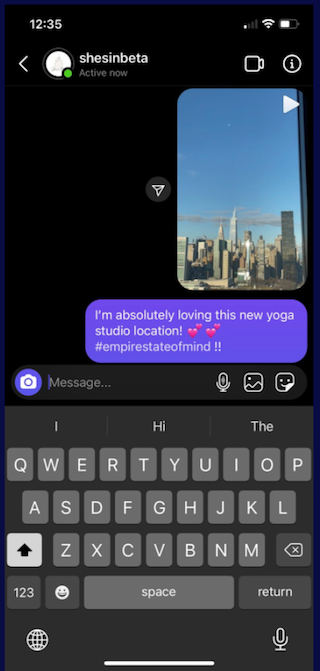
- Ice Breakers aka Conversation Starters — Ice breakers provide a way for the consumers to start a conversation with the business with a list of frequently asked questions. A maximum of 4 questions can be set by the agents during the self-service-onboarding process in the Conversational Cloud.
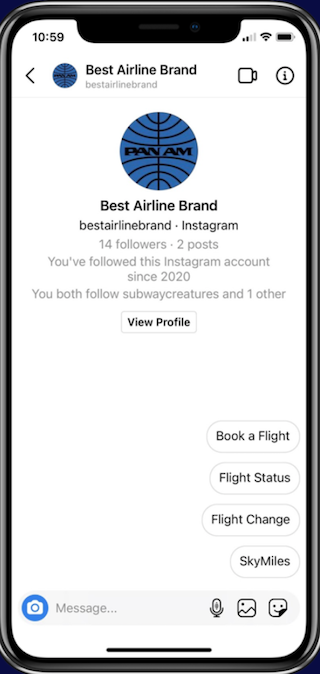
- Quick replies — Quick replies are a group of actionable items (chips) that appear as part of the conversation. They create an easier, faster way for consumers to respond to messages. Instagram supports setting up to 13 quick replies are supported and each quick reply allows up to 20 characters.
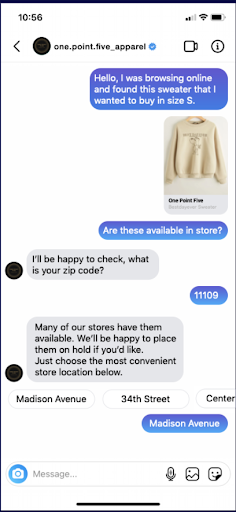
- Secure forms — Secure forms allow brands to perform identification and authorization, safely share PII information to generate leads or perform a registration process during a conversation in a PCI-compliant environment.
- Auto messages — Automatic messages are messages that are presented automatically in the Engagement Window during a conversation to provide contextual information to consumers about the status of the conversation.
- Post Conversation Survey — Gather feedback from consumers and measure their success across all messaging channels with the Post Conversation Survey.
- Content moderation — Brands can allow agents to delete, hide and unhide public consumer messages and delete agent (brand) messages on brand posts and reels from the Agent Workspace.
How conversations start
Entry Points
1. Direct Message - Consumers can directly reach the brand by sending a message in the direct channel. This creates a direct message conversation in the Agent Workspace.
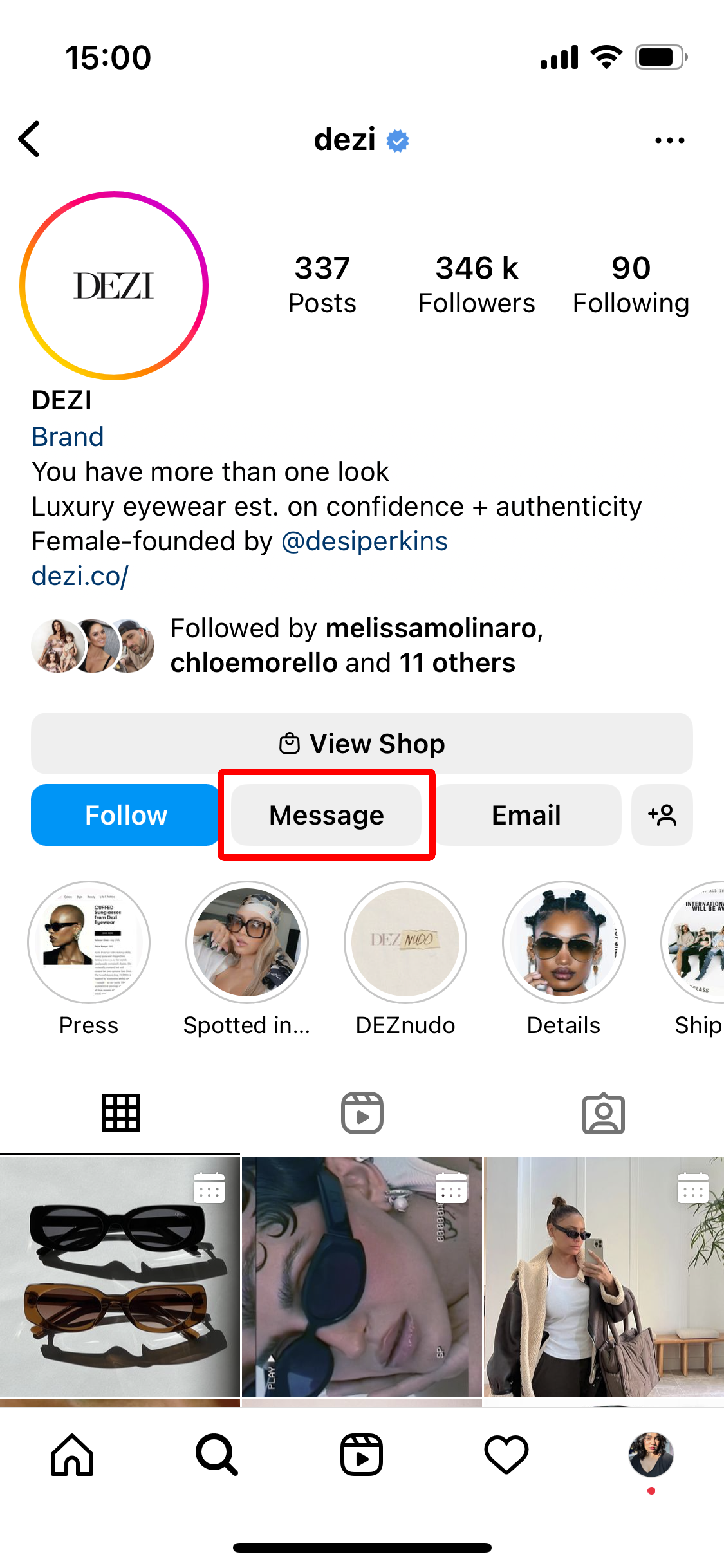
2. Story Mention by the consumer - When consumers mention/ tag the brand on their own stories, it creates a direct message conversation.
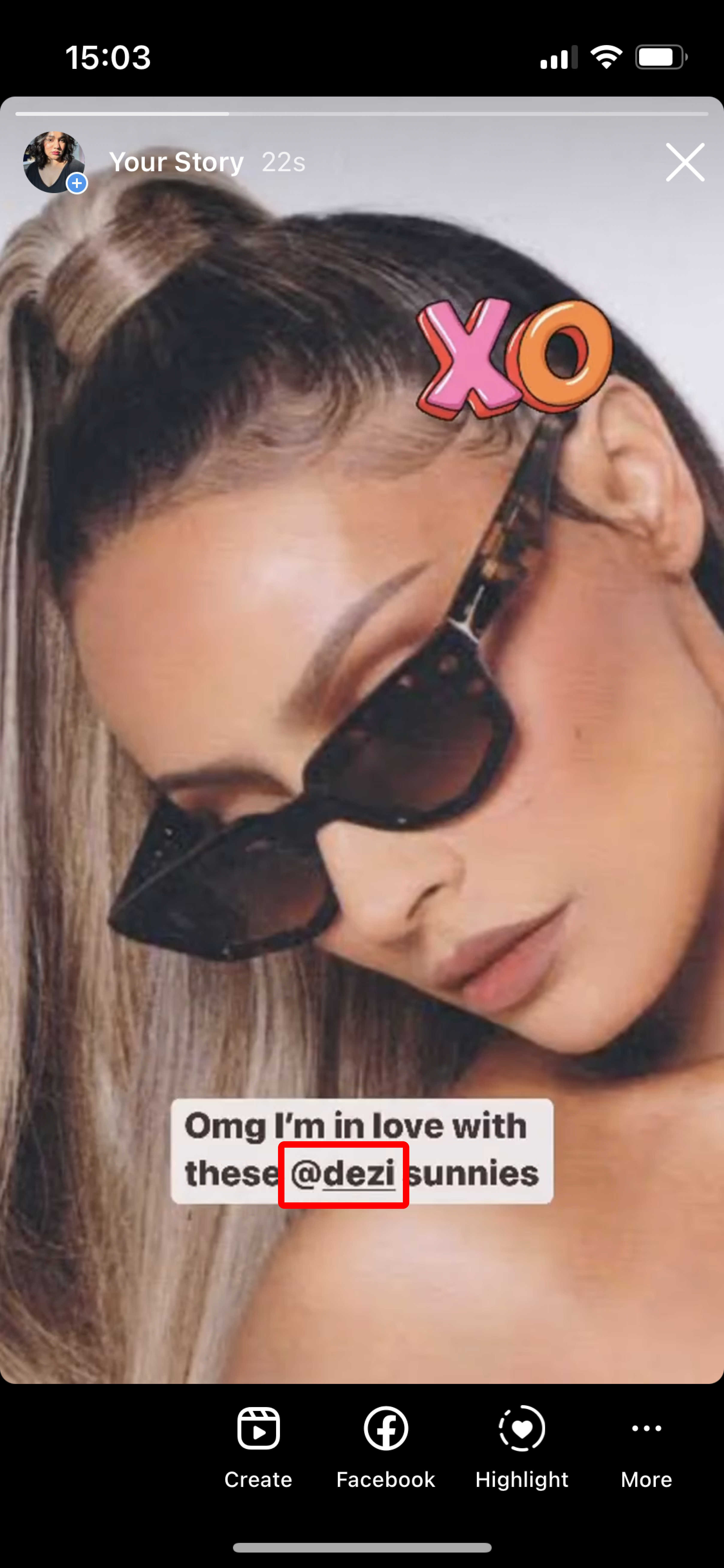
3. Brand’s story - When consumers reply to the brand's story, it creates a direct message conversation
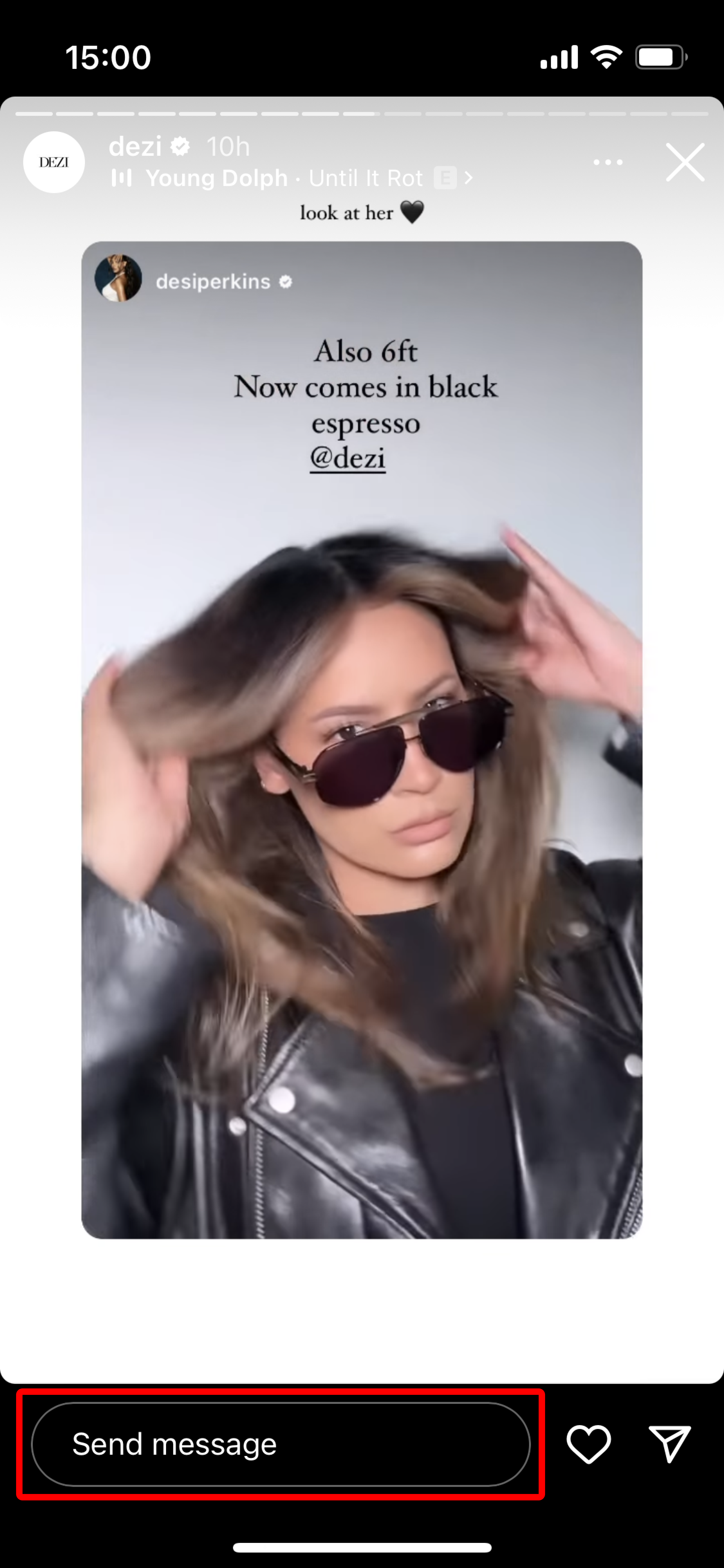
4. Comments on brand's posts - When consumers comment on the brand's posts, it creates a public message conversation.
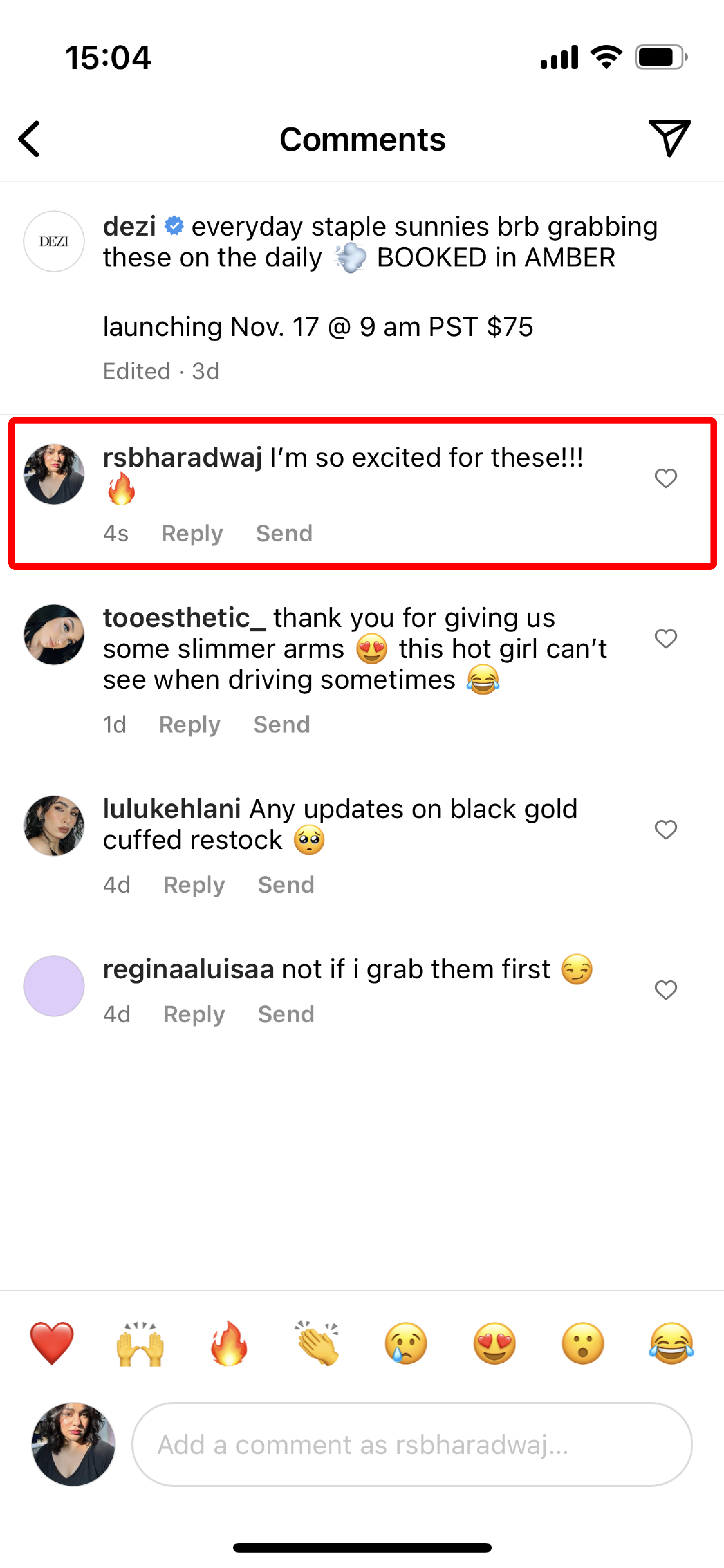
Configuration steps
When you go the Instagram configuration page the first step in order to onboard an account is to click on the “Connect account” button.
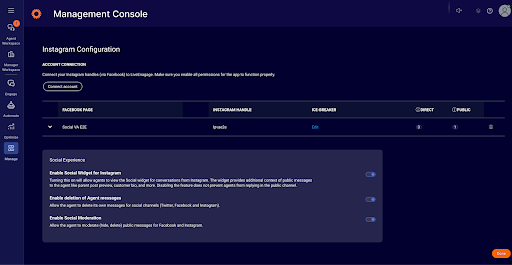
Once you click on the “Connect account” button a prompt will appear asking you if you would like to leave the site. Click on the “Leave” button.
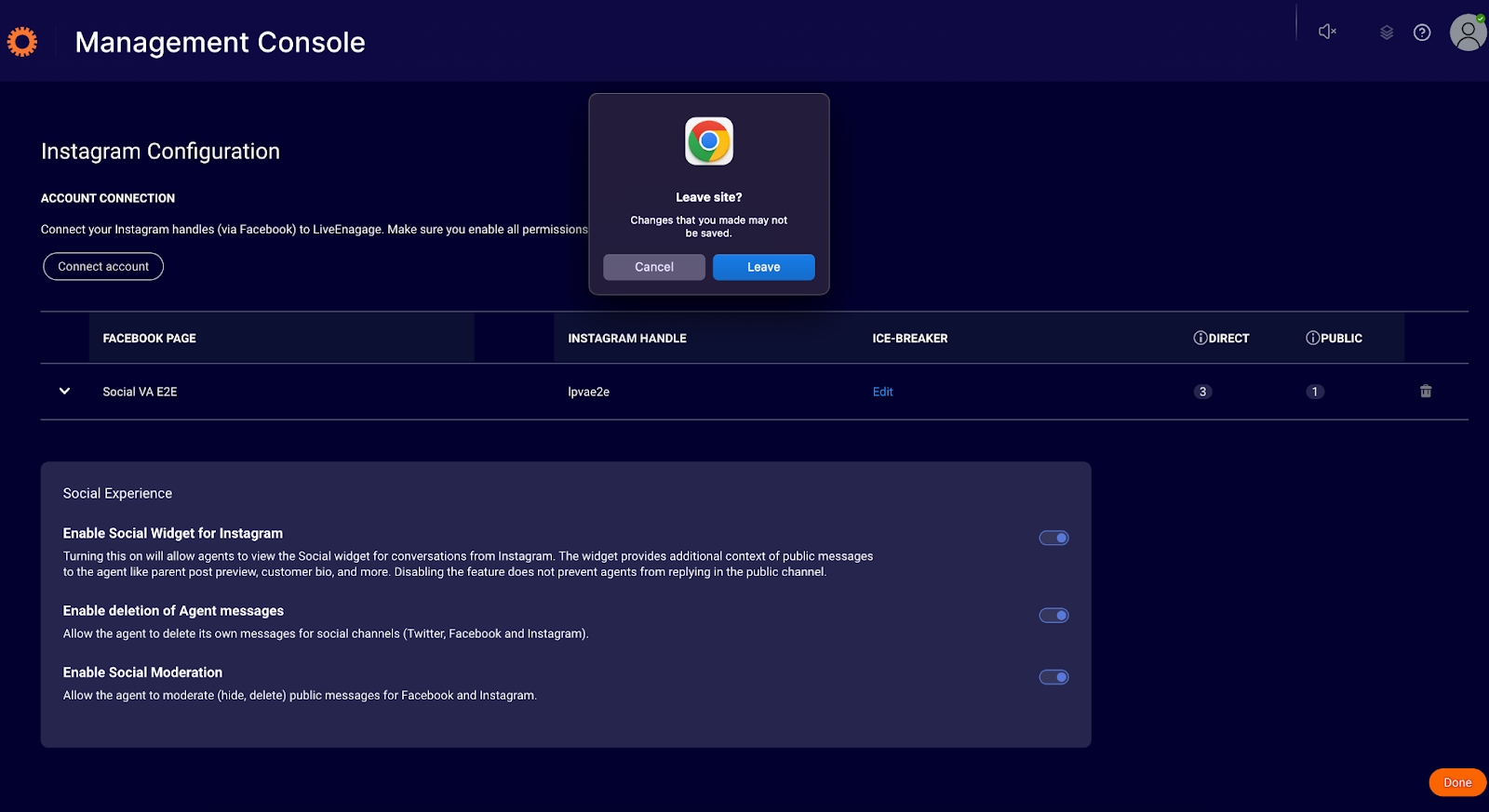
This will take you to a Facebook page where you will need enter your username and password in order to login into your Facebook account which is connected to your Instagram account.
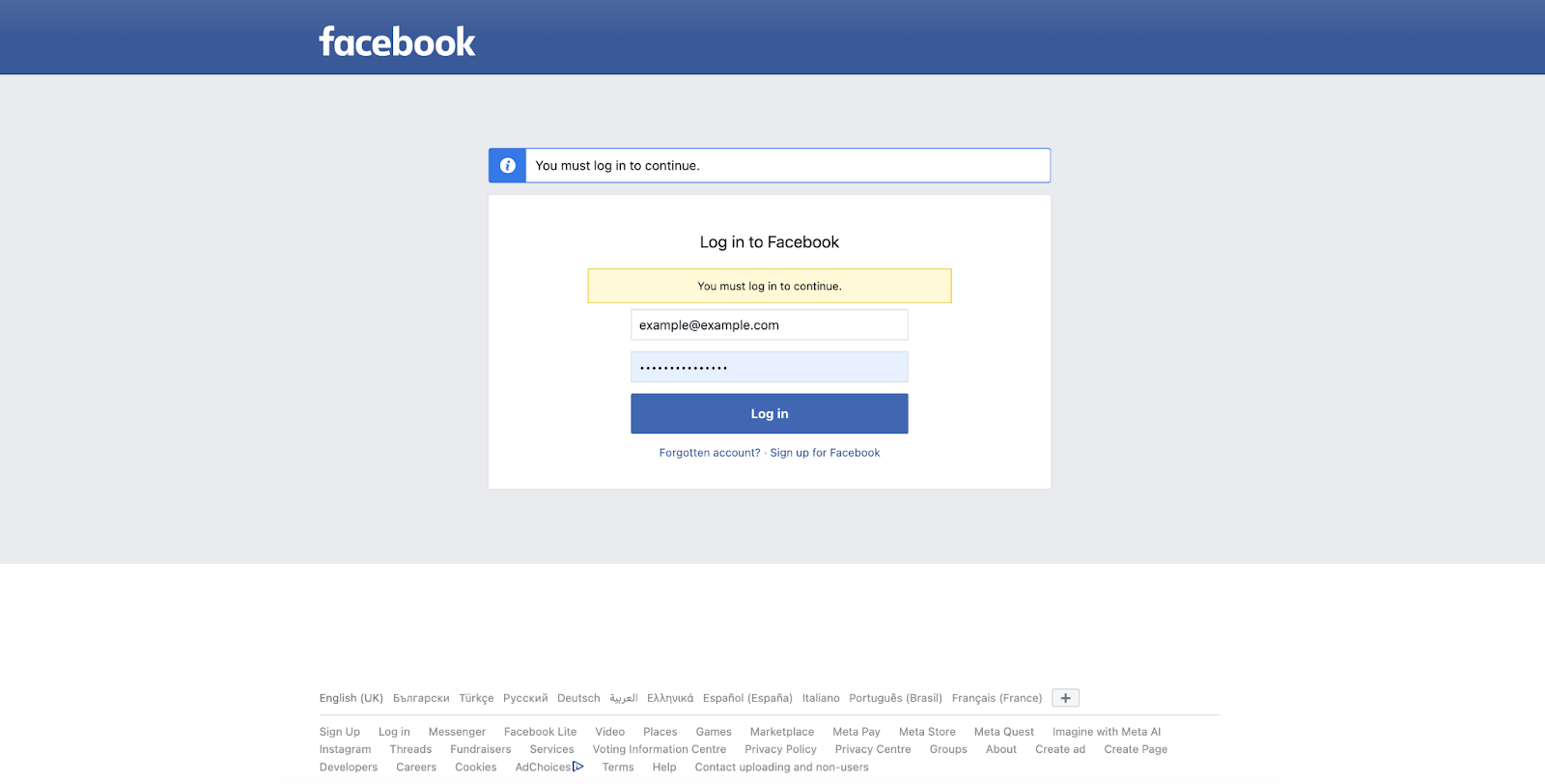
Alternatively if you are already logged in into your facebook account on the browser a page like the one shown below will appear where you will be asked if you want to continue with this account.
If you would like to continue with a different account please click on the “Log in to another account”’ text highlighted in blue.
When you have logged into the correct account please click on the “Continue as Account Name”
button to continue. In this Example the button contains Georgi Tset as that is the account name used in the screenshots but when you login it will be replaced with the name used for your Account.
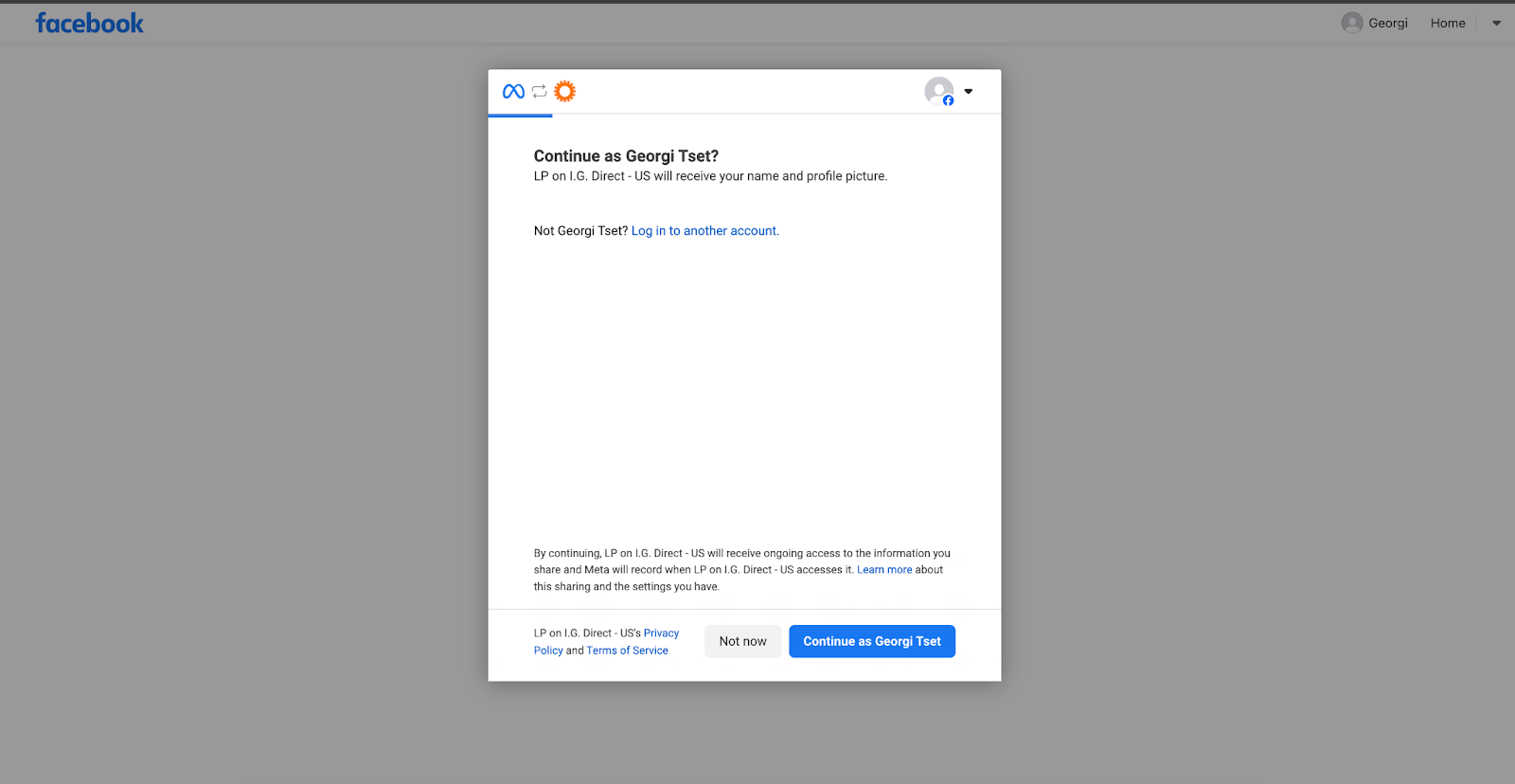
After completing the previous step you will be shown the page below where you need to click on the “Get started” button.
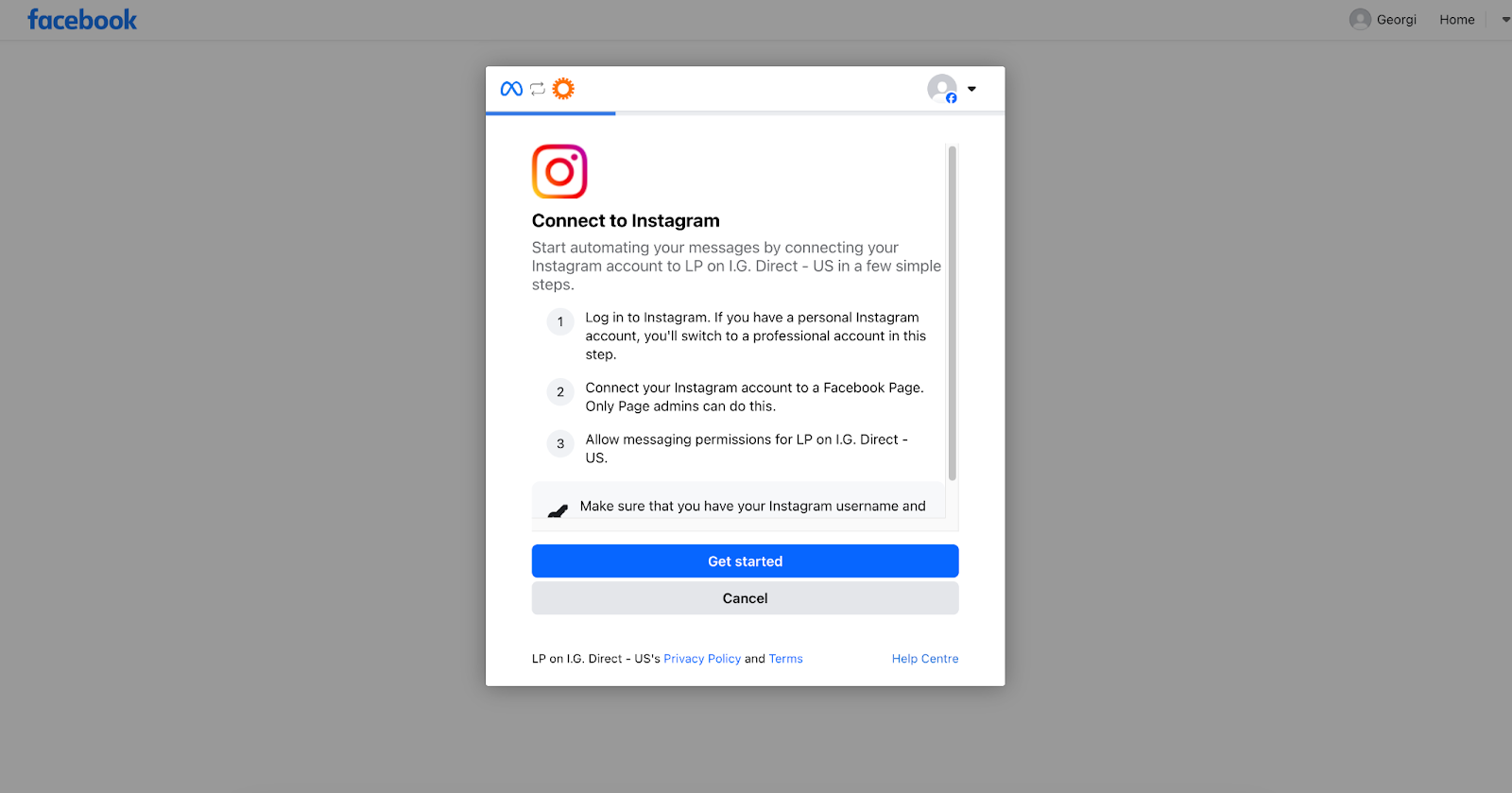
This will open a page on top where you will need to log in into instagram. Before that you must choose to accept all cookies or decline the optional ones. More information about them you can read on the prompt.
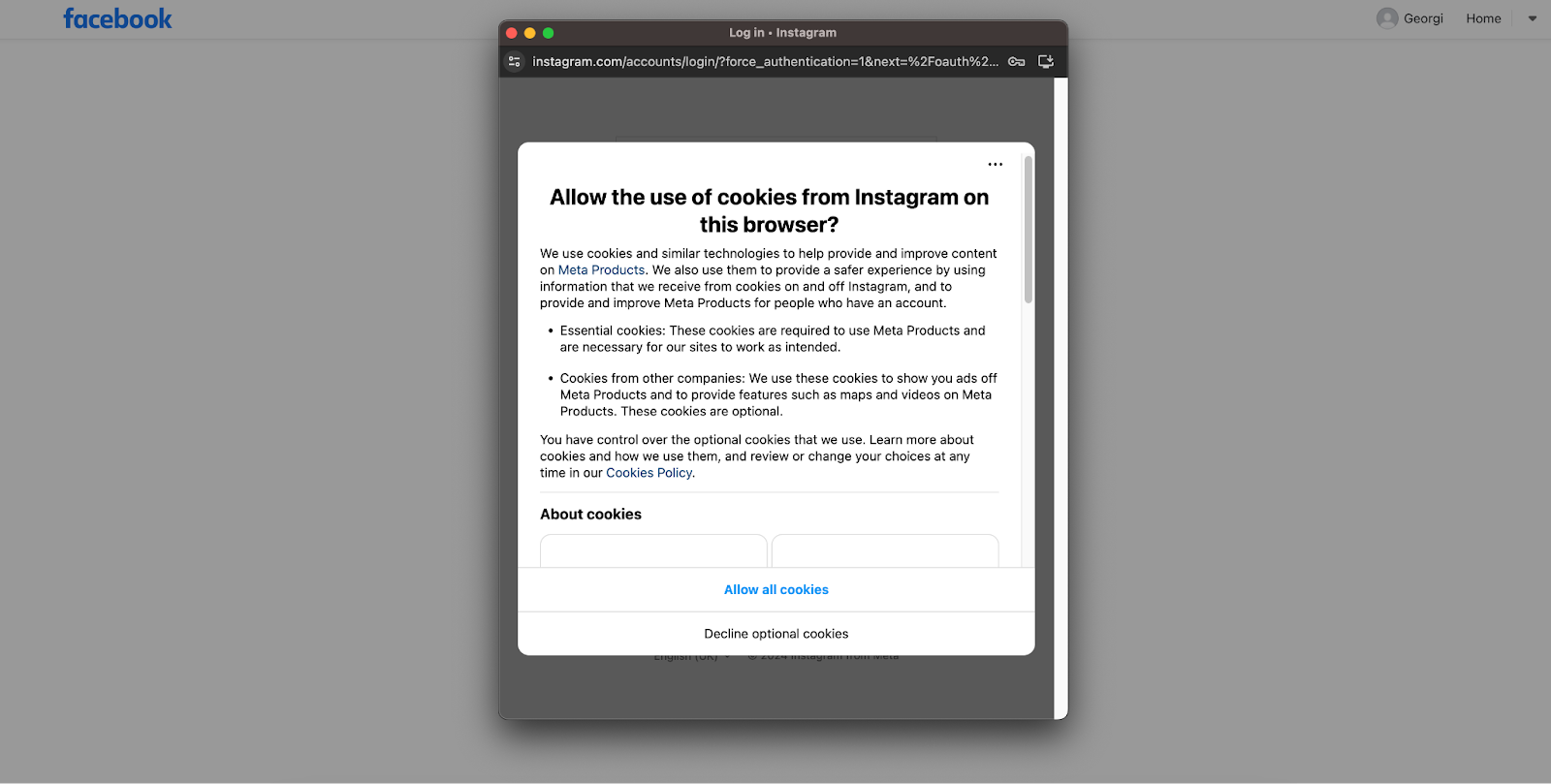
After you have finished the previous step you will have a login page where you will need to put your username and password and then click on the “Log in” button.
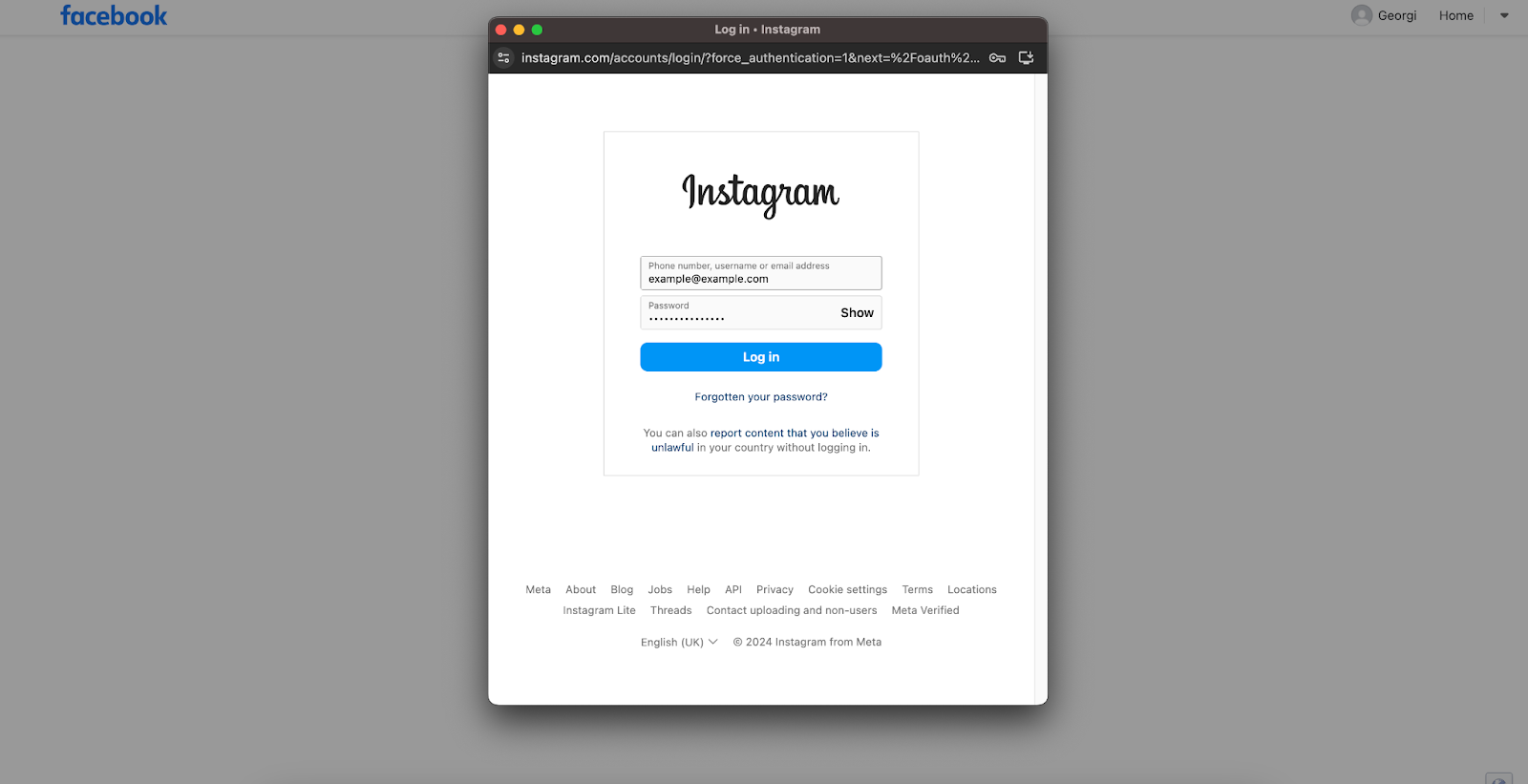
Afterwards you will need to choose if you would like to opt in on all current and future businesses connected to your Facebook one or more. When you are done click on the “Done” button.
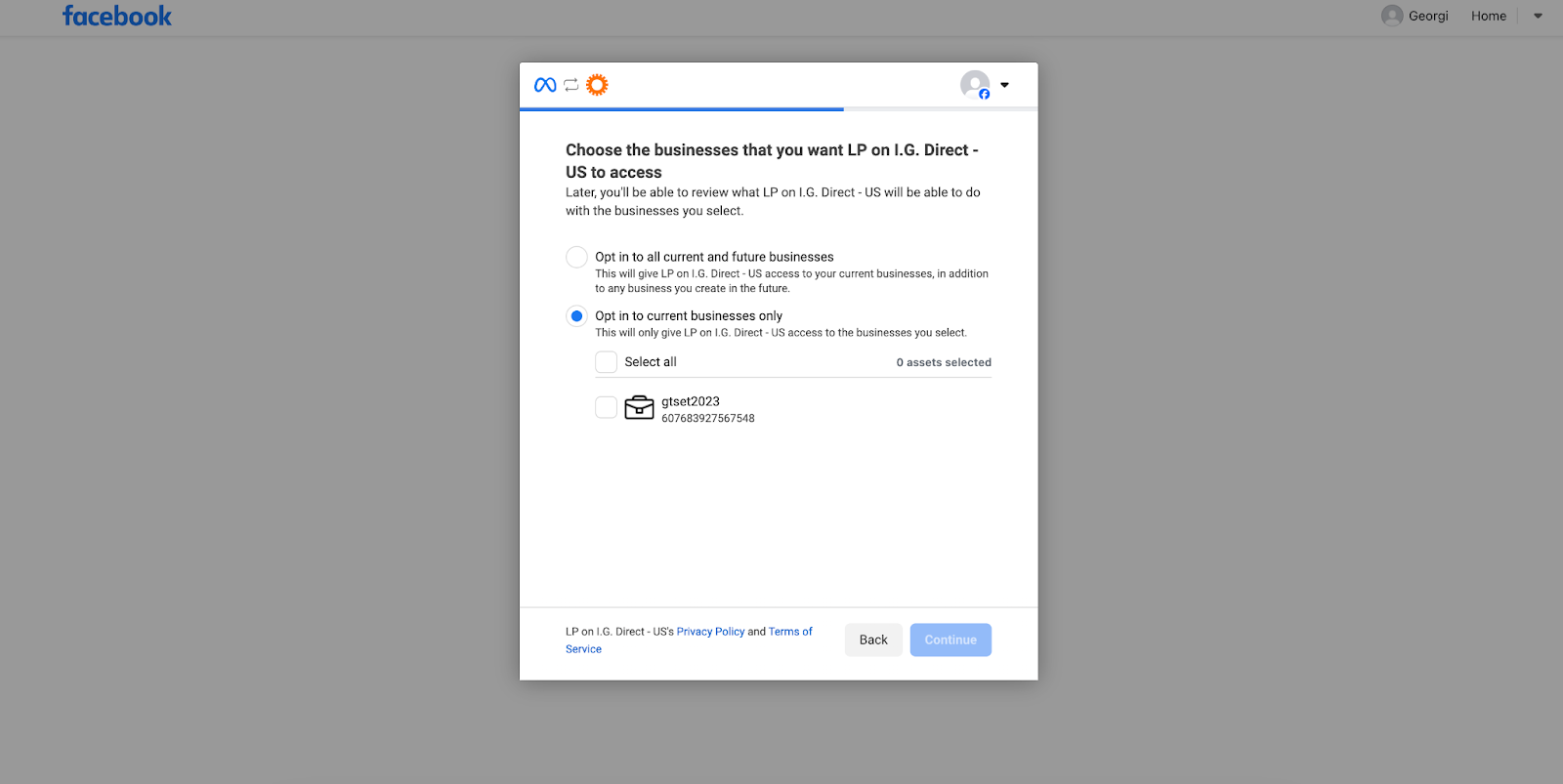
Next you will see a similar page where you will be asked if you want all current and future pages to be connected or just a select few. When you are done click on the “Done” button.
Next you will be asked the same question in regards to your instagram pages. When you are done click on the “Done” button.
And finally you can review your permission after which you can click on the “Save” button.
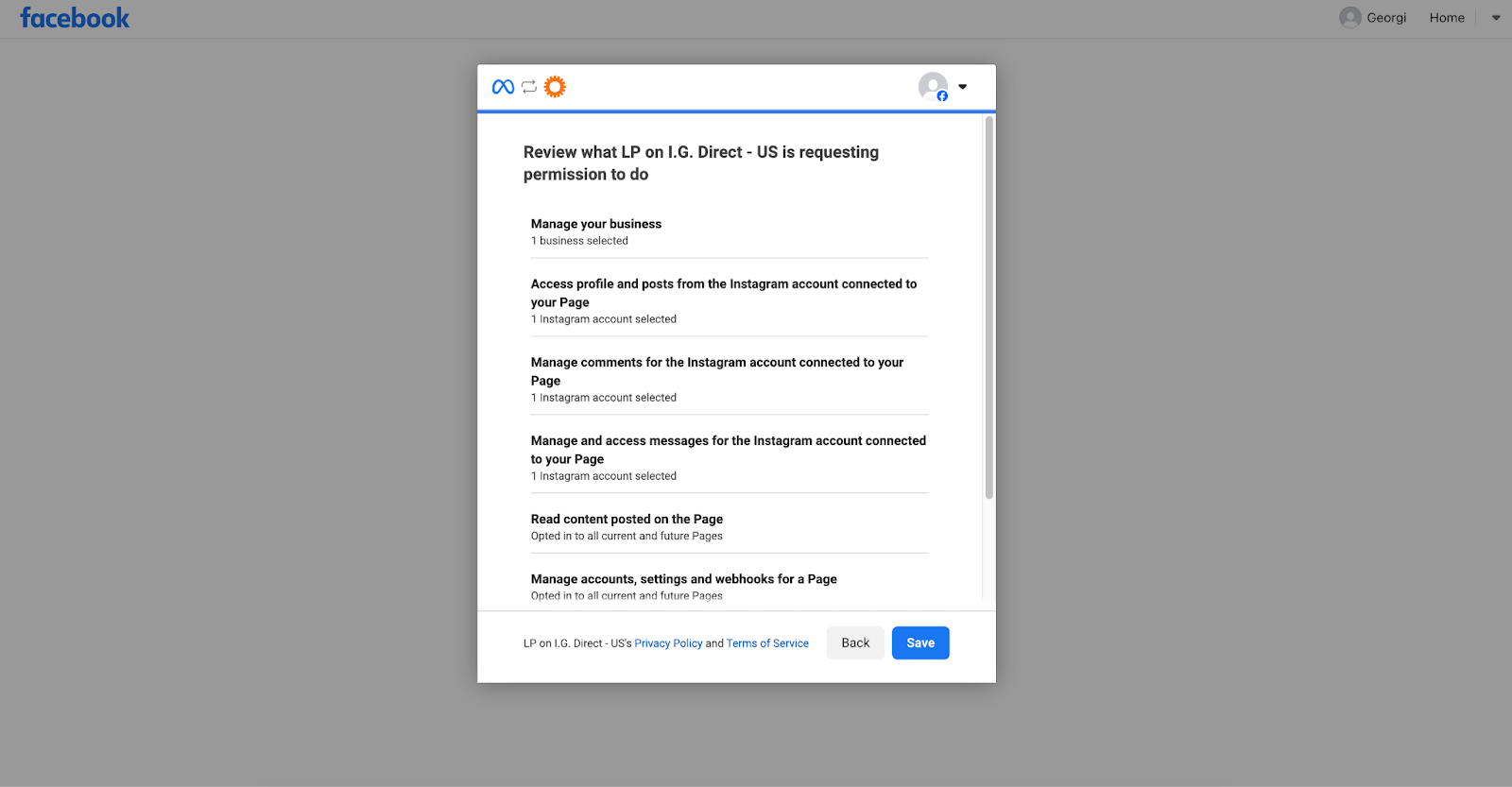
You will be shown that your account has been connected to LivePerson and you can then click on the “Got it” button. You will then be redirected back to the LivePerson Instagram Configuration page.
Here you will have to select the account you want to onboard by clicking on it and then press on the “Done” button.
Your account will be onboarded and a success message will appear which you can close by again clicking on the “Done” button.
Missing Something?
Check out our Developer Center for more in-depth documentation. Please share your documentation feedback with us using the feedback button. We'd be happy to hear from you.