Self service configuration for Conversation Summaries
Automated conversation summaries can be configured via the Management Console.
Prerequisite: Work with your LivePerson representative to enable the Automated conversation summaries for your account.
Self service configuration in the management console
Go to the Management console and search for summary or copilot and you will see the following option. Click on it to get to the configuration settings.
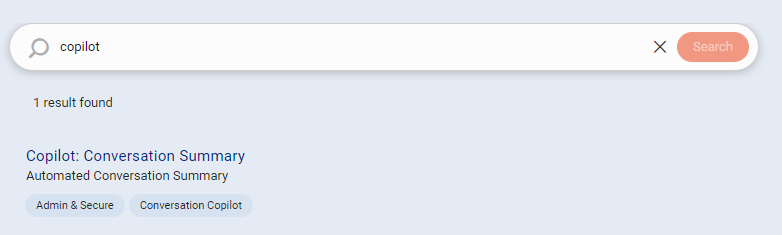
In the configuration setting page, follow the instructions and options on the screen to set up the account for summarization.
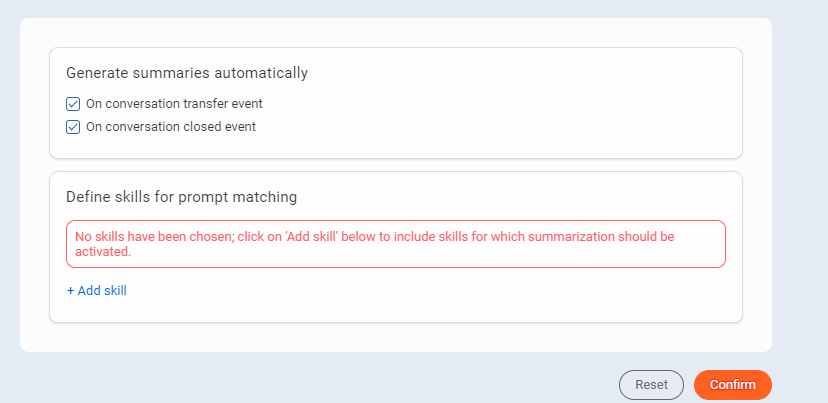
Multiple Skills and Multiple Prompts
Brands can set up different prompts to summarize different skills in their account if needed. Out of the box, the summary feature comes with two built-in prompts, but brands can customize them using the Prompt library. The "eye icon" in the screen below will open the Prompt Library. For more details on the Prompt library, refer to https://developers.liveperson.com/trustworthy-generative-ai-prompt-library-overview.html.
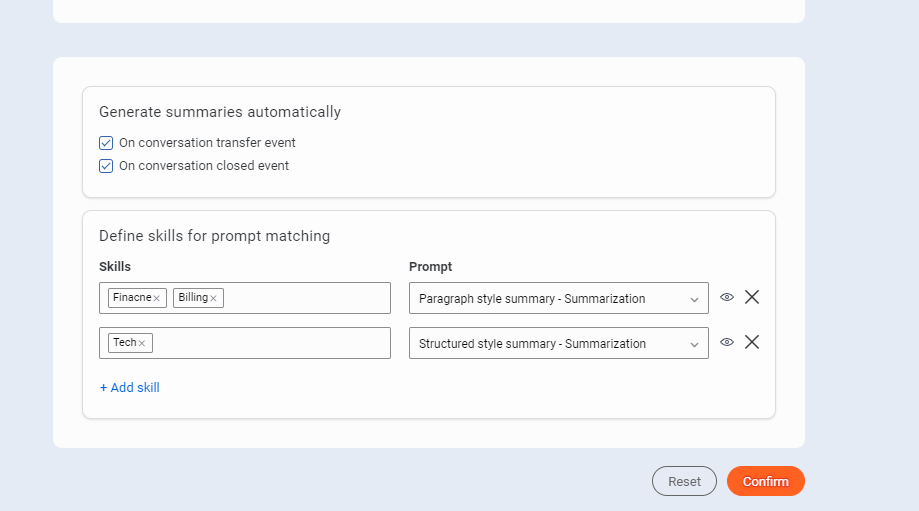
Important: There are two variables available when customizing the Summary prompt:
{text}: This variable is mandatory and should be placed in every summary prompt. Without it, conversation transcripts won't reach OpenAI, leading to inaccurate summaries.{language}(Optional): Use this variable to generate summaries in a specific language. If the variable is not included, the summaries will be in English.{participants}This variable clarifies the summary text by distinguishing between bot interactions and agent interactions.
Here's an example showing how these variables are used in the prompt text:
Accurately summarize the conversation in the "text" below as succinctly as possible using {language}:
text:
{text}
Test Your Updated Summarization Prompt
There are two approaches:
Quick Test in Management Console
Update the prompt as needed in the Prompt Library. Then, expand the "Test and Tune" section as shown below:
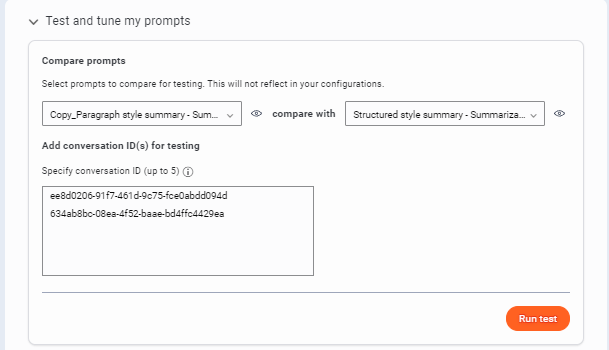
In the Test and Tune section, select the two prompts you want to test and compare. Enter up to 5 conversation IDs to test summarization. Click on "Run Test." The results section will display the generated summaries for these prompts in a table.
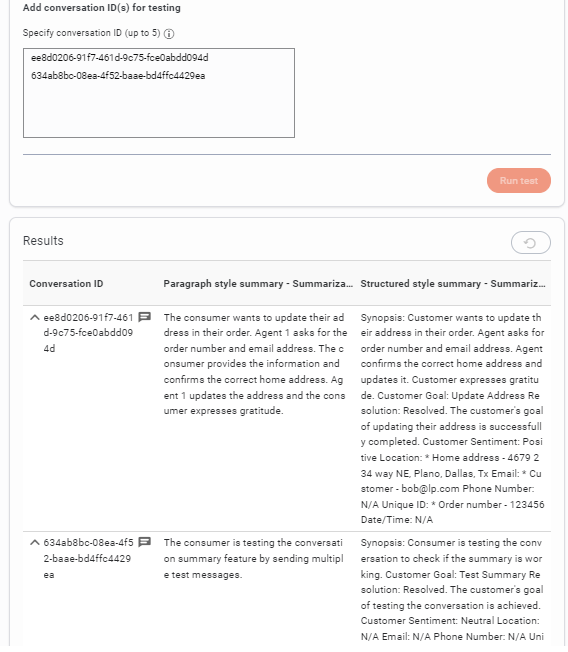
In the results section, click on the transcript icon to view the conversation transcript too.
Test with live conversations
When a new prompt is added or customized follow these steps to test the prompt:
- Create a Test Skill: Set up a temporary skill specifically for testing purposes.
- Assign Updated Prompt: Assign the new/updated prompt you want to test to this skill.
- Save Changes: Save the configuration in the management console.
- Start a Conversation: Initiate a new conversation in the agent workspace associated with the test skill.
- Review Summaries: During the conversation transfer or closure, review the generated summaries to see if they align with your expectations based on the updated prompt.
An improved testing experience is planned for the future.
OOTB(Out of the box) Prompts for Summarization
In the Prompt Library, you will now see two OOTB summarization prompts from LivePerson. One is the basic paragraph style prompt and a structured prompt.
The following is an example of the generated summary using the structured prompt. The OOTB Structured prompt style will return summaries only in English. To support multiple languages , prompt will need to be further customized.
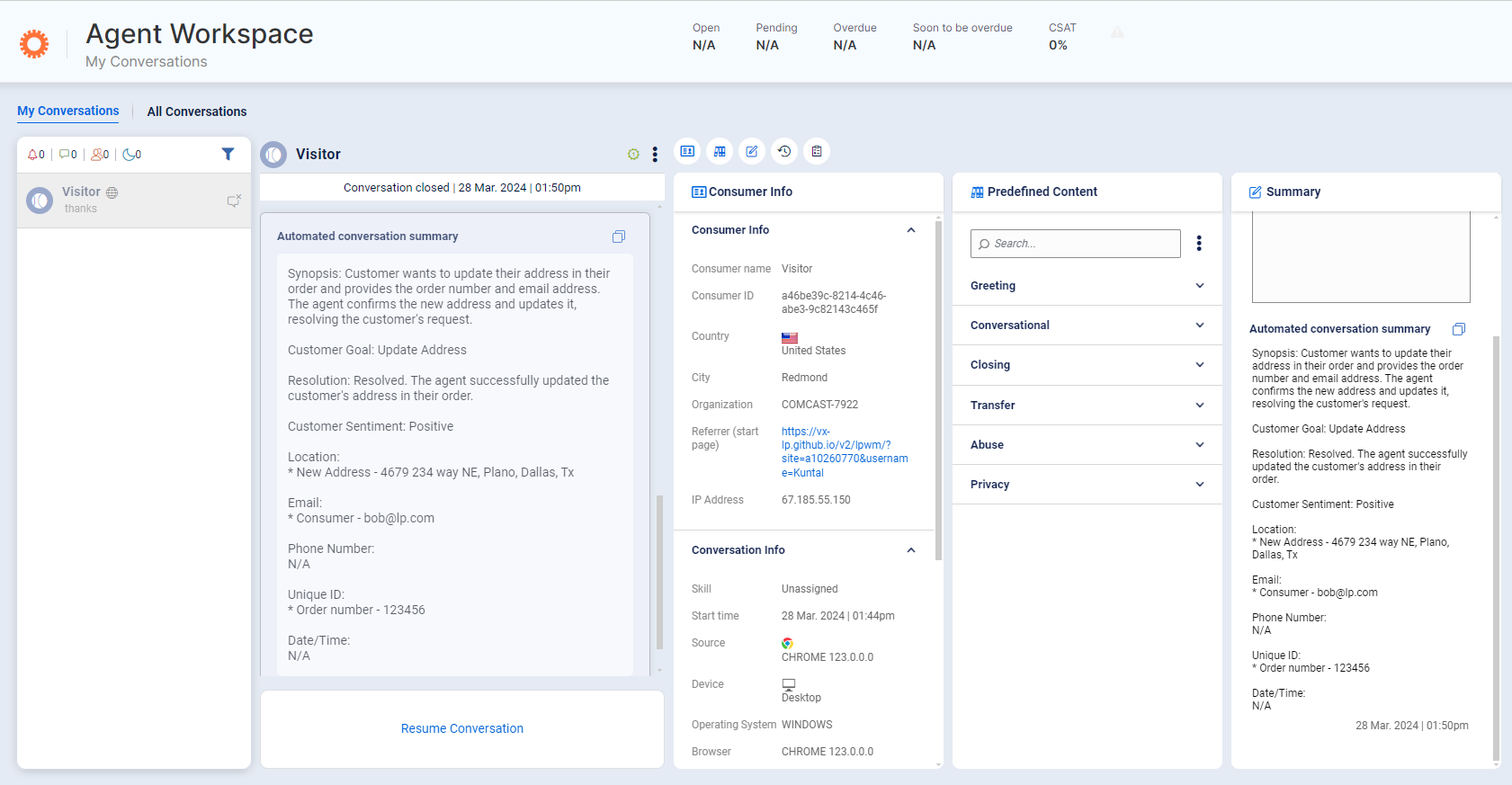
Frequently asked questions
- If there is more than one prompt active for different skills, which prompt gets used for transfers?
Brands can assign specific skill(s) to each prompt (like Prompt 1 for skill A,B,C and Prompt 2 for skill X,Y,Z ).
- When a conversation stays within skills assigned to a particular prompt, that prompt is always used for summarizing the conversation i.e. transfers between skills A, B or C.
- For transfer that happens between skill groups (like from skill X to skill B), the prompt associated with the originating skill will still be used for the summary i.e. Prompt 2 will be used when conversation is transferred from skill X to skill B.
- If the originating skill is not configured, we will attempt to use the destination skill. If the destination skill is not available we will attempt to use any skill that previously triggered a summary in the current conversation.
2. How is language determined for summaries when the {language} variable is used in the prompt?
For the web channel, the summarization will be based on the engagement language, if available. If not available, the language will fallback to the account-level site setting le.site.defaultSupportedLanguage.
For in-app channel, The Mobile SDK uses the language from the engagement (C4M) if it is configured that way, if not it will use the device/system language. If the brand does not have any campaign info details, then the lang will be pulled from the consumer device system language. If the brand wants to use a specific language, they have to programmatically change the device system language before initializing our SDK.
For 3rd party channels (WA, SMS, AMB, etc), the language will fallback to the account-level site setting le.site.defaultSupportedLanguage.
3. How soon will the configuration be in effect after I save my changes in the Management Console?
After the configuration is updated and saved, the changes will take effect in 1 minute.
Missing Something?
Check out our Developer Center for more in-depth documentation. Please share your documentation feedback with us using the feedback button. We'd be happy to hear from you.