With over 330 million active users and millions of messages more being sent between people and businesses every month on Twitter, brands need tools to manage these interactions at scale. The Conversational Cloud seamlessly integrates with Twitter, offering brands the opportunity to reach consumers on one of the most popular social messaging channels in the world.
Set up is easy and allows your agents to create ongoing connections with valuable customers right away.
The product will listen to:
- Tweets mentioning the brand or meeting the Social Monitoring rules (including keywords, #hashtags and @mentions)
- Direct messages (DMs) sent to the brand's account
Capabilities for the agent:
- Reply to public Tweets
- Reply to direct messages
- Supported message types:
- Text (including emojis)
- Text with link to initiate a direct message conversation (in the public channel)
- See an embedded view of the original public message in the social widget
- Preview of media (images and videos) within the Agent Workspace
- Create internal (private) messages
- Reply to historical messages in closed conversations
- Gain access to bot and automation support
Twitter capabilities
Liveperson offers even more capabilities for Twitter on top of the foundational Social Messaging capabilities mentioned here.
- Simple bot integrations — Brands can plug their own bots into Twitter direct messages. Bots can then offer service and sales assistance to customers, with seamless transition to a human agent when required.
- In-depth reporting — Track and report on the most important Twitter interactions (tweets, quoted tweets, and direct messages) with detailed performance metrics within Liveperson’s platform.
- Support consumer from multiple accounts — Respond to a consumer from multiple brand accounts in the same conversation.
- Secure forms — Secure forms allow brands to perform identification and authorization, share PII information to generate leads or to perform a registration process during a conversation in a PCI compliant environment.
- Character limit for tweets — Agents can send public messages (tweets) within the character limit of 280 that is standard for the platform.
- Invite to Direct messages — Agents can add an Invite to Direct link in their public replies without the link taking up character space in the Tweet. In the UI, the button 'turns on' to indicate the addition of the link to the reply, rather than getting included in the text itself.
- Post Conversation Survey — Gather feedback from consumers and measure their success across the direct messaging channel with the Post Conversation Survey.
- Social Monitoring — Track potential conversations on Twitter using hashtags, mention, keywords, and much more to find opportunities for strategic advantage and customer support. Read more about it here.
- Content moderation — Brands can allow agents to like and delete agent (brand) messages from the Agent Workspace.
Getting started
Configuration of Twitter is self serviced via the Management Console. Make sure you are logged in to the brand Twitter account on the native platform to get started.
Configuration steps
1.) Navigate to Management Console and using the search bar look for “Twitter”.
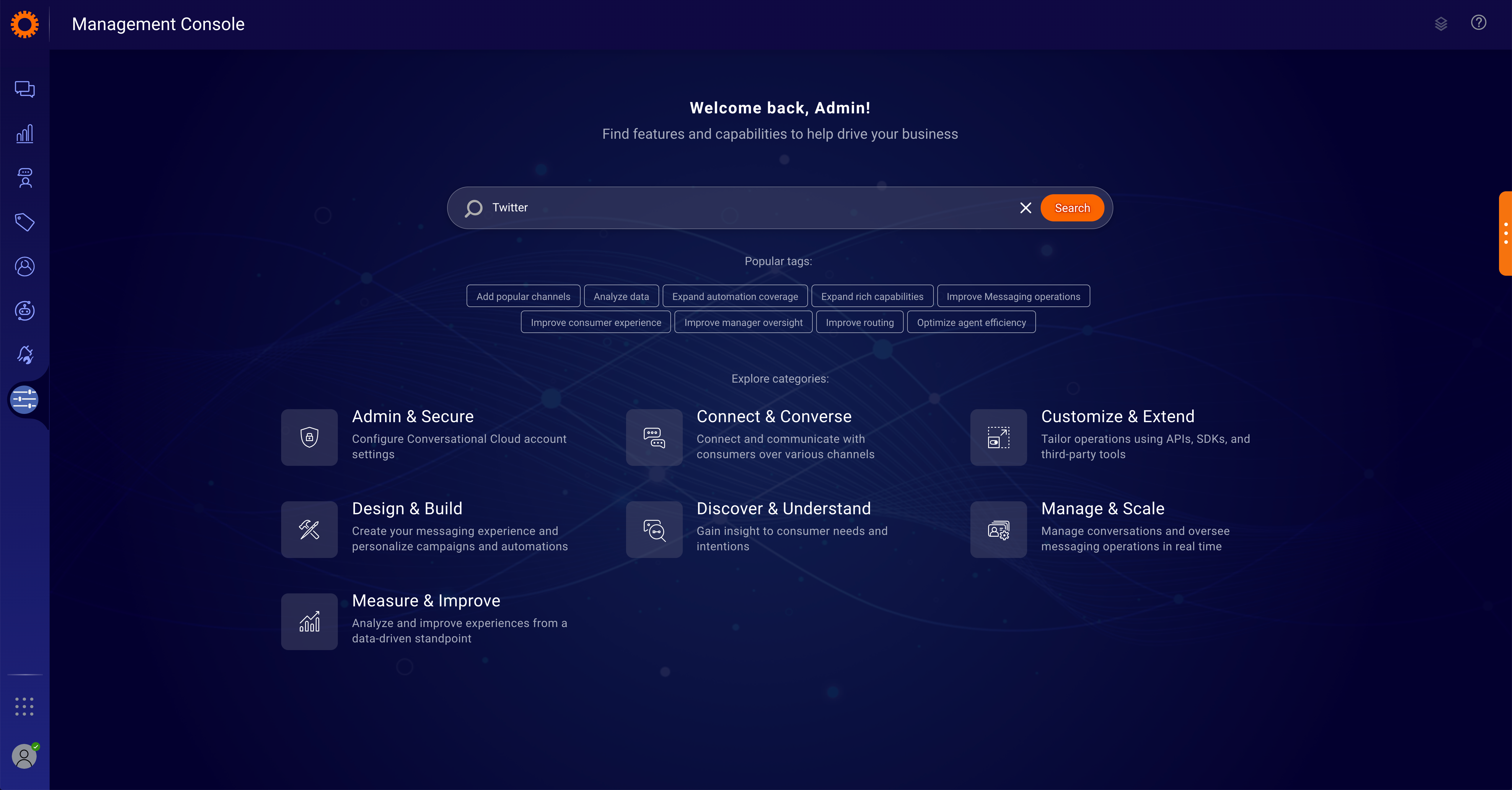
Search for Twitter in Management Console
2.) On Twitter’s page, tap on “Proceed to Configure”.
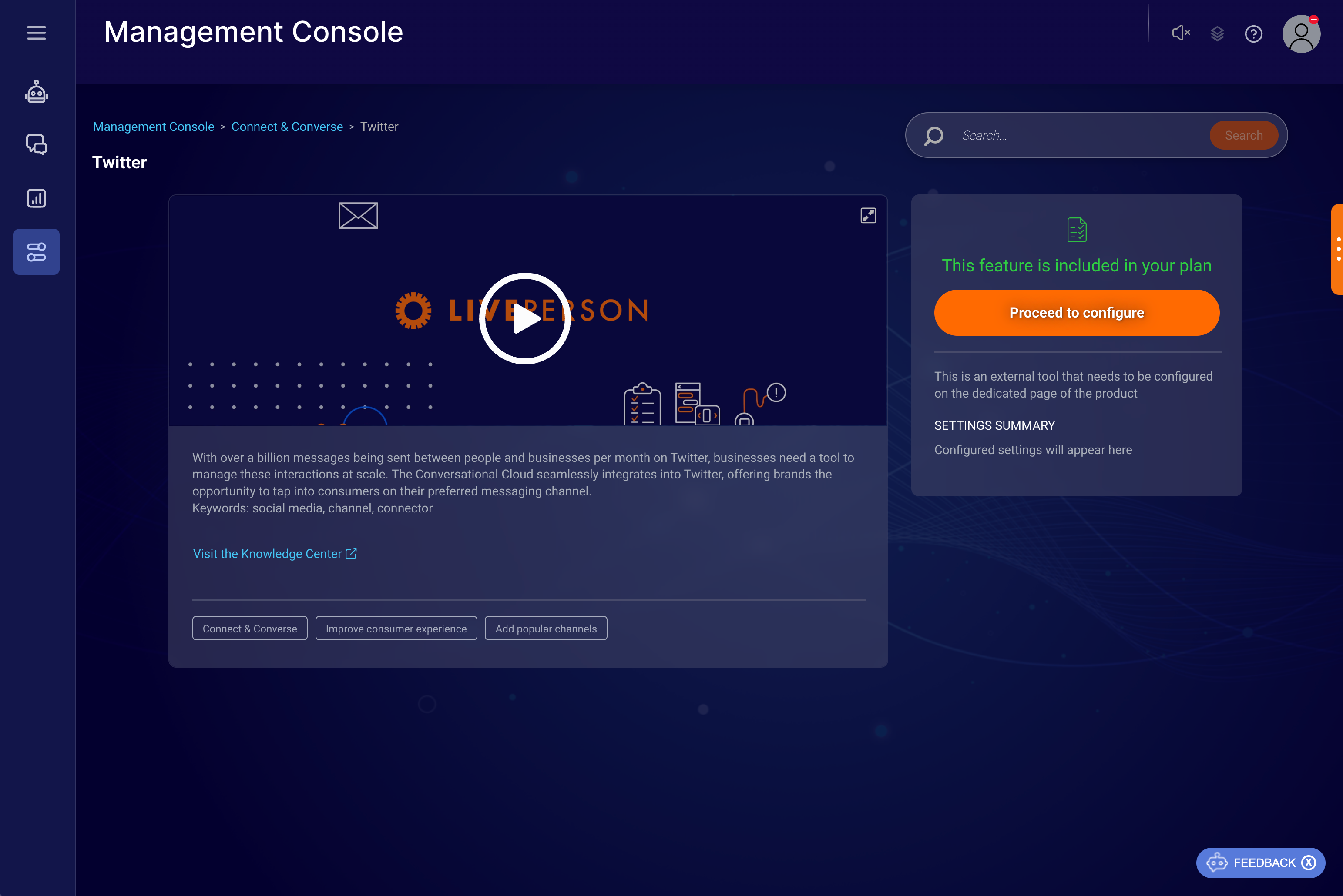
Twitter in Management Console
3.) On the Twitter Configuration page, tap on “Connect account” and accept the “Leave site” prompt.
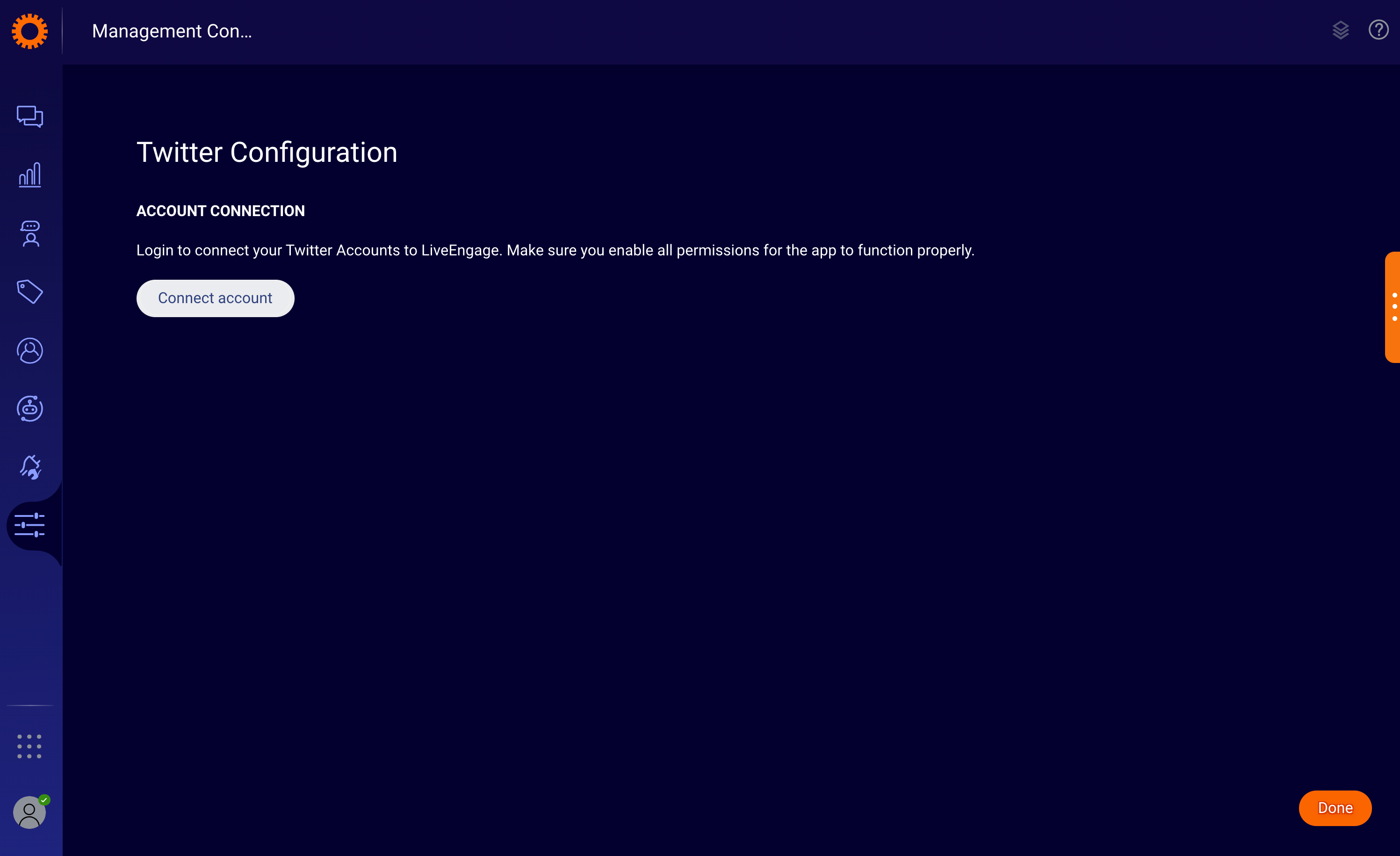
Twitter connect account
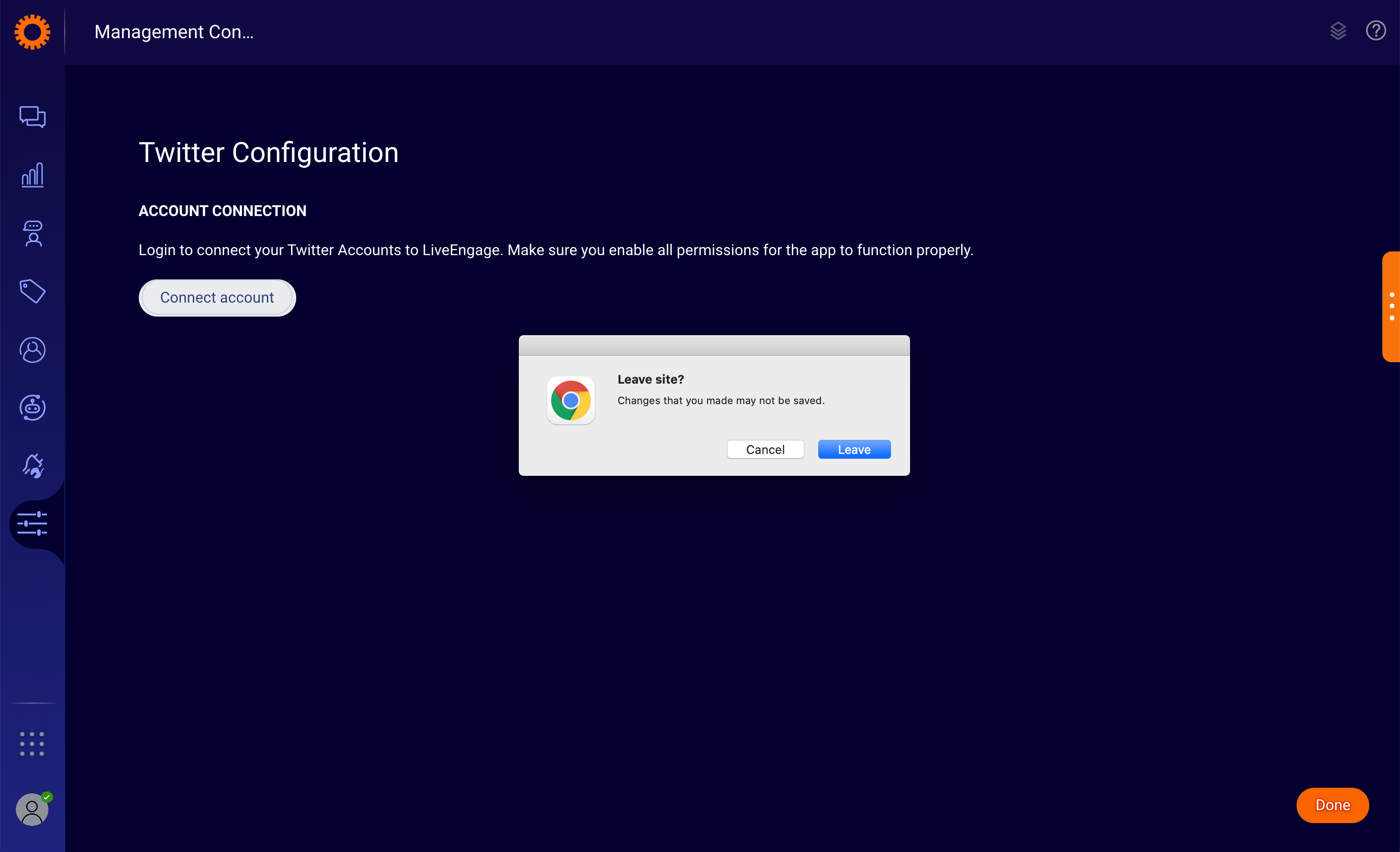
Accept leave site prompt
4.) Click on "Authorise app" and you will be redirected back to the Social Management page.
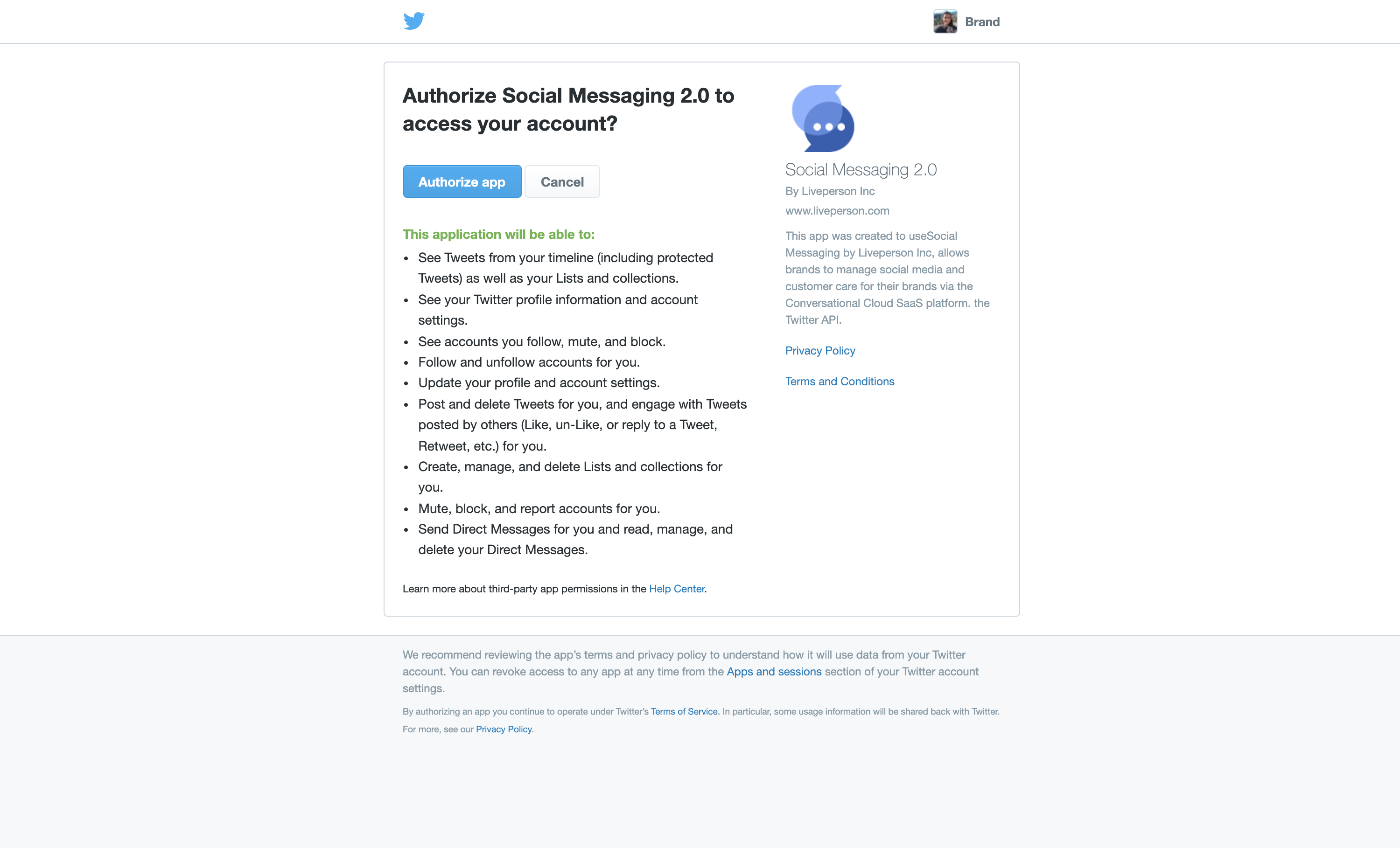
Authorise Social Messaging 2.0
5.) Repeat the last two steps to connect more Twitter accounts. Make sure the correct account is logged into on the native platform each time. Consider activating public messages if you want to receive them and allow agents to reply from those accounts via public tweets.
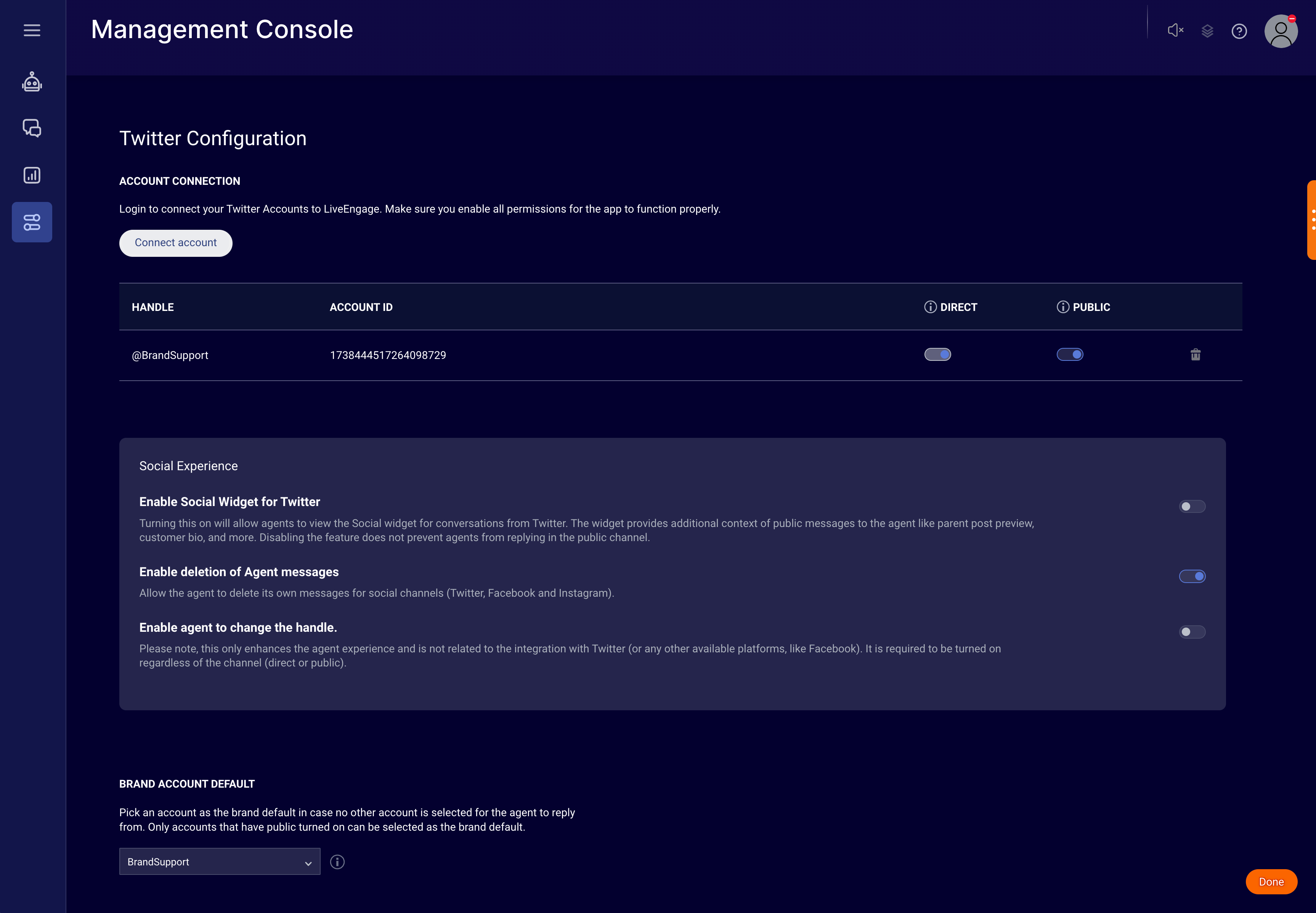
Twitter account connected
6.) Toggle on or off the configurations relevant to your brand under 'Configurations'.
7.) Select a brand account default and click on "Done" to save and exit.
Optional configuration steps (for all customers)
Configure Skill Routing
Skill routing can be achieved in 2 different ways:
Direct skill routing
Direct skill routing can be defined based on your Twitter account ID, or based on the conversation source - public (tweet) or direct (Twitter DMs). Contact your LivePerson representative to define the routing rules.
Campaign/Engagement Message Routing (only valid for Twitter connector)
1.) Navigate to Manage Campaigns and Engagements tab in the Conversational Cloud --> Select Data Sources --> Select Integrations tab --> Select “Authentication Server - Configure” (skip if brand already has authentication)
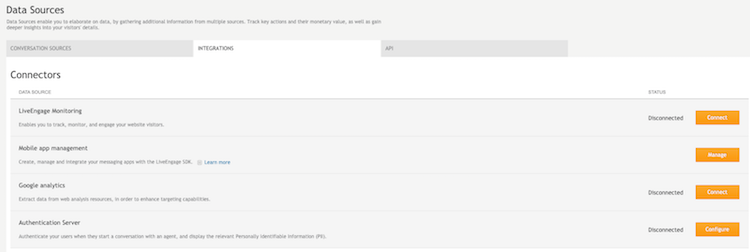
2.) Select “oAuth 2.0 authentication (implicit)”
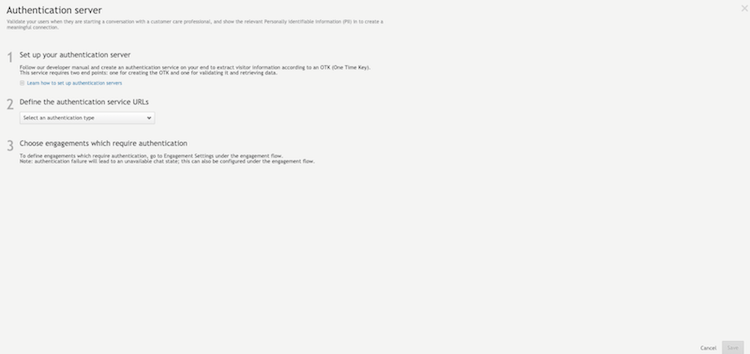
3.) Input fake data into fields
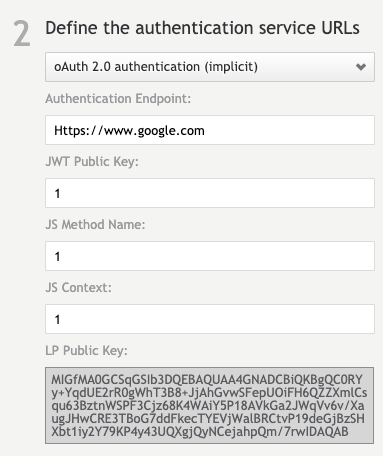
4.) Select “Save” on the bottom of the screen
- Select “+ Add campaign” on the bottom of the screen
- Title the new campaign “Social”
- Select “+ Add engagement”
- Select “Social”
- Select “Specific skill”
- Search for and select the Social Skills you created
Remove configuration
Click on the delete icon (bin) to remove an account.
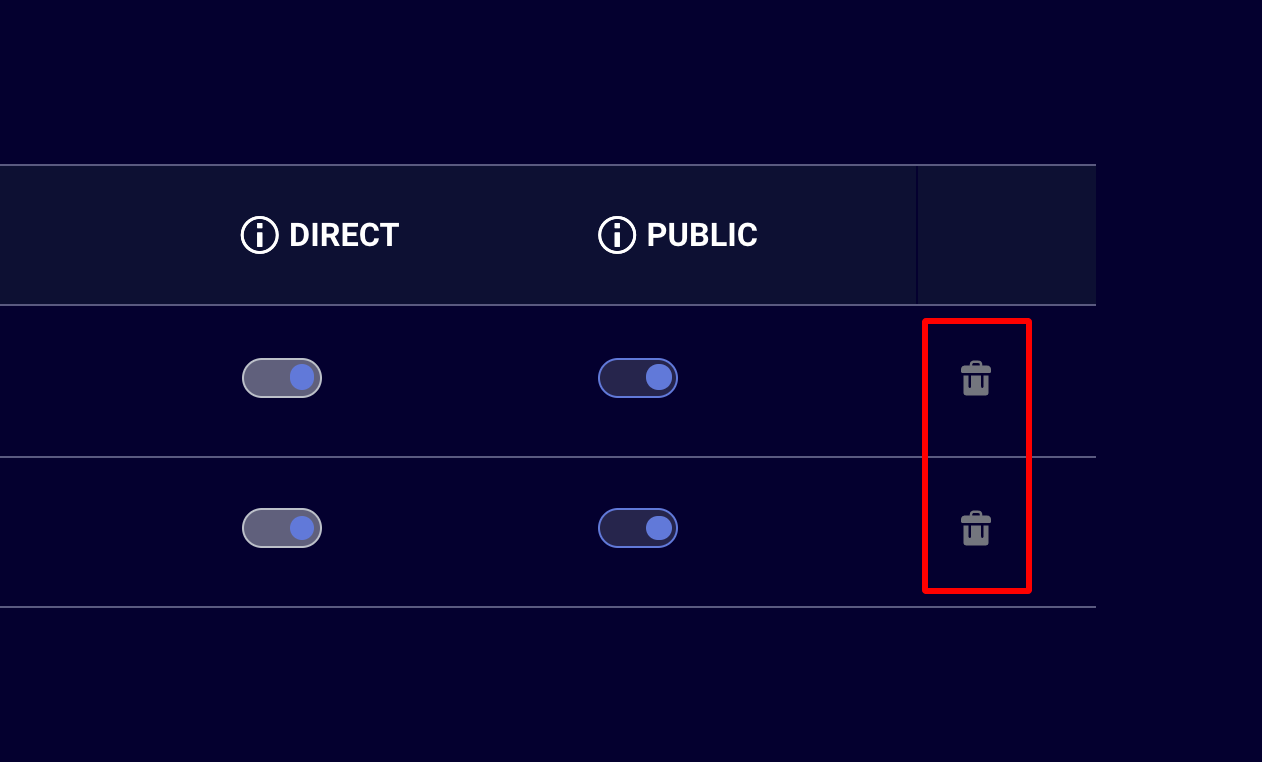
Remove Twitter account
Missing Something?
Check out our Developer Center for more in-depth documentation. Please share your documentation feedback with us using the feedback button. We'd be happy to hear from you.