Getting Started with Analytics Studio
Once setup, Analytics Studio could be accessed from here
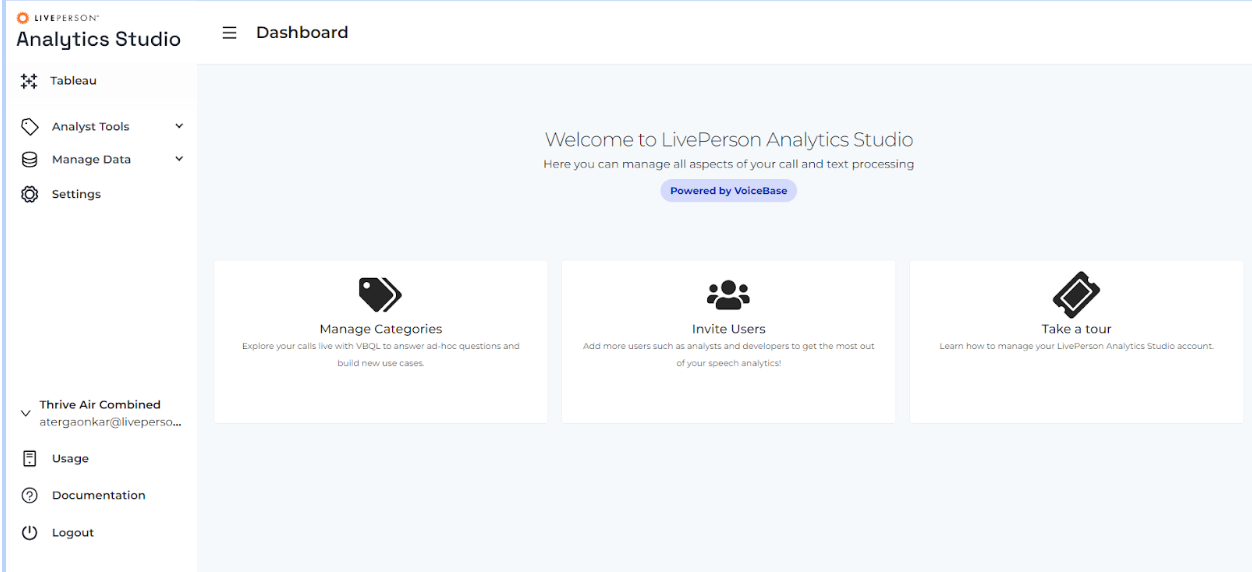
Analytics Studio Dashboard view
The left-side navigation bar grants entry to different features. The availability of these features depends on assigned roles, and not all users will have access to every feature.
We plan to integrate Analytics Studio into LivePerson Conversational Cloud, soon!
The Dashboards
The topmost icon on the navigation bar provides users access to Tableau dashboards.
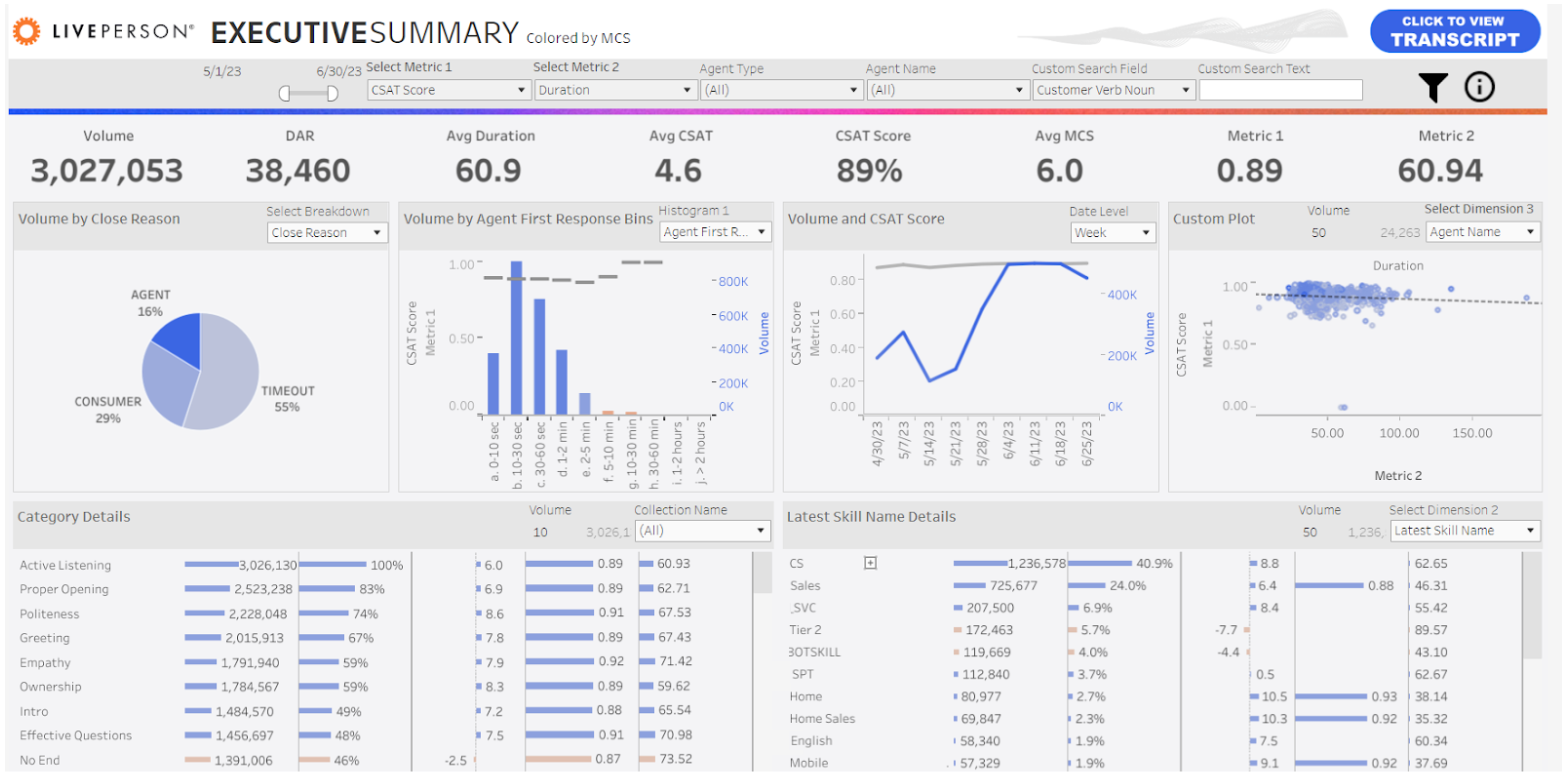
Executive Summary Dashboard
Users will get access to the following dashboards -
- Executive Summary
- Agent Comparison
- Agent Scorecard
- Category Comparison
- Repeat Contacts
- Transformation Overview
- Trend Comparison
- Trend Summary
- Dimension Drilldown
- Downloadable Report
- Custom Report
Analytics Workbench
Analytics Workbench is an important part of Analytics Studio that helps you tag your conversations with a proprietary query language known as VoiceBase Query Language (VBQL). More on the categories, workbench & VBQL, here.
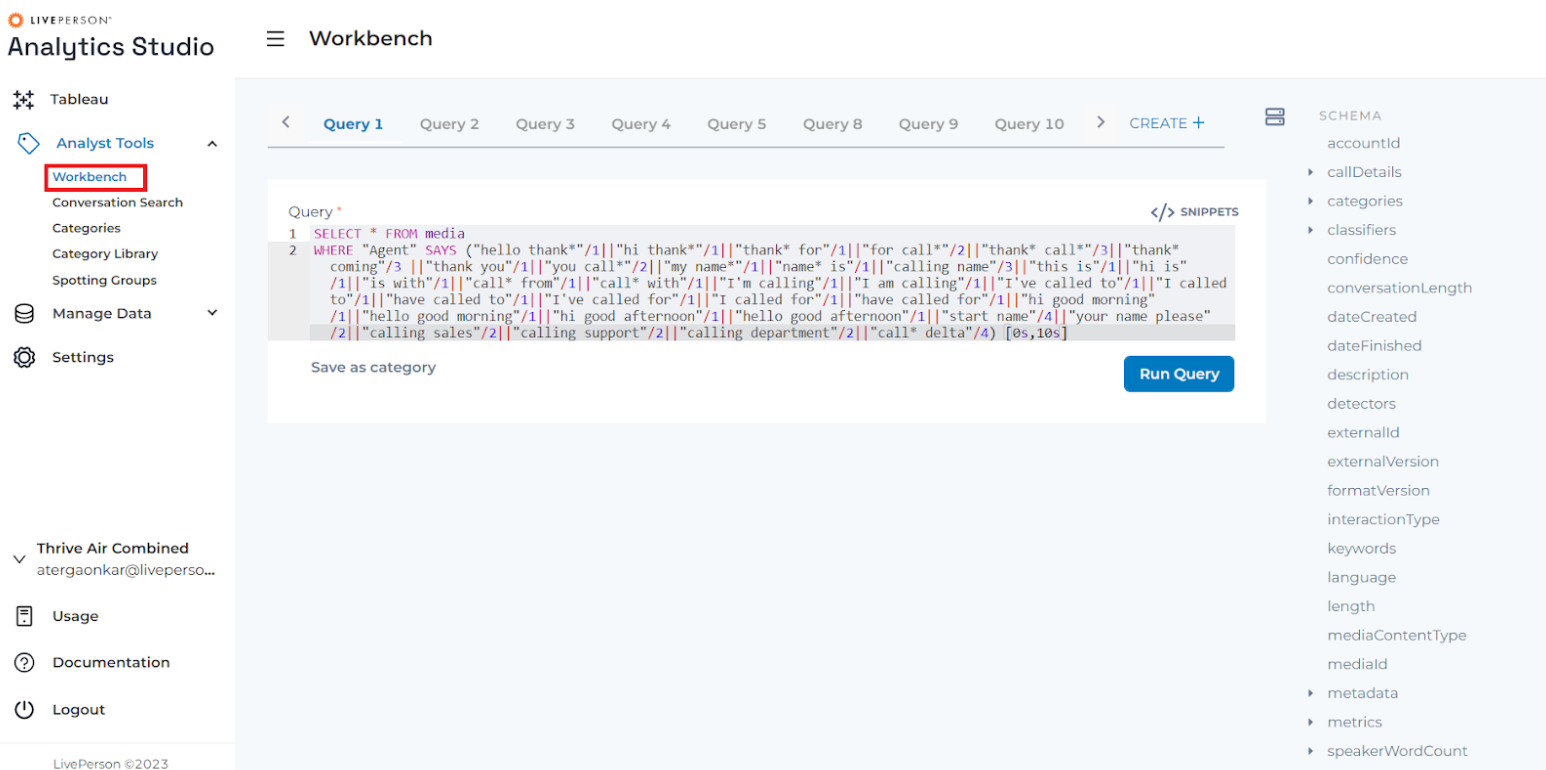
Analytics Studio : WorkBench
Conversation Search
Although the Analytics Workbench is the first choice for most wanting to search conversations and create categories, some prefer a simplified UI that abstracts the complexities of VBQL. Conversation Search is a lightweight visual search UI that extends the VBQL Analytics Workbench. More on Conversation Search, here.
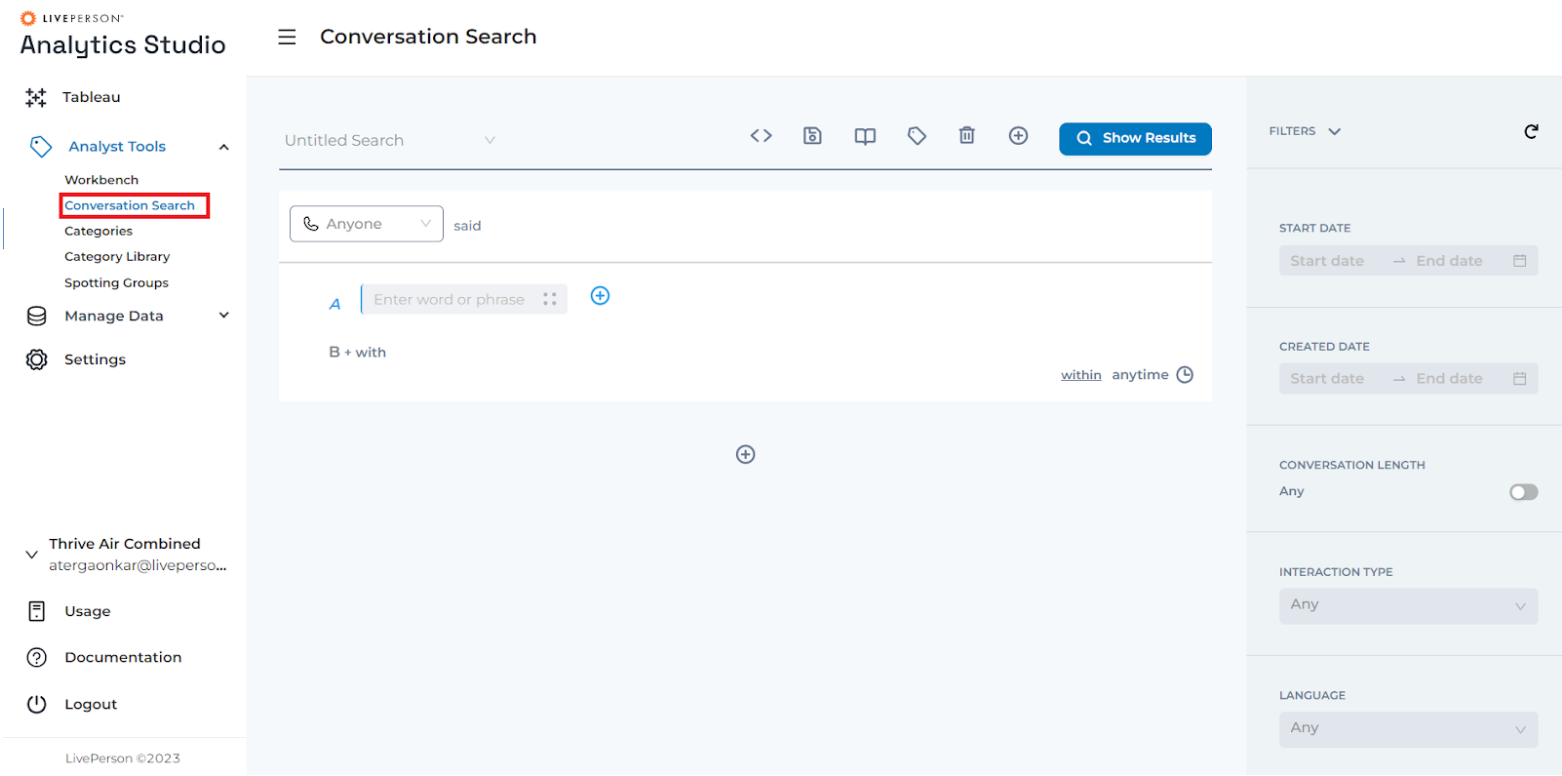
Analytics Studio : Conversation Search
Categories
Analytics Studio allows you to analyze, tag, and optimize insights around voice and messaging data. The tags are called Categories as you learned here.
The Categories menu allows you to access categories, create new categories, import predefined categories, and much more!
The bar chart at the top shows the percentage of conversations tagged to each Collection.
The ‘Add Category’ button at the top allows you to create new categories. However, we would suggest the users use Workbench to first try and run the VBQLs before they create the categories.
The hamburger menu left to the ‘Add Category’ button allows users to import the categories from a .csv file and export the selected categories.
The ‘Bulk Action’ menu provides users with various options on the selected categories.
- Re-apply Categories
Upon creating a new category, it will affect only upcoming conversations. To extend the category's impact to previous conversations, users must pick a category/categories and specify a timeframe for the categories to take effect. The "Re-apply Categories" feature offers this choice.
- Delete Categories : The selected categories will be deleted.
- Publish & Unpublish Categories
Users have the option to generate categories and opt not to make them public. This will maintain the categories in a prepared state without tagging them in conversations.
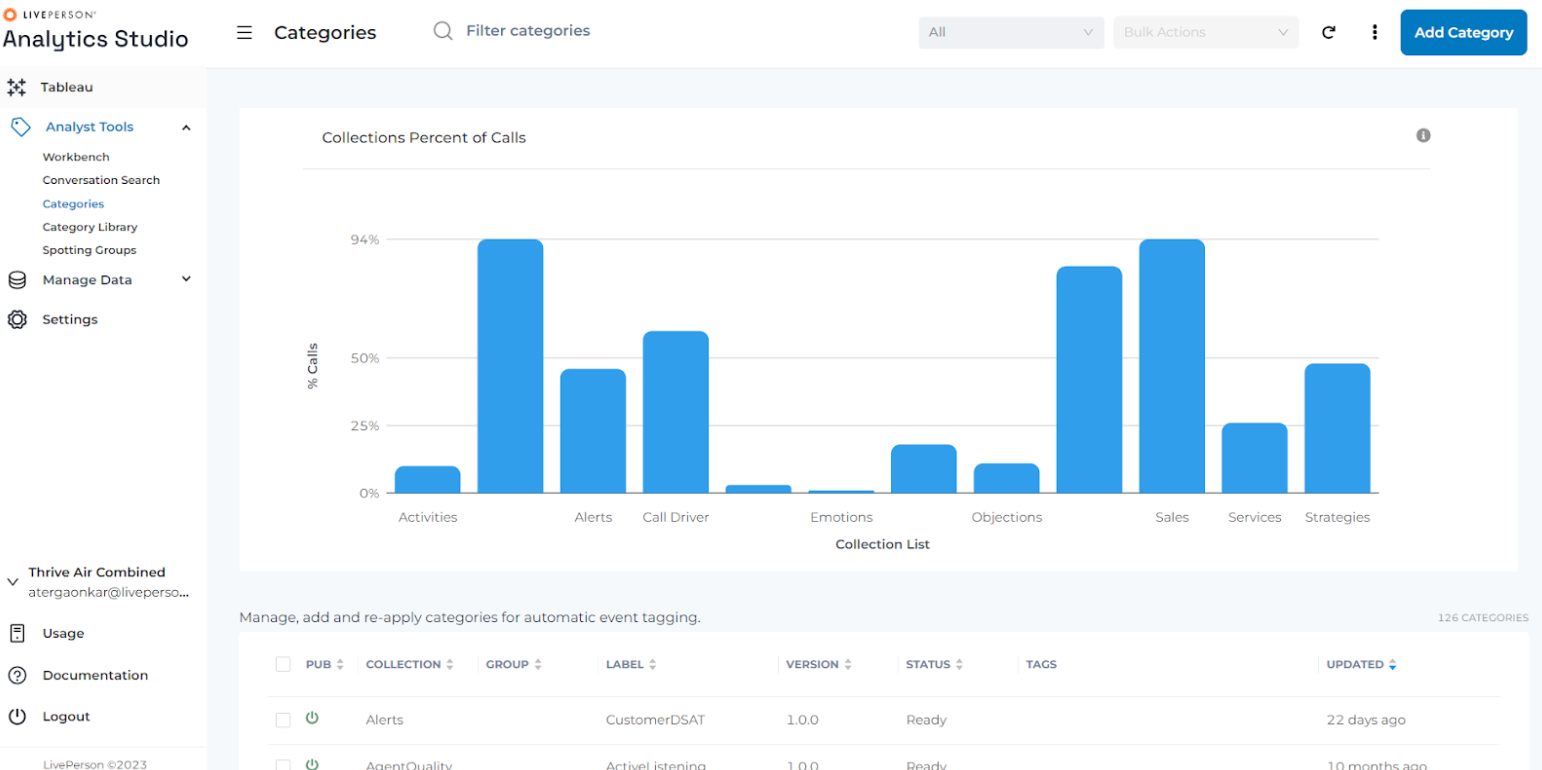
Analytics Studio : Categories
Missing Something?
Check out our Developer Center for more in-depth documentation. Please share your documentation feedback with us using the feedback button. We'd be happy to hear from you.