Conversation Search
Although the Analytics Workbench is the first choice for most wanting to search conversations and create categories, some prefer a simplified UI that abstracts the complexities of VBQL. Conversation Search is a lightweight visual search UI that extends the VBQL Analytics Workbench.
To access the Conversation Search, log in to Analytics Studio and go to Analyst Tools > Conversation Search on the left-hand menu.
The Search
Each white cards represent participant turns. A turn is a segment of conversation, typically what could be spoken in 20 seconds. Each turn could be an ‘Agent’ or ‘Bot’ or ‘Consumer’ or ‘Anyone’. Every operator within the white card is a turn-level operator. The “or” would translate to || and the “with” would translate to &&. The colored/lettered sub-sections are groups of terms, the blue A section would be bookended with parentheses to group these together and within the participant's turn, from where A starts and letter n ends there would be parentheses bookending them together. The ‘Within anytime’ in the lower right corner of a white card is the timeframe this participant turn should be tagged within.
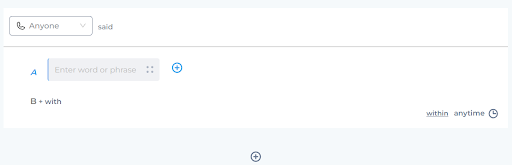
Conversation Search 1
A turn can be added by clicking on the Add Turn operator between the white cards. The operator could have one of the three values - ‘And’, ‘Or’ ‘Andnot’.
The Word Menu
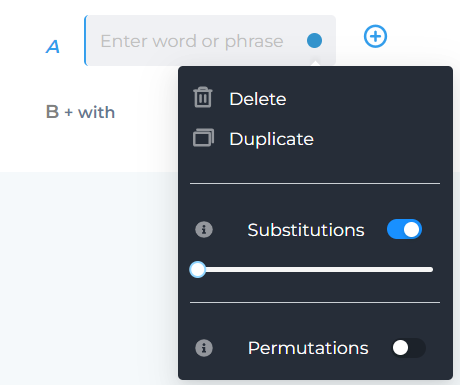
The word menu
Substitutions represent what we know as SLOP in VBQL, when turn on a slider from 1-10 will appear for the user to pick how many substitutions they would like to allow.
Permutations represent what we know as wildcard (*) in VBQL, when turned on I would like to apply some logic that replaces the last letter, of words with 4 letters or more, with the wildcard (*).
The Filters
All filters on the right are applied to the entire search.
The Top Menu
The top menu comprises multiple useful features as shown below

top menu
Preview VBQL

Preview VBQL
A click of this button will show you the Query that could either be copied or exported as a Category. This is a very useful feature to learn the VBQL syntax.
Save Search
The search could be saved for future use.

Save search
Bookmarked Searches
Saved searches could be bookmarked for ease of access.

Bookmark search
Export as Category
A one-click button to export the search as a Category.

Export
Delete
To delete a search from saved searches.

Delete button
New Search
To start a new search.

new search button
Missing Something?
Check out our Developer Center for more in-depth documentation. Please share your documentation feedback with us using the feedback button. We'd be happy to hear from you.