Entry points
Conversations with Business Messages agents are initiated by users through distinct entry points, each characterized by its own unique location, appearance, and ambiance. It is possible to monitor the specific entry point from which a user commenced a conversation, and certain entry points offer supplementary context.
For each of the three entry point categories, you have the flexibility to establish multiple entry points to enhance engagement with a Business Messages agent. These encompass following 3 entry points:
- Location-based entry points
- Non-local entry points
- Brand managed entry points
Location-based Entry Points
These entry points rely on locations, allowing conversations to occur when:
Location Search via Google Maps Access Google’s 1 Billion monthly active users any time they search for your business and offer them an efficient, centralized messaging experience that takes pressure off of in-store employees who can focus on helping the person in front of them.
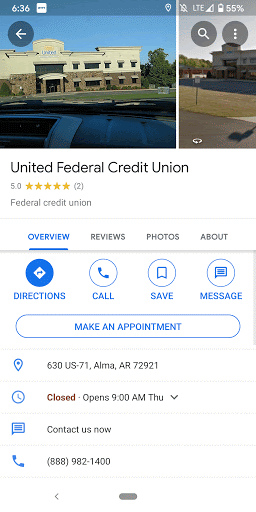
Dependencies: Consumers need the Google Maps application (both iOS and Android). Android users must have version 6.0 at least.
Set up:
- Please go to your Google Business Profile account to add and verify your locations
- Login to your Liveperson account in CCUI
- Go to GBM dashboard and choose your GBM connector
- Go to "Location Entry Points" step to manage the locations
- Go to "Verify Connector" step to verify the location
- Note: Brands can launch as soon as 1-2 business days.
Placesheet enables conversations with locations associated with your GBM agent when a user finds the location in Search.
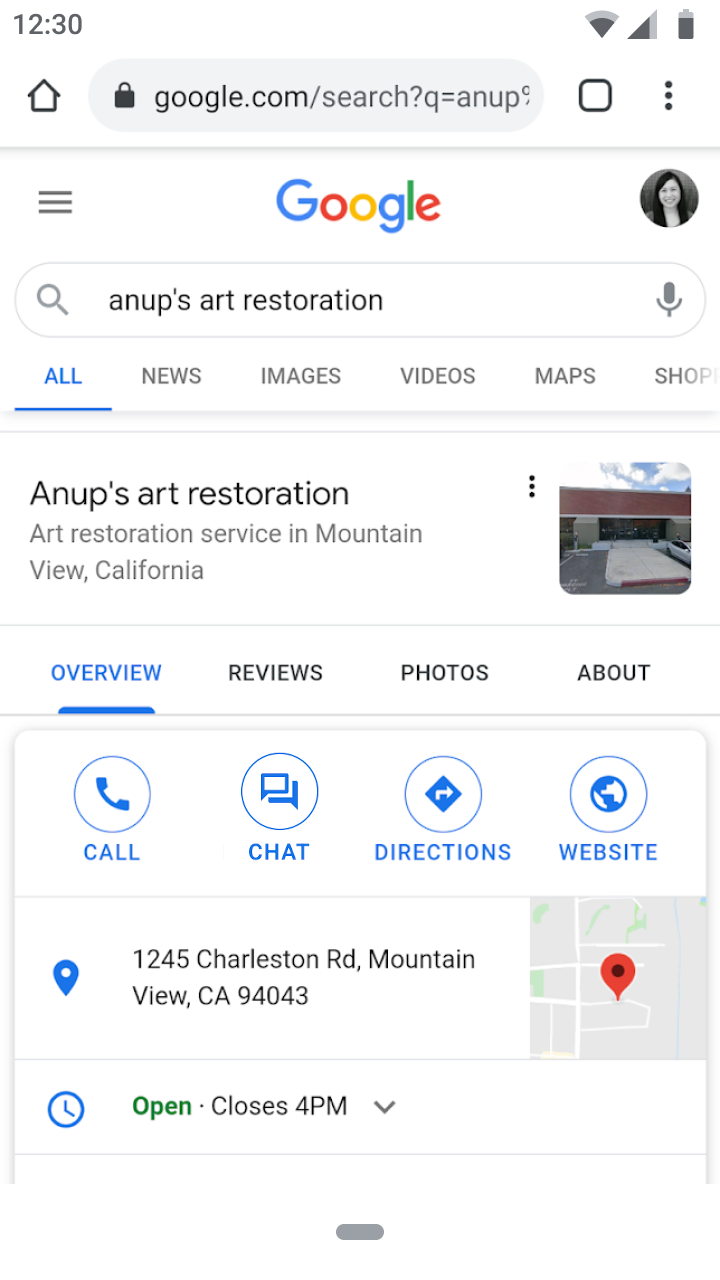
entry-point-placesheet.png
Dependencies: Consumers need Google Maps application (both iOS and Android). Android users must have version 6.0 at least.
Set up:
- Please go to your Google Business Profile account to add and verify your locations
- Login to your Liveperson account in CCUI
- Go to GBM dashboard and choose your GBM connector
- Go to "Location Entry Points" step to manage and verify the locations.
- Note: Brands can launch as soon as 1-2 business days.
Non-local Entry Points
These entry points don’t rely on locations. As an example, users can start conversations at the following non-local entry points:
Organic Search - 92% of global searches happen on Google. Now you can offer messaging when customers search for your business.
Sitelinks: Offer a messaging option when Google knows that a customer is searching for a brand, deflecting contacts that might go into other, less efficient channels
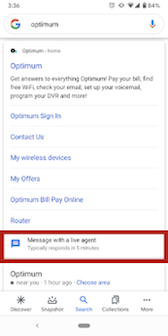
Dependencies: Android users only (at least version 6.0).
Set up:
- Login to your Liveperson account in CCUI
- Go to GBM dashboard and choose your GBM connector
- Go to "Non-Local Entry Points" step > "Sitelinks" and add the required domains.
- Note: Initial setup takes 1-2 business days.
Featured snippets: Featured snippets enable conversations with your agent when a user finds contact details through Search.
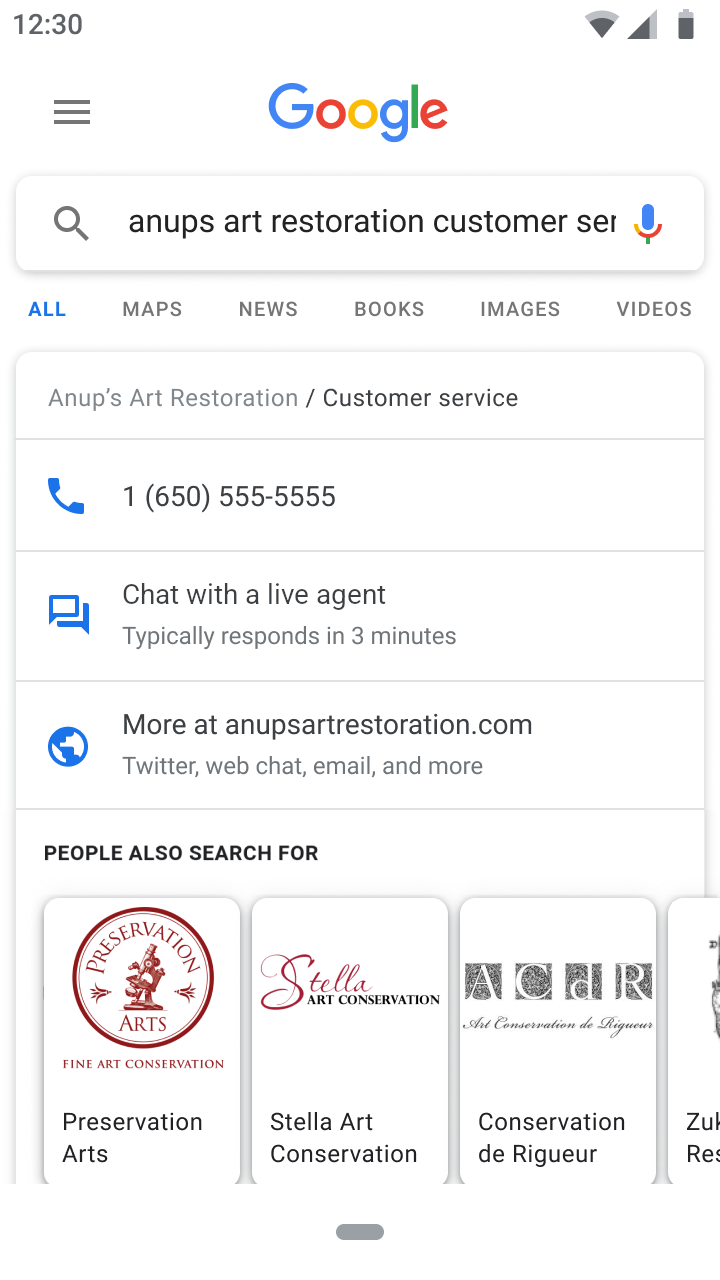
entry-point-featured-snippets.png
Dependencies: Android users only (at least version 6.0).
Set up:
- Login to your Liveperson account in CCUI
- Go to GBM dashboard and choose your GBM connector
- Go to "Non-Local Entry Points" step > "Contact Us" and add the required "Contact Us URL".
- Note: Initial setup takes 1-2 business days.
Brand-managed Entry Points
These entry points appear on properties that the brand manages or owns. For example, they enable conversations from:
- URLs in messages, links, or websites
- Widgets that you integrate with a website
Website button Brands can now funnel website visitors to GBM conversations by adding a button widget to their website. Android users will be able to easily initiate a conversation.
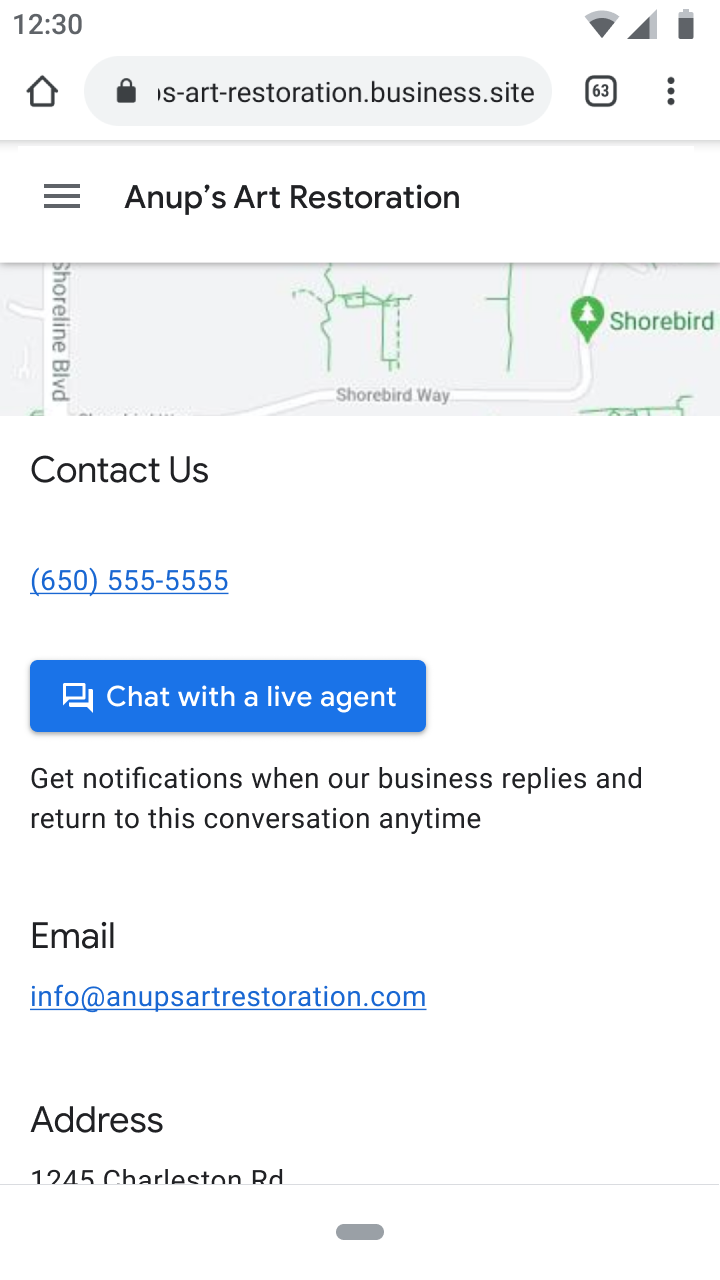
entry-point-web-widget.png
Dependencies: Android users only (at least version 6.0).
Setup:
- Login to your Liveperson account in CCUI
- Go to GBM dashboard and choose your GBM connector
- Go to "Brand-managed Entry Points" step and add context value under the "Context" field. Value of the context field will be set as an engagement attribute when conversations start
*For Widget entry point please contact your account manager, it is currently not supported via self service.
Missing Something?
Check out our Developer Center for more in-depth documentation. Please share your documentation feedback with us using the feedback button. We'd be happy to hear from you.