Working hours management best practices
Workdays
The configuration of scheduled Workdays allows you to set hours of operation for specific days of the week and assign them as the account's default settings or for each skill, which overrides the default settings.
During the specified hours of operation, consumers will receive working hours auto messages and the expected time to respond to messages for the skill as defined in the account. Outside of the specified hours of operation, consumers will receive off-hours auto messages and the expected time to respond including the time until the next shift begins. See more on shifts in our shift scheduler guide.
The expected time for getting a response is also available for the agent, so it is clear to him when the consumer is expecting his reply.
Special occasions
The configuration of Special Occasions allows you to set specific dates in which there is an exception to the hours of operation defined by the Workdays API or through the Conversational Cloud UI. For example, working hours during public holidays. The expected behavior on the visitor side as far as Automatic Messages and time to response is the same as Workdays.
Terminology
SLA = Service Level Agreement: The response time configured within the Conversational Cloud to handle messaging conversations for either all conversations (default), urgent conversations, or first-time consumers. The SLA can be set per the account level (default) or be overridden per skill. To enable SLA per skill, please contact your account manager.
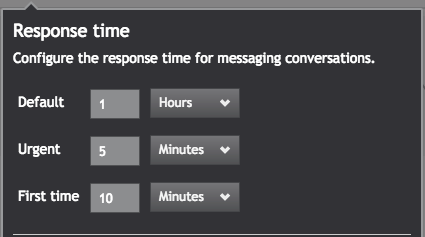
TTR = Time To Response: This time is set according to the current shift status (online/off-hours). If the shift is currently active, the TTR equals 0. If the shift is currently inactive, the TTR equals the time until the next shift will start.
ETTR = Expected Time To Response. The expected response time is when the consumer will be answered by an agent. The ETTR is displayed to consumers during a messaging conversation via the Automatic Messages mechanism. ETTR = TTR + SLA. For example:
- If the default SLA is 1 hour and the account is currently on an active shift, the ETTR = SLA = 1 hour.
- If the default SLA is 1 hour and the account is currently offline, and the next shift will begin in 12 hours from now, the ETTR = 12 + 1 = 13 hours.
Clarifications
- If Workdays or Special Occasions are configured on the account level (as default), all the account’s skills will be working according to the account configuration, unless otherwise specified. This means:
- If you wish to have skill without special occasions, for example, you’ll need to set the skill’s special occasions field with a new special occasion item to override the account level configuration. This item should have an empty list of occasions.
- The same goes for workdays - to override a skill’s workdays, you’ll need to set the skill’s workdays field with a new workdays item to override the account level configuration. This item should state the skill’s working hours.
- Time to respond is presented to the consumer in some of the Automatic Messages (e.g. welcome message) if the brand decides to add the time to respond to dynamic text. If the calculated time to respond is due after the next shift’s end time: The calculation of the time to respond = time until the next shift + (response time per skill - response time per skill that already passed in the current shift)
- Setting multiple shifts or multiple occasions on the same days and hours will result in the following aggregation behavior:
- Setting up multiple shifts on the same day: Overlapping working hours will be aggregated in runtime. e.g: 2 shifts are configured on Sunday: 10:00-15:00 and 12:00-18:00. The outcome: Sunday working hours are between 10:00-18:00.
- Setting up multiple occasions on the same day:
- Overlapping occasions will be aggregated in runtime.
e.g: 2 special occasions are configured on May 1st: working between 10:00-15:00 and 10:00-18:00.
The outcome: On May 1st, working hours are between 10:00-18:00. - In case 2, if contradicting special occasions have been defined on the same day, the runtime priority will be as follows:
Priority: Not working occasion
Second priority: Working occasion
e.g: 2 special occasions are configured on May 1st: working between 10:00-15:00 and not working all day long.
The outcome: May 1st will be a non-working day.
- Overlapping occasions will be aggregated in runtime.
- No aggregation between working hours and special occasion hours on the same day. Special occasions override the working hours' configuration.
- For customers who are using the “off hours by several logged-in agents” temporary workaround (to detect working hours according to the number of logged-in agents), it is advised to turn the temporary workaround OFF, otherwise, there is no guarantee that the expected time to response calculation will be accurate in all scenarios. The 'working hours' feature is the permanent solution to the use case this workaround was intended for.
- If the account has a default workdays configuration - this will be the configuration considered in the runtime
- If the account has no default workdays configuration:
- Skills that have their own working hours configuration → will work according to their working hours
- Skills that have no working hours configuration → working hours will be calculated according to the number of logged-in agents
- This behavior is not 100% guaranteed in some edge cases
Limitations
Limitations for both API and UI
The maximum length for a special occasion with shift status set to OFF is 30 days. This limitation applies when using the Working hours functionality both via the API and via the Agent Workspace.
Best practices
To create ‘overnight’ shifts (e.g shifts that start at 9:00 pm and end at 1:00 am), they must be split into 2 separate shifts (first shift: 9:00 pm to 11:59 pm, second shift 12:00 am to 1:00 am)
FAQs
Q: What happens when agent managers manually set off-hours while automatic scheduling rules exist?
A: When automatic scheduling rules exist, but the brand decides to go back to manual mode, the ETTR changes according to the manual configuration.
In the example above: If the agent manager manually changed to off-hours in the middle of a conversation, the ETTR displayed to consumers will be according to the off-hours configuration.
Q: Does the actual availability of agents on a LivePerson Conversational Cloud account impact the working hours? If an agent is online in skill during "off hours", what happens?
A: The agent’s availability does not affect the working hours. As stated above, the ETTR is affected by the configuration only and not according to the number of logged-in agents.
In the example above: If it’s currently off-hours and an online agent answers a messaging conversation, the consumer will still get the ETTR as if the account is currently off.
Q: Will the workdays and special occasions configuration affect the campaigns and engagements behavior? Meaning, if my account is currently on off-hours, will engagements still be displayed to consumers?
A: The Workdays and Special Occasions configuration only affect the TTR messages sent to consumers via the Automatic Messages mechanism and does not affect the campaign timeframe and when engagements will be offered to consumers.
Engagements are displayed to consumers based on their related campaign timeframe only. If your campaign timeframe matches the workdays configuration, engagements will not be displayed. However, if you created a campaign available 24/7, it will still be displayed to consumers (even during off hours), and the ETTR messages will be displayed accordingly.
Missing Something?
Check out our Developer Center for more in-depth documentation. Please share your documentation feedback with us using the feedback button. We'd be happy to hear from you.