Configuring response times
The LivePerson routing engine prioritizes conversations that are waiting to be assigned to an agent according to their response time. This is the time that brands are committed to responding to their consumers, to ensure that queue time is minimized and consumers receive a timely response. Each conversation will wait in their allocated place in the queue until they ring through to the assigned agent.
To help manage consumer expectations around the time they should expect to wait for a response, any new conversation pending a response by the agent is given a pre-configured response time. The response time is displayed to the consumer based on how Automatic Messages have been configured.
Response times can be configured at the account level and by skill for three types of conversations:
- Default (all conversations)
- Urgent - where the consumer marked the conversation as urgent
- First time - When it is the very first time the consumer has initiated a conversation with the brand. A first-time consumer will get the first-time response time throughout their first conversation with the brand and not only on the first message.
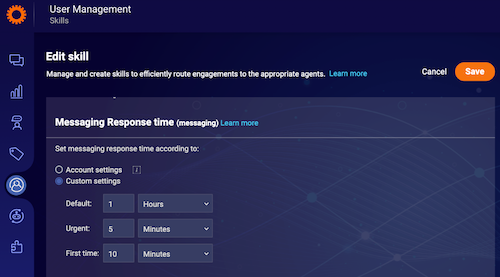
To provide the best possible experience for consumers, the response times for each of these conversation types can be configured separately. We recommend that urgent and first-time conversations are both assigned shorter response times than regular conversations.
The conversation’s priority in the queue is decided based on the response time it has been given as well as on additional parameters. Conversations with a shorter response time, or those that are overdue, will be given a higher priority in the queue.
The ability to set different response times for different skills gives brands greater control over messaging queue prioritization, as well as enabling them to offer a better service to consumers by providing a more accurate response time (SLA).
For example, the “Loan request_”_ skill’s default response time is maybe 1 hour while the ”Lost credit card” skill’s default response time could be 5 minutes since it requires a prompt response.
When an agent transfers a conversation to a different skill, its response time is recalculated based on the configuration of its new skill.
In addition, if it was “pending consumer” since the agent wrote a message before transferring, and therefore did not have a response time, it will become “pending agent” again and will be given a new response time.
For further information, refer to the Connect visitors to agents by skill.
Manual override
In some instances, an agent may need to alter a response time, for example, if they need more time to deal with the consumer’s inquiry. To achieve this they can override the conversation’s given response time, by manually changing it within the conversation window.
Each conversation’s response time is displayed on the Active Connections page in a countdown format, so agents have full visibility at all times over which conversations to prioritize with a response.
Note: When agents manually update the response time and subsequently send or receive a message within the configured response time, the updated response time is not affected. This could lead to the conversation becoming overdue, even if correctly handled within the set time. This is explained in the pop-up that appears to agents when manually changing the response time.
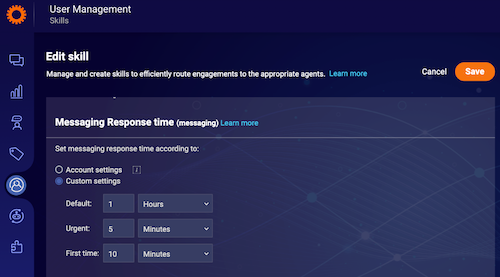
Offline hours
LivePerson allows brands to set offline hours - the times during which no agents are available to take conversations in the contact center. These hours can be set by configuring the shift status. If a consumer messages while the contact center is offline, they can be given a configured response time that combines both the default response time for that conversation, addition to the time that the agents will be offline.
For example, if the contact center is offline from 8 pm until 8 am, and the default response time is 15 minutes, a consumer messaging at midnight will be given a response time of 8 hours and 15 minutes.
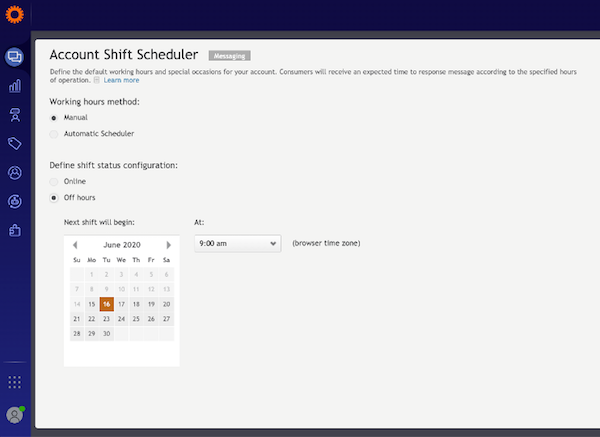
The shift status is accessible from the drop-down menu which opens from the top right of the screen in LivePerson.
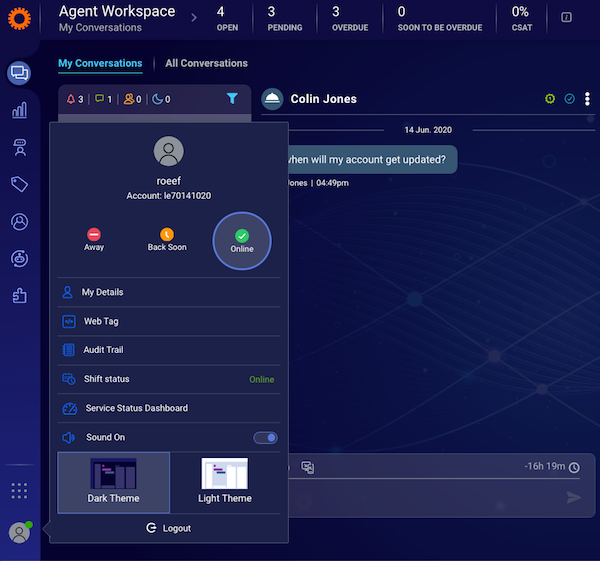
How to configure response times
Configuration of response times for the different conversation types is available at the account level and can also be overridden at the skill level.
To configure response times for the entire account:
1. Click the Night Vision button at the top of the screen
2. Under Response time, click Edit.
3. The Response time window opens. Adjust the response times for each conversation type as required. Time units are available in seconds, minutes, hours, and days.
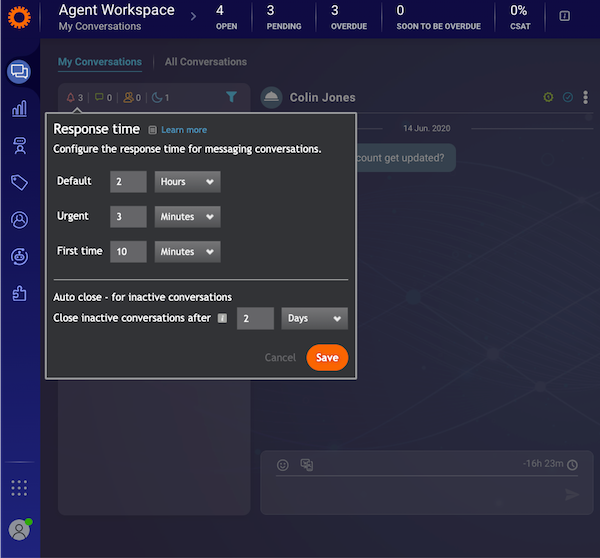
4. Click Save.
Note: Auto close for messaging conversations can also be configured here. For further information, refer to the Auto close article in the related articles section. To override the account level configured response times for a specific skill:
- From the skills management view, click on the skill that you want to edit.
- Under Messaging Response time select Custom settings.
- Adjust the response times for each conversation type as required. Time units are available in seconds, minutes, hours, and days.
- Click Save.
Notes:- Configuration changes will only apply to new conversations or after the conversation has been transferred to a different skill.
- For conversations that are not assigned to a skill, the account level configuration will be applied.
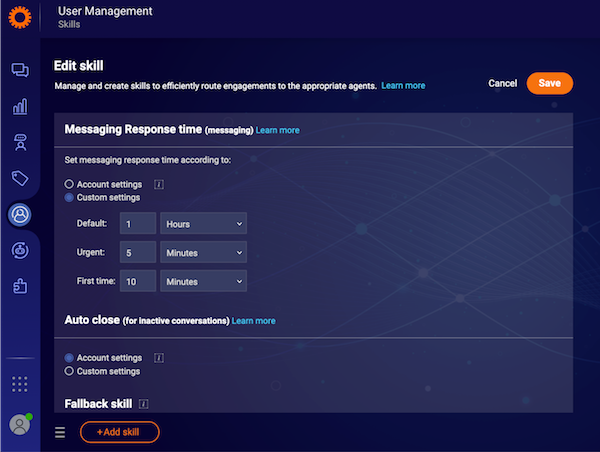
Missing Something?
Check out our Developer Center for more in-depth documentation. Please share your documentation feedback with us using the feedback button. We'd be happy to hear from you.