Wrap-up time
Allocating a ‘wrap up’ period at the end of each chat gives agents time to fill in surveys and record any important details about the chat.
Once a chat is ended, either by the agent or by the consumer, the wrap-up period starts. During this time the agent can complete any post-chat tasks. When the wrap-up time expires, a slot is released and the agent is ready to receive a new chat. The agent doesn’t need to use the whole time allocated; the wrap-up time also expires automatically when the agent submits the agent survey.
Wrap-up time is disabled by default. Once enabled, the default time allocated is 60 seconds; this can be configured by the brand. The time can be configured either at the account or at the skill level.
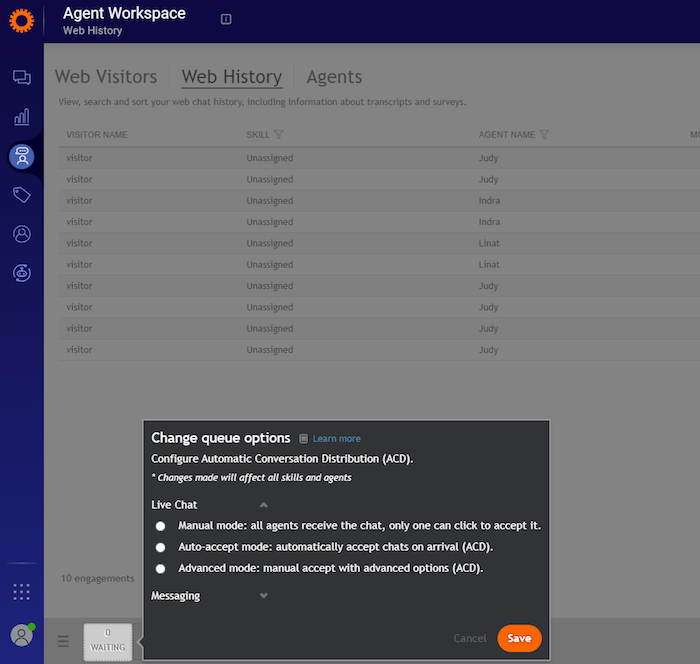
How to enable wrap-up for chat
- Contact your LivePerson account team so they can enable the feature.
- In the Conversational Cloud, go to Visitors>Open Connector or Visitors>Web Visitors.
- Click the night vision button.
- Under ACD settings > Live Chat:
- Enable the “Wrap-up Time” toggle button.
- Set a default value. This value should be the same as set in the Admin Console.
- Press the Save button.
How to configure wrap-up time at the skill level:
- In the Conversational Cloud, go to Users >Skills.
- Edit any skill that requires a wrap-up time different from the default value.
- Enter the wrap-up time value. Note by default the value shown is the one set in night vision.
- Click Save.
Notes:
- When enabled, the wrap-up time does not affect reporting, i.e. chat duration does not include the wrap-up time.
- An agent can terminate the wrap-up period by submitting an agent survey.
- We recommend adjusting the wrap-up time value at the individual skill level, rather than using the admin console or night vision. This is because:
- The wrap-up time set in the admin console overrides the value set for individual skills. However, this value will not be reflected in the skill level in the Conversational Cloud.
- Changing the wrap-up time value in night vision will not affect on the wrap-up time, but the updated value will be displayed in skills that were not set with a specific value.
Missing Something?
Check out our Developer Center for more in-depth documentation. Please share your documentation feedback with us using the feedback button. We'd be happy to hear from you.