Troubleshoot Click to Dial
Overview: This article provides a step by step walkthrough to isolate and resolve basic issues with Tenfold click to dial (CTD) functionality.
Requirements for Click to Dial
Note: Click to Dial is not needed for all UIs. For Embedded UI (Open CTI), click to dial is needed for non-CRM pages (it has by default functionality in the CRM page).
- Enabling CTD to get started, first ensure that Click to dial(CTD) is properly enabled via the Chrome Extension (by toggling it ON). Ensure you have installed the Chrome Extension and are logged in.
- Chrome Extension:
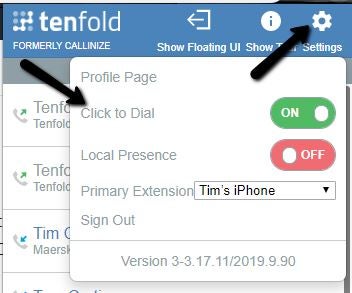
- Desktop/OpenCTI CE:
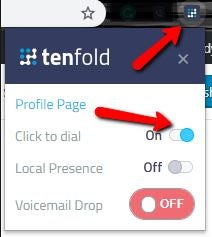
If not installed, can download it from here. You will be taken to Chrome Web Store where you can add click to dial(CTD) as a Chrome extension.
- Extension should be set to Primary in the extension config page (configuration may vary depending on the phone system).
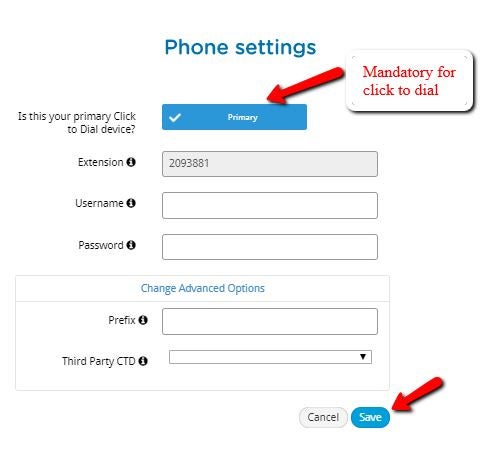
- While attempting the click to dial(CTD), the agent should not busy on another line. Also, the organization which contains Cloud connect server can check the state of extension should be on-hook, then only click to dial(CTD) will be executed.
Chrome: Clear cookies and cache
Tenfold uses third party cookies for Chrome Extension mechanics. Large file of cookies and cache may prevent click to dial (CTD) to execute from browser.
The first step of troubleshooting Click to Dial is ensuring that your cookies and cache are cleared.
- Go to your Chrome Settings.
- Search for “Advanced” and then navigate to clear browsing data.
- Ensure your Settings match this example(only select 2 checkboxes- for cookies & cache and set time-range to All-time.)
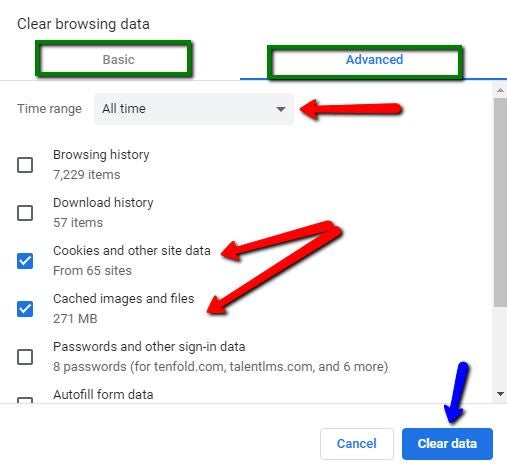
Chrome: Restart the browser
To restart your Chrome browser:
Microsoft Windows users: Click the Google Chrome menu button with the three dots in the upper right corner of your Chrome browser. Click the three dots button to open a menu, and click Exit.
Mac OS users: click the Google Chrome button and then click Quit Google Chrome.
All users can type chrome://restart in the browser address bar and then press Enter.
Mozilla Firefox: Clear cookies and cache
- Click the menu button and select Options.
- Select the Privacy & Security panel and go to the Cookies and Site Data section.
- Click Clear Data…. The Clear Data dialog appears.
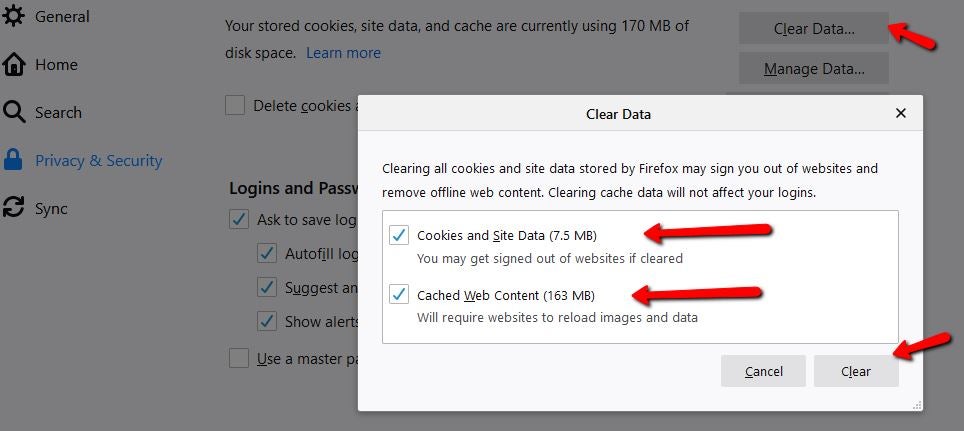
- Cookies and Site Data (to remove login status and site preferences) and Cached Web Content (to remove stored images, scripts and other cached content) should both be check marked.
- Click Clear.
Diagnose Click to Dial symptoms and try alternative Click to Dial methods
- Number should be displayed as hyperlinked (like a clickable link). If the number is not hyperlinked it means click to dial(CTD) extension is not installed in the browser or the click to dial is not enable for that web page.
- Normal Click To Dial – It simply clicking on the number & rings your phone and then dials the destination phone number after you answer. This is a common practice to ensure that the user initiating the call is ready before dialing out.
- c- Context- Click To Dial- If there is a phone number that is not in an HTML field, like a phone number in an email message, you can easily use our Context menu to click to dial anyway. This process is outlined in the following steps:
- Highlight the phone number you want to call.
- Right-click on the highlighted phone number.
- Navigate to the “Tenfold” option in the right-click popup menu.
- Choose the “Click to dial:” option.
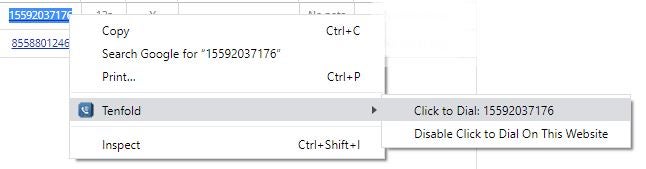
Configure Click to Dial for different phone systems
RingCentral
Use this configuration to configure Click to Dial for RingCentral:
- Click on the User extension.
- Enter the RingCentral username and password. These are the same credentials the agent uses to sign in to the RingCentral phone portal. NOTE: Make sure to use a leading “1” at the beginning of the username(should be the numeric digit number, not email ID) and exclude any special characters.
- Enter your direct dial number in the “ click to dial(CTD) Number” field.
- Test your click to dial functionality with our Click to Dial test reference.
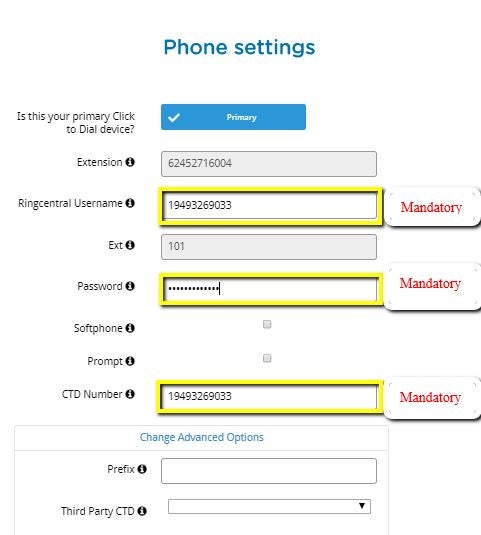
Note: After configuring the mandatory fields, CTD doesn’t work then you can have a workaround by selecting “Third-party CTD” as Ringcentral.
Polycom phone
Polycom Deskphone(old series): Make sure you have configured your Polycom Web utility, still you are having an issue in click to dial then you can confirm clear browsing data and restart.
If your Polycom phone has a software version above 5.0 you will need to navigate new Polycom firmware Click to Dial.
Note: This will differ depending on the version of the Polycom Desk Phone you are using.
Nextiva Softphone
Click to dial configuration for Nextiva Softphone. Also, you can follow the Nextiva Click to Dial checklist.
Missing Something?
Check out our Developer Center for more in-depth documentation. Please share your documentation feedback with us using the feedback button. We'd be happy to hear from you.