Configure Polycom Deskphone
Advisory: DEVICE LEVEL INTEGRATION IS NO LONGER SUPPORTED
Overview: This article provides a quick walkthrough for configuring Polycom devices for use with Tenfold.
Step 1: Determine the phone IP address
We will need to log in to the phone’s Polycom Configuration Utility to make the necessary changes for Tenfold functionality. In order to do this, we must first obtain the phone’s respective IP address.
Note: Deskphone integrations require static IP addresses. Dynamic IP addresses may conflict with Analytics and click to dial functionality.
Step 2: Access the Polycom Configuration Utility
Enter the phone’s IP address into your web browser’s URL bar. This should include “http://” or “https://” and should look something like this: http://192.168.1.43
If successful, you should be prompted to log in.
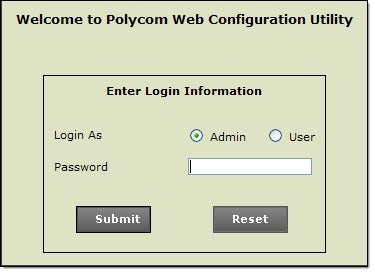
Common default login credentials
SoundPoint Series
- Username: Admin
- Password: 456 -or- 72227 -or- blank
- Username: user
- Password: blank
VVX Series
- Login As: User
- Password: 123 -or- 456 -or- blank
- Login As: Admin
- Password: 456 -or- 72227 -or- 8647 -or- blank
Logins by phone vendor
- If you are using 8×8, follow the instructions here.
If none of these credentials work, you may need to contact your Phone System Admin or the Phone System’s support group to determine the correct authentication.
Step 3: Configure the Notification URL
- Navigate to Settings > Application.
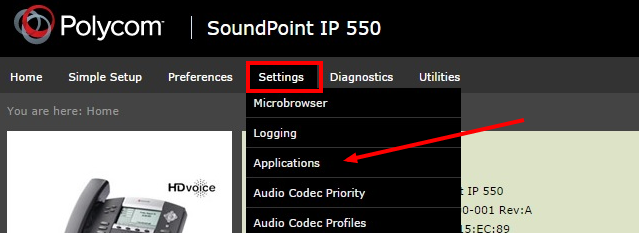
- Find your Notification URL in the Admin Dashboard Phone Page and enter it in the field pictured below.
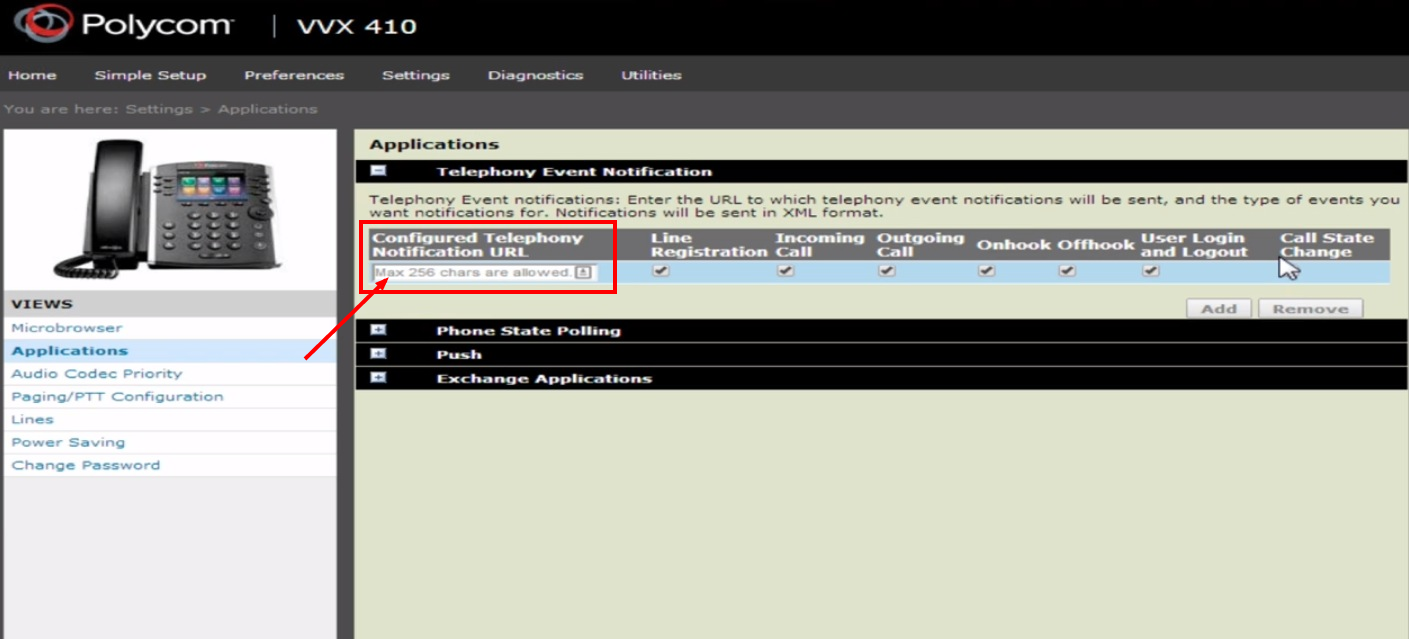
- Ensure all of the boxes pictured below are checked and click the “Save” button at the bottom.
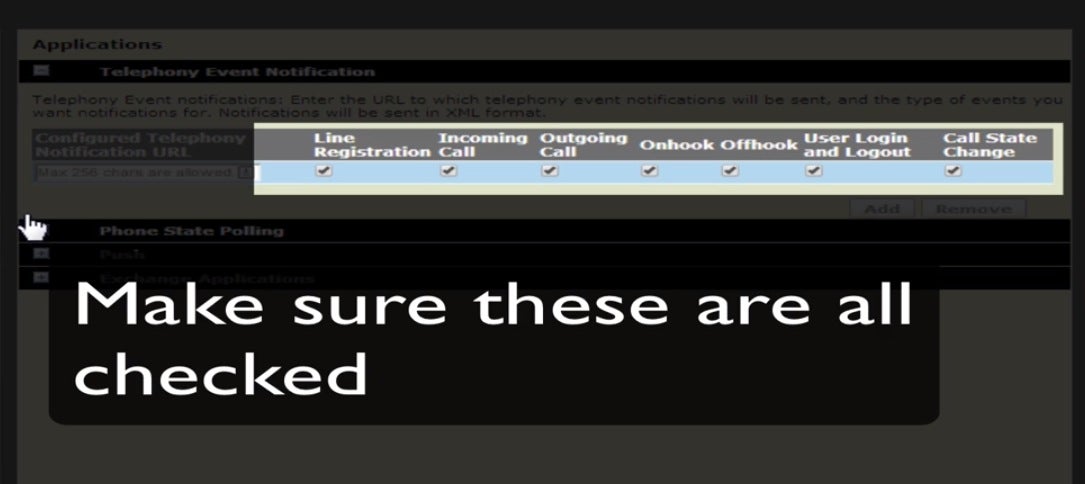
Step 4: Enable push notification for Click to Dial
Allow Push Messages
- For SoundPoint Series Select: Both
- For VVX Series Select: All
Application Server Root URL
- For SoundPoint Series: (leave blank)
- For VVX Series Enter: /push
Username: callinize
Password: FarlYQP4T5ILNapFuDQuAZki2
Once completed, click the “Save” button at the bottom.
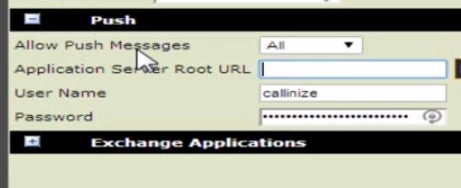
Step 5: Register a test call
Call an external phone number from this extension to ensure it is registered with Tenfold.
Step 6: Enable security requirements
If your firmware version is 5.x, Enable New Firmware Security Requirements.
NOTES
- SoundPoint IP 330/320: (unsupported. discontinued by Polycom)
- SoundPoint IP 501, 601, 550, 650, 670: firmware version 4.x and higher required
Missing Something?
Check out our Developer Center for more in-depth documentation. Please share your documentation feedback with us using the feedback button. We'd be happy to hear from you.