Enable Click to Dial for Nextiva Softphone
- Log in to Nextiva as an admin user.
- Click Users.
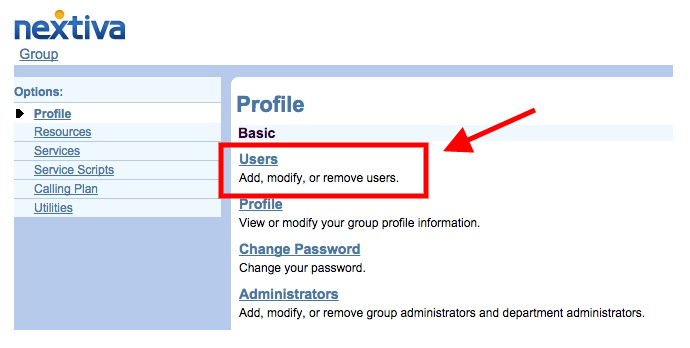
- Click Search, leaving the search field empty unless you know the user you are looking for.
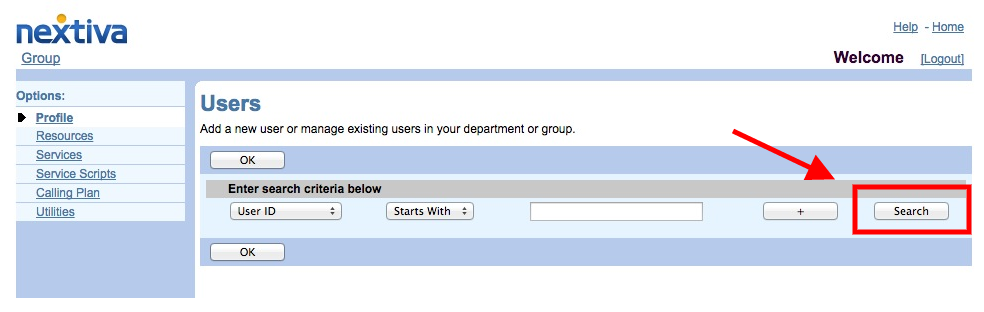
- Click Edit next to the affected user.
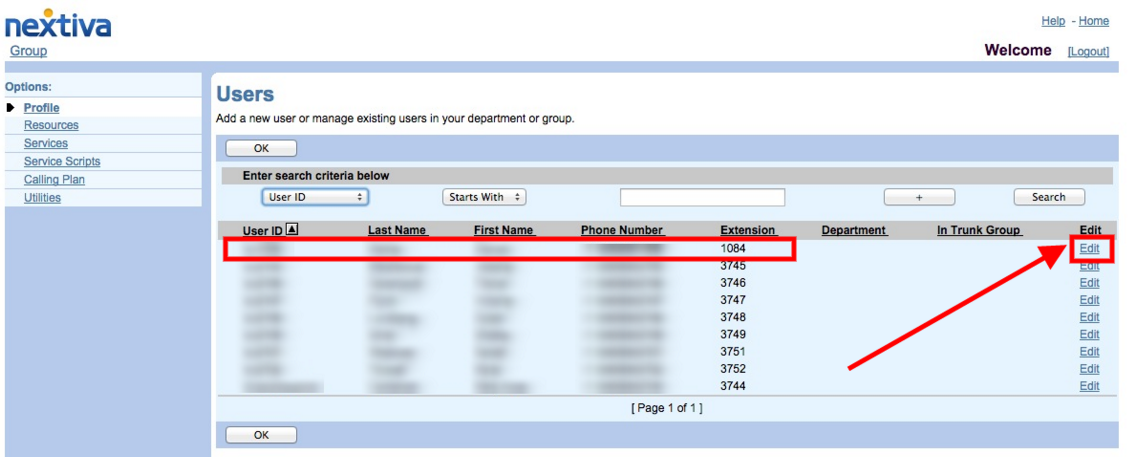
- Click on “Call Control” on the left side, and select “Shared Call Appearance” in the bottom right.
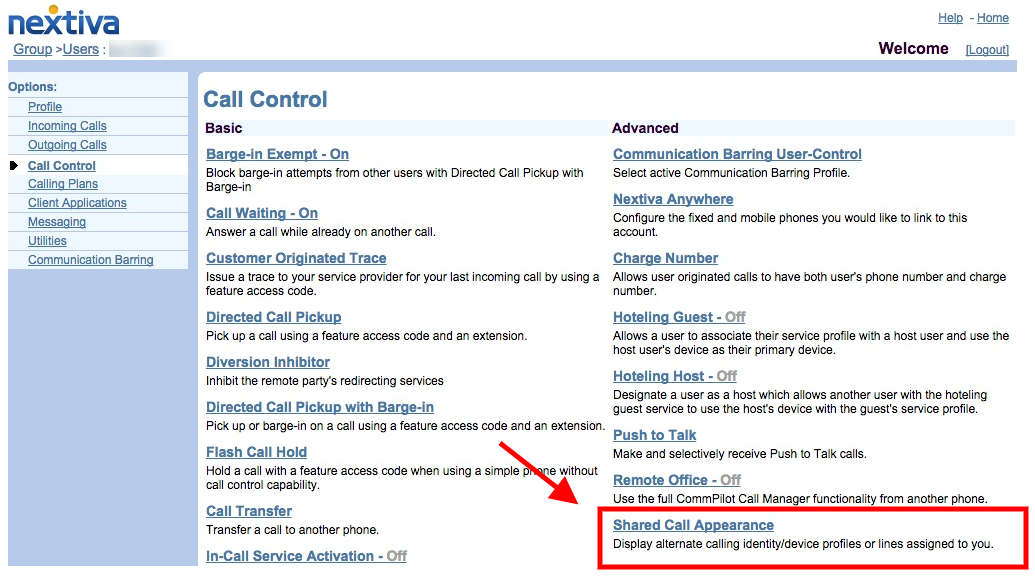
- Click the first check-box “Alert all Appearances for click-to-dial calls” and click Okay.
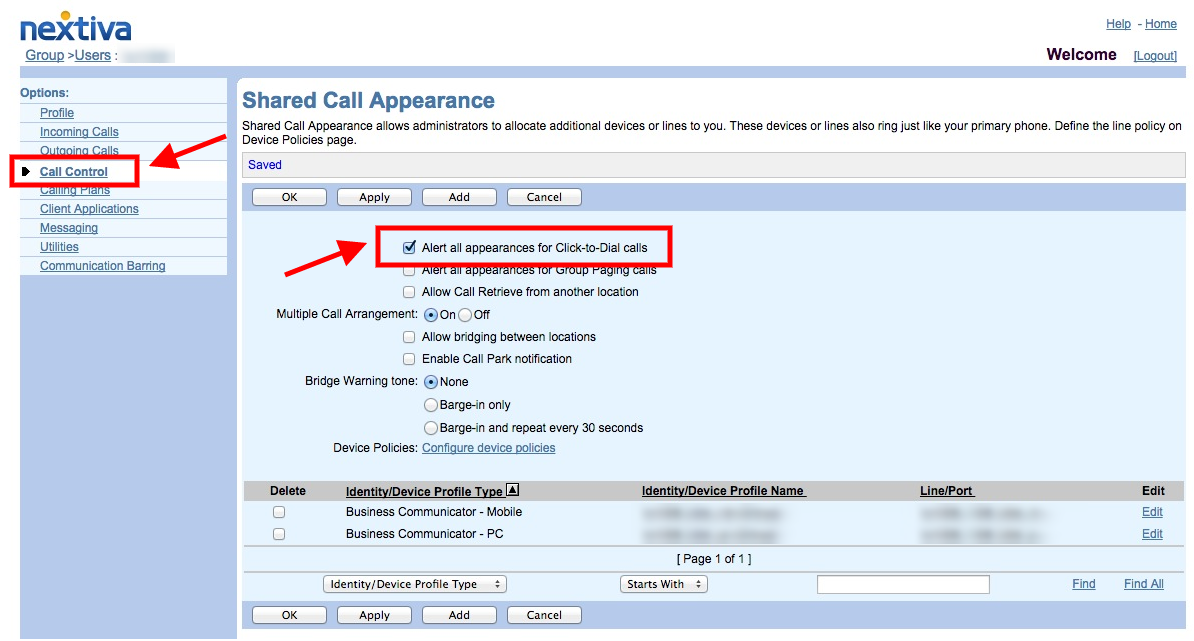
Missing Something?
Check out our Developer Center for more in-depth documentation. Please share your documentation feedback with us using the feedback button. We'd be happy to hear from you.