IP address blocking
In order to protect your online security and the safety of your agents, it may become necessary on occasion to block an IP address, or a group of IP addresses. For example, if your platform is being attacked by malicious software or if your agents are having trouble with abusive customers.
By creating a target audience excluding a specific IP address or set of addresses, engagements will not be visible to users of those addresses and they will not have the option to chat.
A target audience can also be created with the inclusion of specific IP addresses. For example, if you have created a test environment and want to ensure that only people from within your team have access to the engagement.
To exclude/include an IP address(es):
- In the Campaign Builder, click add campaign.
- Give your campaign a name and add a goal.
- Under target audience, click edit.
- In target audience library, click add new.
- Give the target audience a name.
- On the left-hand side options bar, click on IP range.
- Here you have the option of including or excluding IP addresses:
- To include an IP address or range of addresses, click include IP range and enter addresses. To include only one address, enter it twice.
- To exclude an IP address or range of addresses, enter addresses in the exclude IP range area. To include only one address, enter it twice.
- Additional addresses or ranges can be added by clicking add IP range.
- Click save.
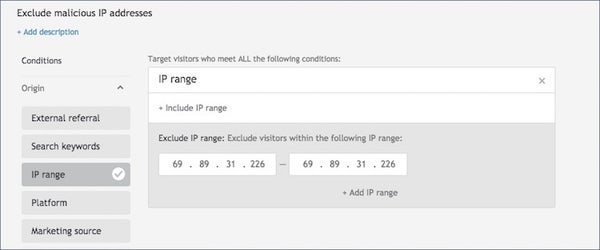
Missing Something?
Check out our Developer Center for more in-depth documentation. Please share your documentation feedback with us using the feedback button. We'd be happy to hear from you.