Multi-factor authentication user manual
Multi-factor authentication is an additional step of verification that takes place by a code that is provided on the individual personal device (smartphone) on a dedicated authenticator app and is entered by him on the second login step (right after entering his credentials) in the login process.
Glossary
- MFA - Multi-factor authentication (can sometimes be referred to as "two-factor authentication")
- OTP/Token - one-time password (or one-time key)
- Time-based One-time Password (TOTP) - this is the supported password algorithm used by the Conversational Cloud's MFA
- Authenticator apps - Mobile apps (usually for personal devices) which generate MFA codes (OTP)
Flow
When a Conversational Cloud user logs in from LivePerson’s login page (after providing their correct login credentials), the user will be presented with the multi-factor authentication flow. This flow includes the following steps:
Step 1 - Configuring multi-factor authentication (first-time login)
A user who goes through the MFA flow for the first time will see the following page. This page includes a QR code which should be scanned using the authenticator app (see "TOTP mobile authenticator app" below) for first-time configuration (after finishing this onboarding process once, the user will not see this page again).
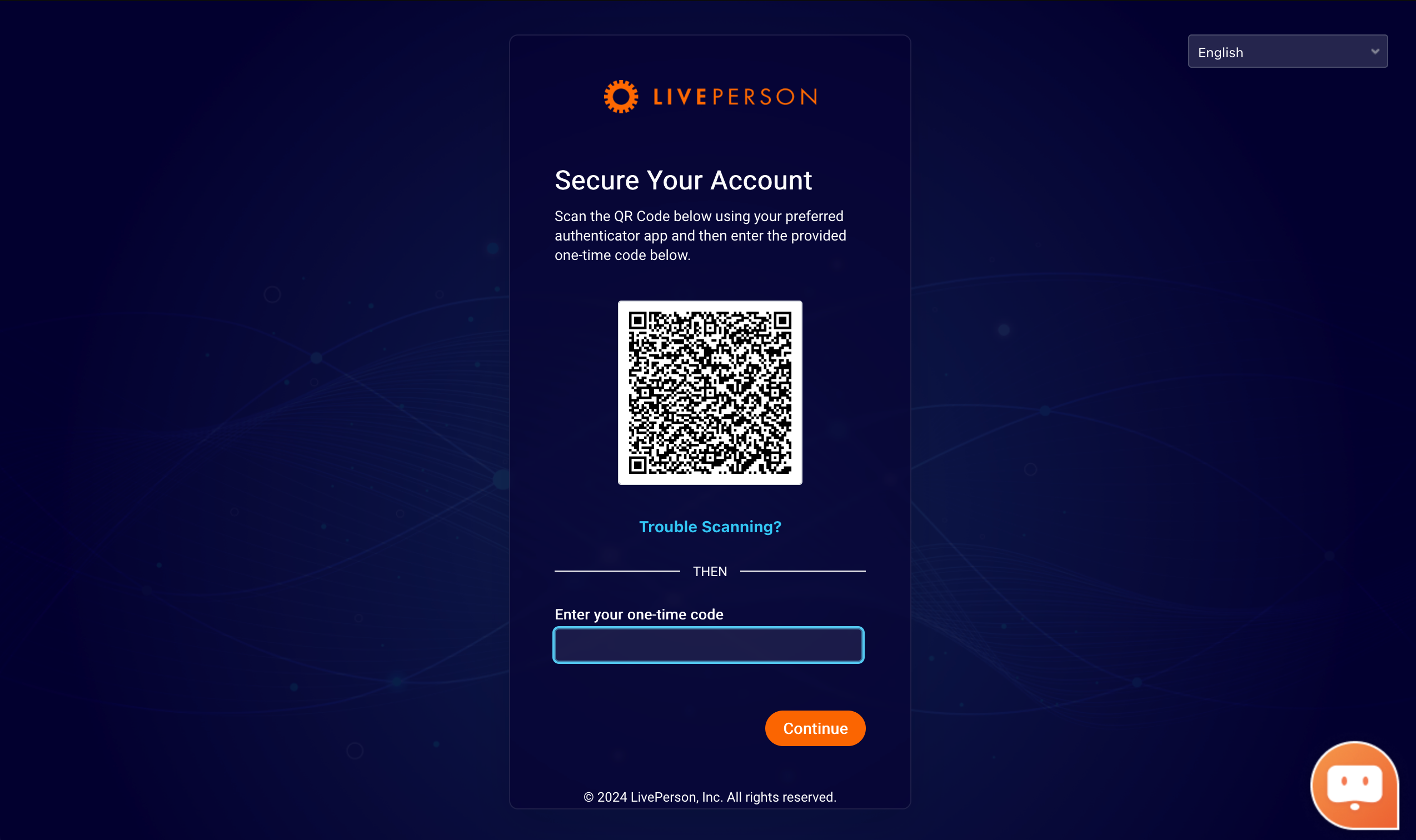
Step 2 - Retrieve code
Now the user should use one of the authenticator mobile apps listed above and scan the QR code. After scanning, the authenticator app displays a six-digit code that you can enter in the Conversational Cloud (see next step).
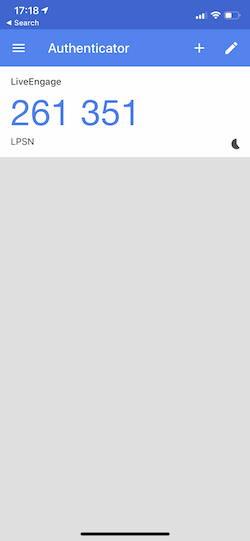
Step 3 - Submit code
The Conversational Cloud will provide the user with an input area where they should submit the six-digit code they received from the authenticator app and submit. This page will be presented to an agent on every login attempt right after they submit their login credentials (login name & password).
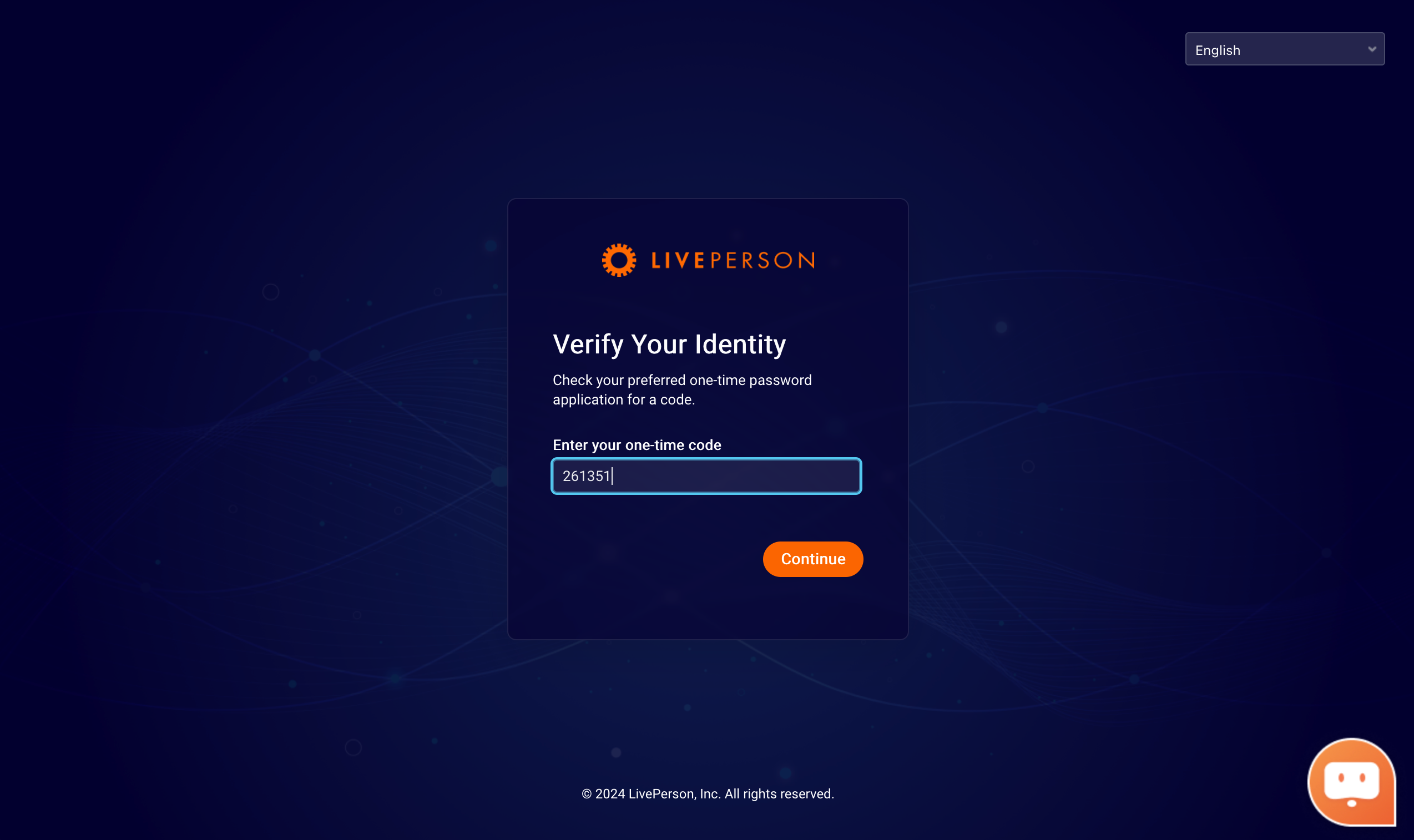
TOTP mobile authenticator app
A time-based one-time password (TOTP) application automatically generates an authentication code that changes after a certain period of time. We recommend using cloud-based TOTP apps such as:
- Google Authenticator (App Store / Google Play)
- Authy (App Store / Google Play)
- Okta Verify (App Store / Google Play)
FAQs
Q: Which authenticator app can I use?
A: You can use any authenticator app that implements TOTP (unless otherwise specified by your brand admin).
Q: What should I do if for some reason I can't use my authenticator app configuration? (I have replaced my mobile device or reinstalled my authenticator app, for example)
A: You should ask your account admin to reset your multi-factor authentication settings. Once done, you will be able to access LivePerson's login page and reconfigure your MFA as if you were doing so for the first time (see step 1 above).
Missing Something?
Check out our Developer Center for more in-depth documentation. Please share your documentation feedback with us using the feedback button. We'd be happy to hear from you.