Multi-factor authentication overview
Overview
Brands can leverage LivePerson’s Multi-factor Authentication capability to provide an additional layer of security for their agents’ (that also includes other Conversational Cloud users such as admins etc…) login flows.
The Multi-factor Authentication feature is a best practice enhancement for login flow that adds an extra layer of protection on top of username and password as a prerequisite for each login attempt.
The additional step of verification takes place by a code that is provided on the individual personal device (smartphone) on a dedicated authenticator app and is entered by him on the second login step (right after entering his credentials) in the login process.
Each Conversational Cloud user (Agent, Agent Manager, Campaign Manager, Admin) will be enforced by MFA where only Admin will be able to manage the MFA rules as part of the account login policies.
Agents who will be having issues with their MFA login (locked/lost device/etc…) will be able to get their account admin to reset their MFA token.
Onboarding
The account admin can activate Multi-factor authentication in the Account Access Control app of the Management Console, under the Local Login section.
IMAGE
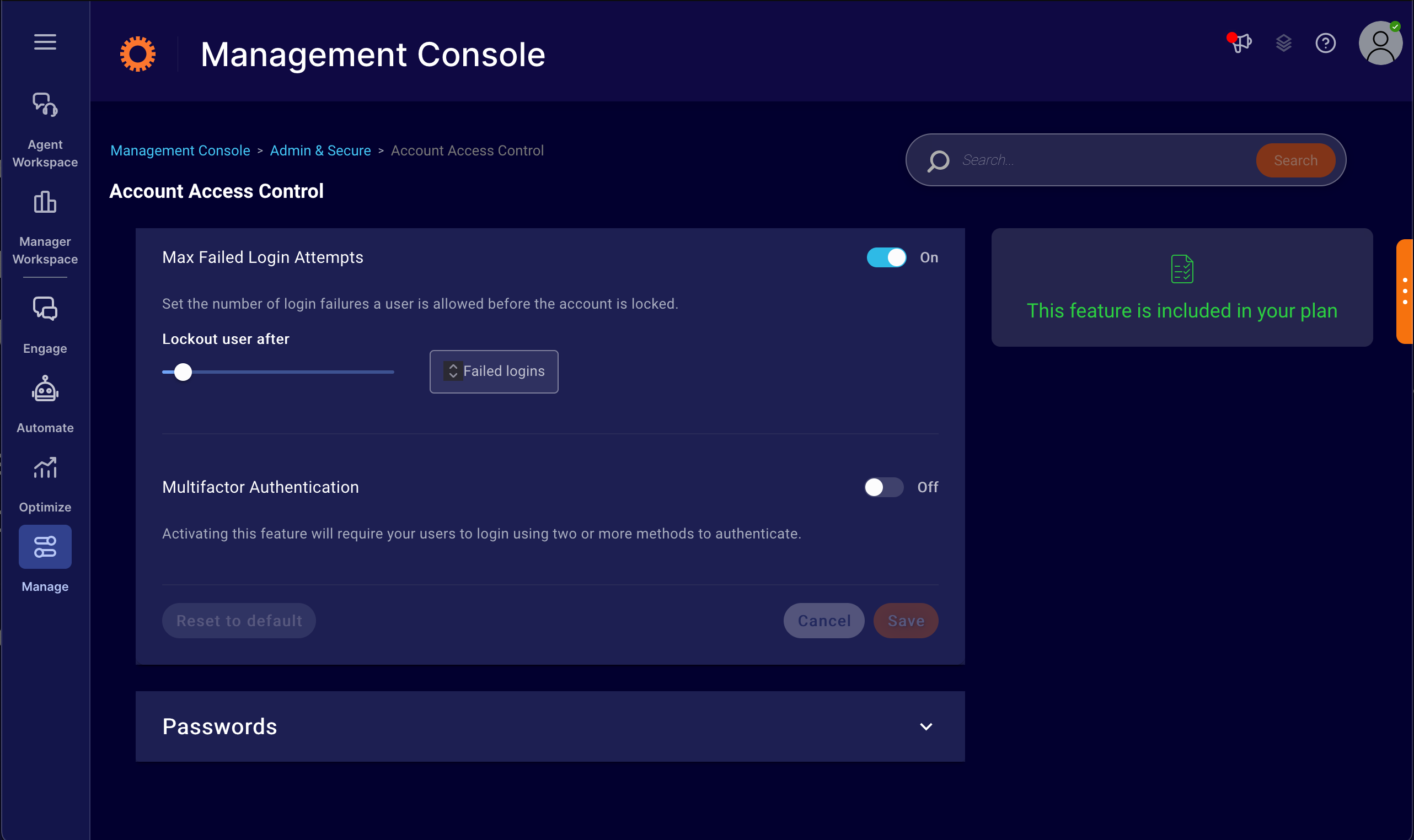
Reset users' MFA token
Users who need to reset their MFA token due to any viable reason (locked/lost device/etc…) will be able to get their account admin to reset their MFA token.
The account admin will be able to do it from the Conversational Cloud Users module.
Each user has the 'Multi-factor authentication' section with a 'Reset MFA' button. once clicked and approved, the user's token will be deleted and he will be able to re-configure MFA on his next successful login attempt.
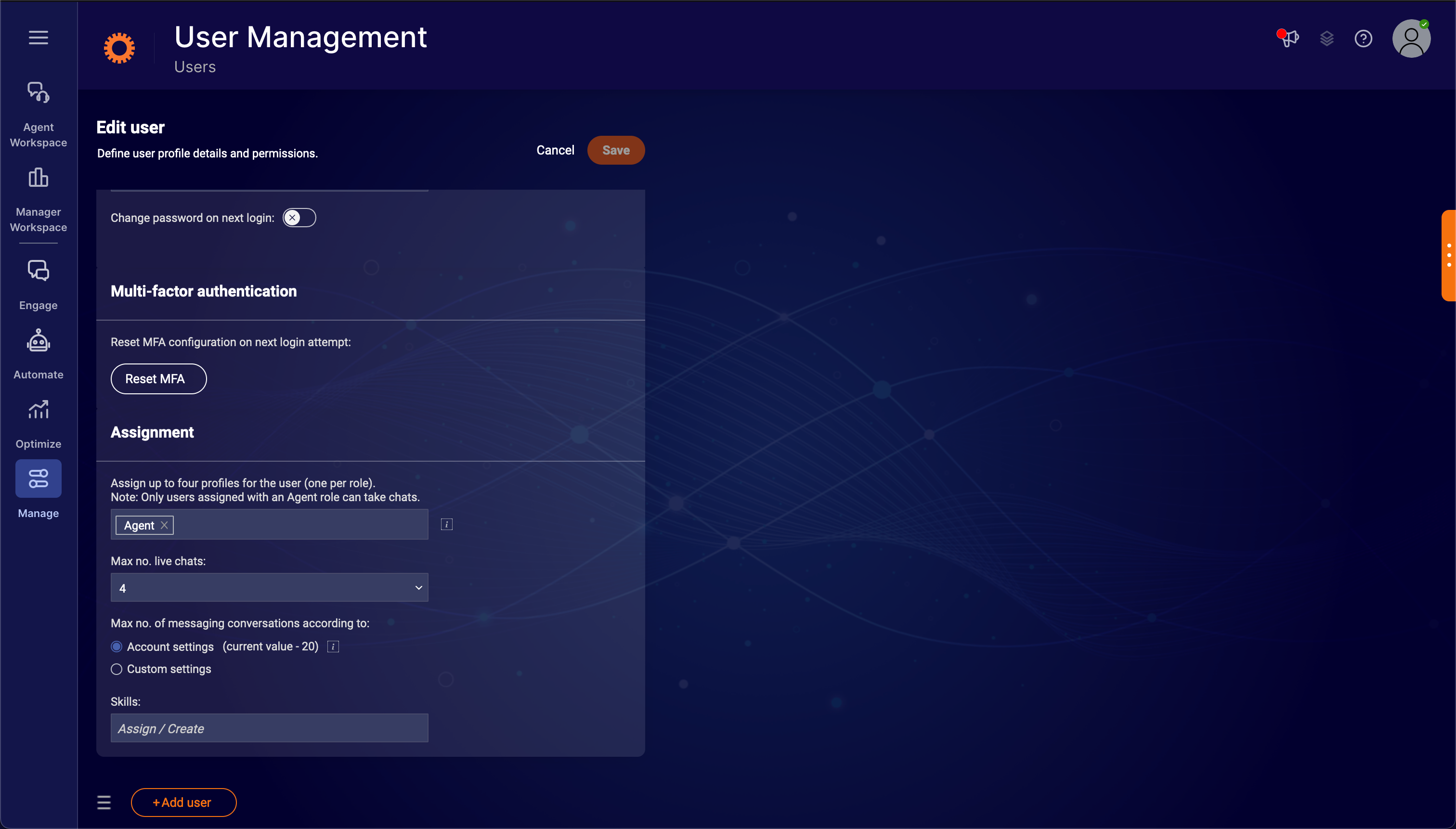
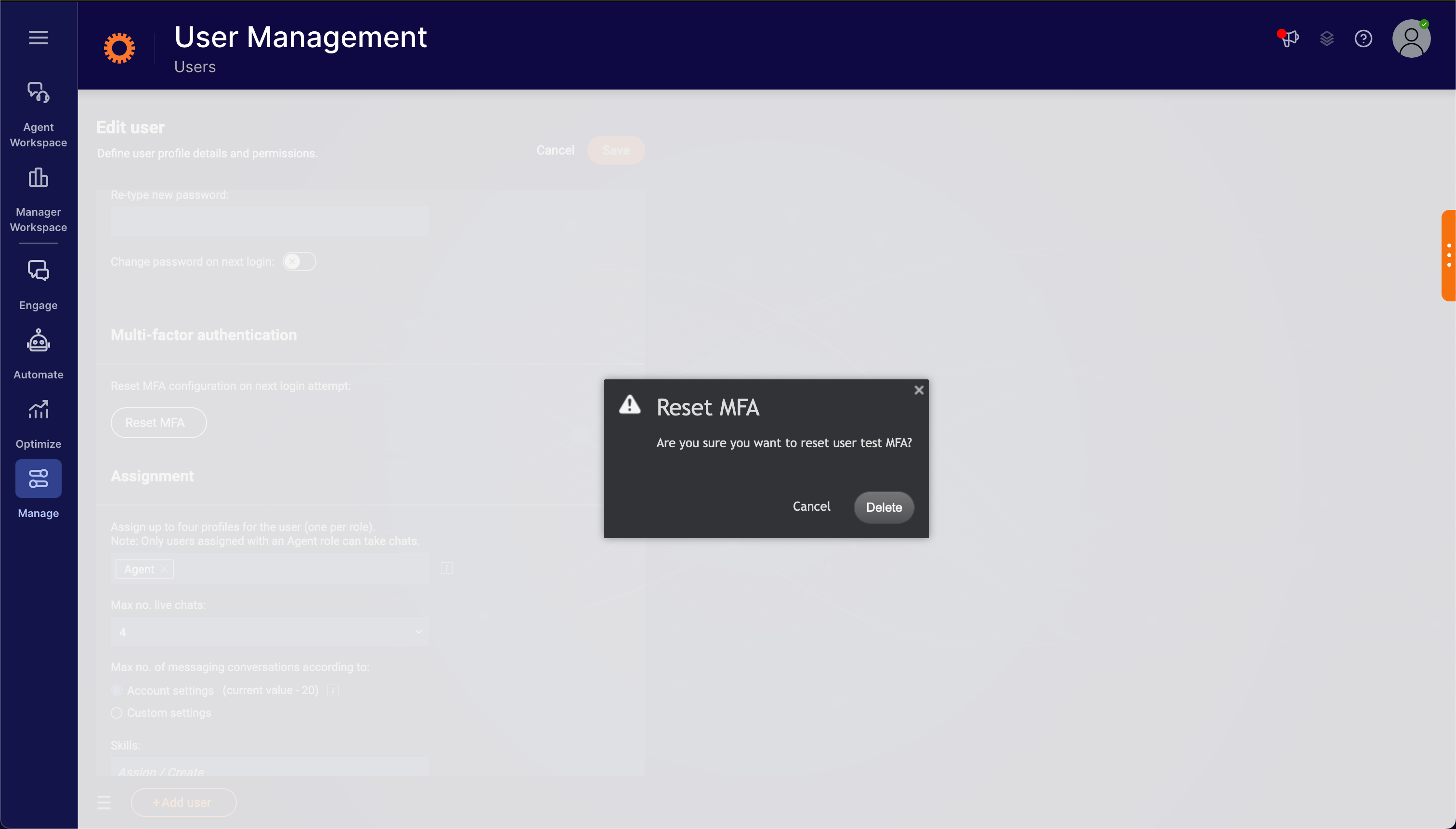
Missing Something?
Check out our Developer Center for more in-depth documentation. Please share your documentation feedback with us using the feedback button. We'd be happy to hear from you.