Secure Forms Studio Overview
Secure Form Studio V3 is a self-service application for secure forms containing the below modules to help brands for improving the consumer experience & save time. If you are currently on V2, we suggest update to V3 for best user experience.
Forms: a powerful tool within our conversational cloud account. Within this module, users can effortlessly access and display a comprehensive list of all secure forms they have created. The functionality extends to enabling search capabilities, facilitating the creation, editing, and deletion of secure forms, and offering the flexibility to rearrange questions based on specific business preferences. Notably, a new question type, the Drop Down with options for 'Yes' and 'No', has been introduced to enhance customization. Additionally, users can now conveniently preview the form on the right-hand side of the application, streamlining the form creation and editing process for a seamless experience.
Themes: a crucial tool for our brands to tailor their secure forms according to their unique brand aesthetics. This module empowers users to effortlessly customize various elements of their secure forms, ensuring alignment with their brand's distinctive style. Among the customizable features are the ability to alter the background color of the form, substitute the default logo with their brand logo, and fine-tune font specifications, including type, size, and color. It's important to note that the customization options provided here apply uniformly across all forms, as customization on an individual form level is not supported.
Assign Skills to Forms is merged within the forms module and allows agents to streamline their workflow by presenting secure forms based on their Line of Business (LOB) and specific skills. Instead of displaying all secure forms in the predefined content widget, this module tailors the view to align with an agent's expertise and responsibilities. Additionally, for each secure form, up to 100 skills can be assigned, ensuring a precise and efficient allocation of forms based on proficiency.
Advantages for brands
- Convenience: Users can be used this application anytime as long as they have relevant permissions to work with secure form studio.
- Efficiency: Save brand time and effort. No more long waits from the Live Person account team, as you have access to the application.
- Customization: Secure Form Studio is developed to be more self-service, and customize the secure forms & brand users can work with secure forms directly.
- Login & Access: LPA Users & Users with administrator profiles can only access & work with secure form studio.
Key features of Secure Form Studio
- Self Service applications can be accessed via the conversation cloud portal.
- Search forms using the search option in Forms Module.
- Create a new form by clicking on the (+New Form) in Forms Module.
- Edit & delete the secure forms when forms and questions are no longer needed in Forms Module.
- Customize the secure forms in the Themes Module.
- Assign skills to forms. Key features of Secure Form Studio:
Self Service applications can be accessed via the Conversation Cloud portal.
- Search forms using the search option in Forms Module.
- Create a new form by clicking on the (+New Form) in Forms Module.
- Edit & delete the secure forms when forms and questions are no longer needed in Forms Module.
- Customize the secure forms in the Themes Module.
- Assign skills to forms.
Dynamically customisable Secure Form questions
Dynamically customize Secure Form questions according to their preferences. This empowers brands to take control and create Secure Forms tailored to their specific needs without having to rely on the LivePerson account team for every customization request. Within the Secure Forms Studio, various answer types can be defined for each question, including text, numeric, yes/no, Agent Selectable Responses (previously known as IDavid; see below) and CVV (off the record). This flexibility ensures that Secure Forms can precisely capture the required information in a manner that aligns with the brand's requirements and compliance standards.
Agent Selectable Responses (previously known as IDavid)
This functionality provides a way for our customers to use an additional verification code that’s configurable, which is often used in addition to their password, to verify their identity when interacting with agents. The secret code positions are randomly generated by the brand's CRM system. During an interaction, the agent asks the customer to provide 2 or 3 random characters (picked up by CRM) from their secret code, which the agent then uses to validate the customer's identity by verifying with the brand's CRM system consumer entry. To protect customer privacy, any part of the secret code is never saved in the interaction transcript.
How it works
- Creating a new "ID&V" form in self-served Secure Forms Studio and configuring it:
- Users can create a new form by clicking on the (+New Form) and then they will see a new answer type "ID&V" under the answer type dropdown.
- When this answer type is selected, no other answer types can be added to the form.
- Character count 2 or 3 needs to be configured.
- The other standard configuration for answers - “Masked” is also available to be selected.
- The agent can configure the prompt text, such as "Please provide character X from your secure code."
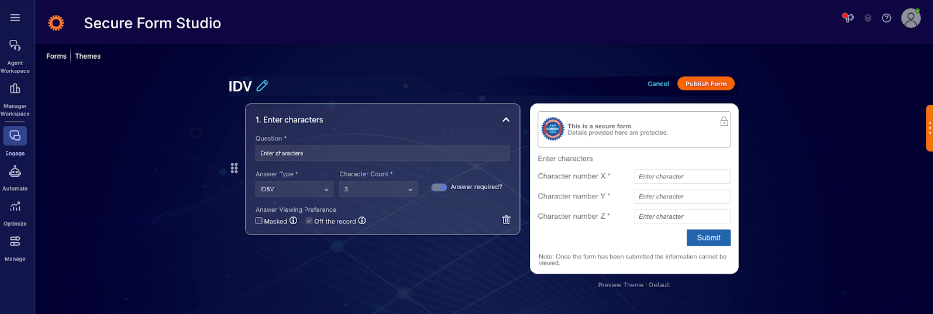
2. Customer Interaction
- During the interaction in an active conversation, the agent receives instructions from the brand's CRM system about which 2 or 3 characters to request from the customer's secret code.
- The agent expands the secure form on their workspace under the predefined content tab and updates the "X" placeholder in the prompt with the requested character positions.
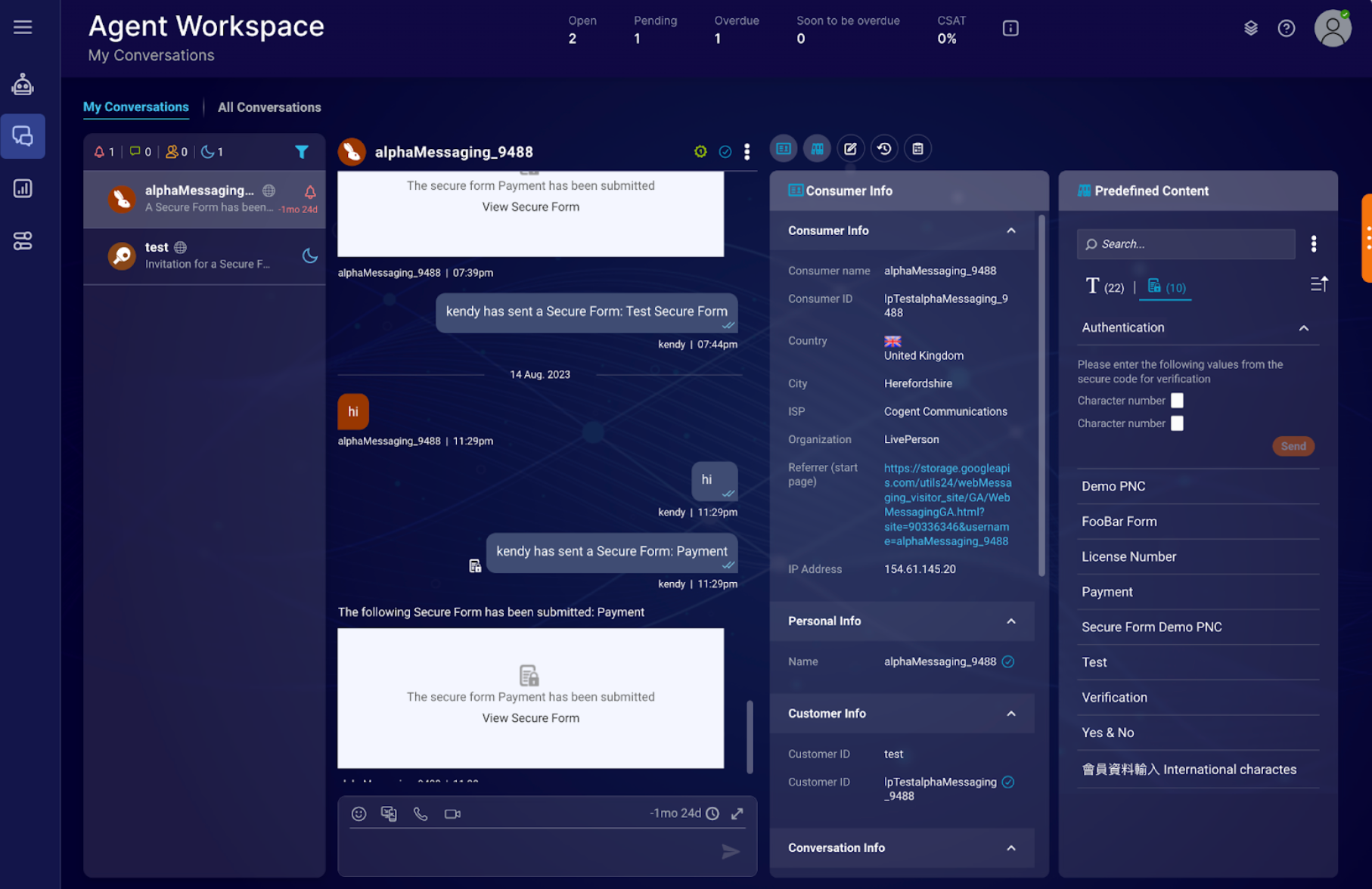
- The customer fills out the form, providing the requested characters from their secret code.
- The agent copies the customer's response to the CRM system for verification.
- The brand's CRM system validates the characters provided by the customer against the entered characters from the secret code.
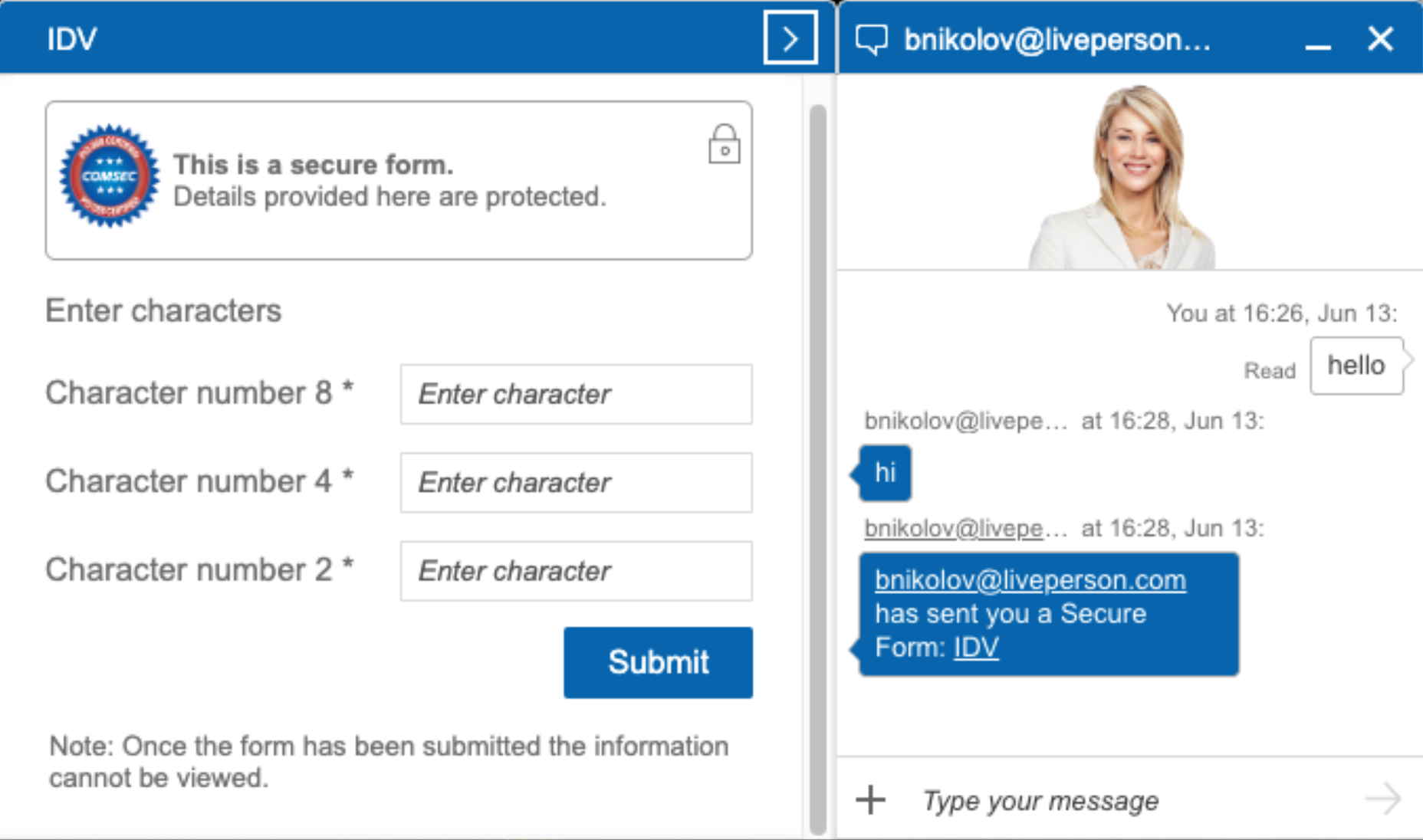
Please note the following limitations:
- The agent can only edit a specific part of the secure form question (the "X" placeholder) and cannot modify any other aspects of the form. Special characters like < > ( ) \ ' " & are not allowed in the secret code like any other text field in Secure forms. Only one "ID&V" answer type can be included in each secure form and no other answer type.
Secure Forms to inherit look and feel from page
With Secure Forms Studio, it’s possible for brands to customize the secure forms as per their requirements/styling. Listed below are some features that can be customized:
Customize Header & Footer
Brand can customize Logos or replace them with the company logo ( Allowed types - jpeg & png, Max Size 2 MB, Image Dimensions - 50X53)
Header & footer can be customized (note the text of header & footer is fixed), the text cannot be customized.
Listed below are customize options:
- Font Color
- Font Size
- Font Type
- Form Background Color
Customize Questions
Listed below are customize options for the Questions & Answers:
- Font Color
- Font Size
- Font Type
Customize Submit Button
Listed below are customize options for the Submit Button:
- Font Color
- Font Size
- Font Type
Secure Forms configuration by Skill/LOB, sort and filter alphabetically.
With the Secure Forms Studio, it’s possible for the agents to see the secure forms based on their LOB & Skills instead of all the Secure Forms in the predefined content widget. Agents can also sort and filter the forms alphabetically, both, in the Forms view as well as in the Skills view.
V3 Secure forms studio is enabled by default.
Missing Something?
Check out our Developer Center for more in-depth documentation. Please share your documentation feedback with us using the feedback button. We'd be happy to hear from you.