Week of June 18th
New Updates include: Open ID SSO, Third Party Connector - Microsoft Copilot, GBM, WhatsApp, Proactive support for Google RCS, KnowledgeAI
Features
SSO Login with OIDC (OpenID Connect)
LivePerson offers you the OIDC (OpenID Connect) SSO protocol to login your agents and users to the Conversational Cloud.
Overview:
The OIDC federation flow is initiated by the service provider (in LivePerson's case, by the Conversational Cloud). The Conversational Cloud redirects the user to authenticate using the brand's IdP, which redirects the user back to the Conversational Cloud with an OpenID Connect ID token that contains the information about the user identity metadata for completing the login flow.
Self Service:
This feature offers a full self-service onboarding experience.
As part of the Advanced Login System, Your account admin can now manage SSO connections on the Account Access Control page in the Management Console.
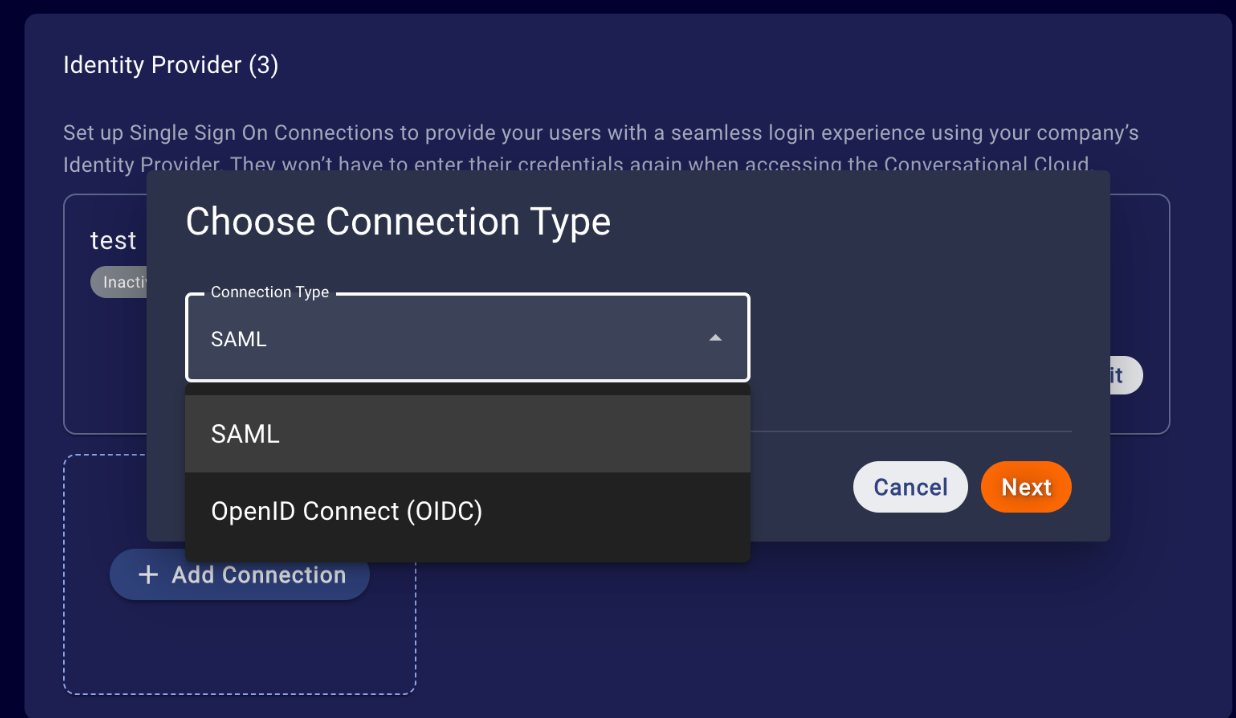
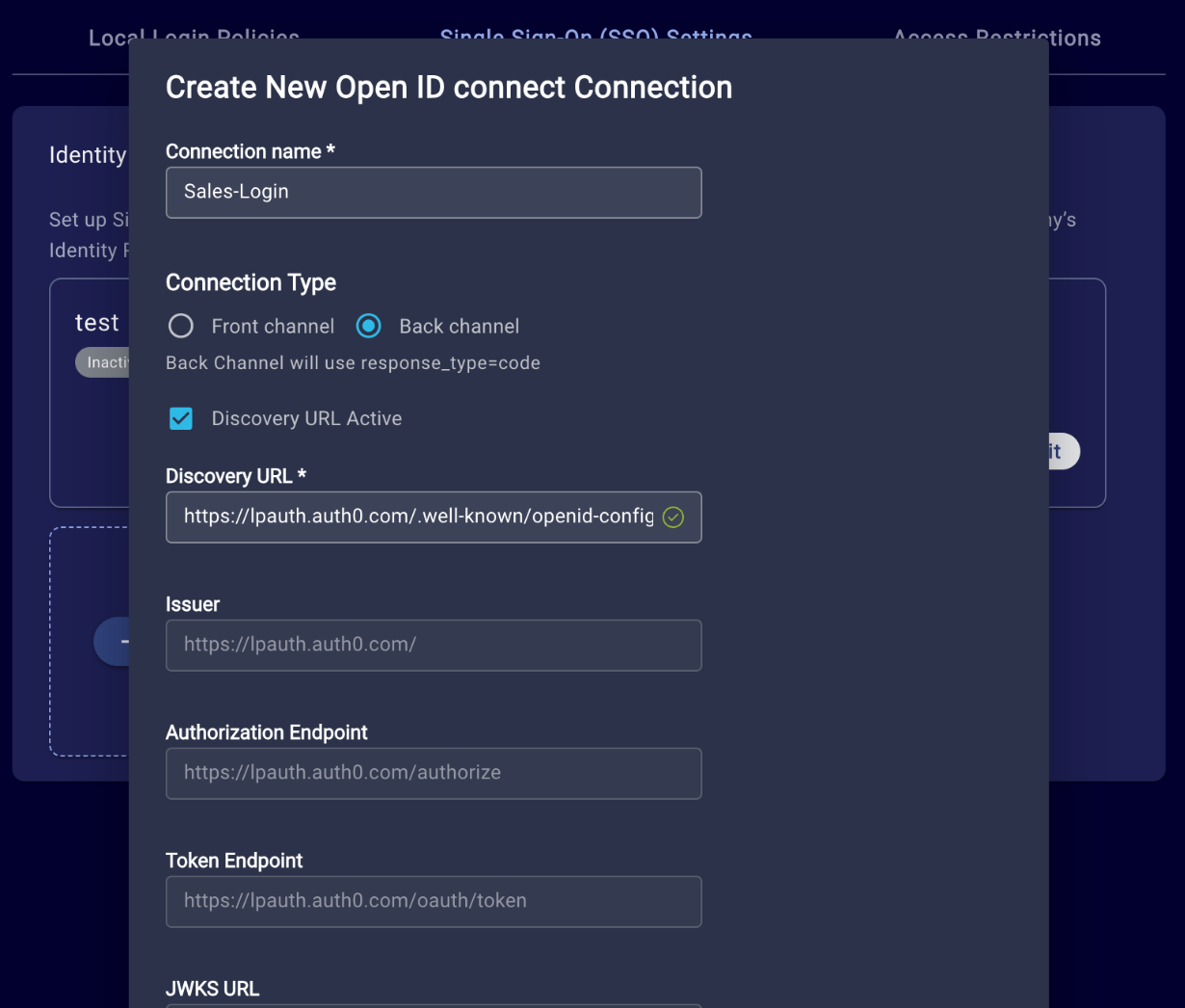
For configuration instructions, please see the OIDC SSO user guide.
Features
Ability to bulk-edit Agents by adding or removing Skills from them
LivePerson are offering the option to use self-service bulk operations when managing users & skills in the Conversational Cloud. This feature allows you to add/remove multiple skills to a list of users in a single self-service operation.
Features
Agent Selectable Responses ( previously known as IDavid)
Many brands commonly use a secret code in addition to their password for authentication. To verify the identity of the consumer, the brand's Customer Relationship Management (CRM) system prompts the agent with two or three randomly selected placeholder characters from the Secure Code. Subsequently, the agent requests the consumer to provide the corresponding values for these placeholder characters from the Secure Code. The agent inputs the received values into the Brand CRM, initiating the validation of the consumer's identity. It is crucial to note that the characters from the secret code must never be stored in transcripts, as repeated attempts in the Identification and Verification (ID&V) process could potentially lead to the extraction of the entire secret code.
The agent will be able to input two or three characters within a predefined content field. Importantly, the agent is restricted from editing any part of the secure form question except for a specific segment – the position of the digits from the secure code to be queried to the customer.
The brand will have the flexibility to define the question. In the given example, the question is formulated as "Please provide character X from your secure code." The agent's inputs should dynamically update the "X" placeholder, ensuring a customizable and precise approach to obtaining the necessary information from the customer.
High level flow:
Agent managers or admins can configure secure forms through the Secure Form Studio. Once configured, users can select a new question type called ID&V, which allows only one ID&V question per form and excludes other question types. All other options remain available, with the "off the record" field enabled to ensure the data stays off the transcript. These secure forms are accessible in the Agent workspace under predefined content on the home page. Agents can then expand the form, fill in the required information obtained from the brand CRM, and click send to submit the form.
Limitations:
- The agent can only edit a specific part of the secure form question (the "X" placeholder) and cannot modify any other aspects of the form.
- Special characters like < > ( ) \ ' " & are not allowed in the secret code like any other text field in Secure forms.
- Only one "ID&V" answer type can be included in each secure form and no other answer type.
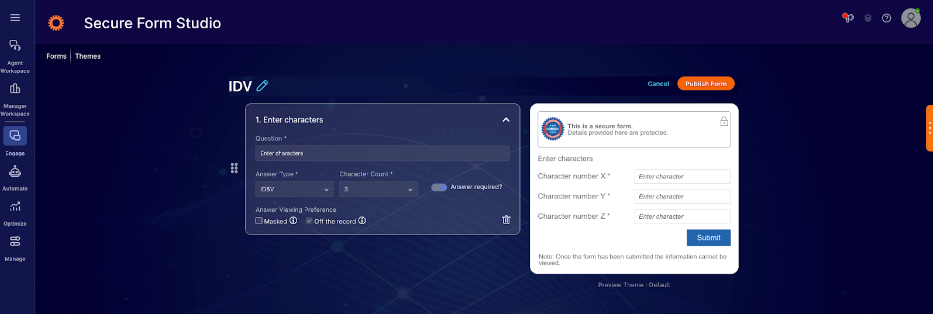
For more information on Agent Selectable Responses, click here.
Features
Configurable Data Bar and Self-Service Activation
We are excited to introduce a new feature that allows brand administrators to configure the Customer Satisfaction (CSAT) score display in the Agent Workspace. This would give more customization options for a brand to configure the workspace as needed.
Key Features
- Administrators can enable or disable the CSAT score display in the Agent Workspace.
- Configurable within the brand’s administrative controls.
- It improves agent satisfaction by reducing stress and distraction.
- Tailors the workspace environment to each brand's specific needs.

Data Bar in Agent Workspace
Introducing Self-Service Activation
We have added a self-service activation option to empower brands further and provide flexibility in managing this feature. Now, brands can the 'Configure Workspace Data Bar' feature at their convenience.
Activation Process
- Log in to the Management Console.
- Search for "Agent Workspace"
- Toggle the "Hide CSAT from Data Bar"
- Press "Save" and confirm your decision.
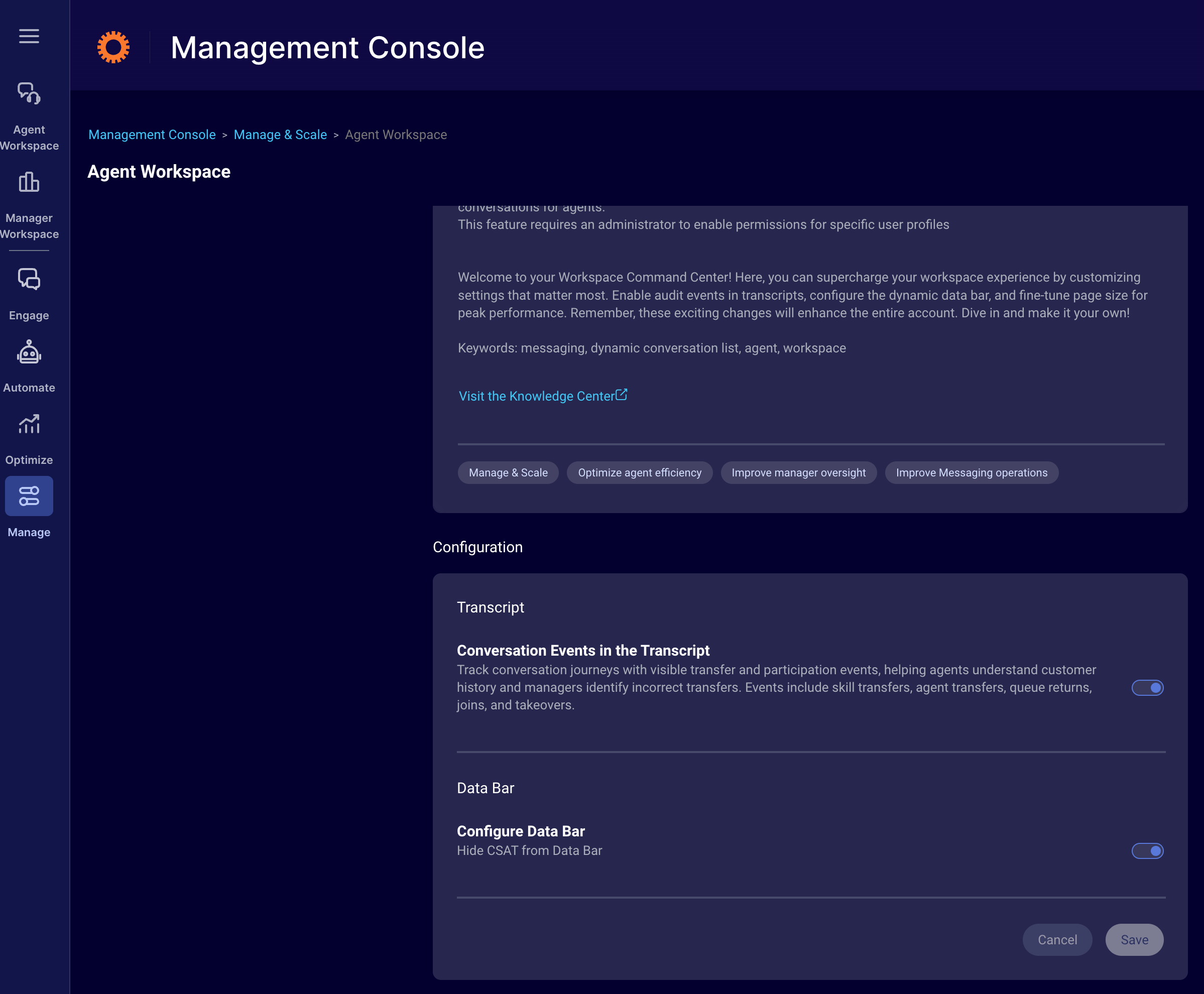
Management Console - Self Service
Enhancements
Reduce latency when processing consumer messages
A delay in the processing bot responses was removed when handling long bot messages, resulting in a slightly improved response latency performance
IBM Watson Connector: Support for Date response type
The IBM Watson connector will now recognize Watson responses of type "Date" and forward them to the LivePerson Messaging system as rich content of type Date Picker.
Fixes
Introduce separate rate limit when handling files as bot responses
When sending an array of files as a consumer to a bot connected via Third-Party Bots, a spam protection might have mistakenly triggered, discarding several files. With this release, file messages are not ignored when being sent as a list.
Fix race condition when joining a conversation and send a message via public API at almost the same time
There was a race condition where the message event was received before the conversation change event in the joinConversationCommand, resulting in missed processing of conversation details. As a fallback, the worker fetched details from the Messaging History API, which was slow and not always reliable, potentially leaving conversationDetails empty.
The fix now ensures up to 3 retries to verify that the conversation is connected before resorting to the Messaging History API, leading to the correct order of handling events.
Features
WhatsApp Interactive Call-to-Action URL Button Messages
We are happy to announce we integrated with new WhatsApp Interactive Call-to-Action (CTA) URL Button Messages to enhance user engagement and improve the customer experience. This feature allows you to embed URLs into buttons, providing a cleaner and more interactive way to share links with your customers in the middle of your conversations.
Key Features:
Improved User Experience:
- Customers may hesitate to tap raw URLs, especially those with lengthy or obscure strings. CTA URL buttons provide a more user-friendly alternative.
Interactive Messaging:
- Embed any URL into a button within your message, eliminating the need to include raw URLs in the message body.
Increased Click-Through Rates:
- Clean and concise buttons encourage users to interact with the links you share, potentially increasing engagement and click-through rates.
How to Use:
Map any URL to a button, which will be included in your message instead of displaying the raw URL. Please refer to our dev pages how you can do it.
Use Cases:
- Promotions and Offers: Share promotional links or offers through clean and attractive CTA buttons.
- Customer Support: Direct customers to support resources or help articles without cluttering the message with URLs.
- Surveys and Feedback: Encourage customers to participate in surveys or provide feedback through easily accessible buttons.
Features
Knowledge base health issues - Find and fix them…fast
In a Conversational AI solution, the pivotal role of a healthy knowledge base cannot be overstated. The knowledge base is crucial for generating high-quality responses that are rooted in well-structured and precise information. A healthy knowledge base:
- Ensures that your brand consistently delivers information that’s relevant and reliable to your consumers
- Creates grounded Generative AI solutions
- Makes for positive consumer experiences
But we get it. Your knowledge bases can be large—with extensive content—making it difficult for you to understand just how healthy they really are. You need tools to help you stay on top of this. So in this release, we are thrilled to introduce a new knowledge base-level Health Assessment tool. It’s powered by some advanced algorithms that capitalize on the capabilities of LLMs.
The Health Assessment tool checks for redundant info across the articles in the knowledge base, so you can use this quantitative and qualitative data to take action to fix or optimize the articles. (The tool doesn’t check for redundant info within a single article.)
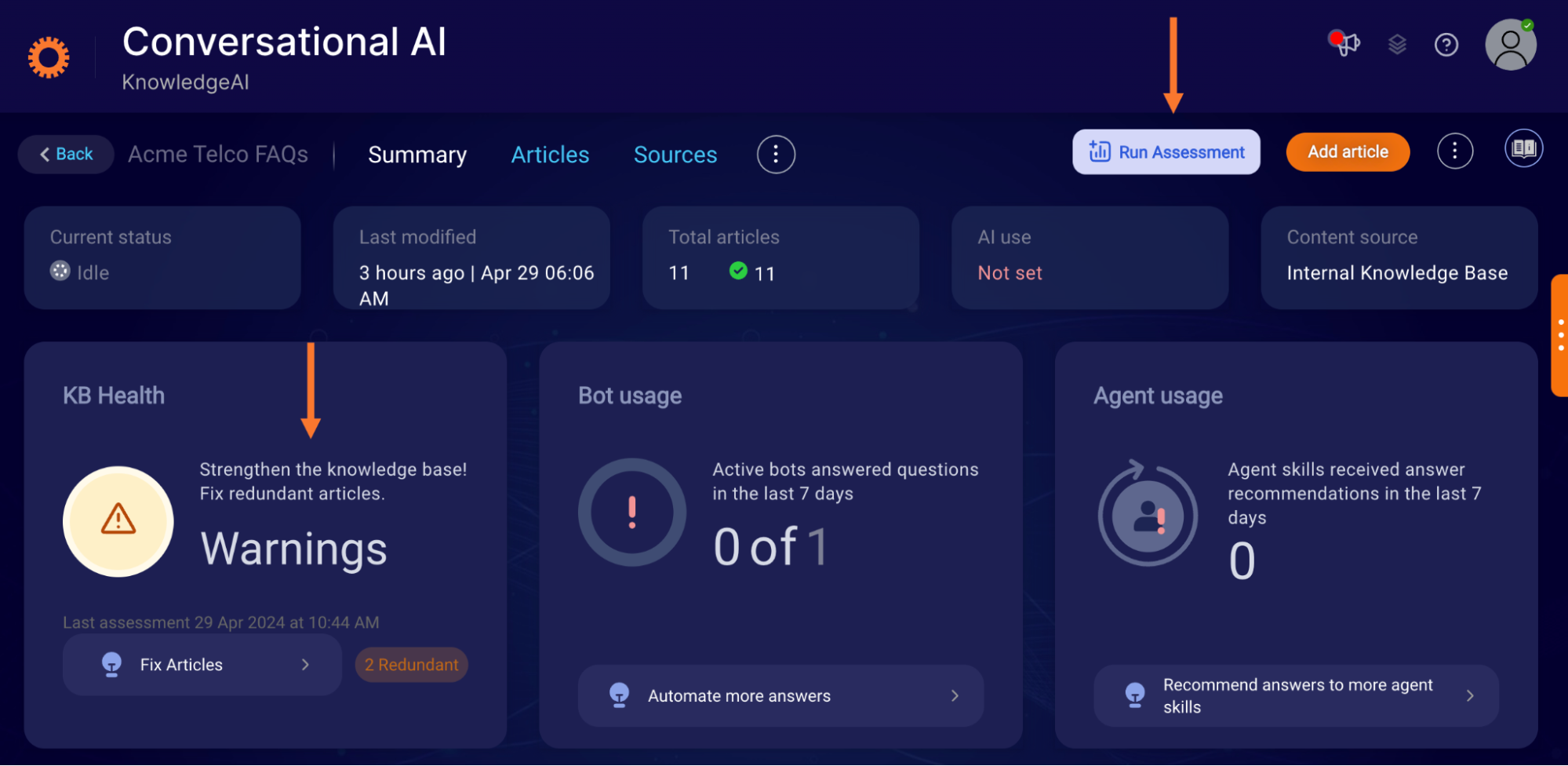
Summary page of a knowledge base: Review alerts and run an assessment
Here’s a quick summary of the Health Assessment tool’s features:
- Show or hide the tool and related data: The tool is on by default. Not ready to use it yet? Turn it off in the knowledge base’s settings.
- Manual health assessments: On the knowledge base’s Summary page or Change History page, click Run Assessment to start an assessment at any time.
- Quick access to redundant articles: See a warning about redundant articles? Click Fix Articles to go directly to a filtered list of those articles.
- Mark articles as fixed: Once you resolve a redundancy, you can mark the affected articles as fixed.
For example, assume articles A and B are detected as redundant, and you resolve the issue by updating article B and then marking A and B as fixed. The pair of A and B are not evaluated in relation to each other in future assessments until A or B is updated again.
Here’s an animation of the workflow:
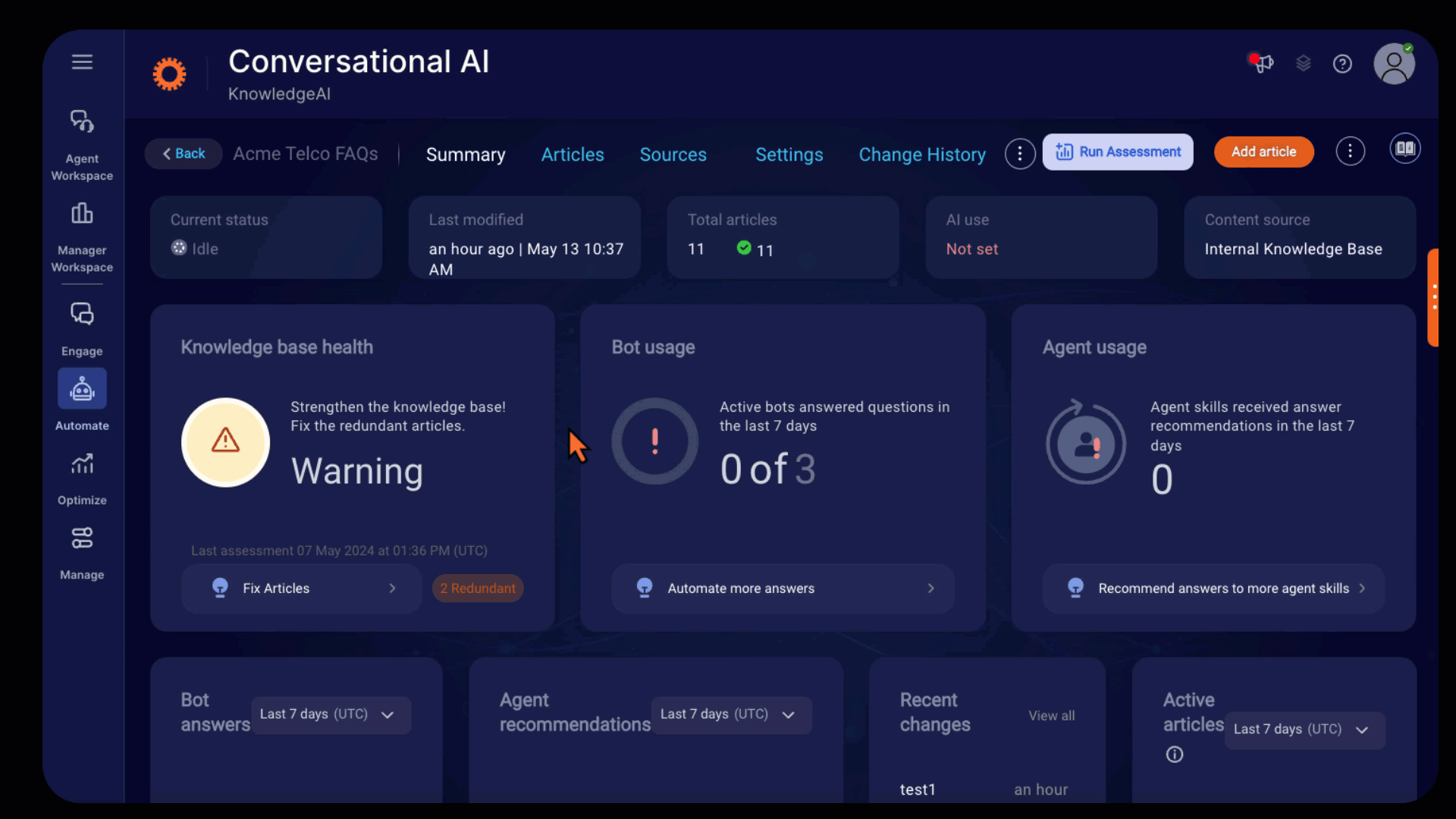
Find and compare redundant articles, fix articles, and mark as fixed
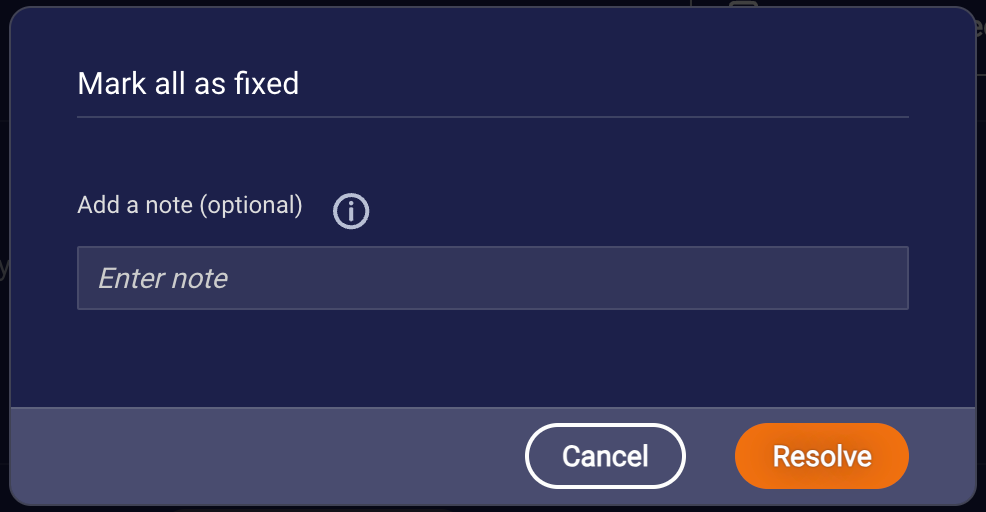
Marking the articles as fixed
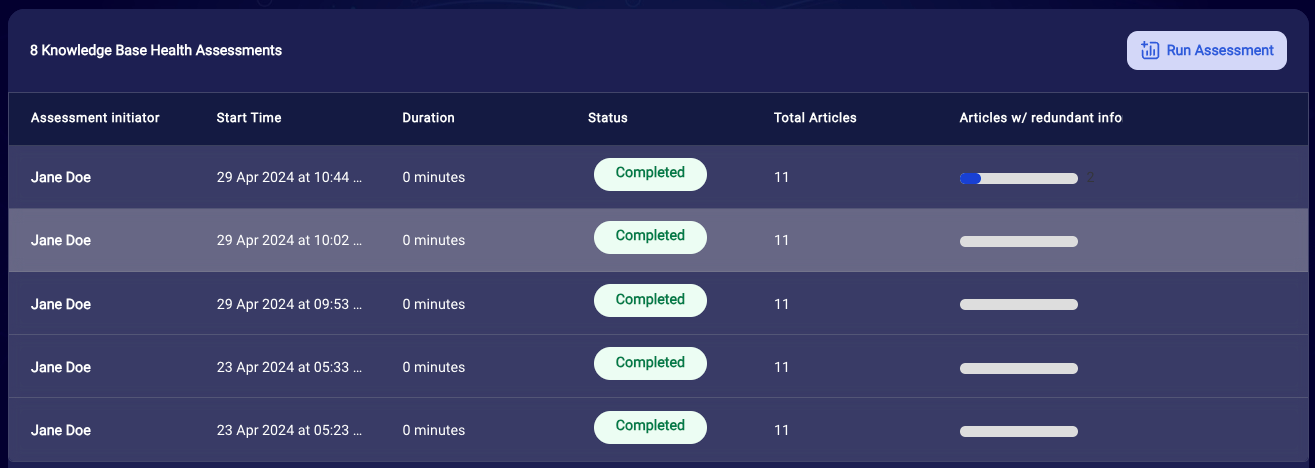
Change History page of a knowledge base: Review who ran an assessment and when
New performance graphs
We know that data is critical for understanding how well your knowledge base is performing, so we’ve added 2 new graphs to the knowledge base’s Summary page:

Use the chart on the left to understand overall performance, i.e., which articles were matched and returned in searches in Conversation Assist, in LivePerson Conversation Builder bots, or both. This chart shows data for the last 15 days. Moving forward, data will accumulate.
In a similar fashion, brands with a Conversation Assist solution can use the chart on the right to understand which articles were recommended and used by agents the most versus the least. This chart shows data starting from the date of deployment in your region. Moving forward, data will accumulate.
Enhancements
Two new parquet files in the Analytics Studio (customer hosted analytics section) have been added.
1. Segment Context Intent
LivePerson messages can have a “message context” attached. That context can contain intents and business cases. This file contains the intents tied to messages.
2. Segment Context Business Case
LivePerson messages can have a “message context” attached. That context can contain intents and business cases. This file contains the business cases tied to messages.