Login & password
You can log in to your account here. To reset your password, please click here. If you encounter any issues with resetting your password, please see the frequently asked questions below.
If your user is disabled, you will get a “process failed” error when trying to reset your password. Before you can reset your password, your user must be re-enabled.
If you are returned to the forgot password window, or you receive the error “Captcha error There is a problem with the Captcha service.” after selecting the Captcha checkbox (to the left of “I’m not a robot”) and clicking on the Submit button, please take these steps to resolve the issue:
- Refresh the page, fill in the form again, and select the Captcha checkbox.
- Wait for the Captcha to be approved (a green checkmark is displayed in the checkbox).
- Click the Submit button.
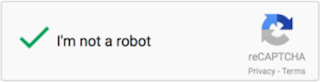
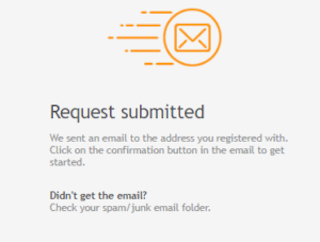
If after submitting the Forgot password form, you received the "Request submitted" message but you didn’t receive an email, please follow these instructions:
- Double check your Inbox for an email from LivePerson Support "selfsupport@liveperson.com" .
- Check your Spam/Junk email folder for an email from LivePerson Support "selfsupport@liveperson.com" .
- If you were unable to locate the email in your email folders, and you are not an admin user, please contact your local administrator for assistance.
- If you’re an admin user of a small to medium-sized brand, you can do one of the following:
– If you are able to provide validation (your account’s credit card number/most recent invoice), please contact LivePerson Support for help.
– If you cannot validate your account, please contact another local admin for help. - If you are an admin user of an enterprise account, you can do one of the following:
– Reach out to another local admin for help enabling your user.
– Contact your LivePerson account team for help.
– Contact LivePerson Support and ask them to open a case for your account team, requesting that they contact you regarding your login issue. Your account manager will validate your request and help you enable your user.
I received the password reset email but when I click on the password reset button in the email, it just takes me back to the forgot password page. If I click on the forgot password again, I am taken back to the forgot password page. It seems to be a continuous loop.
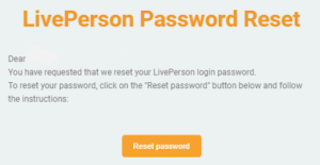
The reason for this error is that your company’s mail service security settings are most likely flagging links in your emails, including the Reset Password link.
Mail security services, such as Office 365 ATP Safe Links, often send an organization’s clicked links via their own services to check if the link is safe. You can identify this by a change in the URL of the Reset Password button within the email (not the URL in the address bar after the redirect).
Please contact your local system administrator and ask them to add ".liveperson.net" and ".liveperson.com" to the company’s security mechanism Safe List.
For more information on Office 365 ATP Safe Links, your admin can refer to Office 365 ATP Safe Links and set up a custom "do-not-rewrite URLs" list using Office 365 ATP Safe Links on the Microsoft web site.
Your Chrome browser may have an unsupported extension installed (e.g. Ghostery) that is known to block cookies and other functionality. You must disable the extension in order to sign in to the Conversational Cloud.
This is usually caused by too many changes to a user's password within a 24-hour time frame. You will not be able to change the password until the 24-hour timeframe passes. As a workaround, you can reach out to a local administrator for the account and ask them to create a duplicate user for you, while you are waiting for the original user’s password cool down to pass.
The timestamps visible in both the Agent and Manager workspaces will reflect the timezone relating to the specific device with which the viewer is accessing the Conversational Cloud.
- Report Builder - the timezone of the account
- Web History - Local Computer Time
- Campaign BI - the timezone of the account
- Export Web History - GMT
Missing Something?
Check out our Developer Center for more in-depth documentation. Please share your documentation feedback with us using the feedback button. We'd be happy to hear from you.