Week of March 8th
New updates: Agent Workspace, Conversation Assist, Conversation Builder, Social Messaging, Third-party bots.
Features
Analytics Builder Platform Upgrade
Analytics Builder is based on a third-party BI tool, Microstrategy (MSTR). In order to ensure system’s stability and performance, Analytics Builder will be upgraded to the latest Microstrategy version.
The version includes new and exciting capabilities you can leverage while creating your own reports in Analytics Builder. Highlighted are a few of the new and most significant features.
Free form layout
The top toolbar displays a few new icons and capabilities, one of them being a “free form layout” button added to the top toolbar.
Up until today, containers (such as visualizations, filters, selectors, images etc) automatically filled the entire canvas and were repositioned around each other. With this release, you can enable a “free-form layout” which allows you to independently organize, position, size, and layer containers on a page.
To enable free format, go to the “convert to free-format layout” button on the top right corner of the tool bar:
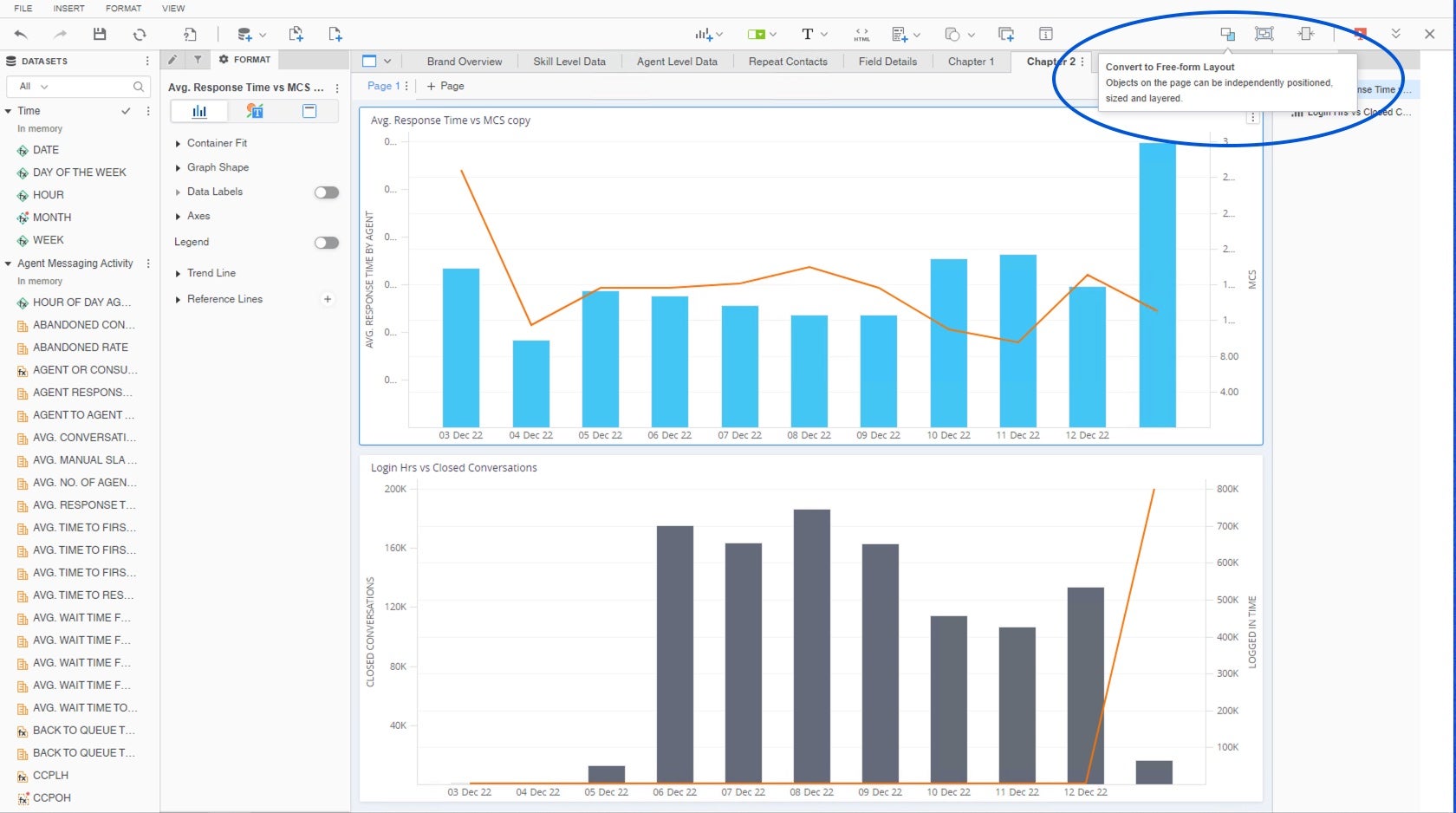
"Convert to Free-Form Layout" button located in the top right corner of the tool bar.
Once clicked, you will be able to reposition the objects in any location on the canvas. You can always go back to the automatic layout by clicking on the “Convert to Auto Layout"
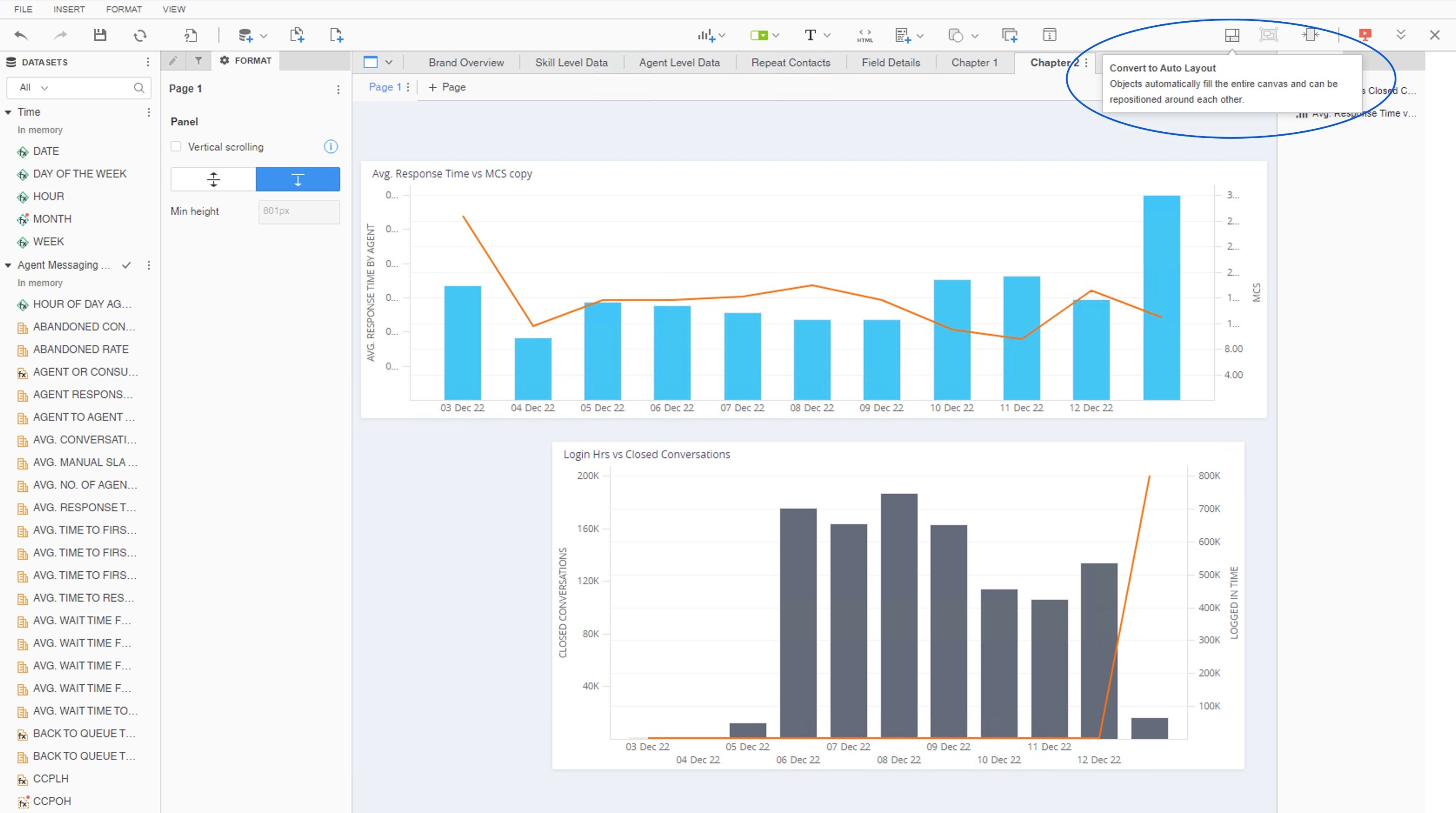
You can always go back to the automatic layout by clicking on the “Convert to Auto Layout"
For further information please read here.
Vertical Scrolling
As a dashboard designer, sometimes you need to add additional content on a page that is already perfectly formatted. Vertical scrolling allows you to add additional blank space at the bottom of your page, so you can easily continue adding visualizations and more without needing to resize everything.
To add more space, go to format and check the “vertical scrolling” checkbox. Increase the minimal height by adding more pixels.
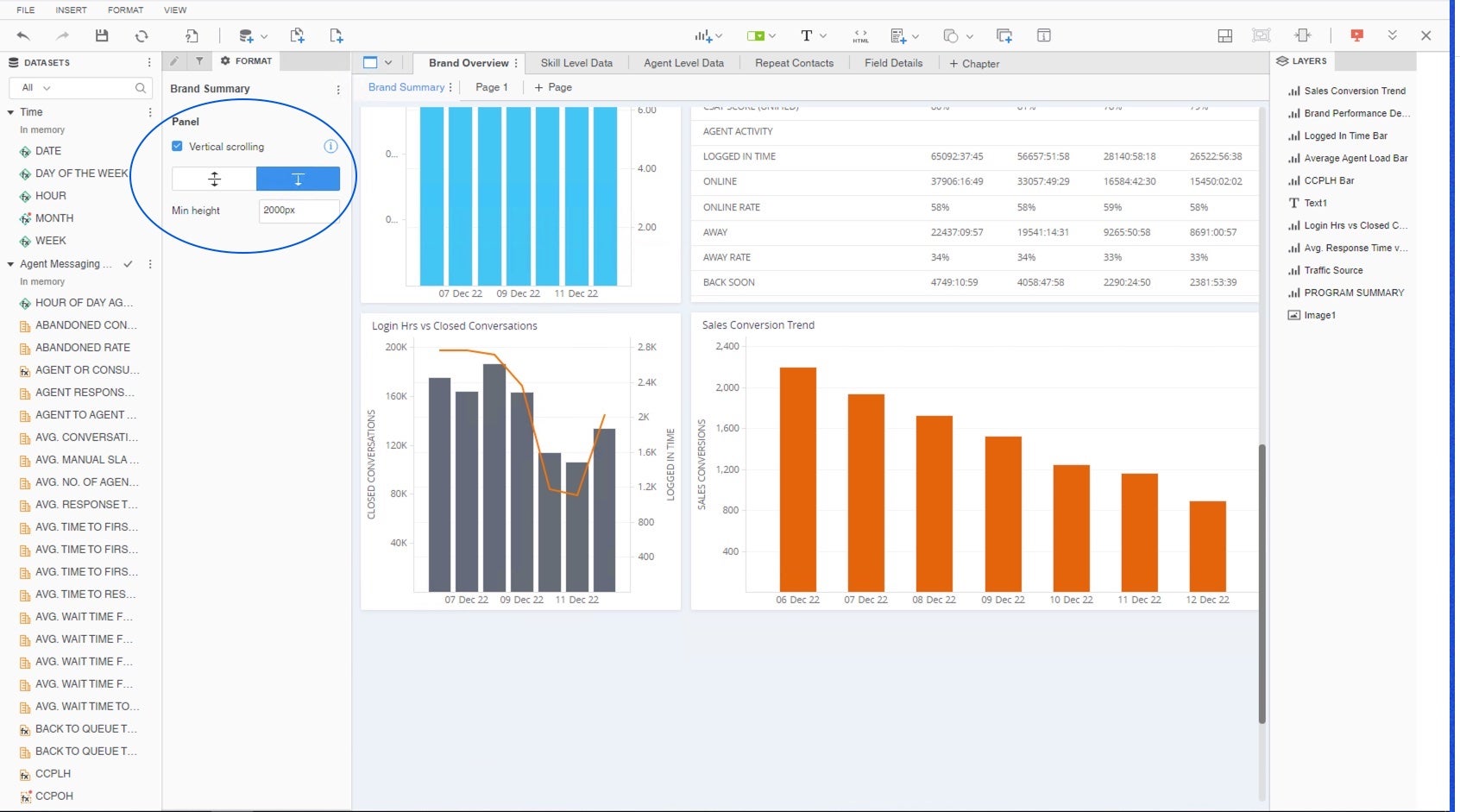
Enable vertical scrolling to add additional space to your canvas.
For further information please read here.
Attribute\Metric selectors
Up until now, clicking on the filter icon located in the top toolbar has automatically added a filter object to the canvas, allowing users to create filters which would impact specific visualizations in the dashboard (unlike the chapter level filter which impacts all visualizations).
As of this version, clicking on the icon would open a window of three options, including ytwo new capabilities:
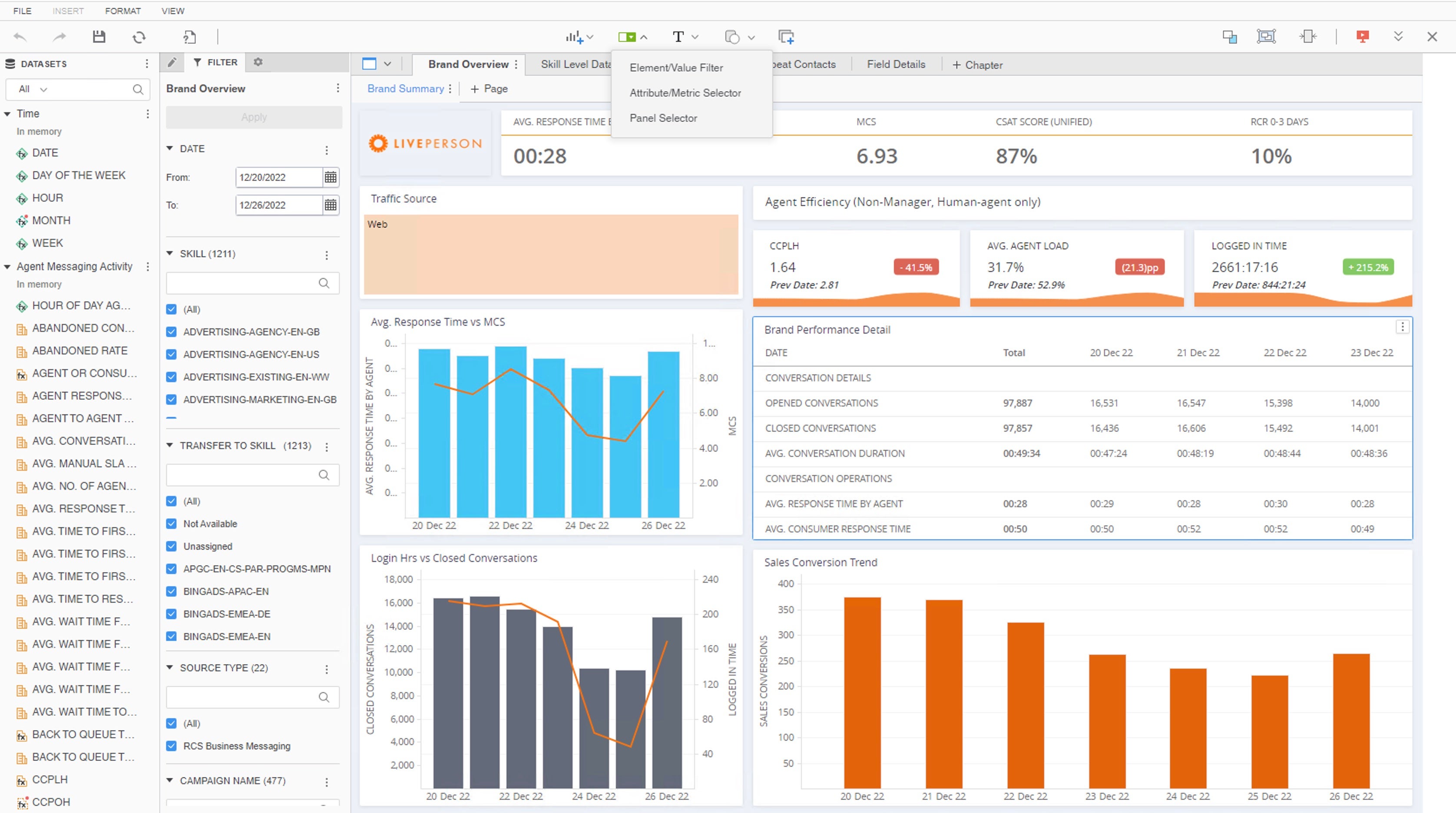
New filter options available when using the filter in the top toolbar.
- Element/Value filter
Allows adding filters which impact specific visualizations in the page according to the user's choice. That was the existing filtering capability up until today when clicking on the filter icon.
- Attribute/Metric selector
A new capability introduced which allows users to dynamically change the analyzed attributes or metrics in selected visualizations, without the need to create identical pages for each metric or attribute.
- Metric selector example: when investigating a decline\incline in one of your metrics, you would usually want to break the data down by the different reasons such as date, agent, group, skill, source, campaign, engagement etc. Metric selector allows you to dynamically switch between metrics is your visualization and keeping the original attributes. It saves the need to create the same graphs over and over again for different metrics.
- Attribute selector example: when analyzing the number of closed conversations by agent, group and skill, as well as see the daily results by each one of these attributes. Attribute selector allows you to dynamically change the attributes in all visualizations, so you can keep the same graphs (metrics) and change the attribute dynamically.
For further information please read here.
- Panel Selector
Panel selectors are only relevant when using "Panel Stacks", as described later in this article. Panel selectors enable users to seamlessly navigate between different pages of the panel and can be located in any area in the canvas.
Panel Stack
You can find the “Panel stack” button added to the top toolbar. Panel stacks allows users to create a tabbed-object within a page. They act as mini dossier canvases and support all objects you can add to a page, such as shapes, visualizations, text boxes, etc.
Some benefits of using panel stacks:
- Allows designers to be more economical with their dossier layouts and unlock new avenues for creativity in free-form dossiers.
- Self-service can be difficult because it requires authors to anticipate all needs. Panel stacks solve this by allowing authors to create all views up-front.
To add panel stack to your dashboard click on the “Panel Stack” button in the top toolbar.
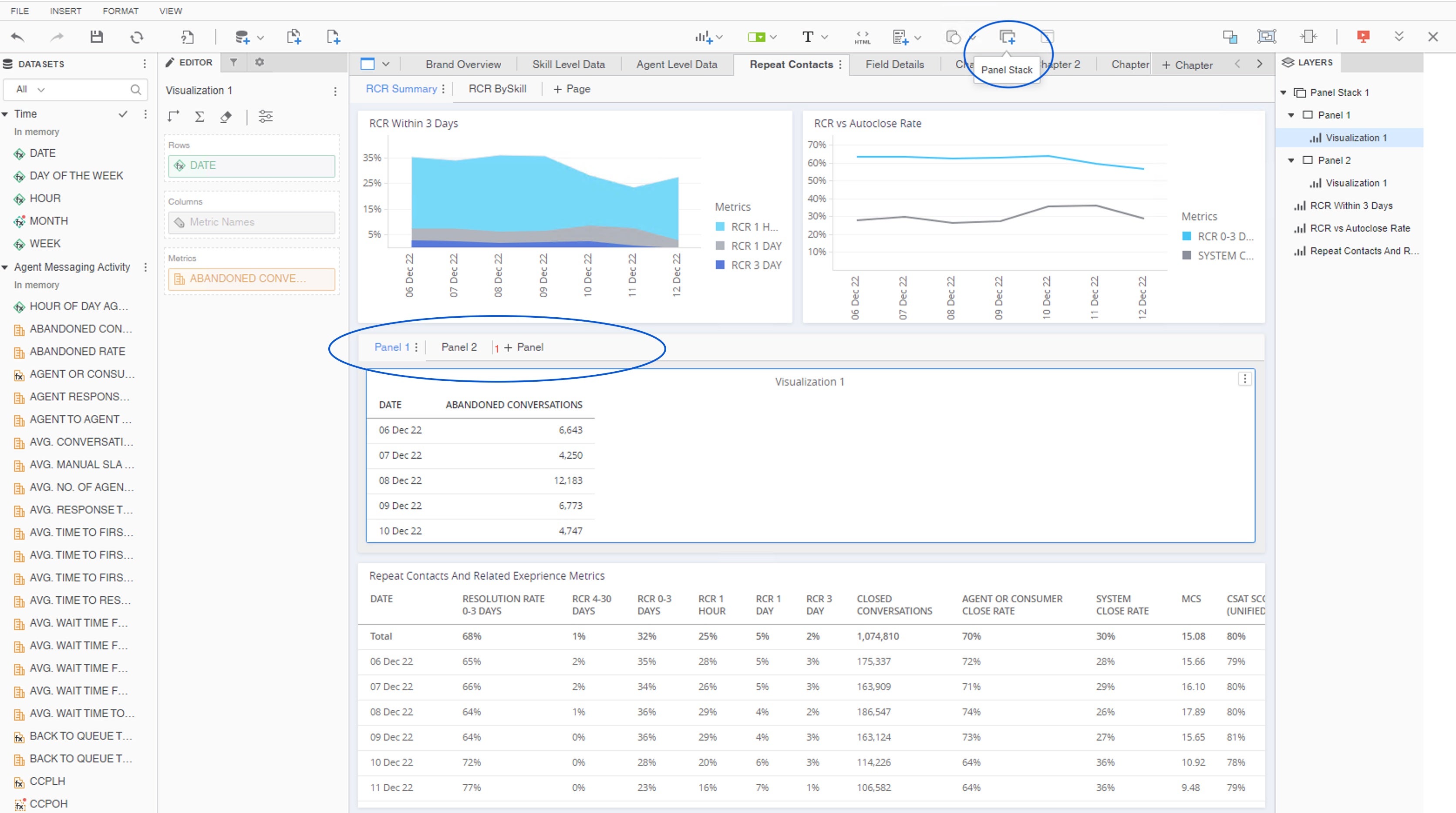
Adding Panel Stacks
For further information please read here.
New Visualization Types
New useful visualization types have been added, such as compound grids, Gauge KPI, Sankey Diagram, and more.
Also you’ll notice the user experience of adding visualization has changed a bit. As of this version, clicking on the visualization icon first opens the visualizations window, asking the user to select the desired visualization and only afterwards adding to the canvas.
Rich Text
You now have the ability to add rich text. Unlike regular text fields, you can use rich text to apply rich formatting to the individual character level to create compelling infographic style dossiers. For further information please read here.
Shape
As of this version you’ll be able to add different shapes into the canvas, such as lines, rectangles, triangles etc to help frame a visualization, create a layered effect, or visually group elements together.
For further information please read here.
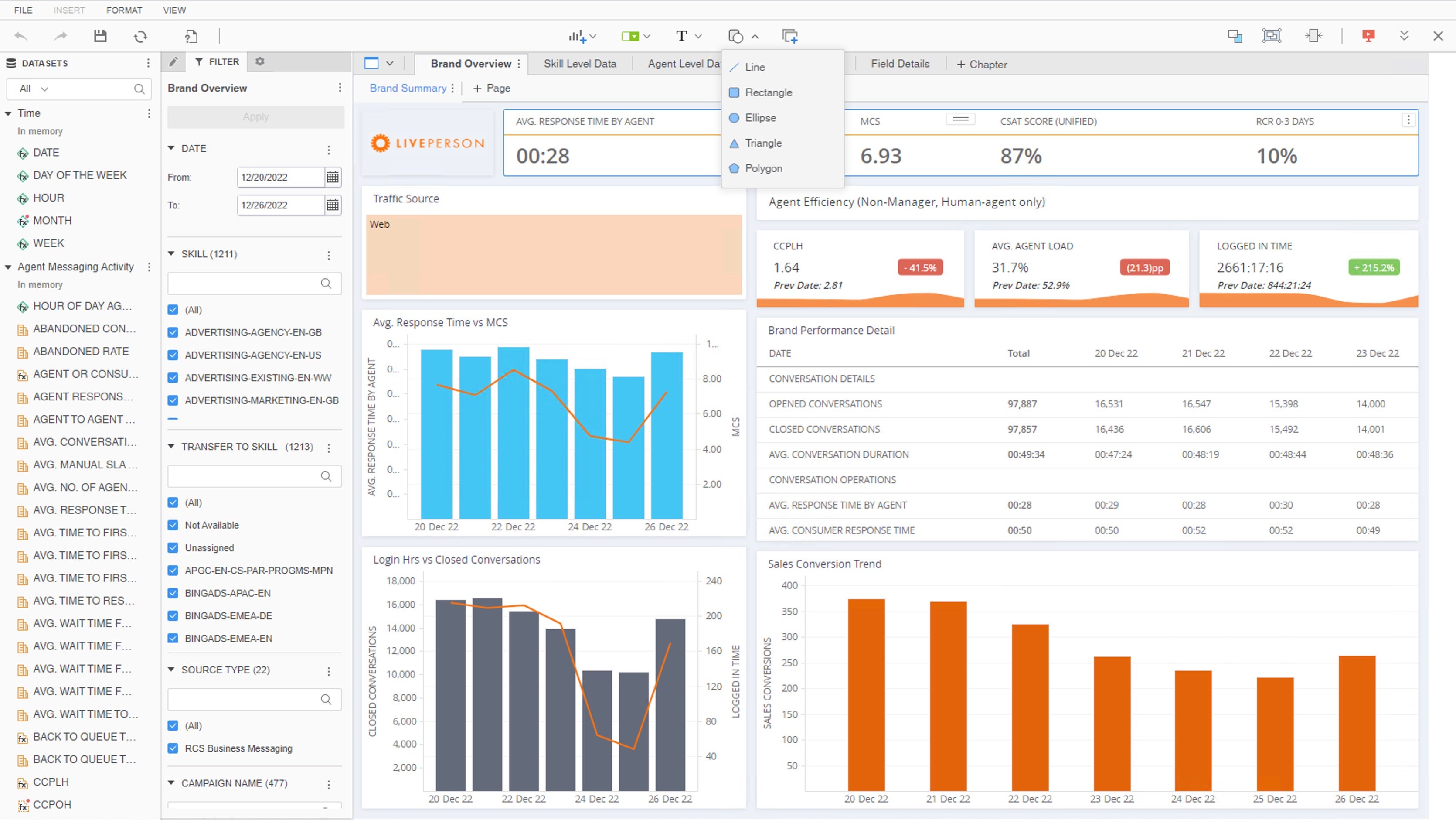
Adding shape to the canvas.
Features
"Conversation" & "Assignment" status filters for "All Conversations"
Introducing two new filter capabilities through the "All Conversations" filter:
- "Conversation Status" filter: allows users to easily filter and view conversations based on their current status, including "Open," "Closed," and "Overdue" (open overdue). The filter feature helps users quickly identify and prioritize conversations that require their attention, improving overall efficiency and productivity.
- "Assignment Status " filter: allows users to filter and view conversations based on whether they are assigned to agents or not.
These new filters provide users with greater control and flexibility when managing their conversations, allowing agents to focus on the most important tasks at hand.
Limitations:
The following are the options available for the clients to filter by:
- Open
- Open + Closed
- Open + Overdue
- Open + Assigned(Active)
- Open + In queue
- Open + Overdue + Assigned(Active)
- Open + Overdue + In Queue
- Open + Closed + Assigned(Active)
- Open + Closed + In queue
- Closed + Assigned(Active)
- Closed + In queue
- Closed
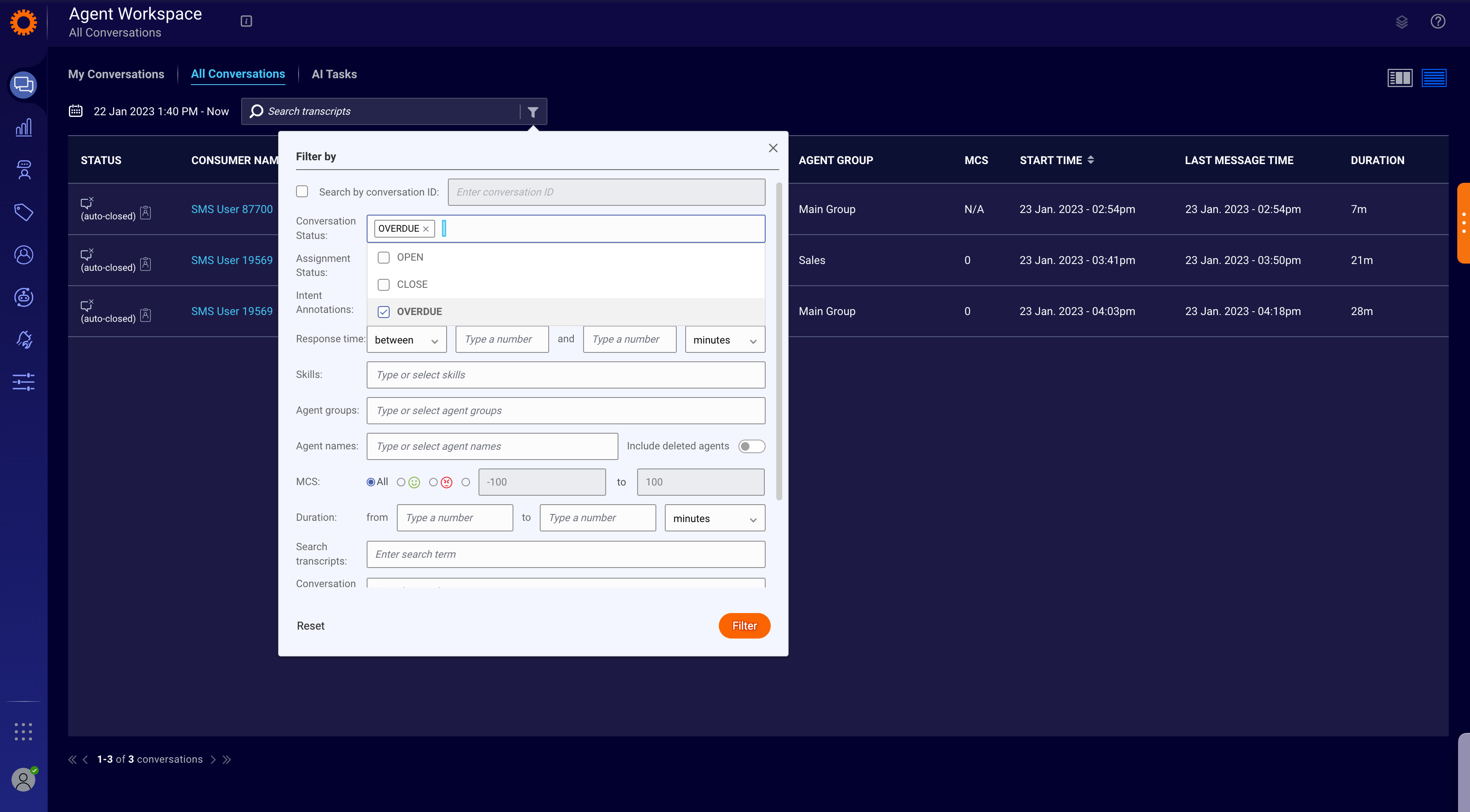
Conversation Status Filter

Assignment Status Filter
Fixes
Custom widgets fire Visitor Focused/blurred events when switching between the My and All Conversations pages
Visitor Focused and Visitor Blurred events are fired when a user is switching between conversations in My Conversations, helping customers to rely on those events for their custom widgets to display the relevant conversation info.
We needed the application to also watch the event of switching between a conversation in My Conversations and a different conversation in All Conversations tabs, in order to cause the events to fire while ensuring there is no duplication of events.
The behavior of the SDK after the fix is as follows:
- When switching from All Conversations to My Conversations:
- The onVisitorFocused event will be fired for the newly-selected conversation in My Conversations.
- The widget instance associated with the formerly-selected conversation in All Conversations will be destroyed (no visitorBlur be fired).
- When switching from My Conversations to All Conversations
- The onVisitorBlurred event will be fired for the formerly-selected conversation in My Conversations.
- A new widget instance will be instantiated for the newly-selected conversation in All Conversations (no visitorBlur be fired).
- When switching between conversations on either the My Conversations or All Conversations view
- The onVisitorBlurred event will be fired for the formerly-selected conversation.
- The onVisitorFocused event will be fired for the newly-selected conversation.
- In all other widget instances unrelated to this switch no events will be fired
Accessibility Project
The following areas were enhanced with all enhancements included in NAW 1.41:
- Split the conversations into different items so the user is able to select individual items.
Features
Captivate your consumers with rich-format answers
With new support for rich content in answer recommendations, you can offer agents answer recommendations that are are not only relevant, but also engaging. Now, when you turn on support for rich content, your agents can view plain and rich formats and choose which one to send
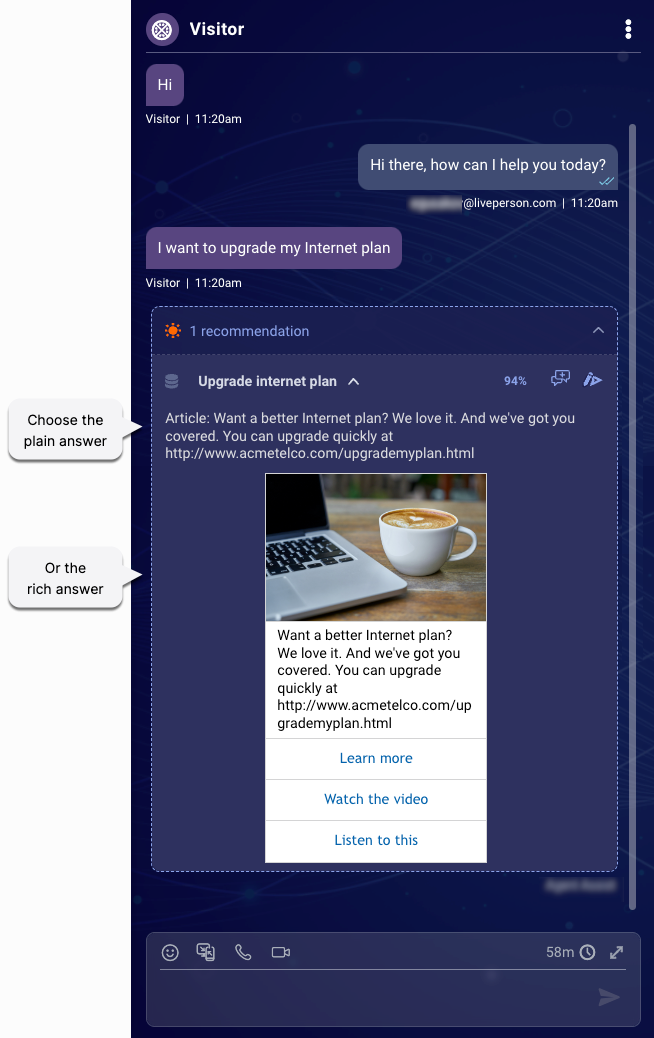
Recommended answer offered in-line in the conversation

Recommended answer offered on demand
Rich answers multimedia nature makes them much more engaging than plain answers, leading to a best-in-class experience for the consumer.
Enablement:
Add support via the Settings page.
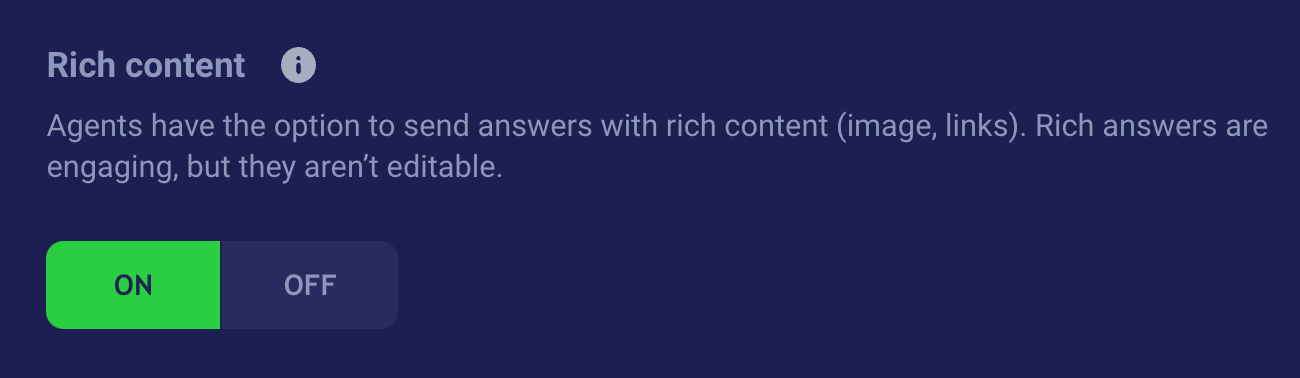
Rich content setting
Features
Scripting functions now support both v1 and v2 of the Conversation Context Service APIs
If your Conversation Builder bots are using the Conversation Context Service (CCS) to store contextual information that’s been gathered during conversations, this note is for you.
As of this release, Conversation Builder’s scripting functions for managing the CCS now call either v1 or 2 of the CCS APIs behind the scenes. Whether v1 or v2 is called depends on how your account has been configured. So, if you’re using the scripting functions to manage the CCS, no action is required by you. Your bots don’t require any changes.
However, if you have a bot that uses an API integration to call the CCS APIs directly, please contact us, so we can help you migrate your account to v2. You can then update the integration’s settings to point to the v2 APIs.
Enhancements
Permission regarding Moderation on Facebook and Instagram
Public consumer comments can be moderated by agents on Facebook and Instagram conversations (read about the update here). This setting can now be controlled via a toggle on each channel's page in the Management Console.
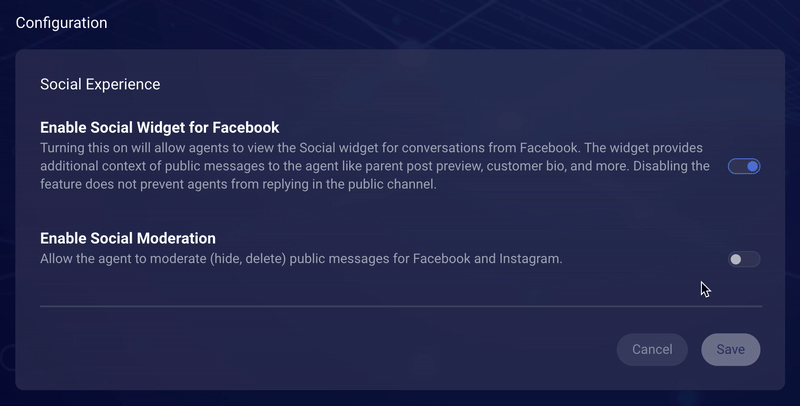
Features
Amazon Lex v2 support
Brands can create third-party bots connected to Amazon's LexV2 vendor. LexV2 offers an opener developer experience and enables a single bot to use multiple languages by using a locale Id for identification.
Support for ManualETTR
It is possible to set a Time to Resolution (TTR) setting on a conversation, to set an expectation for a human agent in what timeframe they need to answer a conversation. In addition to the three predefined types of TTR changes in Third-Party Bots ('Urgent', 'Prioritized', and 'Normal'), there is now 'Manual' as an additional TTR Type, to provide a more customizable experience. The manual type needs to be sent within a number value and a unit (SECONDS; MINUTES; HOURS). With this, the TTR can be set to a specific time in the future and not only to predefined values.
Fixes
Chat message combiner fix
Bots can now send the correct customer response to the vendor and not unnecessarily combine. Previously, when a chat bot is configured with message combine enabled, it received an ‘undefined’ prefix on every message that the customer response was triggered by an action button, preventing the vendor from using the correct utterance on such interactions. (This occurred because on triggered action buttons two events, one with the message and one with the action status event, were received.)
Correct intent displayed for knowledge base responses under Bot Escalation Summary
Watson Bot with Discovery Search enabled can now find a correct matching knowledge base article and the static value ‘knowledge base’ is defined. Previously, the bot escalation summary showed a wrong intent in the Bot Escalation Summary.