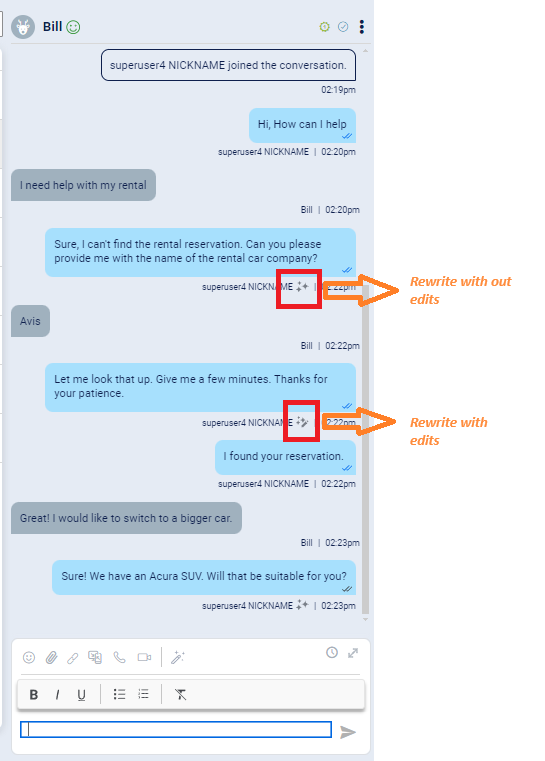Week of July 10th
New Updates include: Conversation Builder, Copilot Rewrite & Agent Matching
Features
Routing AI agents - Improved handling of multiple intents from the consumer
To improve the handling of multiple intents in a consumer query, we’ve made some minor changes to the default prompt that’s used by a Guided Routing interaction. Here’s a view of the changes (left is old; right is new):

Call to action: If you’re still using the default prompt, there is no call to action. You pick up the change automatically.
But, if you’ve made a copy of the default prompt and added the copy to My Prompts, you’ll need to make the change above to your prompt to reap the benefits. Here below is the revised paragraph in full, so you can easily copy and paste it over the existing paragraph:
So, when a user returns from being routed ask them how their experience with the other agent went, and if you can help with any of the pre-existing issues, and send the user to the next previously specified intent.
Voice bots - New alert that interaction preview doesn't support variables
You can’t preview a Speech interaction if the message contains variables, so the system now displays an alert when you try to do so:
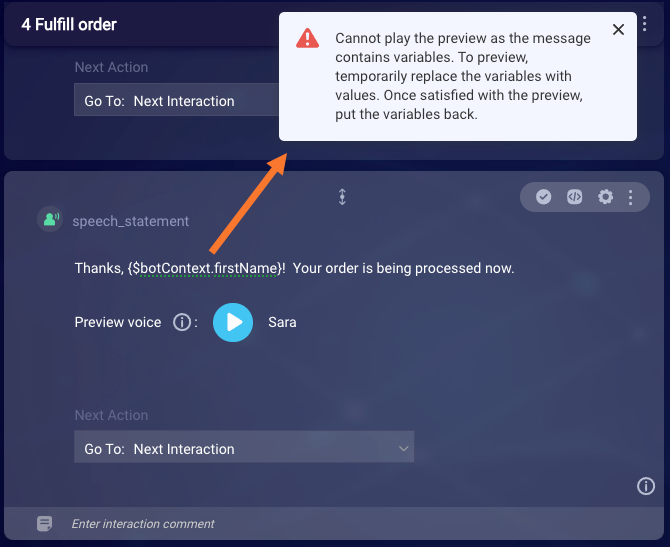
As the alert suggests, to preview the message, temporarily replace the variables with values. Once satisfied with the preview, put the variables back.
Enhancements
Voice bots - Optionally enforce touch-tone input
Question interactions now allow you to enforce touch-tone input if you want. Just select the Accept only touch-tone input setting in the interaction’s settings.
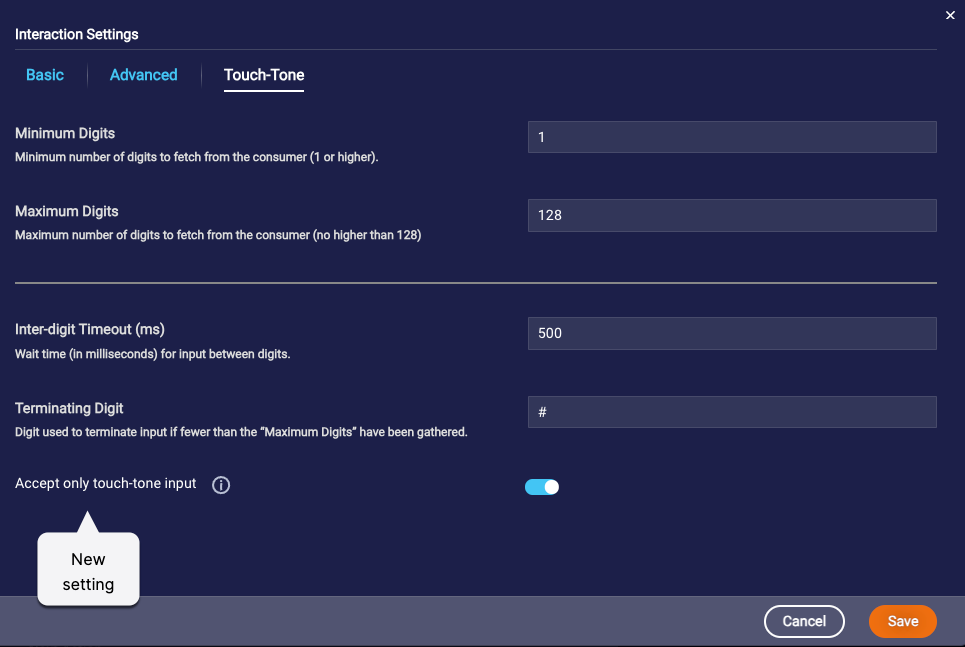
If you select this Accept only touch-tone input setting and the consumer instead tries to speak the answer, the system treats the situation as if no input were provided.
Fixes
Voice bots - Auto Escalation dialogs are now supported
Previously, when adding an Auto Escalation dialog, the system required that you enter a skill ID even though use of a skill didn’t make sense when transferring the conversation to an agent in a third-party contact center. We’ve fixed this. The system no longer asks for this info, so Auto Escalation dialogs are now supported.
Now, when you create an Auto Escalation dialog, you specify the Transfer Call interaction in the bot to which to transfer the conversation. So ensure the Transfer Call interaction exists before you create the Auto Escalation dialog.
For its part, the Auto Escalation dialog simply redirects the conversational flow to the Transfer Call interaction that you selected.
Enhancements
Auto Close Frequency Update
We are excited to announce an update to the auto-close process for messaging conversations. The auto-close frequency has been adjusted to run in 5-minute intervals.
Key Changes
- New Frequency: Auto close process now runs every 5 minutes.
- Effective Timing: Auto close will apply to conversations anytime between the "configured time" and "configured time" + 5 minutes.
Benefits
- Enhanced Efficiency: Faster closure of inactive conversations.
- Improved Response Times: More timely management of conversation queues.
- Better User Experience: Reduced wait times for users.
For more details, please visit our Auto Close for Messaging Conversations page.
Features
Visual indicator for agent messages when Rewrite is used
A new visual indicator has been added to transcripts to signify when an agent has used the Copilot Rewrite feature for a message. This indicator is available for ongoing and past conversations, assisting quality managers in identifying which messages have been rewritten by agents.
There are two versions of the visual indicator icon (as shown in the screenshot below):
- Rewrite without any edits: This icon indicates that the agent used the Rewrite feature and sent the message without making any additional changes.
- Rewrite with edits: This icon indicates that the agent used the Rewrite feature and made some changes to the text before sending it.