Proactive Messaging Agent Experience
Proactive Messaging Service is taking a significant step forward with the introduction of the "Agent Experience for Proactive Messaging." Agents are no longer confined to wait for consumers to start a conversation; Agents can now initiate conversations with consumers!
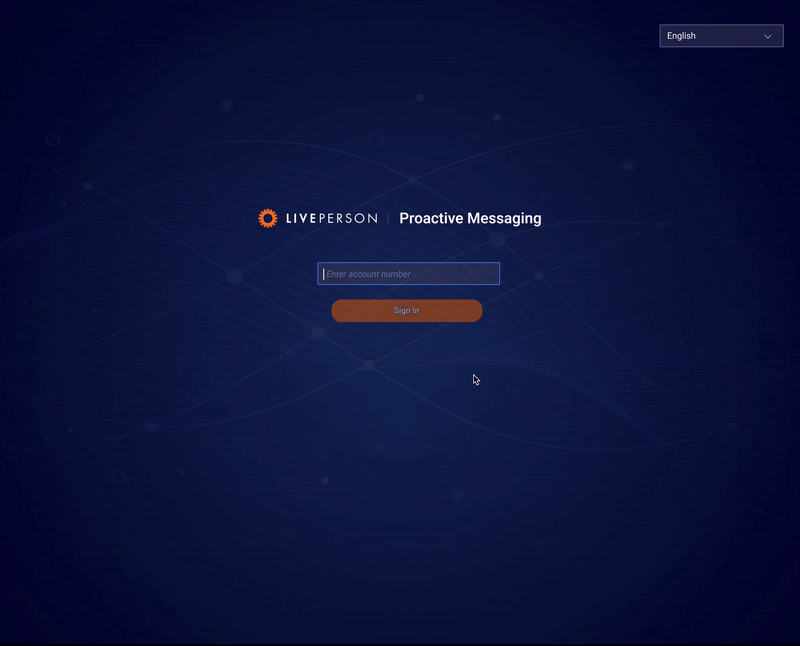
Agent Experience Proactive Messaging
How to configure Agent access to Proactive Messaging:
In order to configure Agent access to Proactive Messaging, Admin should go to Proactive Messaging Service and enable “Configure Agenets with skills to specific campaigns”.
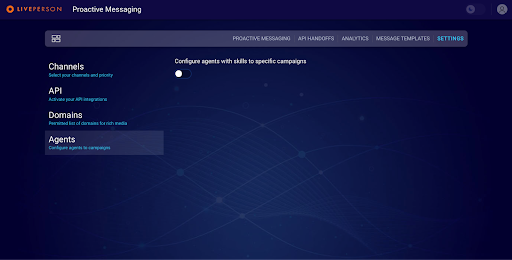
Enable Agent Profile configuration - step 1
Once it’s enabled, Admin will be asked to confirm creating of two additional system users, that will be used for sending out messages to consumers:
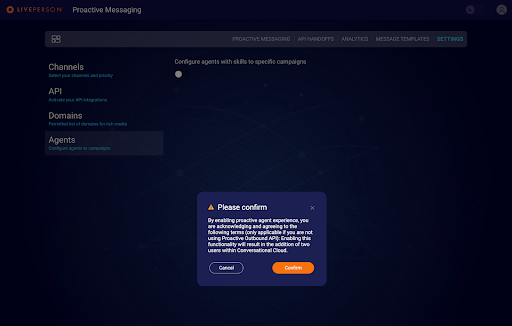
Enable Agent Profile configuration - step 2
Admin should click to “Configure new agent profile” button and will have several details to be configured in order to enable Agents to use Proactive Messaging:
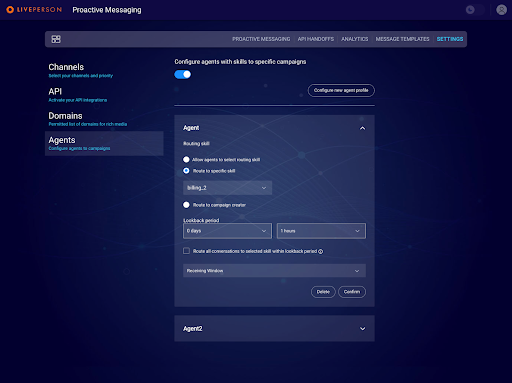
Providing access to the specific Agent Profile (group)
Provide requested details:
- Routing skill (there are three options for routing conversations):
- Direct conversations to a skill predefined by the admin.
- Route to the agent who imitates the campaign.
- Allow agents to specify a routing skill during the campaign creation.
- Lookback period: Define lookback period based on which all conversations will be routed to dedicated skill.
- Receiving Window: Define the receiving window when consumers will receive the message.
How to access Proactive Messaging by Agents:
From the left nav bar, find "Engage" and click on the "Proactive Messaging". This action will direct agents to the Proactive Messaging Service.
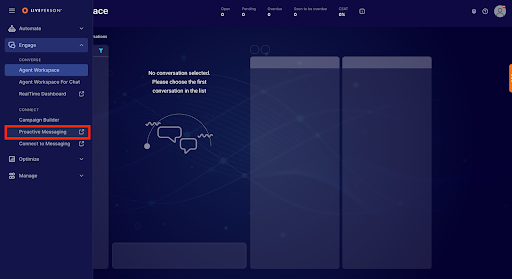
Proactive Messaging - Agent Access
Creating an Outbound Campaign:
Starting Your Campaign: On the Proactive Messaging page, click "New Campaign".
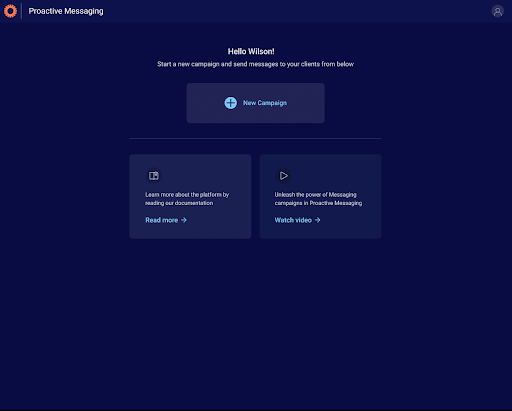
Create New Campaign
Enter Campaign Details:
- Name: Provide a descriptive name that indicates the campaign's purpose.
- Channel: Choose WhatsApp or SMS (depends on which channels u have integrated).
- Outbound Number: Select the outbound number from which you want to send out message to Consumer
- Template: Pick the appropriate message template. Remember, only approved templates by campaign managers or admins can be used.
- Routing Options:
- Direct conversations to a skill predefined by the admin.
- Route to the agent initiating the campaign.
- Allow agents to specify a routing skill during the campaign creation.
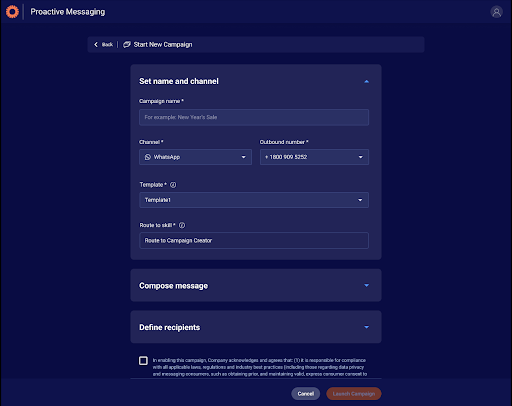
Enter Campaign Details
Composing the Message:
- If your template has for eg. a static header image, select it.
- Use variables within the template for personalised messaging to your customers.
- Preview your message to ensure the correct template and details are used.
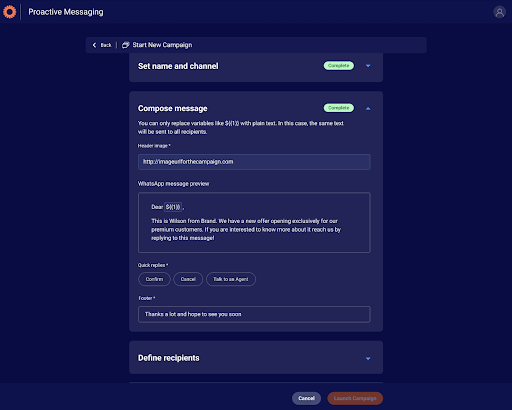
Compose Message
Defining Recipients:
- Input the recipient's phone number and name (manually or by uploading the .csv file).
- Templates might have different variable needs. For example, one may only require the first name.
- Validate the phone numbers and review recipient details before launching.
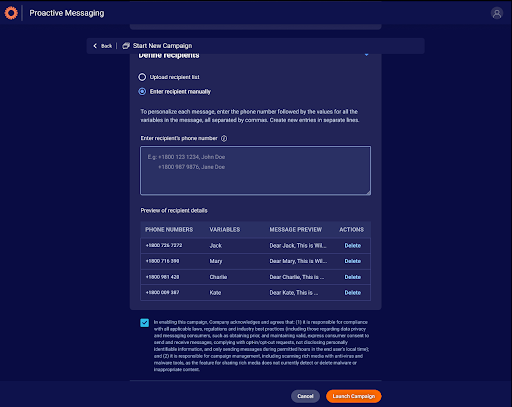
Define recipients
Launching the Campaign:
Before initiating, ensure you've reviewed all details and agree to the terms and conditions.
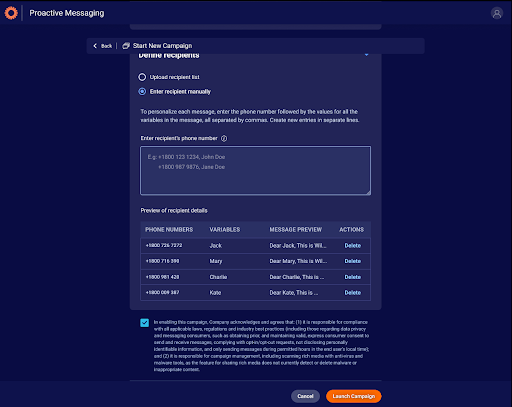
Launch the Campaing
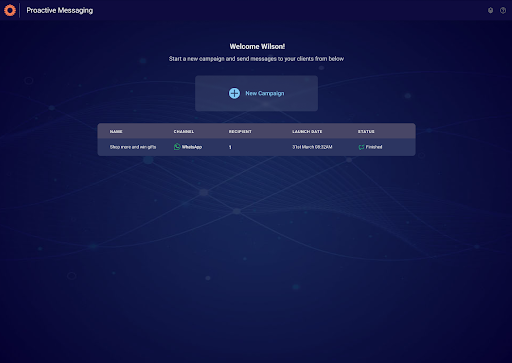
Campaigns Dashboard
Campaign Overview:
Campaign Overview includes a lot of details for the launched campaign.
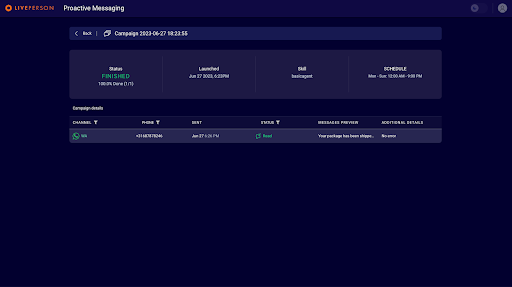
Campaign Overveiw
General Details:
- Campaign status
- Launch and scheduled dates
- Routing skill
Specifics for Each Campaign:
- Channel
- Recipient's phone number
- Message delivery time
- Status for each recipient
- Preview of the message sent
- Other important details
Capabilities & Benefits:
Engage Proactively (Agent Experience): Agents are empowered to kick-start conversations with consumers. Agents can send proactive messages to individual or multiple consumers.
Recipients Entry Options: Agents can either manually input each consumer or upload them in bulk via a .csv file.
Conversation Routing: Admins and Agents can decide the routing of conversations. Once a conversation is established, it can be routed in different ways:
- To the Agent who initiated the message.
- To a specific skill defined by the Admin.
- To a specific skill defined by the Agent within the campaign creation.
User-Friendly Interface: Our proactive messaging service for Agents is designed to be intuitive and straightforward.
Controlled Access and SSO: Admins can determine which Agents have the privilege to send proactive messages.
Flexible Routing Configuration: Admins and Agents can decide the destination of conversations, whether it's with the Agent who initiated or based on a specific skill.
Missing Something?
Check out our Developer Center for more in-depth documentation. Please share your documentation feedback with us using the feedback button. We'd be happy to hear from you.