Proactive Messaging user guide
Introduction
The LivePerson Proactive Messaging tool 2.0 allows brands to initiate conversations with consumers by sending outbound messages via SMS, WhatsApp, Google RCS and the In-app Messaging channel. Once the consumer responds, it creates a 2-way conversation within the Conversational Cloud platform. This enables brands to increase their ability to connect with their consumers, increasing the probability of achieving goals and personalizing the customer experience.
The key difference between Inbound and Proactive campaigns is that Inbound campaigns require the customers to initiate the conversation with the brand first before agents can engage, while Proactive campaigns (Outbound campaigns) send the first message to the customers rather than them initiating the conversation.
Before sending any Proactive messages, brands need to ensure that the recipients of these messages have explicitly consented to receive outbound communications for that specific channel. For more details, please refer to each channel's policies:
- Twilio's acceptable policy and Messaging Policy
- WhatsApp's Opt-in policy and WhatsApp Business policy for more details.
Prerequisites for using the Proactive feature
Brands will need to enable the SMS, WhatsApp, Google RCS and/or In-App channels in the Conversational Cloud before using Proactive. For guidance on enabling each of these channels on LivePerson's platform refer to the articles: enable Twilio SMS, enable WhatsApp, and enable In-App.
Important: Enabling Proactive messaging creates two bot users named: 1) prmsg-bot-user-1 and 2) prmsg-bot-user-2. If these users are deleted, then Proactive messaging will not work.
Product features
| Feature | Description | Web tool | API |
| Quick onboarding | Brand's account manager can activate Proactive with one click. | Yes | No |
| SSO in Conversational Cloud | Brands can access Proactive from the Conversational Cloud with SSO | Yes | No |
| Role-based access | Brands can control who can access Proactive Web Tool and APIs. Only the Campaign Manager or Admin roles can publish campaigns. All other roles have read-only access. | Yes | No (it's Oauth 2.0) |
| SMS Channel | Brands can send outbound messages to the SMS channel. | Yes | Yes |
| Personalize the message with multiple variables in the SMS text that can be substituted with customer details when sending campaigns. | No | Yes | |
| WhatsApp Channel | Brands can send outbound messages to the WhatsApp channel. Messages can be simple text, or rich media such as links, images, buttons, etc. Detailed WhatsApp guide | Yes | Yes |
| Google RCS | Brands can send outbound messages to the Google RCS channel. Messages can be simple text or rich media such as links, buttons, images, etc. | No | Yes |
| In-App Channel | Brands can send outbound messages to the In-App channel(mobile app). Messages can be plain text or include images. Brands can include variables to be substituted with personalized information about each recipient. Recommended App messaging SDK version: ios v6.8.0 and up; android v5.10.0 and up. Without the latest versions, you might see some feature incompatibility. | Yes | Yes |
| Prioritized Channel | Brands can use the Prioritized channel to send WhatsApp messages. If sending the WhatsApp messages fails, then Proactive will fall back to the SMS channel. | Yes | Yes |
| Skill Routing | Provides brands the ability to route conversations based on LE skill. Brands can decide whether to route the first conversation to the specific Proactive skill or all conversations within the lookback period. | Yes | Yes |
| Multiple Twilio/WhatsApp outbound number support | Brands can select different Twilio/WhatsApp numbers to send from. | Yes | Yes |
| Upload CSV for recipients list | Brands can upload a CSV file in the Web tool to provide a list of recipients for the message. CSV supports up to 10K recipients. | Yes | No |
| WhatsApp template creation | Brands can create WhatsApp templates (plain text and/or with rich media) using the Proactive web tool. The Proactive tool will submit this template to Facebook for approval. Brands can monitor the template approval status in the tool. Once approved, the templates can be used for sending outbound messages. | Yes, | No |
| Opt-out (SMS) | Recipients who opted out of SMS (for example by typing STOP) will not be sent any future outbound messages. If the recipients re-opt in by typing “START”, then Proactive messages will be sent to them again. | N/A | N/A |
| Guardrails for off-hours | Brands can define the receiving window that the message should be received by the consumer e.g. only between 9 am to 5 pm. This time window is configurable in the Web Tool. Proactive uses the recipient’s phone number to determine the time window before the message is sent out. | Yes | No |
| GDPR | GDPR compliant as per the details found here. | N/A | N/A |
| Programmatic access | Brands can programmatically send out campaigns using Outbound API. Please refer to the technical documentation to learn more about API rate limits, send rates for each channel, etc. | Yes | Yes |
| Reporting | The Proactive web tool includes an analytics tab to display metrics such as messages sent, failed, delivered, and responded. Brands can also use Outbound Reporting APIs to access more detailed metrics programmatically. | Yes | Yes |
Getting started
There are two ways brands can send Proactive messages; either by using the Proactive Web tool, or using our API interface - Outbound APIs.
Create Campaigns from the Proactive Web Tool
- Launch the Proactive Web Tool from the quick launch menu.
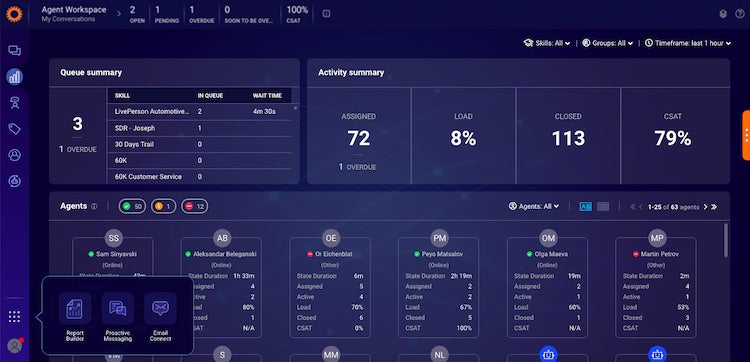
- To create a new Proactive campaign, click on ‘New Campaign’ on the Proactive Messaging landing page.
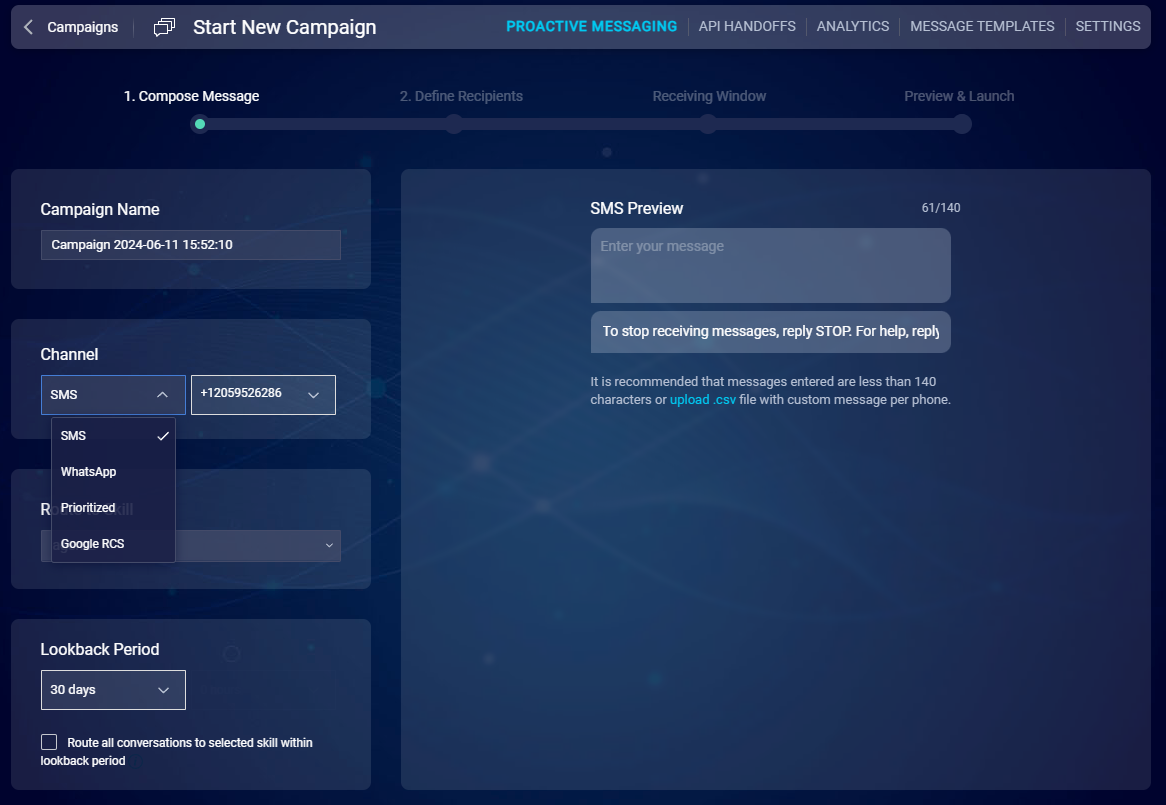
- Follow the steps in the New campaign wizard to send out your first outbound campaign. A few additional details when creating an outbound campaign:
- Add recipients by either uploading the list of recipients via a CSV file or typing in the recipient phone numbers (ensure one recipient per line, recipient’s phone number must start with a country code followed by an area code).
- The maximum number of recipients per campaign allowed in CSV is 10K.
- If you type in the recipient phone numbers, click on the ‘Parse’ button to get a preview of the message being sent per phone number. If there are any errors, users will see the highlighted phone number with the displayed error.
Create Campaigns via the API
Note: Before the Proactive Outbound APIs can be used by developers, brands need to create an API Handoff in the Proactive Web tool. Once the API handoff is created, brands can use the API to send campaigns programmatically. An API Handoff is a logical grouping of a set of configurations, such as the channel to send the message, the ‘From’ phone number, the message content that will be sent, and more. When calling the Proactive 2.0 outbound API, brands pass an API Handoff ID and the API will leverage these configurations to send the outbound message.
Follow the steps below to create an API Handoff
- In the Proactive Web tool, use the top navigation bar to go to “API Handoff” and create a new API Handoff.
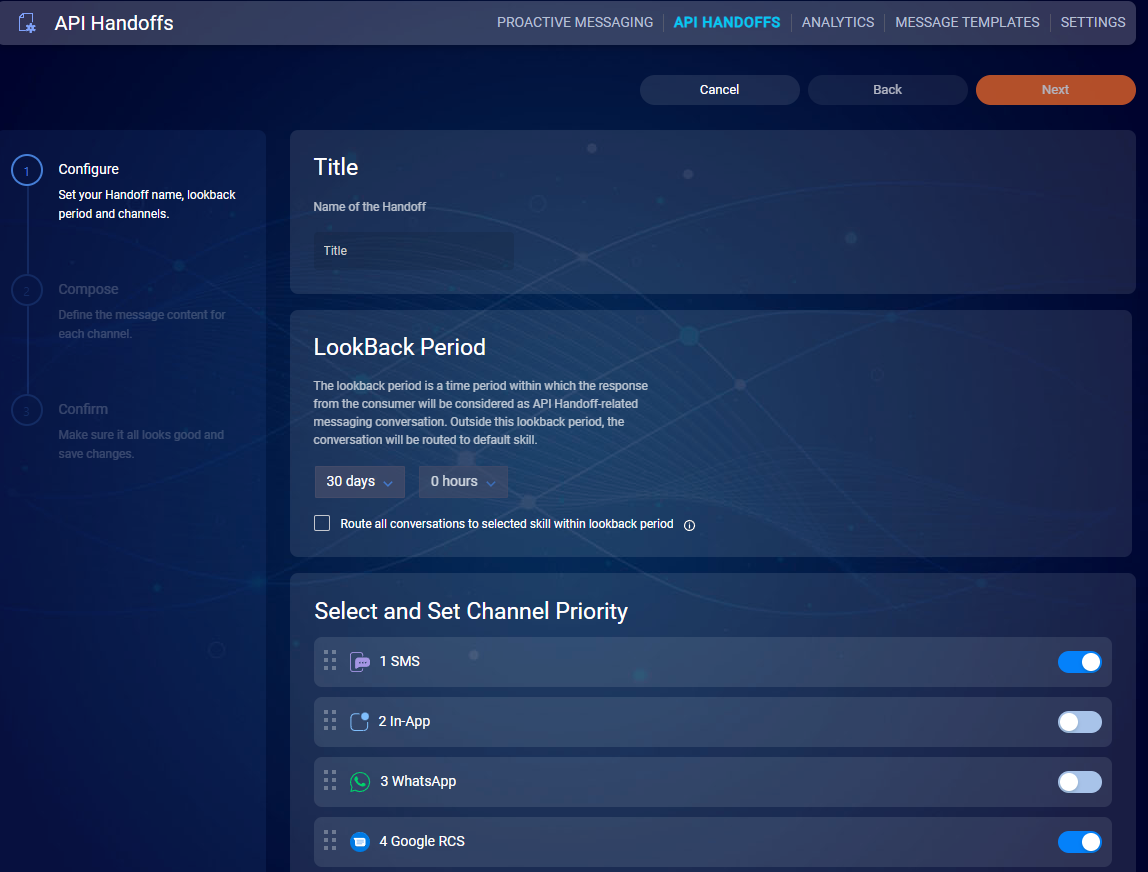
- Follow the API handoff wizard to complete creating an API handoff.
- On completion, you can use the API Handoff ID (shown below) in the API calls.
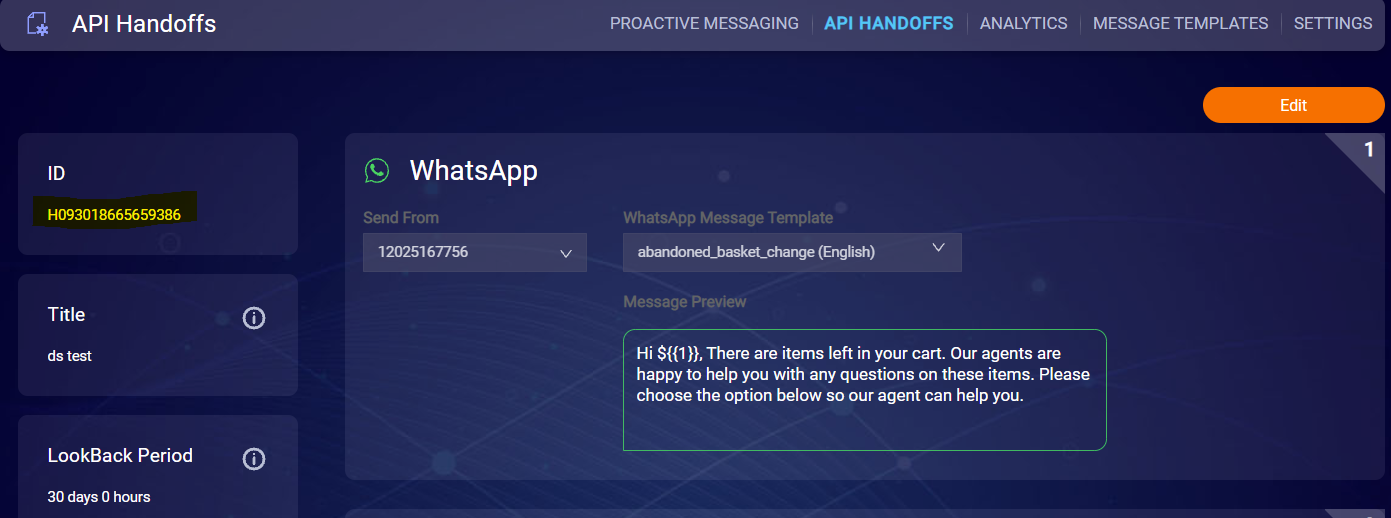
The APIHandoffs created are viewable via the Proactive Web Tool and in addition, these details can also be retrieved via APIs. Please refer to this link for details on the APIs.
Agent side experience
When consumers reply to the Proactive messages, they are received in the agent workspace and routed as per the skills defined in the Proactive tool. Agents can view the first message sent by Proactive in their agent workspace as follows:
For SMS and WhatsApp channels, the first Proactive message is shown in the transcript as shown below.
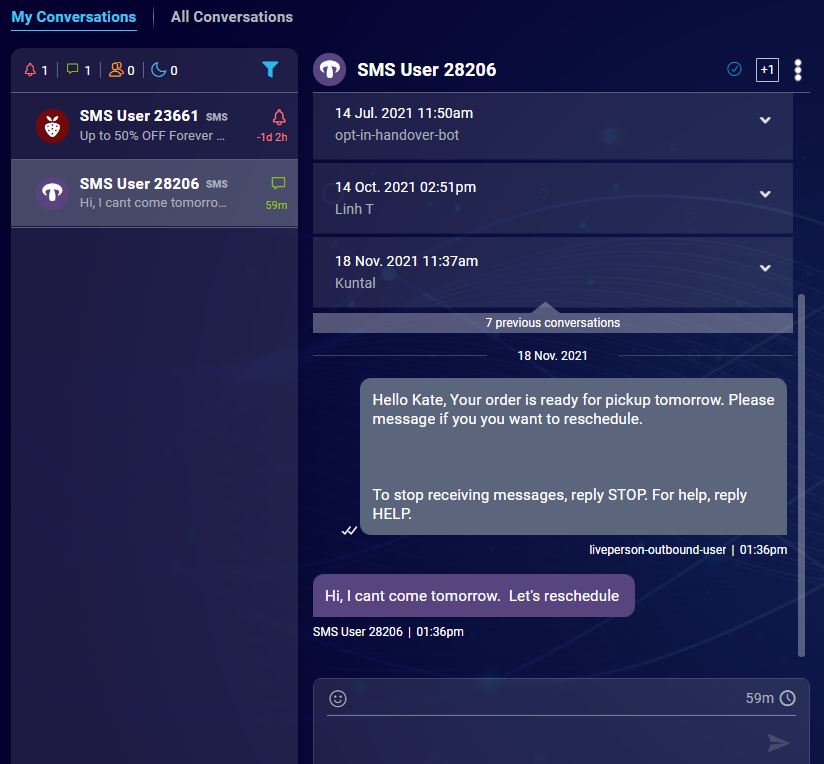
For the In-App channel, the first Proactive message is shown in the Agent Widget in the Agent workspace, as shown below.
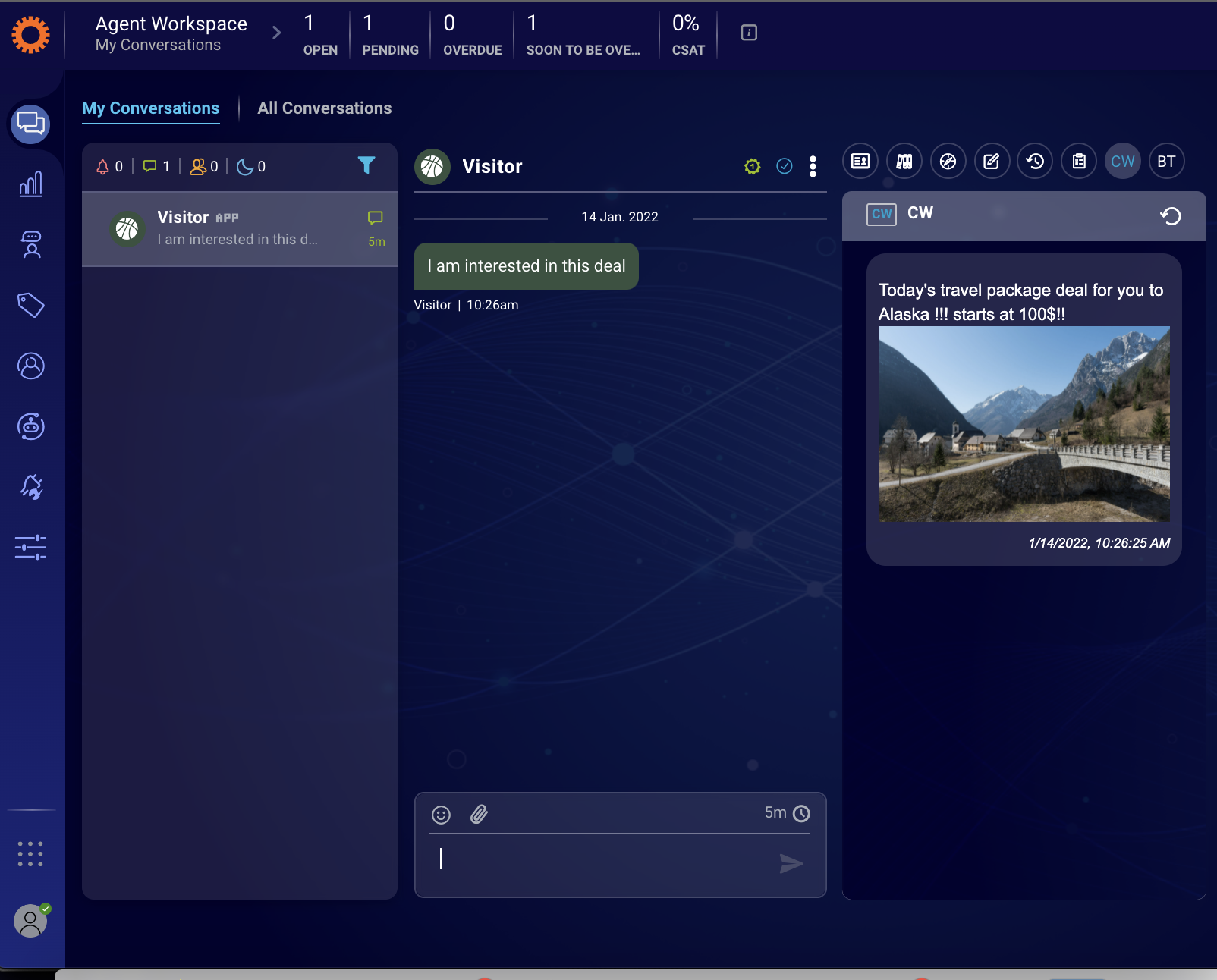
For the Google RCS channel, the first Proactive message is shown as below:
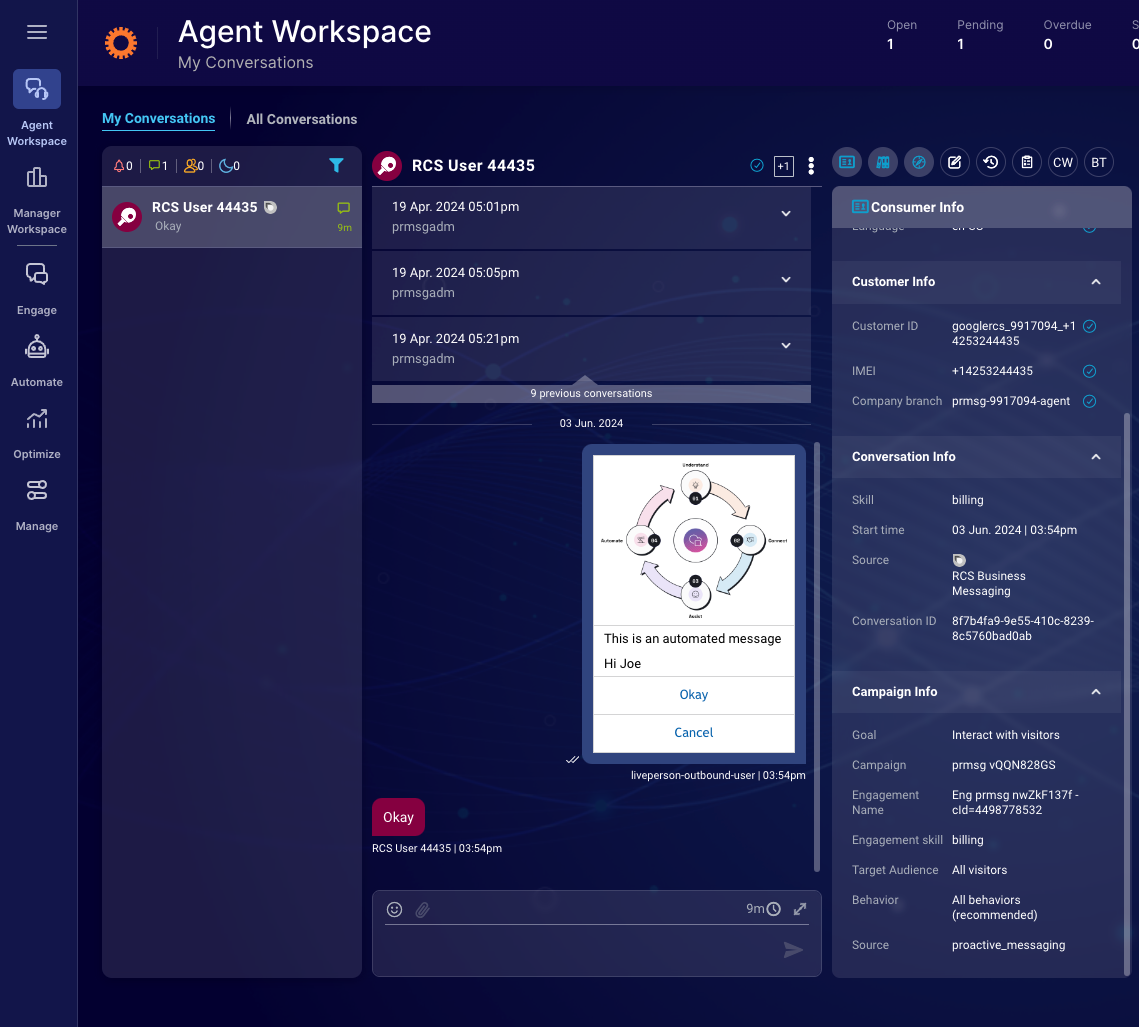
Consumer side experience
SMS channel
Twilio is the supported SMS carrier. When a Proactive message is sent the consumers will receive an SMS. Consumers can respond to this message and start engaging with the brand, as shown below.
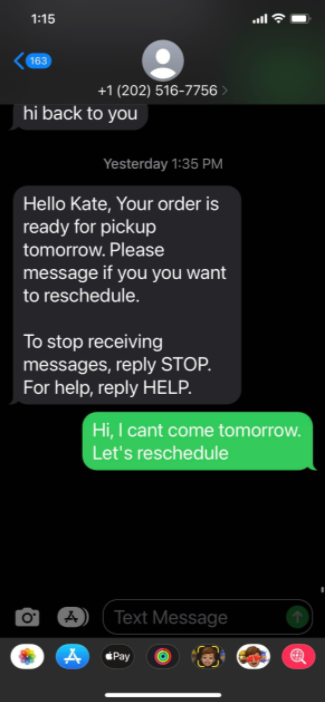
WhatsApp channel
Proactive Messaging will send the message to the WhatsApp server. Whenever the consumer gets online, either on their mobile WhatsApp app or on WhatsApp desktop, they will receive the Proactive message. Consumers can respond to this message and start engaging with the brand. An example of a WhatsApp-rich text message is shown below.
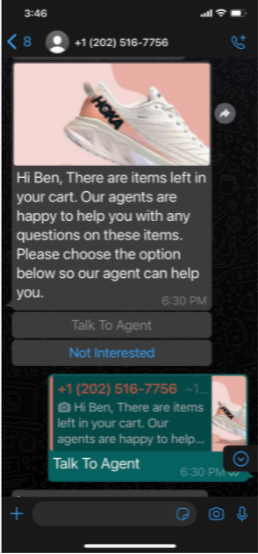
Google RCS channel
Google RCS Proactive notification for the consumer is shown below:

In-App channel
For the In-App channel, there are two key prerequisites for consumers to receive a push notification:
1) consumers must have the brand’s app installed on their device and must have previously logged in at least once
2) consumers must have the push notification enabled for the app.
If both these conditions are met, then consumers will receive the Proactive message as a push notification on their mobile device. When they tap on the push notification, the message will be shown in the LivePerson’s in-app messaging window. Consumers can respond to this message and start engaging with the brand. An example of a Proactive message with an image can be found below.
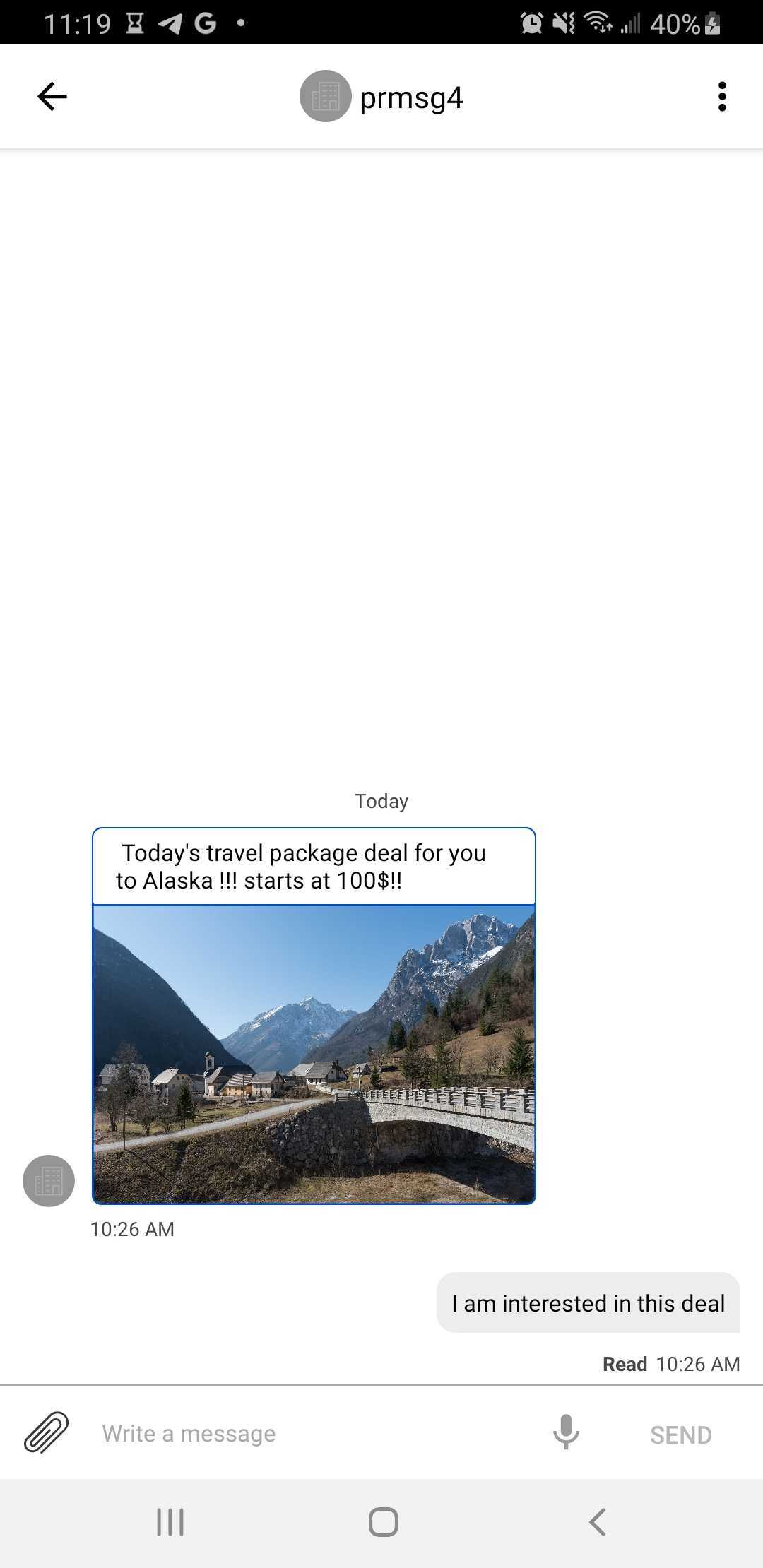
Reporting
The proactive Web tool has two dashboards for reports:
1) Account level Analytics
2) Campaign level analytics
Account-level Analytics
To access the account-level Analytics dashboard, click on the Analytics tab on the main Proactive Web tool. Reference the screenshot below.
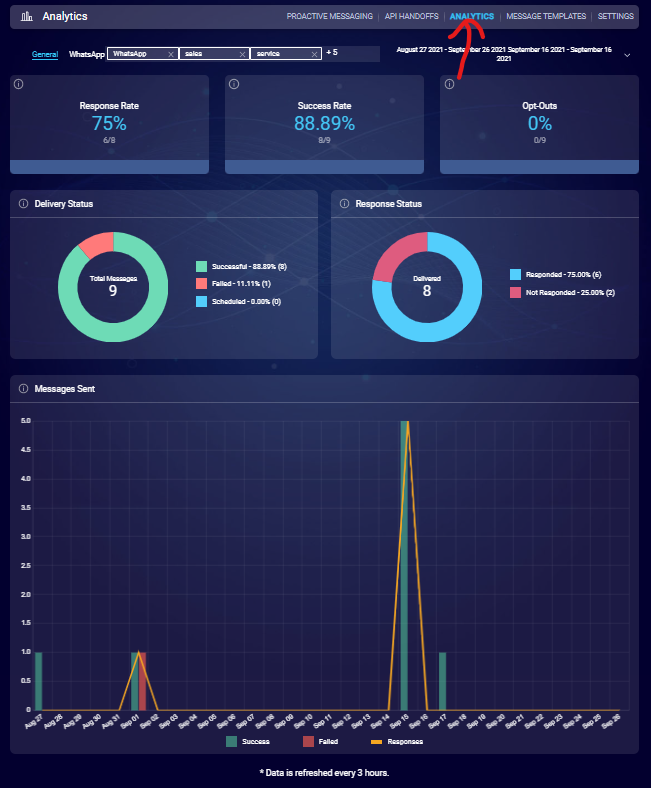
Campaign level Analytics
To access this dashboard, go to the main Campaigns list page and click on the specific campaign. Next, click on the Analytics tab. See the screenshot below.
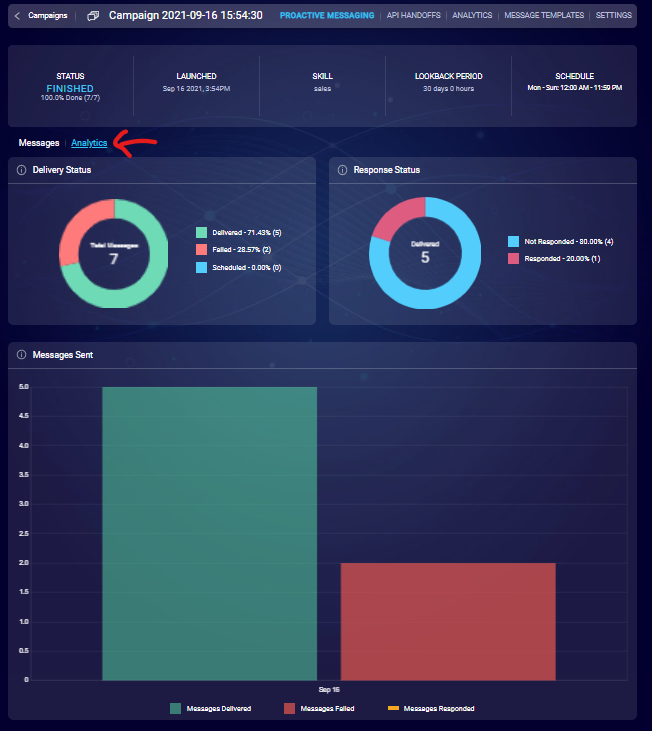
In addition, brands can get deeper insights by using Outbound Reporting APIs. Detailed documentation for the APIs can be found here.
Limitations
- Sending Proactive messages will fail if the consumer already has an open conversation.
- WhatsApp rich templates are not available for the Prioritized channel.
- For SMS, there is a limit of 140 characters for the message content as per Twilio requirements. This is to ensure your outbound message is sent in a single text instead of being split into different text messages.
- Multiple variables in the SMS channel are not supported for campaigns created in the UI.
- Proactive Messaging cannot perform a mobile or landline check for Canadian phone numbers. As a result, messages sent to Canadian phone numbers will fail. To work around this limitation, please contact LivePerson.
- When a consumer responds to the brand's proactive message, "Welcome Message" will be skipped.
- The In-App channel has additional limitations that are documented here.
Frequently Asked Questions (FAQs)
- Can we cancel a Proactive campaign?
The Proactive campaign can be canceled from the Web tool. Select the campaign that is in one of these states - Queued, Scheduled, or In Progress. When you select this campaign there is an option to cancel a campaign. Canceling a campaign will only cancel it for recipients for whom the message is not sent, once the message is sent it cannot be canceled.
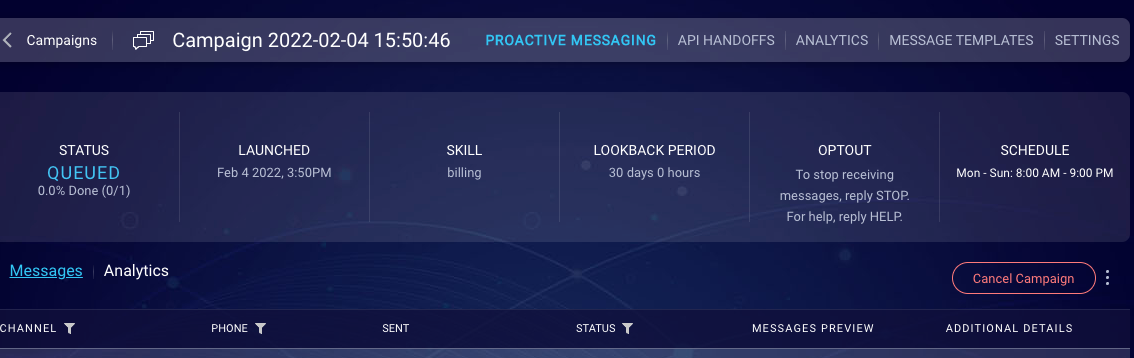
Missing Something?
Check out our Developer Center for more in-depth documentation. Please share your documentation feedback with us using the feedback button. We'd be happy to hear from you.