Proactive Messaging for App Messaging
App Messaging is a new channel available in the Proactive Messaging solution that currently also supports SMS and WhatsApp. Brands using the Mobile SDK will now be able to send outbound messages to their consumers via the app.
High-level capabilities
Proactive Messaging Campaigns from the UI
Brands can send the Proactive campaigns to the In-app channel from the Proactive web tool. Simply, open the web tool, click on New campaign, select the In-app channel from the drop and follow the instructions on the screen to send the campaign.
Proactive Messaging APIs:
Brands will be able to leverage the Proactive Messaging API to send outbound messages to consumers via App Messaging.
Using the Proactive Messaging API capabilities, brands can:
- Define the skill that the conversation will be routed to once the consumer replies
- Define the recipient/s using the internal consumers’ IDs (the same internal ID used to authenticate brand’s consumers against their IDP in the In-App authentication flow)
- Proactive Messaging API supports sending outbound messages to as little as 1 or as many as 100 consumers per campaign. (**To increase the recipients per request please contact the Proactive team.)
- Define the outbound message content (text and emoji only)
- Set a lookback period to control for how long the proactive outbound message configuration will be valid for:
- Displaying the push message in the notification center
- Routing to the configured skill
App Push Notifications:
- Consumers will receive the outbound message via the app’s push notifications, enabling them to tap on the message and be directed to the messaging interface to start conversing
Agent and bot operations:
- Agents and bots have the full details on the Proactive and IVR configurations which triggered the conversation, as well as basic consumer information in the ConsConversational Cloud workspace:
- Campaign info - Campaign name, engagement name, and skill, campaign source (e.g Proactive Messaging, IVR deflection, etc).
- Consumer info - Consumer device OS, device, country, city
- Conversation info - Conversation start time, ID, and channel source (e.g App Messaging, SMS, WhatsApp.)
Prerequisites
1/. Mobile SDK Installation: Brands need to install, configure and deploy the latest Mobile SDK on their mobile apps before creating a proactive campaign. To review the Mobile SDK installation guide, please see the developer documentation:
For iOS: please see the installation guide and the advanced configuration for Proactive App Messaging
For Android: please see the installation guide and the advanced configuration for Proactive App Messaging
2/. LP Pusher: For Proactive or IVR to App Messaging to be successful, push notifications must be configured to display the outbound messages to consumers when they are away from the app. To review the LP Pusher configuration guide, please see the developer documentation.
Note that brands can also choose to use their push notifications as a push proxy, see the developer documentation to support push proxy.
Onboarding
Once the brands have successfully installed the Mobile SDK on iOS and Android as well as configured LP Pusher, Proactive Messaging API integration will be the next step:
Proactive Messaging 2.0 - To review the onboarding steps to the Proactive Messaging API, please see the getting started guide in the developer documentation.
High-level sequence diagrams
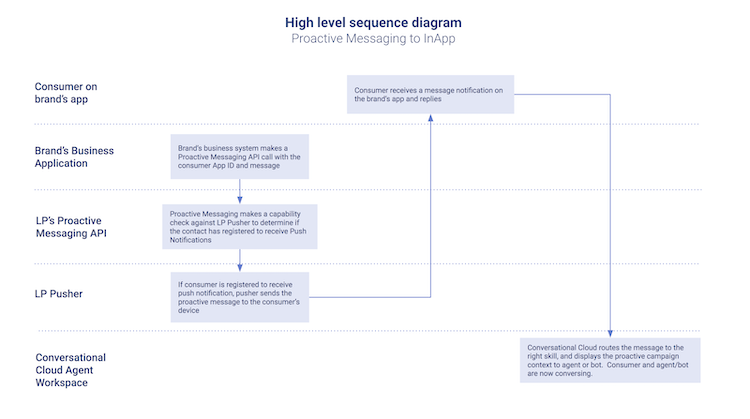
Create campaigns for in-app messaging channel
On the Conversational Cloud portal, login into the Proactive Web Tool. Brands can create API handoff in the web tool and use Proactive messaging API to schedule the proactive campaigns.
Once logged in, follow the steps below for creating campaigns for the In-App messaging channel,
1. Create API Handoff
Click on the API HandOffs tab on the top of the screen. Then click “New Handoff”. In the wizard select “In-App” as the channel and follow the direction on the screen to complete the creation of an API Handoff.
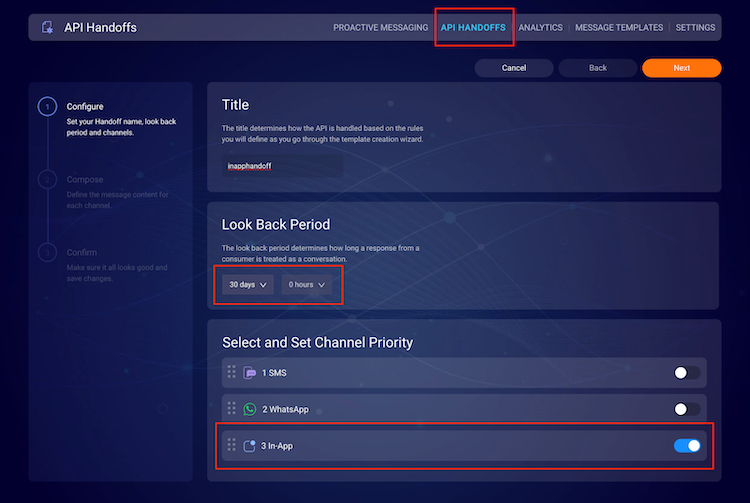
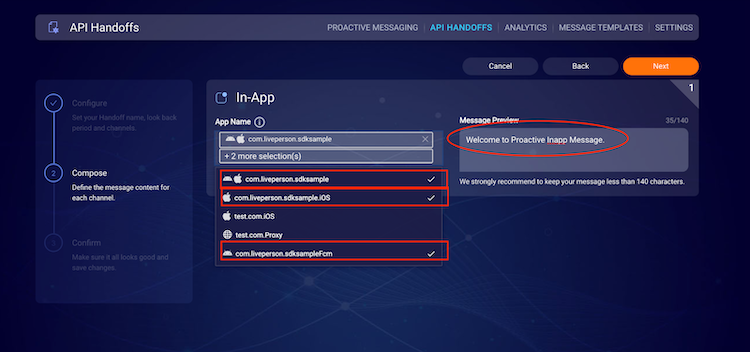
App Name: up to 4 app names can be chosen in one handoff.
2. Call Proactive Outbound API to create the campaign
In this step, we will use the API Handoff id created in the previous step and call Proactive messaging API to create campaigns. Here is the detailed documentation on the APIs.
The image below shows the request payload for creating a campaign:
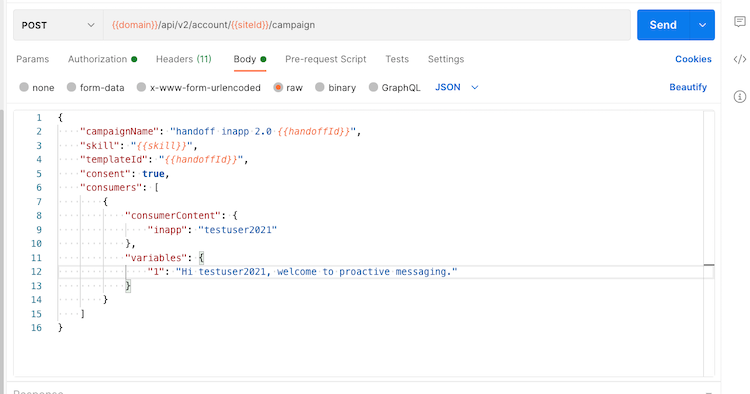
At this point, the Proactive API has sent the campaign to the consumers. Consumers will receive the proactive message as a push notification on their mobile.
When they tap on the notification, the message will open in the conversation dialog of the brand’s app as shown below.
Agent or agent manager with the correct skill will receive the message from the consumer and accept it. The first Proactive message will display in the agent widget.
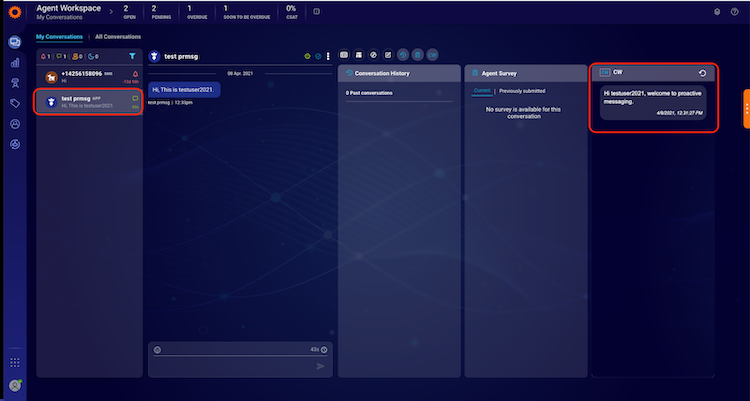
Analytics Reporting 2.0 API
For getting detailed analytics for the campaigns please refer to the outbound reporting API documentation click here.
Feature Limitations
- New outbound messages will NOT be sent if an open conversation currently exists between the brand and the consumer. The proactive message will fail in this case, with a clear error message.
- Currently, there’s a rate limit of 10 req/ sec, the brands need to manage this limit on their end.
- In case the consumer never logged into the brand’s app (not even one time) the consumer will not be able to receive the push notifications
- If a welcome message is enabled on the account and an outbound message is sent, the welcome message will not be displayed.
- We support only authenticated App Messaging.
- There is no support for scheduling for the In-app channel. All campaigns created for in-app channel will be sent immediately.
- There is no support for consumer SDE yet.
- InApp channels cannot be configured together with SMS or WA channels on the same proactive or IVR handoff configuration. This means that the channel prioritization feature will not be available between InApp to SMS or WhatsApp (however there will be no problem to onboard and enable all channels together on the account while receiving inbound messages from all channels).
Missing Something?
Check out our Developer Center for more in-depth documentation. Please share your documentation feedback with us using the feedback button. We'd be happy to hear from you.