Generative Insights User Guide
The Generative Insights product uses the capabilities of Generative AI to extract meaningful insights, trends, and sentiments directly from your customers/conversations with your brand. Whether you're curious about why customers are reaching out, why they might be canceling orders, what's causing frustration, or what they absolutely love about your product or service – Generative Insights has the answers you seek.
Below are the examples of questions that you may want to ask:
- What are my customer's top requests?
- Why did people contact us?
- What are my agents doing to demonstrate good customer service?
- What are customer's biggest pain points?
- What products are my customers discussing?
- What did customers mention about order cancellation?
- Are customers discussing product X?
The software will randomly select conversations from the last day, week, or month and generate an answer to your question. You can use filters to select more specific conversations (see below for more details). Given that we utilize a relatively small sample size for answering queries, it is recommended to view this feature as a discovery tool rather than a comprehensive business analytics tool.
Before engaging with the feature, we strongly recommend reviewing the Best Practices, Expected Responses, and Product Limitations to ensure an optimal consumer experience.
Happy discovery!
Getting Started in Generative Insights
How to access the Generative Insights
Once your account is enabled, you will see the Generative Insights feature on the Conversational Cloud navigation bar under the Optimize section:
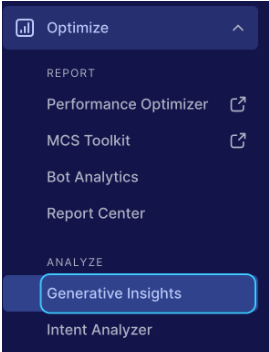
User Permissions
Generative Insights will only be accessible to the following users:
- Administrator User
- LPA users
| User Type | Permissions |
| Administrator |
|
| LPA |
|
Generative Insights Navigation
When you click on "Generative Insights" in the CC UI navigation menu, the Generative Insights interface will open. The GI window is designed to be intuitive for the user and encompasses the following key areas:
Sidebar
1. New Question Button: This button allows users to compose and submit a new question.
2. Questions History List: The sidebar presents the history of the user's questions. Click on any question from the list to view its corresponding response. If necessary, users can delete a question from the list by selecting it and choosing the delete option
Input Field
The input fields serve as the space where users can enter the questions they wish to ask. Adjacent to the input field, users will find two essential buttons:
- Filter button: The Filter functionality provides users with the ability to customize their query by applying specific filters. Allowing users to narrow down and refine the information they seek.
- Submit button: Located next to the input field, the Submit button is the action trigger. Clicking on this button will send the entered question for processing.
Filters
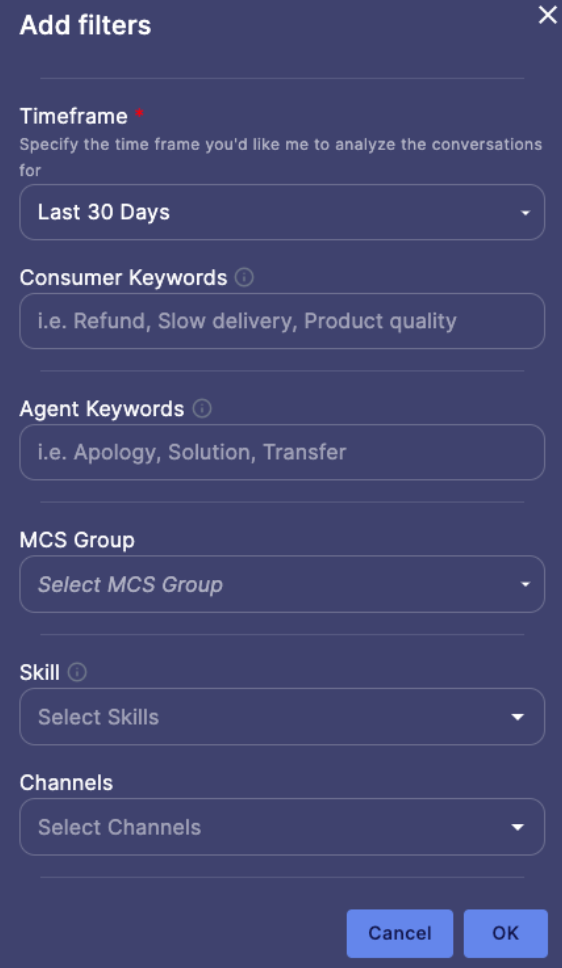
| Filter | Description |
| Timeframe | The time frame filter allows users to define a specific time range when querying conversations. Utilizing this filter enables users to refine their results, enhancing the precision of conversation selection. This filter is mandatory, and by default, it is set to the last 30 days. Users have the flexibility to choose from the following options:
|
| Customer/Agent keywords | The keyword filter serves as a powerful tool for users to refine and focus their conversation queries based on specific keywords. By applying this filter, users can narrow down conversations to those containing the designated keywords, providing a more targeted and relevant set of results. Users can input one or more keywords, and the filter will identify and retrieve conversations where these keywords are present. Note: In the event of a typo, the system may not accurately recognize it. Please validate keyword spellings for better results.
|
| MCS | The Meaningful Conversation Score (MCS) serves as a comprehensive metric for assessing and quantifying the overall customer relationship, addressing a significant limitation in other customer satisfaction measurements. Utilizing the MCS filter allows you to hone in on specific types of conversations based on their scores. The available options include:
|
| Skill | The skill filter comprises a checkbox list featuring all available skills associated with the brand. Applying the skill filter aids the system in narrowing down relevant conversations that should be the focus of our attention. |
| Channel | The channel filter is a valuable tool for users seeking to identify conversations originating from a specific source. It displays the channels associated with the account over the last 13 months. |
| Intent | This option allows users to target conversations based on specific intent, further refining the selection process for insights generation |
Conversation Extract & Transcripts
To enhance the reliability of the Generative Insights output and ensure transparency, we incorporated the conversation transcript that served as the foundation for the response. This addition aims to provide users with visibility into the process, fostering trust and understanding of the generated content.
Users will have the ability to:
- Review Conversation List: Examine the conversation list and its extracts at a high-level overview.
- Deep Dive into Conversations: Delve deeper into conversations by perusing the conversation transcripts.
- Export Conversation Data: Export the conversation data to a CSV file.
After receiving the LLM response, you'll notice a 'View Conversations' button.Clicking this button will take you to the selected conversations, which serve as the foundation for the response. Within the 'View Conversation' table, you'll find the following details:
- Conversation ID
- MCS score
- Skills names
- Channel source
- Conversation extract
In order to export the data please press the kebab button at the top right corner.
In order to deep dive further you can review the conversation transcript by simply clicking on the desired conversation, and it will redirect you to the conversation transcript view.
The Conversation Transcript view is divided into 3 areas:
- Conversation Transcript- The conversation transcript displays the agent and customer dialog from the time the conversation was opened until the conversation is closed.
- Conversation Details & Customer Info - On the left side of the conversation transcript you will see the following:
Conversation Details:
- Change in MCS
- Conversation ID
- CSAT
- NPS
- TTFR (Time To First Response)
- Duration - will display the conversation duration
- Input match
- Type
- Trail of skills
- Closed reason
Customer Info:
- Conversation ID
- First Name
- Last Name
- Country
- Device
Best Practices
Below are a few advice that will help you to get better results:
- Try to phrase the query in the form of a natural language question. Avoid incomplete sentences or plain keywords.
Example: ask “What customer issues are mentioned?” instead of “list issues.” - Avoid numeric questions that ask about counts, proportions, or percentages. The Insights tool currently only supports descriptive answers.
Example: “What are the top reasons my customers ask for refunds?” instead of “How many customers ask for refunds?” - Consider the frequency of events you are interested in. If you are asking about rare or very specific events, the system may not find the relevant conversations. For example, you may ask “What my competitors are discussed by my customers?” However, this type of conversation is rare and most likely you will not get a valid answer.
- Try to focus on one topic or question at a time. Avoid “either/or” type questions.
Example: “What do customers like most about my product?” instead of “Are my customers happy or unhappy with my product?” or “Describe the top 10 reasons my customers are unhappy with my product and what I can do to improve the product.”
- The answers will always be returned in a list format with less than 10 items. Requesting long texts, charts, or other types of responses will return unpredictable results.
Example: “Make a list of the top reasons for flight delays.” vs. “Show me a table of the top 20 reasons for flight delays.”
Please note, that if the sampled conversations do not have content that is relevant to your question, you will get a message that there is not enough information. Also, do not be surprised if the questions that are completely irrelevant to a general business purpose will be ignored.
Expected Responses
To better understand the functionality of Insights, here is an overview of anticipated responses over a range of sample queries:
| What are my customer’s biggest pain points related to product shipping? | ||
| Relevant answers are found | Here is a list of the top 3 customer pain points:
| Insights samples conversations based on the specified filters and provides conversation answers. A number of relevant answers are found based on the sampled conversations. |
| There are no relevant answers based on the conversations | Sorry, it is not possible to provide an answer to this question based on the conversations provided. | Insights samples conversations based on the specified filters and provides conversation answers. However, the conversations do not include relevant information related to the query. In this example, the selected conversations may not be relevant to product shipping. |
| There are not enough conversations found to provide a summary | Not enough summarizations, please review the time range/filter selections. | Insights attempts to sample conversations based on the specified filters, but receives less than 10 conversations. |
| “Hi, how are you?” | ||
| Query is out of scope | Sorry, it is not possible to provide an answer to this question. | Insights detects a query which is out of scope. |
Product Limitations
The Insights product employs generative AI to deliver meaningful insights and trends. Because of the probabilistic nature of this cutting-edge technology, we face unique challenges that occasionally result in randomly occurring imperfections and limitations to the answers. Here are some limitations you may encounter:
- Repetitive answers: You may notice that some list answers appear more than once or are similar to each other. We are tuning our model to reduce repetition and enhance answer diversity.
- Off-topic answers: There are instances when list items will be less relevant to the user question. We are working on improving the contextual understanding of our model.
- Formatting issues: Occasionally the generated answers may have cosmetic issues with text formatting such as different indents, etc…
- Out of scope questions - Insights doesn't support some question types. For example, comparison questions (“Are customers more satisfied with flight changes or refund handling?”) or quantitative questions (“How many customers asked about cell phone data.”) are not supported. Only single-topic questions are supported; multiple questions in one query or follow-up questions are not currently supported.
Thank you for your understanding as we work to refine and improve Insights.
Missing Something?
Check out our Developer Center for more in-depth documentation. Please share your documentation feedback with us using the feedback button. We'd be happy to hear from you.