Surveys & window
In SMS messaging the CSAT question remains open until the customer responds. It will remain open indefinitely if the customer doesn’t respond.
Until recently, secure forms over live chat opened automatically for consumers within the chat window. LivePerson has recently introduced secure form for messaging, where the nature of a continuous conversation does not fit auto open for forms.
In messaging conversations, a consumer may choose to open the form at a later time or from a different device. The behavior of secure forms is consistent across channels and will open with a click for live chat conversations as well.
The browsers supported by LivePerson have built-in spell checking. When the browser’s spell check is enabled, it will automatically run in the LivePerson Engagement Window as well as in other browser windows.
- For Web Messaging or App Messaging the limit is: 2,000 characters for agent or consumer messages.
- For SMS: 1600 characters for agent or consumer messages.
- For Facebook Messenger: 640 characters for an agent message and 5000 characters for a Facebook user message.
This is how embedded chat windows are designed. Embedded chat windows, including the pre-chat window, follow the visitor when the visitor navigates to other tagged pages on the website in order to provide the best user experience.
Additional behaviors include:
- Sticky chat button displays in the same place on a page after a consumer does not fill in the survey but instead continues to navigate the website
- If the visitor clicks the button, they are routed back to the opened pre-chat survey
The email address to which your visitors’ offline survey answers are sent is the email that was used to register your LivePerson account.
If you want to change where the offline survey emails are sent, contact your LivePerson Account Manager. If you do not have an Account Manager, chat with LivePerson Support.
Offline surveys are presented to visitors when there are no agents available to chat. You present your visitors with a short survey where they can leave their details so that you can follow up with them later.
Offline surveys are enabled by default for each engagement. You can disable offline surveys if you don’t want to present anything to visitors when agents are not available. This is done for each engagement individually.
To disable an offline survey:
- Log in to LivePerson as a campaign manager.
- Go to the Campaign Builder.
- Select the Campaign containing the engagement you want to modify.
- Click Action > Edit to edit the campaign.
- Click Edit to the right of the engagement you want to modify.
- On the Engagement settings window click Next. The Engagement studio opens
- Click the down arrow next to Online to view the list of States.
- Click the orange checkmark to the right of Offline to disable the Offline survey.
- Click Done to save your changes.
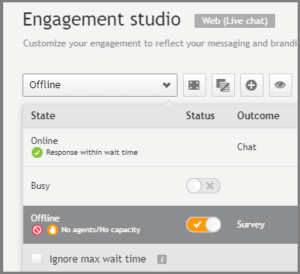
- In LivePerson, go to the 'Users tab >' click the row with the agent’s name. The 'Edit user' window opens
- In the picture URL field, add the URL of the agent’s personal picture (must be in https format)
- Click “Save”
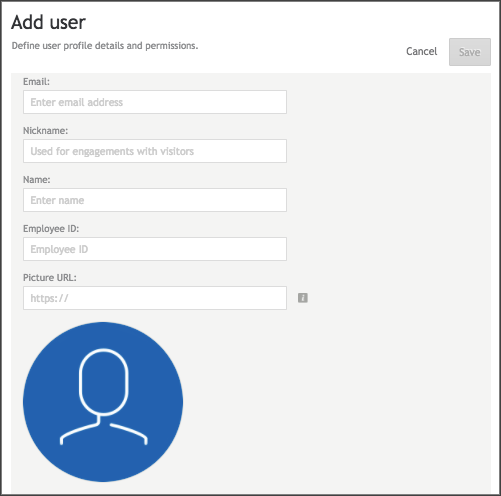
Missing Something?
Check out our Developer Center for more in-depth documentation. Please share your documentation feedback with us using the feedback button. We'd be happy to hear from you.