Configuration
The Agent Workspace is tailored to the needs of messaging agents and was designed using feedback and requests from hundreds of messaging agents. It is developed for an easy plug-and-play approach and requires little to no configuration.
That being said, there are a few configurations that brands can elect to control for the agent experience as outlined below.
Enabling the Agent Workspace
The Agent Workspace is enabled by default for all accounts. If your account is still using the Old Agent Workspace, you will need to contact your LivePerson account manager to enable the most recent version of the Agent Workspace.
Key configurations for your LivePerson workspace
Auto accept
Determine if incoming conversations will automatically enter an agent's workspace or if they have to press the ’accept’ button to receive them.
Set up:
- Login to LivePerson as an admin and access the Night Vision settings by clicking on the Night Vision icon to the top right of the screen.
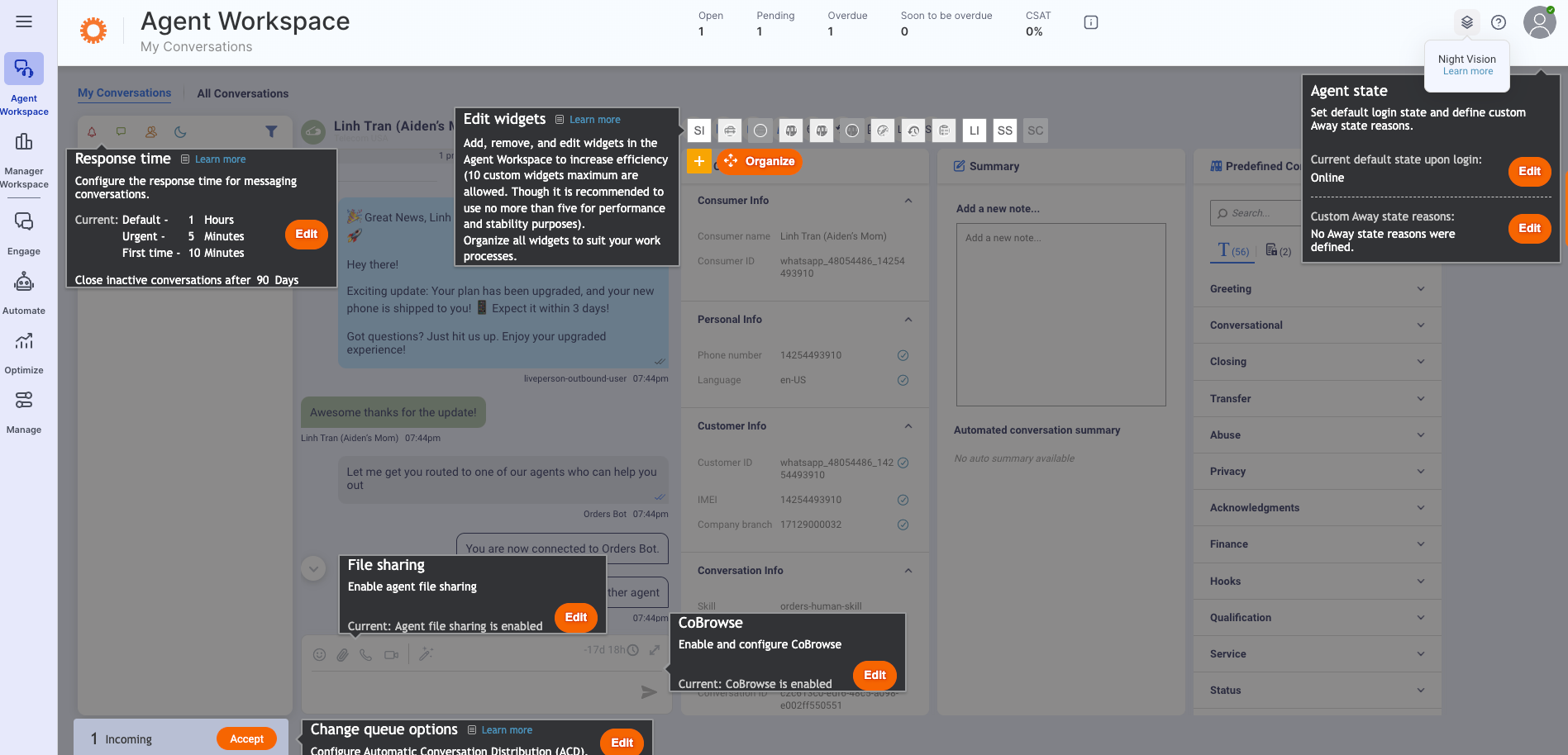
2. Select "Change Queue Options at the bottom, click 'edit' and chose ‘auto accept’ or ‘advanced’ mode.
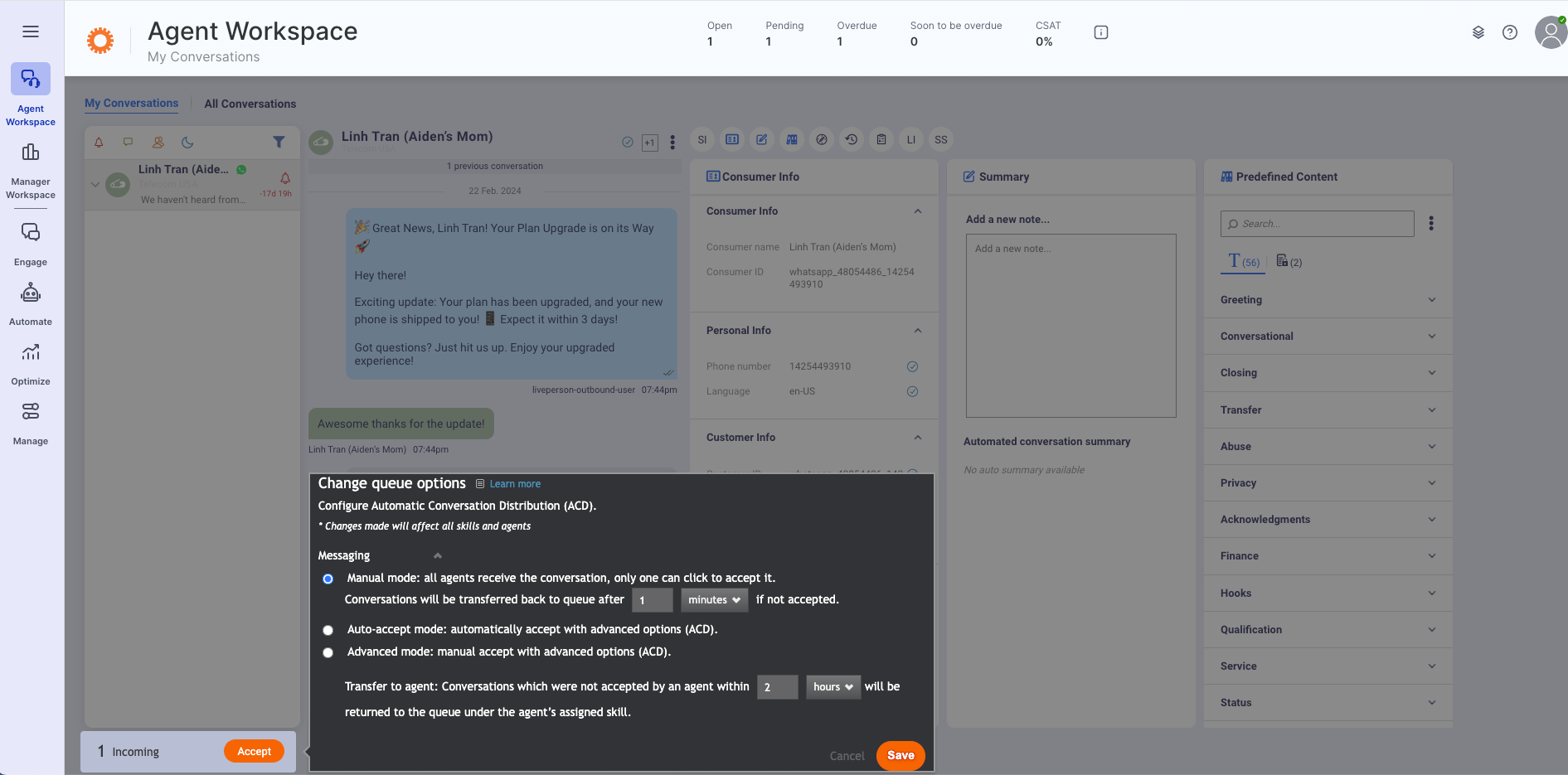
Additional custom configuration options
Most of the following features can be enabled using the Management Console.
In case you can't find them, please reach out to your LivePerson account manager.
Timeframe for closed conversations
In the workspace, agents can use the filter in their conversation list to view only ‘closed’ conversations. This setting will determine the time frame to display the closed conversations, or how far back to display conversations.
Default: 2 days
Min: 1 day
Max: 14 days
Time format
Determine the format of the time that is displayed to agents within the workspace and conversations.
Default: 12 hour clock (e.g. 08:59pm)
Option: 24 hour clock (e.g. = 20:59)
Disable emojis
Brands can elect to remove the option for agents to send emojis during a conversation.
Default: emojis are enabled
Hide unauthenticated consumer attributes
The ‘consumer info’ widget displayed consumer attributes to the agents. This setting enables brands to hide any unauthenticated attributes from the agents.
Default: agent can view all attributes
Hide visitor name from agent
Brands can elect to maintain the consumer name anonymous from agents and replace their name with ‘visitor’ in the agent list.
Default: off
Send messages with Ctrl + Enter
Brands can elect to provide their agents with the ability to send messages using the Ctrl + Enter keys.
Default: off
Prevent Transfers within the same skill
To prevent abusing the system and provide a better customer experience, the ability to prevent transfers within the same skills is now supported in the enhanced agent workspace for messaging.
Accounts with this feature On will have the following behavior while transferring conversations:
- When transferring by skill - The destination skills list wouldn't contain the conversation skill.
- When transferring by agent -
- The conversation skill cannot be transferred to any other skills - The destination agent's list would be empty.
- The skill can transfer to all skills - The destination agents list would contain only agents without skills assigned to them or that have at least 1 skill different than the conversation skill assigned to them.
- The skill can transfer only to specific skills - the destination agents list would contain only agents that have at least 1 skill from the allowed skills list, which is different from the conversation skill, assigned to them.
Default: off
Clicking to open links from within the Agent Workspace
Brands can elect to provide their agents with the ability to see links sent by agents and consumers as clickable links under transcripts, Consumer Info widgets, and Summary widgets.
Default: off
Permission to control Back to Queue
The back to queue action under the conversation actions can now be controlled on a profile level.
Admins can choose specific agent and manager profiles to allow them to return conversations back to the queue.
Default: off
Missing Something?
Check out our Developer Center for more in-depth documentation. Please share your documentation feedback with us using the feedback button. We'd be happy to hear from you.