WFM Reports
Historical reports
Note - The WFM reports data can only be compared to the source API which is listed under the source API column, there is no other report/API to compare the data to
We have 4 WFM vendors(Verint, Calabrio, Nice, and Aspect (formerly Alvaria)), of which we’ve created an integration to pull reports from Data Transporter to those vendors.
The Data availability for each adapter is the last 14 days and delivered in near-real-time.
When ingesting files into one of the Vendor systems, the data contained within the files collected by the Data Transporter should be assigned to the time interval indicated by the timestamp in the file name. This timestamp represents the end of the interval, and data should always be attributed to this interval, regardless of any potential delays.
Important Notice:
Before enabling the AC features, please ensure that all agents' workstations have their clocks correctly set to the appropriate time and time zone.
Failure to do so may result in inaccurate time tracking, leading to potential discrepancies in the calculation of the IFT and other related metrics. This can impact the accuracy of reporting and overall performance evaluation.
In order to receive data in the desired report you would need to contact your LivePerson Account Manager in order to enable the following AC features:
- LEUI.BAM_Enabled
- Common.WorkforceManagement_AHT
- lp-agentactivity-app.wfm-nrt-interval-metrics
Once the features were turned on you would need to navigate to the Data Sources section and enable the following permissions:
Data > Workforce Management
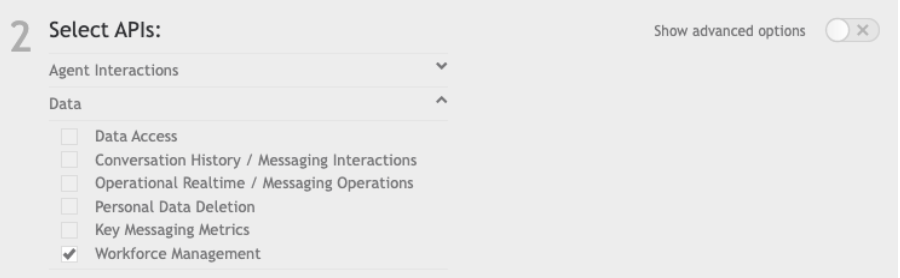
Data > Key messaging metrics(for reports that include the agent system and agent state fields)
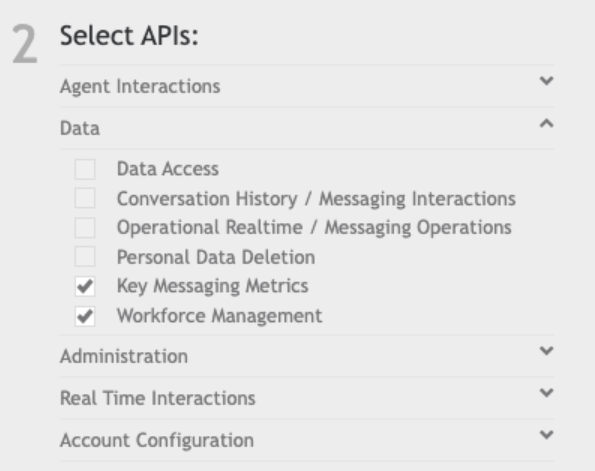
Administration > Users(for reports that include the employee ID)
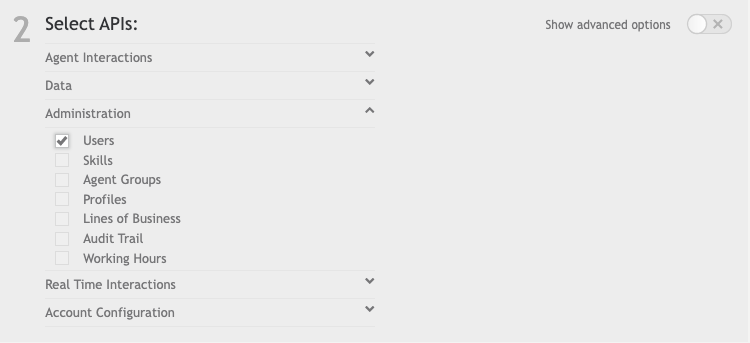
Following that, navigate to the Data Transporter and add a New Source and Data Destination under Data Connection.
Note - For Calabrio only while setting up the Data Destination you will need to input the following data in the following fields:
- Application - 'HTTP Post'
- Remote Url - The 'API Document URL' you received from Calabrio
Example - https://xxxxxxxxxx.teleopticloud.com/historical-data - HTTP Method - 'Post'
- Headers - Static - They would need to add a JSON containing a Tenant key that should be provided by Calabrio which you place instead of the “[insert_token]” value
Example: {"Authorization": "Bearer [insert_token]"} - URL Parameters - Static - They would need to add a JSON containing a Data source key that should be provided by Calabrio which you place instead of the “[insert_token]” value
Example: {"dataSourceKey": "[insert_token]"}
After the initial setup is complete (all settings have been created and selected), a new task can be created by selecting “Create Task” on the Reports landing page. Based on the Vendor that you would like to push the data to.
Setting up the Verint report
| Description | Provide a description of the report/task |
| Data Source | Select API keys configured in the “Data Connection” tab |
| Data Category | Messaging |
| Report Type | WFM Adapter for Verint - Messaging - CSI Report |
| Report Frequency - Just Once | In the Data Transporter UI, the time zone presented is the time configured in the “General” settings. |
| Report Frequency - Interval | We only support the following options - 15,30,60 If at 2 PM I choose an interval of 60 minutes+delay of 30 minutes. If at 2:45 PM I chose an interval of 60 minutes+delay of 30 minutes. If at 2:50 PM I chose an interval of 15 minutes+delay of 30 minutes. I will get at 3:30 PM the data from 2:45-3:00 PM |
| Delay report generation by | We only support 30 minutes and up |
| Data timezone | Select the Time zone of which you would like for the dates and times in the report to appear |
| Report Specific Parameters | See the options in the table below |
Under 'Report Specific Parameters' you would also have this additional setting - Show arrivals for all skills - which is used to set the Interval-Metrics API 'includeBotSkills' parameter to 'true'. The logic for filtering out bots in the API is inferred from handle time or work time so it filters out 'suspected' bot skills
Available fields in the Verint report
| Verint Field | Verint Field Definition | LivePerson Field | LivePerson Field Description | Source API |
| queue | Contact queue unique identifier | skillName or skillId | Interval Metrics | |
| asa | This is typically measured from the time the contact arrives until the time an agent first answers (not the time the contact is completely finished). | You will have 2 options to choose from:
|
| Key Messaging Metrics |
| arrivals | Volume (Number of messages) arrived. All messages arrived for the queue during the time interval except auto-response messages. | arrivals | This metric is only available at skill grouping. Number of conversations opened / transferred to the skill during an interval. | Interval Metrics |
| replied | Number of contacts replied by humans (excludes automatic responses) | repliedConversations | Number of unique conversations handled by human agents who sent at least 1 message during an interval. | Interval Metrics |
| handled | handledConversations | Number of unique conversations handled by human agents during an interval. The value of this metric will differ based on the selected handle time calculation model. IFT - Number of unique conversations focused by their assigned human agent. EHT - Number of conversations focused by their assigned human agent, while either: - The conversation is pending an agent response - The agent is sending messages | Interval Metrics | |
| aht | Average handle time for emails that have been completed during the report period. | handleTime / handledConversations* | Avg time spent by human agents handling conversations during an interval. The value of this metric will differ based on the selected handle time calculation model. IFT - Time spent by human agents focused on conversations they are assigned to. | Interval Metrics |
| staff | 0 | |||
| backlog | 0 | |||
| organization | 0 | |||
| sl | You will have 2 options to choose from:
| Agent responses within SLA rate - (1 - Agent responses outside SLA rate) * 100 consumer message consumer message agent message agent message consumer message agent message agent message agent message consumer message agent message | Key Messaging Metrics |
Setting up the NICE report
| Description | Provide a description of the report/task |
| Data Source | Select API keys configured in the “Data Connection” tab |
| Data Category | Messaging |
| Report Type | WFM Adapter for NICE - Messaging - Queue Data (Q), Agent Queue Data (AQ), Agent System Data (AS) |
| Report Frequency - Just Once | In the Data Transporter UI, the time zone presented is the time configured in the “General” settings. |
| Report Frequency - Interval | We only support the following options - 15,30,60 If at 2 PM I choose an interval of 60 minutes+delay of 30 minutes. If at 2:45 PM I chose an interval of 60 minutes+delay of 30 minutes. If at 2:50 PM I chose an interval of 15 minutes+delay of 30 minutes. I will get at 3:30 PM the data from 2:45-3:00 PM |
| Delay report generation by | We only support 30 minutes and up |
| Data timezone | Select the Time zone of which you would like for the dates and times in the report to appear |
| Report Specific Parameters | See the options in the table below |
Under 'Report Specific Parameters' you would also have this additional setting - Show arrivals for all skills - which is used to set the Interval-Metrics API 'includeBotSkills' parameter to 'true'. The logic for filtering out bots in the API is inferred from handle time or work time so it filters out 'suspected' bot skills
Available fields in the NICE report
Queue report
| NICE Field (per skill) | NICE Field Definition | LivePerson Field | LivePerson Field Description | Source API |
| QueueValue | This represents the Contact Router Contact Queue ID (this means they need LP skill ID) | skillId or skillName | Interval Metrics | |
| AbandonedShort | Also known as Abandoned Before Grade of Service. This is the number of contacts abandoned prior to a specific time threshold which the customer or vendor views as “short abandoned”. The specific time threshold is determined by the Contact Router system. If the vendor system supports the Abandoned Contacts metric but does not differentiate AbandonedShort from AbandonedLong, this field may be omitted from the report. | Abandoned Within SLA | Count conversations - First message from human agent is WITHIN of SLA + customer never responded after first agent message | |
| AbandonedLong | Also known as Abandoned After Grade of Service. This is the number of contacts abandoned after a specific time threshold was met. The specific time threshold is determined by the Contact Router system. If the vendor system supports the Abandoned Contacts metric but does not differentiate AbandonedShort from AbandonedLong, the total Abandoned Contacts count may be supplied in this field. | You will have 2 options to choose from:
| Abandoned Outside SLA - Count conversation - First message from human agent is OUTSIDE of SLA + customer never responded after first agent message Abandoned In Queue - The conversation was closed while in the queue, before connecting to an agent. Including transfer. | |
| ContactsReceived | The number of Contacts that entered the Contact Router system during this interval on this Contact Queue. | arrivals | This metric is only available at skill grouping. Number of conversations opened / transferred to the skill during an interval. | Interval Metrics |
| HandledShort | The number of contacts handled (serviced) before a particular grade of service time was met. The actual grade of service time threshold is determined by the Contact Router system. If the vendor system supports the Handled Contacts metric but does not differentiate HandledShort from HandledLong, this field may be omitted from the report. | First Human Agent Response Within SLA The value will be recorded on the last skill/agent the conversation was assigned to | Number of conversations within the SLA first message threshold - This metric would return the total number of conversations to which all human agents responded within the SLA for the first message. Meaning that it will not take into account the bot responses. If the conversation started with a bot agent and then transferred to a human agent, then the calculation would be only from when the conversation was assigned to a human agent, until the human agent sent the first message. The value will be recorded on the last skill/agent the conversation was assigned to | |
| HandledLong | This is the number of contacts handled (serviced) after a particular grade of service time was met. If grade of service time threshold is not defined (HandledShort is not differentiated from HandledLong), the total Handled Contacts count may be supplied in this field. | You will have 4 options to choose from:
Clause 5 value will be recorded on the last skill/agent the conversation was assigned to | handledConversations - Number of unique conversations handled by human agents during an interval. The value of this metric will differ based on the selected handle time calculation model. repliedConversations - Number of unique conversations handled by human agents who sent at least 1 message during an interval. Arrivals - This metric is only available at skill grouping. Number of conversations opened / transferred to the skill during an interval. Closed conversations - Number of conversations closed to the agent per skill during an interval. First Human Agent Response Outside SLA - Number of conversations OUTSIDE of SLA first message threshold. This metric would return the total number of conversations to which all human agent responded outside the SLA for the first message. Meaning that it will not take into account the bot responses. If the conversation started with a bot agent and then transferred to a human agent, then the calculation would be only from when the conversation was assigned to a human agent, until the human agent sent the first message This value will be recorded on the last skill/agent the conversation was assigned to | |
| HandleTime | This is the Total Handle Time of all handled contacts during this interval on this Contact Queue. | handleTime* | Time spent by human agents handling conversations during an interval. The value of this metric will differ based on the selected handle time calculation model. IFT - Time spent by human agents focused on conversations they are assigned to. EHT - Time spent by human agents focused on conversations they are assigned to, while either:
In Focus Time by End Date (IFTBED) - Sum of total Time human agents were focused on a conversation from beginning to close, attributed to the interval it was closed. | Interval Metrics |
| QueueDelayTime | formal NICE description(related to Voice contact center definition)The total amount of time customers wait in queue before the contact is presented to an agent for handling. For inbound voice, this time does not include IVR time. For WFM to accurately calculate Average Speed of Answer (ASA), this value should be pegged to the same interval in which the contact is pegged as Handled. | You will have 2 options to choose from:
|
| Key Messaging Metrics |
| HoldTime | The total Hold Time (the amount of time during this interval the customer was placed on Hold) for Handled, RPC, and WPC contacts that occurred during this interval on this Contact Queue. | 0 | ||
| WorkTime | The total After Contact Work (or WrapUp) Time for all handled contacts that occurred during this interval on this Contact Queue. Note: The Work Time is being applied to the Queue of the previously handled contact. | Work Time | Total Time Agent In Focus Of Closed Conversation | Interval Metrics |
| SvcLvlPct | For Immediate Response type contacts, WFM will use HandledShort, HandledLong, AbandonedShort, and AbandonedLong to derive the Service Level Percent value, therefore this field will be ignored. For Deferrable Response type contacts, this may reflect the same derivation as Immediate Response type contacts (as described directly above) or it may equate to the percentage of contacts the agent responded to the customer on or before the service level threshold. The actual Service Level Threshold (time value) is determined per Contact Queue by the Contact Router system. | You will have 2 options to choose from:
| Agent responses within SLA rate - (1 - Agent responses outside SLA rate) * 100 consumer message consumer message agent message agent message consumer message agent message agent message agent message consumer message agent message | Key Messaging Metrics |
| Backlog | 0 | |||
| BackLogExpired | 0 | |||
| BackLogNotExpired | 0 |
Limitations:
QueueDelayTime:
- Avg. Time To First Response or from human Agent Assignment(including transfer) - If as an agent I got a conversation and I didn't write anything in the conversation and then transferred it to a different agent/skill, the time it was assigned to me until the time I transferred it will not be calculated, no matter if the consumer wrote or didn't write messages in the conversation while it was assigned to me.
- Avg, enter the queue until the first response from a human agent. - Only the first agent response will be counted. In the case of a transfer event, the second agents' response will not be counted.
Agent Queue
| NICE Field (per skill) | NICE Field Definition | LivePerson Field | LivePerson Field Description | Source API |
| QueueValue | This represents the Contact Router Contact Queue ID. | skillId or skillName | Interval Metrics | |
| AgentValue | This represents the Contact Router agent ID. Commonly, this is equivalent to an agent Logon ID, Extension, Name, Email Address, etc. | agentId or agentLoginName | Interval Metrics | |
| Handled | The total number of contacts handled (serviced) by this agent during this interval on this Contact Queue. | You will have 4 options to choose from:
| handledConversations - Number of unique conversations handled by human agents during an interval. The value of this metric will differ based on the selected handle time calculation model. repliedConversations - Number of unique conversations handled by human agents who sent at least 1 message during an interval. Closed conversations - Number of conversations closed to the agent per skill during an interval. First Human Agent Response Outside SLA - First Human Agent Response Outside SLA - Number of conversations OUTSIDE of SLA first message threshold. This metric would return the total number of conversations to which all human agent responded outside the SLA for the first message. Meaning that it will not take into account the bot responses. If the conversation started with a bot agent and then transferred to a human agent, then the calculation would be only from when the conversation was assigned to a human agent, until the human agent sent the first message | |
| HandledTime | This is the total handle time of all contacts handled by this agent during this interval on this Contact Queue. | handleTime* | Time spent by human agents handling conversations during an interval. The value of this metric will differ based on the selected handle time calculation model. IFT - Time spent by human agents focused on conversations they are assigned to. EHT - Time spent by human agents focused on conversations they are assigned to, while either:
In Focus Time by End Date (IFTBED) - Sum of total Time human agents were focused on a conversation from beginning to close, attributed to the interval it was closed. | Interval Metrics |
| WorkTime | Work Time | Total Time Agent In Focus Of Closed Conversation | Interval Metrics |
Agent System
| NICE Field (per agent) | NICE Field Definition | LivePerson Field | LivePerson Field Description | Source API |
| AgentValue | This represents the Contact Router agent identifier. Commonly, this is equivalent to an agent Logon ID, Extension, Name, Email Address, etc. | agentId or agentLoginName | Agent View | |
| ReadyTime | The amount of time during this interval the Agent spent in the Ready state (available and ready to receive contacts). (should not exceed the interval length.) | onlineDuration / 1000 | Agent online duration within the selected timeframe. | Agent View |
| NotReadyTime | The amount of time during this interval the Agent spent in a Not Ready state. Not Ready is the time an agent is logged in, not available to receive contacts, and not in a work related state. It can possibly be used for personal time. (should not exceed the interval length.) | (loginDuration - onlineDuration) / 1000 | Agent View | |
| LoginTime | The amount of time the Agent was logged in during this interval. (should not exceed the interval length.) | loginDuration / 1000 | Agent login duration (Online / BackSoon / Away) within the selected timeframe. | Agent View |
| InternalContacts | 0 | |||
| InternalHandleTime | 0 | |||
| OutboundContacts | 0 | |||
| OutboundHandleTime | 0 |
Setting up the Calabrio report
| Description | Provide a description of the report/task |
| Data Source | Select API keys configured in the “Data Connection” tab |
| Data Category | Messaging |
| Report Type | WFM Adapter for Calabrio |
| Report Frequency - Just Once | In the Data Transporter UI, the time zone presented is the time configured in the “General” settings. |
| Report Frequency - Interval | We only support the following options - 15,30,60 If at 2 PM I choose an interval of 60 minutes+delay of 30 minutes. If at 2:45 PM I chose an interval of 60 minutes+delay of 30 minutes. If at 2:50 PM I chose an interval of 15 minutes+delay of 30 minutes. I will get at 3:30 PM the data from 2:45-3:00 PM |
| Delay report generation by | We only support 30 minutes and up |
| Data timezone | Select the Time zone of which you would like for the dates and times in the report to appear |
| Report Specific Parameters | See the options in the table below |
Under 'Report Specific Parameters' you would also have this additional setting - Show arrivals for all skills - which is used to set the Interval-Metrics API 'includeBotSkills' parameter to 'true'. The logic for filtering out bots in the API is inferred from handle time or work time so it filters out 'suspected' bot skills
Available fields in the Calabrio report
Queue Stat
| Calabrio Field | Calabrio Field Definition | LivePerson Field | LivePerson Field Description | Source API |
| intervalStartDateTime | Start date and time of the reported interval | Start date and time of the reported interval | Interval Metrics | |
| queueId | Unique queue ID in the CC platform. Not shown in the reports, but important for the queue mapping. Set to same value as queueName if not available. | skilIld | Interval Metrics | |
| queueName | Queue name as defined in the CC platform | skillName | Interval Metrics | |
| offeredContacts | Total number of incoming contacts to this queue | arrivals | This metric is only available at skill grouping. Number of conversations opened / transferred to the skill during an interval. | Interval Metrics |
| answeredContacts | Total number of answered contacts on this queue | handledConversations | Number of unique conversations handled by human agents during an interval. The value of this metric will differ based on the selected handle time calculation model. IFT - Number of unique conversations focused by their assigned human agent. EHT - Number of conversations focused by their assigned human agent, while either: - The conversation is pending an agent response - The agent is sending messages | Interval Metrics |
| answeredContactsInServiceLevel | 0 | |||
| abandonedContacts | 0 | |||
| abandonedAcceptableContacts | 0 | |||
| abandonedShortContacts | 0 | |||
| completedContacts | Total number of answered and wrapped-up contacts on this queue | repliedConversations | Number of unique conversations handled by human agents who sent at least 1 message during an interval. | Interval Metrics |
| overflowOutContacts | 0 | |||
| overflowInContacts | 0 | |||
| contactTime | Total contact duration for contacts put on this queue and subsequently answered, including hold time (in seconds) | handleTime* | Time spent by human agents handling conversations during an interval. The value of this metric will differ based on the selected handle time calculation model. IFT - Time spent by human agents focused on conversations they are assigned to. EHT - Time spent by human agents focused on conversations they are assigned to, while either:
| Interval Metrics |
| holdTime | 0 | |||
| afterContactWorkTime | 0 | Interval Metrics | ||
| queueTimeAnsweredContacts | 0 | |||
| queueTimeAbandonedContacts | 0 | |||
| longestQueueTimeAnsweredContacts | 0 | |||
| longestQueueTimeAbandonedContacts | 0 |
Agent Queue Stat
| Calabrio Field | Calabrio Field Definition | LivePerson Field | LivePerson Field Description | Source API |
| intervalStartDateTime | Start date and time of the reported interval | Start date and time of the reported interval | Interval Metrics | |
| queueId | Unique queue ID in the CC platform. Not shown in the reports, but important for the queue mapping. Set to same value as queueName if not available. | skilIld | Interval Metrics | |
| queueName | Queue name as defined in the CC platform | skillName | Interval Metrics | |
| agentId | Unique agent ID in the CC platform. Not shown in the reports, but important for the agent mapping. Set to same value as agentName if not available | agentId | Interval Metrics | |
| agentName | The agent’s login as defined in the CC platform | agentName or agentLoginName | Interval Metrics | |
| contactTime | Total contact duration for contacts put on this queue and subsequently answered by the agent, including hold time (in seconds) | handleTime* | Time spent by human agents handling conversations during an interval. The value of this metric will differ based on the selected handle time calculation model. IFT - Time spent by human agents focused on conversations they are assigned to. EHT - Time spent by human agents focused on conversations they are assigned to, while either:
| Interval Metrics |
| holdTime | 0 | |||
| afterContactWorkTime | 0 | Interval Metrics | ||
| answeredContacts | Total number of answered contacts on this queue | handledConversations | Number of unique conversations handled by human agents during an interval. The value of this metric will differ based on the selected handle time calculation model. IFT - Number of unique conversations focused by their assigned human agent. EHT - Number of conversations focused by their assigned human agent, while either: - The conversation is pending an agent response - The agent is sending messages | Interval Metrics |
| transferOutContacts | 0 | |||
| completedContacts | Total number of answered and wrapped-up contacts on this queue | repliedConversations | Number of unique conversations handled by human agents who sent at least 1 message during an interval. The value of this metric will differ based on the selected handle time calculation model. | Interval Metrics |
Agent Stat
| Calabrio Field | Calabrio Field Definition | LivePerson Field | LivePerson Field Description | Source API |
| intervalStartDateTime | Start date and time of the reported interval | Start date and time of the reported interval | Agent View | |
| agentId | Unique agent ID in the CC platform. Not shown in the reports, but important for the agent mapping. Set to same value as agentName if not available | agentId | Agent View | |
| agentName | The agent’s login as defined in the CC platform | agentName or agentLoginName | Agent View | |
| availableTime | Total available time (s) during the interval (logged in time – not ready time). (in seconds) | onlineDuration / 1000 | Agent online duration within the selected timeframe. | Agent View |
| loginTime | Total logged-in time during the interval (in seconds) | loginDuration / 1000 | Agent login duration (Online / BackSoon / Away) within the selected timeframe. | Agent View |
| pauseTime | 0 | |||
| idleTime | Total time that the agent is ready and waiting for queue routed contacts (in seconds). | (loginDuration - onlineDuration) / 1000 | Agent View | |
| directOutContacts | 0 | |||
| directOutContactTime | 0 | |||
| directInContacts | 0 | |||
| directInContactTime | 0 | |||
| adminTime | 0 |
Setting up the Aspect (formerly Alvaria) report
| Description | Provide a description of the report/task |
| Data Source | Select API keys configured in the “Data Connection” tab |
| Data Category | Messaging |
| Report Type | WFM Adapter for Alvaria |
| Report Frequency - Just Once | In the Data Transporter UI, the time zone presented is the time configured in the “General” settings. |
| Report Frequency - Interval | We only support the following options - 15,30,60 If at 2 PM I choose an interval of 60 minutes+delay of 30 minutes. If at 2:45 PM I chose an interval of 60 minutes+delay of 30 minutes. If at 2:50 PM I chose an interval of 15 minutes+delay of 30 minutes. I will get at 3:30 PM the data from 2:45-3:00 PM |
| Delay report generation by | We only support 30 minutes and up |
| Data timezone | Select the Time zone of which you would like for the dates and times in the report to appear |
| Report Specific Parameters | See the options in the table below |
Under 'Report Specific Parameters' you would also have this additional setting - Show arrivals for all skills - which is used to set the Interval-Metrics API 'includeBotSkills' parameter to 'true'. The logic for filtering out bots in the API is inferred from handle time or work time so it filters out 'suspected' bot skills
Available fields in the Aspect (formerly Alvaria) report
| Aspect (formerly Alvaria) Field | Aspect (formerly Alvaria) Field Definition | LivePerson Field | LivePerson Field Description | Source API |
| Date | Start date of the earliest period of data being reported. | Interval start time | Interval Metrics | |
| Time (Interval End) | End time of the latest period of data being reported. 24-hour format. | Interval end time | Interval Metrics | |
| Site ID | A unique name for a specific site. Used only in reports for multiple sites. Names must be unique. | This field will not be presented in the report | ||
| Identifying string (Identifier) | For basic report: TCSDATA. For APS report: SGDATA. Use this exact string. All uppercase. | This field will always be populated as TCSDATA | ||
| Contact Group ID or Agent Group ID (Data Group) | Name of contact group or agent group on the routing platform. Names must be unique. | skillId or skillName | Interval Metrics | |
| Contacts Offered (NCO) | Number of contacts offered in a contact or agent group. | arrivals | This metric is only available at skill grouping. Number of conversations opened / transferred to the skill during an interval. | Interval Metrics |
| Contacts Handled (NCH) | Number of contacts answered in a contact group or agent group. | You will have 4 options to choose from:
| handledConversations - Number of unique conversations handled by human agents during an interval. The value of this metric will differ based on the selected handle time calculation model. repliedConversations - Number of unique conversations handled by human agents who sent at least 1 message during an interval. Arrivals - This metric is only available at skill grouping. Number of conversations opened / transferred to the skill during an interval. Closed conversations - Number of conversations closed to the agent per skill during an interval. First Human Agent Response Outside SLA - Number of conversations OUTSIDE of SLA first message threshold. This metric would return the total number of conversations to which all human agent responded outside the SLA for the first message. Meaning that it will not take into account the bot responses. If the conversation started with a bot agent and then transferred to a human agent, then the calculation would be only from when the conversation was assigned to a human agent, until the human agent sent the first message | |
| Average Talk Time (ATT) | Average talk time, in seconds, in a contact group or agent group. Maximum 2 decimals. | handleTime* | Time spent by human agents handling conversations during an interval. The value of this metric will differ based on the selected handle time calculation model. IFT - Time spent by human agents focused on conversations they are assigned to. EHT - Time spent by human agents focused on conversations they are assigned to, while either:
In Focus Time by End Date (IFTBED) - Sum of total Time human agents were focused on a conversation from beginning to close, attributed to the interval it was closed. | Interval Metrics |
| Average After Contact Work Time (ACWT) | Average after-contact work time, in seconds, in a contact group or agent group. Maximum 2 decimals. | Work Time | Total Time Agent In Focus Of Closed Conversation | Interval Metrics |
| Average Delay (ASA) | Average delay of contacts in a contact group. Average speed of answer (ASA). Maximum 1 decimal. | You will have 4 options to choose from:
|
| Key Messaging Metrics |
| Percent Service Level (%SL) | Percentage of contacts answered within the specified number of seconds in a contact group. Maximum 2 decimals. | You will have 2 options to choose from:
| Agent responses within SLA rate - (1 - Agent responses outside SLA rate) * 100 consumer message consumer message agent message agent message consumer message agent message agent message agent message consumer message agent message | Key Messaging Metrics |
| Average Positions Staffed (APS) | Total available time in an agent group, divided by number of seconds in the period. Maximum 2 decimals. | This field will always return the value zero | ||
| Actual Abandons (ABD) | Actual number of contacts answered by the routing platform but disconnected by the customer before an agent answers. | You will have 2 options to choose from:
| Abandoned Outside SLA - Count conversation - First message from human agent is OUTSIDE of SLA + customer never responded after first agent message Abandoned In Queue - The conversation was closed while in the queue, before connecting to an agent. Including transfer. |
Limitations:
QueueDelayTime:
- Avg. Time To First Response or from human Agent Assignment(including transfer) - If as an agent I got a conversation and I didn't write anything in the conversation and then transferred it to a different agent/skill, the time it was assigned to me until the time I transferred it will not be calculated, no matter if the consumer wrote or didn't write messages in the conversation while it was assigned to me.
- Avg, enter the queue until the first response from a human agent. - Only the first agent response will be counted. In the case of a transfer event, the second agents' response will not be counted.
RTA(Real-time adherence)
The data availability is in real-time.
The information that would be sent from LivePerson to the WFM adapter is the agent login name/ID, main status, sub-status, event start time, and sequence.
Prerequisite, one of the options needs to be applied:
- LivePerson needs to have access and an open port to the WFM adapter.
- The brand needs to set up a reverse proxy or API gateway to control access.
Note - Joint VPNs are not supported.
To set up this integration, you must contact your LivePerson account team to enable the following site settings:
Set value in site-settings the "wfm.platform" for example: NICE, Verint-OnPrem, Verint-OnCloud, etc.
Set value in site-settings the wfm.config for example:
"[{"URL" :"domain", "authTokenUrl": "domain", "appKeyId": "null", "userName": "username", "password": "password", "acdKey": "key", "isUseLoginName": "false", "availabilityStates":"false", "version":"agent", "platform": "platform"}]"
An example for NICE - "[{"url" :"domain", "authTokenUrl": "domain", "appKeyId": "null", "userName": "username", "password": "password", "acdKey": "key", "isUseLoginName": "false", "availabilityStates":"false", "version":"agent", "platform": "NICE"}]"
Additional Configurations:
- If you set
isUseLoginNameto true, you will need to map the agent usernames and not agent IDs.
This means that the brand would like to map the agents' usernames and not IDs in the WFM connector. - If you set
availabilityStatesto true:
This means that the brand would like to know, while receiving the agent status in the WFM connector, whether the agent is available to receive conversations, partly occupied, or not available to receive conversations.- You will not need to map the login and logout statuses.
- You will need to map the statuses as follows:
For example, if you are mapping the "Away" status, it should be implemented as follows:
| State Code | Reason Code | Status |
| 1-Available | 4 | Away |
| 1-Partially occupied | 4 | Away |
| 1-Fully occupied | 4 | Away |
| 1-Available | 2 | Online |
| 1-Partially occupied | 2 | Online |
| 1-Fully occupied | 2 | Online |
| 1-Available | 3 | Back Soon |
| 1-Partially occupied | 3 | Back Soon |
| 1-Fully occupied | 3 | Back Soon |
| 1-Available | 1 | Offline |
| 1-Partially occupied | 1 | Offline |
| 1-Fully occupied | 1 | Offline |
Please apply this same mapping process to the custom away reasons as well.
Mapping the IDs:
The brand also needs to map the IDs of the users and statuses into their WFM adapter:
In addition to the custom status IDs, you would also need to add the default statuses based on this mapping:
| State Code | Reason Code | Status Name |
| 3 | 0 | Login |
| 1 | 4 | Away |
| 1 | 2 | Online |
| 1 | 3 | Back Soon |
| 1 | 1 | Offline |
| 4 | 0 | Logout |
Vendor Information:
Based on the vendor, the vendor needs to provide the following information to the account team, and the account team needs to send the information to the Data Services & Solutions team in LivePerson:
NICE on Cloud/on Prem
- URL endpoint/domain
- User name and password in order to get the auth token
- ACD key(JWT)
- ACD ID
Verint on Cloud
- URL endpoint/domain
- authTokenUrl
- appKeyId(the scope parameter in the auth request)
- User name and password in order to get the auth token or token
FAQ
This is measured by a metric called In Focus Time (IFT) it measures the time an agent entered and exited a conversation that was assigned to them.
No, this is counting the number of unique conversations the agent handled (was "in focus" in) during the interval, if Conversation A was handled twice in the interval 9-915 it would still only be counted once.
Yes, this is counting the number of unique conversations the agent handled (was "in focus" in) during the interval. So if Conversation A was handled in interval 9-915 and again in 915-930 it would be counted in each interval.
Missing Something?
Check out our Developer Center for more in-depth documentation. Please share your documentation feedback with us using the feedback button. We'd be happy to hear from you.