Troubleshoot the Tenfold Chrome Extension
Overview: This article provides a quick guide for resolving behavior where calls are not populating in the Chrome Extension. Throughout this guide, it is best to manually dial calls for testing purposes. If you are experiencing issues with Click to Dial, please see our Click to Dial Checklist instead.
NOTE: If calls are not loading for anyone in your organization, a Tenfold Admin should check if the Phone System is Connected in the Dashboard.
Get started
The behavior displayed by the Floating UI can help isolate where we will need to begin troubleshooting.
- If none of your calls are populating in the Floating UI, proceed to Step 1: Check your configuration.
- If some calls are populating in the Floating UI, skip to Step 4: Start a fresh Chrome session.
- If manually dialed calls populate but click to dialed calls do not, see Troubleshoot Click to Dial instead.
Step 1: Check your configuration
- Ensure sure you are using Google Chrome.
- Ensure you have the Tenfold extension installed (Check here: chrome://extensions).
- Log out and back in to Tenfold.
- Complete a test call and see if it populates in the Floating UI. If the issue persists, proceed to Step #2.
Step 2: Check if calls are saving to Tenfold
- See if your calls are logging to Tenfold Analytics. If there are calls logged for you, skip to Step #4.
- Verify your extension is correct in the Tenfold Dashboard.
Step 3: Ensure third-party cookies are allowed
Tenfold uses third party cookies for Chrome Extension mechanics. Blocking these types of files will prevent the Floating UI from deploying as expected.
- Go to your Chrome Settings.
- Search for “Third” and “Content Settings” to view the list below.
- Ensure your Settings match this example.
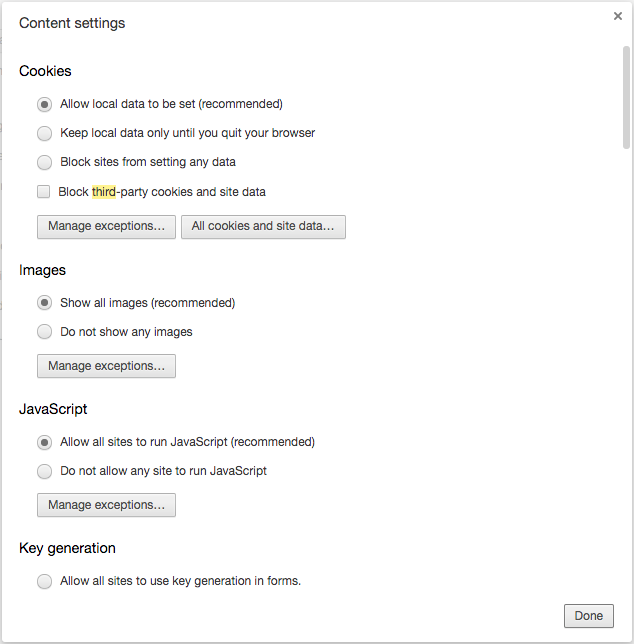
Step 4: Start a fresh Chrome session
Some updates to the Chrome Extension may need to be reloaded. This is rare but possible, so clearing cookies and restarting is a good measure.
- Go to
chrome://settings/cookiesand search for “Tenfold." - Click Remove all.
- Log out of Tenfold and restart Chrome.
Step 5: Reinstall Tenfold
Sometimes, troubleshooting will require a reinstall of the Chrome Extension.
- Go to
chrome://extensions/. - Locate Tenfold in the list and click the trash can icon.
- Reinstall the Chrome Extension on this page by clicking the “Add to Chrome” button.
Missing Something?
Check out our Developer Center for more in-depth documentation. Please share your documentation feedback with us using the feedback button. We'd be happy to hear from you.