Open Landing Page
Open Landing Page
The Open Landing Page feature allows admins to easily configure Tenfold to open a particular URL based on Inbound or Outbound and Ringing or Connected events. This feature is an earlier and simplified version of Advanced Workflow, which allows for more complex configuration.
Configuration
To configure Open Landing Page:
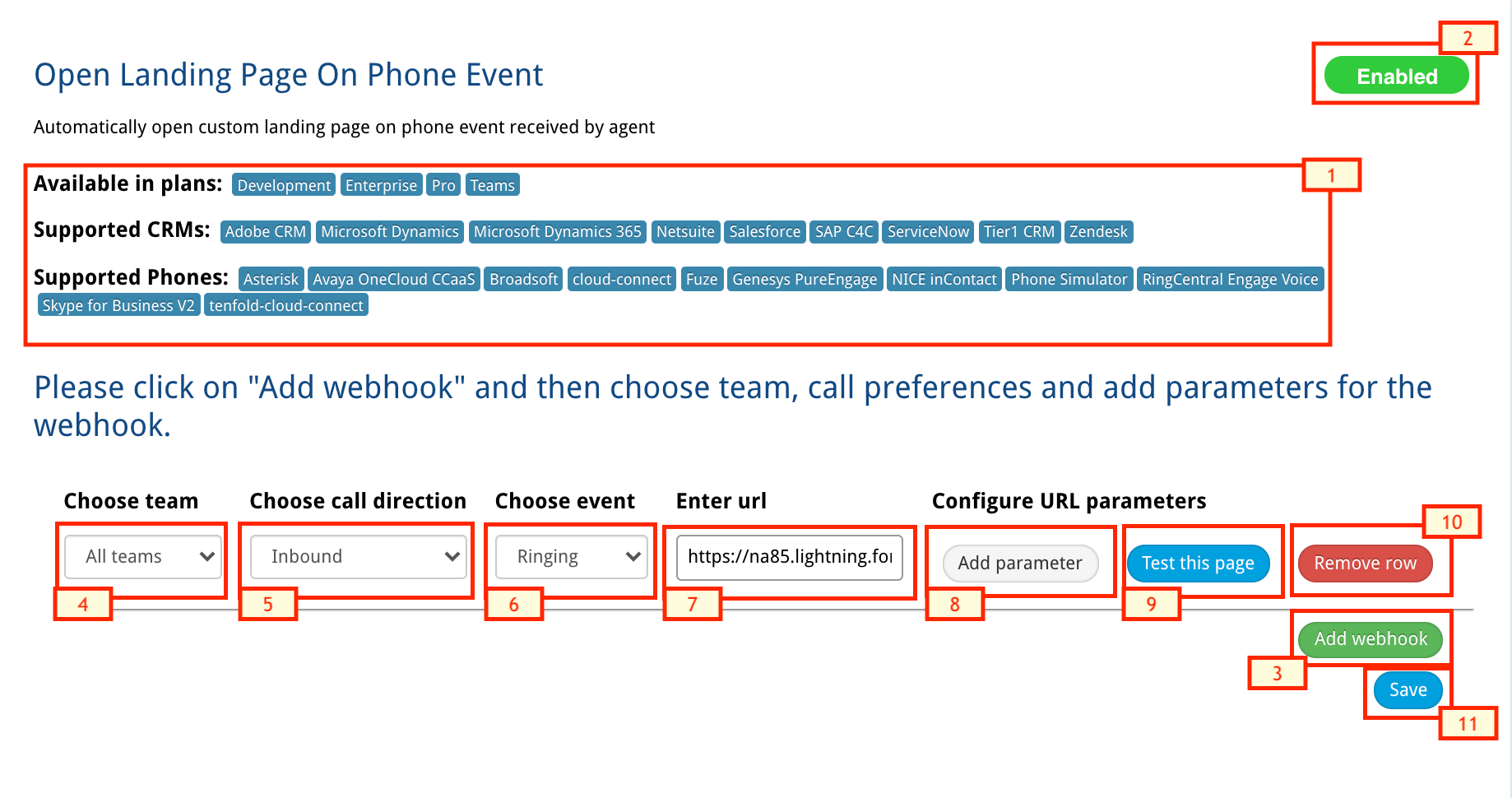
- Navigate to Tenfold Dashboard > Features and make sure Open Landing Page supports your CRM and phone system by checking the Supported CRMs and Supported Phones at the top of the feature page.
- Enable the Open Landing Page feature if it is currently disabled.
- Click Add Webhook.
- From the Choose team list, select the teams that the landing page will display for.
- From the Choose call direction list, select the call direction (Inbound or Outbound) which triggers the landing page.
- From the Choose event list, select the phone event (Ringing or Connected) which triggers the landing page.
- In the Enter url field, paste the URL of the web page that opens when the trigger conditions are met.
- Click Add parameter to add a parameter to the URL, and then click Value to select the value passed to the parameter (Phone Number or Agent Extension). Click again to add additional parameters.
- Click Test this page to make sure that the page launches properly before proceeding.
- To remove the trigger you have just created, click Remove row.
- Otherwise, click Save. Refresh your dashboard, and test the functionality according to the trigger configuration.
Missing Something?
Check out our Developer Center for more in-depth documentation. Please share your documentation feedback with us using the feedback button. We'd be happy to hear from you.