Features
List Picker
List Picker is a simple Messages for Business UI component that makes it easy to display a list of items and have the user make a selection from the list. It is set up in Conversational Cloud using structured content-- which supports a variety of messaging interactions to enable enhanced and clearer communication-- and can be sent either by a human or automated agent. Structured content plays a vital role in Rich Messaging and allows brands to encourage customer action directly within the conversation. The List Picker serves different purposes and can be configured to be static or dynamic, depending on the use case. The use of List Pickers is highly recommended in Apple Messages for Business configuration to provide customers a quick way to tap to make choices, rather than typing. It also helps create the level of richness that meets Apple’s standards.
Static List Pickers
A Static List Picker is a simple configuration that offers the same choice to all customers entering a conversation. They are most useful for simple routings, such as query type and CSAT rating. For static pickers, bots or agents have a simple set of predefined lists that can be sent out at the start of or during the conversation. Static pickers require low configuration effort by either the business or LivePerson resources.
Static List Picker for skill routing
The most basic and ubiquitous use of a List Picker is in collecting customer intent and routing the conversation to the appropriate skills. The Routing List Picker makes it easy for customers to express their intent and for the agent to quickly recognize the customer’s needs. In doing this, we encourage brands to analyze the top reasons why customers contact their business. These contact drivers should then inform the key intents to be included in the Routing List Picker. Below is an example of this simple List Picker interaction.
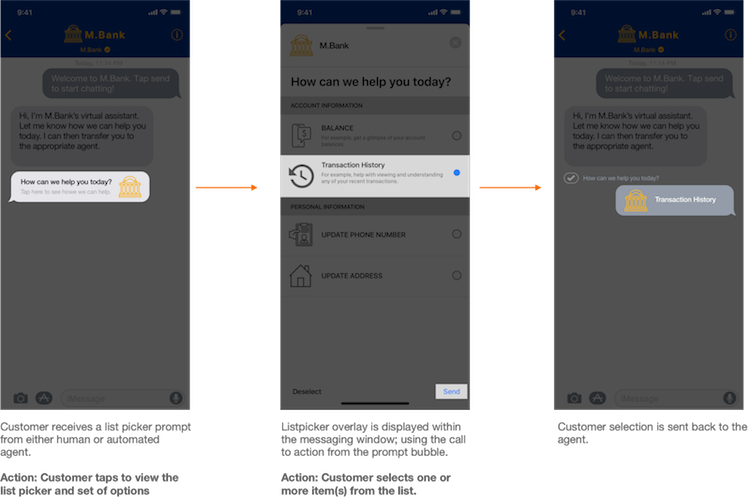
Dynamic List Pickers
Dynamic pickers add value and can help to reduce handle times by allowing agents to easily find and present relevant choices to the consumer. Their configuration, however, requires a heavier lift with integration to the brand’s backend system. Dynamic List Pickers pull a list of items from a brand’s back-end data source or API. It can be served to the customer in two ways: (1) automatically, based on the context of the conversation, or (2) manually, with an agent physically searching for items to add to the picker in an agent widget.
When to use a List Picker
Use a List Picker whenever you have a set of items from which the user is expected to make a selection. Example applications could include:
- Selecting a help query at the beginning of the conversation (via Static Routing List Picker)
- Product/service selection from a list of inventory items. This is best configured as a Dynamic List Picker with integration to your backend systems.
- Selection of name or store locations for an in-store product purchase.
Implementing a List Picker
Sending a List Picker interactive message through Conversational Cloud’s Agent Workspace is supported through the Conversational Cloud Structured Content framework. This means that the business or their account team will configure a structured content JSON schema (in list structure) via the Conversational Cloud agent widgets (for live agent use cases) or via the Messaging Agent SDK (for bot use cases). The LivePerson Messaging Gateway handles the transferring of the structured content JSON to the Messages for Business List Picker payload, which is received by consumers.
When configuring a List Picker, the following capabilities are supported:
- Item information - ability to add item name, description, image
- Item sections - ability to divide your list of items into sections based on the list categories.
- Multi-selection - ability to allow customers to select multiple items under multiple sections. Brands can decide to turn multi-selection on for all of the sections.
- receivedMessage and replyMessage bubble style structures - ability to define the templates for the bubbles that are received by the consumer on the Messages for Business thread, and replied to.
- Use of metadata properties - ability to define the received and reply bubble structures and enable multi-selection capabilities.
List Picker structure
The List Picker template consists of elements that the business can define. Below is high-level anatomy of the List Picker. To learn more on how to configure the List Picker structure, check out our Developer's guide on the List Picker template.
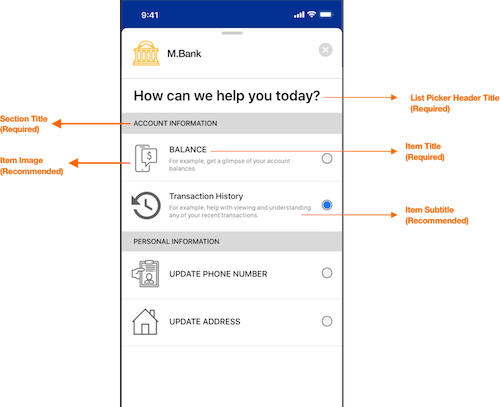
List Picker Icon Images Spec
- Icon Images must be compatible with light and dark modes.
- Dimensions: 60px x 60px @3x
receivedMessage is a Messages for Business message object which defines how the message bubble will be displayed when the message is received on the customer’s device.

replyMessage is a Messages for Business message object which defines how the message bubble will be displayed once the message is submitted by the customer.

Note: The same fields can be defined for both received and reply.
| # | Name | Description | Required |
| 1 | title | The title of the bubble | No |
| 2 | subtitle | Subtitle to be displayed under the title | No |
| 3 | imageURL | Image to be placed in the interactive message reply message bubble layout | No |
Quick Replies
Quick replies allowing consumers to easily select a predefined response.
- Up to five quick replies are supported for a single message.
- Quick replies supported on iOS 15 or higher.
- In the case that a consumer's device does not support quick replies and more than five quick replies are sent, the message is automatically converted to a List Picker element.
- Quick replies will also be used during the Post Conversation Survey.
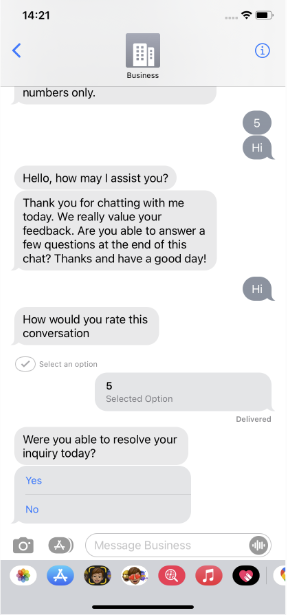
AMB Quick Reply
Time Picker
Time Picker gives you the ability to automate appointment making.
Apple Messages for Business has several out-of-the-box capabilities, one of which is a Date Picker app within the conversation. The Date Picker allows agents to send date and time options to the consumer and enables the consumer to send their selection back to the agent.
This feature requires the brand to build their own scheduling agent widget and can be triggered to the conversation via the structured content framework.
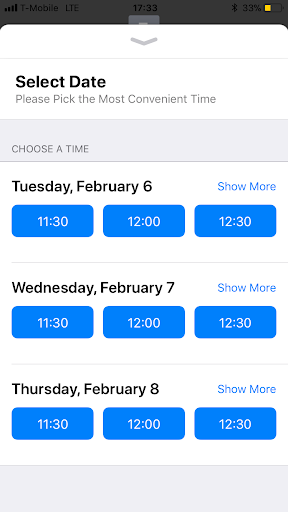
AMB Date Picker
Rich Links
A rich link is a URL sent to the customer in a chat bubble that includes an image or a video. It is a great way to provide customers with a great visual experience on the Messaging app that is akin to Apple’s standard. When the customer taps on the image or video, it then opens the link to the website. Sending rich links is a minimum requirement by Apple. URLs sent without using rich links are “untrusted,” and display a grey “Tap to Load Preview” bubble for the customer as a warning. Businesses are expected to have both chatbots and human agents send rich links to customers to avoid inline hyperlinks and/or ‘tap to load’ preview links which offer a poorer experience.
URL sent as ‘Tap to Load’ preview:
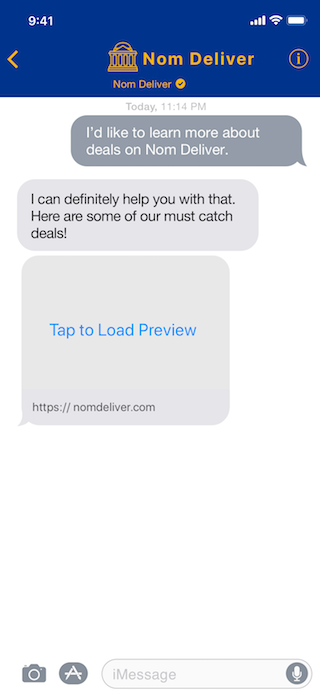
URL sent as a Rich Link:
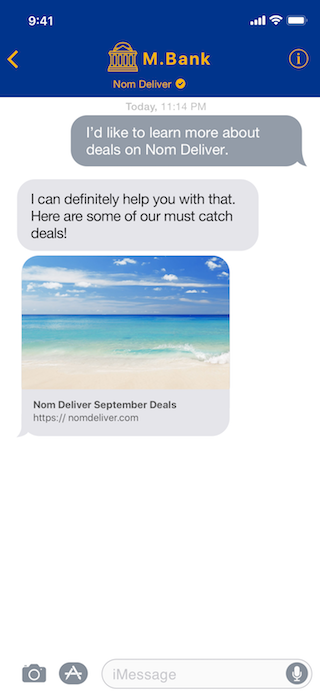
Note: At a minimum, rich links are required in Apple Messages for Business project implementations.
Sending Rich Links
Auto-generate Rich Links
The suggested approach for sending rich links is to have them automatically generated for each agent or bot message that contains a URL. The Conversational Cloud backend detects URLs, fetches the metadata from the corresponding website and sends a Rich Link to the consumer. For this feature to work, the website must meet the following prerequisites:
- The website is publicly available
- The website implements standard OG tags for title, description and image (specification)
- Image URLs must be absolute URLs and images are either PNGs or JPGs
Note that this feature requires backend enablement by LivePerson.
Photo Sharing and Video Sharing
Photo sharing enables consumers to search from their iPhone photos album and attach an image to the conversations or to take a brand new image and share it. The agents will be able to see the image in the Agent Workspace directly within the conversation.
Video sharing enables consumers to record a video or select an existing video from their iPhone and share it with a brand. Agents can download the video from the Agent Workspace or watch the video right inside the transcript in the Agent Workspace.
Limitations:
- The maximum file size for video sharing is 15MB.
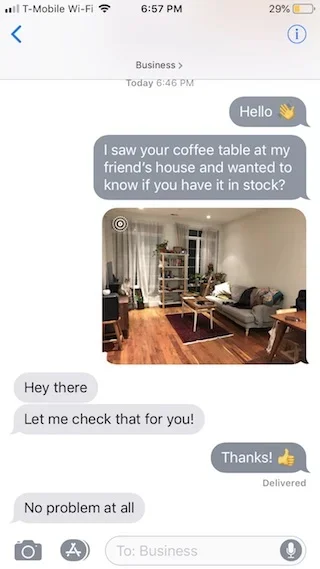
AMB Photo sharing
Audio Messages
Audio Messaging allows consumers to communicate with brands easier and faster through recording and sending audio messages. Consumers can tap, speak and send audio messages to an agent.
Appeals to audience that prefer to communicate via audio messaging. For example, consumer has a long response, accessibility challenges, unable to type (walking), or is using a keyboard not in their native language.
Audio messages will appear as part of messaging history, but will not be transcribed from voice to text. A downloaded transcript will read “audio message”.
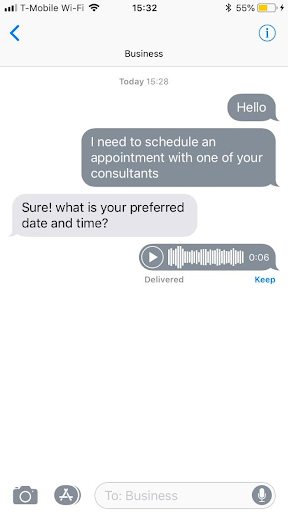
AMB Audio Message
Apple Pay
Apple Messages for Business supports a new OOTB Interactive Message that allows brands to submit payment requests to consumers using Apple Pay.
- Brands will use their private Apple Developer Accounts (or will create new accounts) on their Apple management area (register.apple.com) and follow the instructions:
- Create a new Apple Pay Merchant ID
- Generate Merchant certificates
- Verify domains
- Brands need to implement and host a payment gateway service
- Endpoint to create a new payment session
- Endpoint to receive payment requests from Apple and forward them to a payment service provider (e.g. https://www.adyen.com/)
- LivePerson Conversational Cloud will support agent/bot generation of the Apple Pay Interactive Message depending on how Apple Pay is used: using Structured Content framework and configuration (similar to List and Time Picker) or on CB Bot.
- Consumers will receive the Apple Pay Interactive Message and will be able to tap to pay using their Apple Pay user on their iOS device.
- Payment transactions will be performed by the brand’s payment gateway.
- Agents and bots on Conversational Cloud will get real-time updates upon a consumer payment response.
- Upon successful or failed payment, Conversational Cloud will support passing the payment details back to LivePerson Conversational Metadata (via the Agent SDK) in order to allow the brand to perform validation on the payment information against their Apple Pay account.
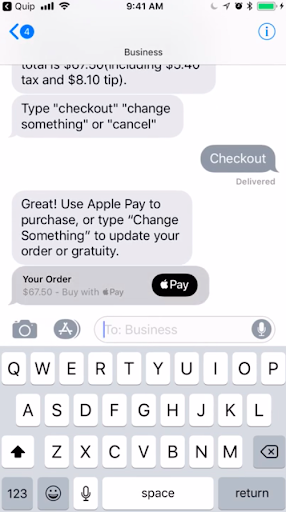
Apple Pay Interactive Message Flow
Form Message
Bots are able to send AMB forms to consumers. Agents and consumers can review the forms many times but the consumer is able to fill out the form only once and can’t edit the response.
- AMB Forms allow our brands to send rich, multipage interactive flows to Apple consumers using bots.
- AMB Forms support complex data collection within a branded interface that keeps the consumer engaged within the conversation without sending consumers out of the channel to a web experience.
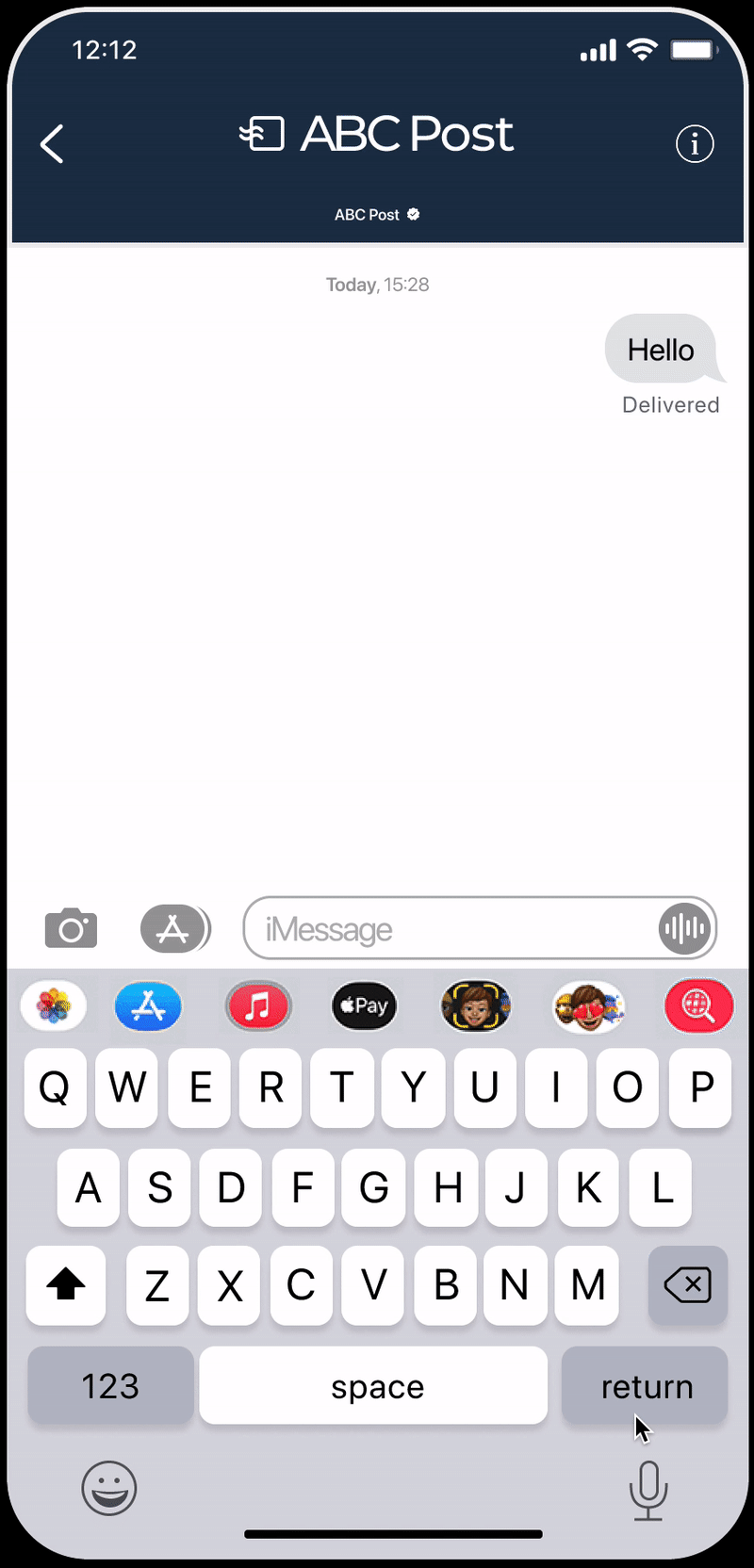
Apple Messages for Business Form
Authentication Message
Apple Messages for Business supports the new OOTB Interactive Message that allows brands to authenticate their consumers using their OAuth 2.0 provider (only from iOS 12 onwards).
- The brands will use their private OAuth service and will supply the service details in their Apple management area (register.apple.com). The details include: OAuth URL, Token URL and Client Identifier.
- Conversational Cloud will support agent/bot generation of the new Authentication Interactive Message using the Structured Content framework and configuration.
- Agent/bot will know if consumer supports the new Authentication Message via an engagement attribute, in order to determine if the consumer is qualified to receive the Authentication Message before sending it (a new SDE will be exposed with the Authentication supportability).
- Consumer will receive the Authentication Interactive Message and will be able to tap to authenticate on the brand’s Authentication service URL.
- Agents and bots on Conversational Cloud will get real-time updates upon a consumer’s response.
- Upon successful or failed authentication, LivePerson Conversational Cloud will support passing the Authentication status and token back to LivePerson Conversational Metadata (via the Agent SDK) to allow the brand to perform validation on the authentication information.
Liveperson added support in the AMB connector for the new Authentication Message introduced by Apple, which requires an Apple device running iOS 16, iPadOS 16 or macOS 13.
When Liveperson receives the structured content from the brand, there are 2 validations in order to decide whether to use the old or the new Authentication Message:
- Validate the consumer device capabilities and check if their device supports the new Authentication version.
- Validate if the brand supplied their OAuth provider details on the AMB self-service (go to your AMB Connector > Configure Connector > Authentication Configuration).
If the validations above pass successfully, the AMB connector sends the new Authentication payload to Apple. If not, the old Authentication payload sent to Apple.
Missing Something?
Check out our Developer Center for more in-depth documentation. Please share your documentation feedback with us using the feedback button. We'd be happy to hear from you.