Install Omnichannel for Customer Service on MS Dynamics via Channel Integration Framework (CIF v2)
MS Dynamics via Channel Integration Framework (CIF v2) Guide
Overview
Dynamics 365 Channel Integration Framework v2 helps customers who already have a telephony provider easily integrate that provider into a seamless agent experience using Omnichannel for Customer Service. Agents can avoid toggling between tools and instead handle customer calls coming in through their telephony provider and take conversation requests, all within the agent experience in Omnichannel for Customer Service.
Feature details
The new features introduced in Dynamics 365 Channel Integration Framework version 2.0 include the following:
- Integration with multisession experiences in Omnichannel for Customer Service.
- New modes and locations for conversation control.
- Support for multiple providers.
- App profile manager.
NOTE: All conversation controls built using the v1.0 APIs for Dynamics 365 Channel Integration Framework will continue to work with version 2.0 in single-session Unified Interface apps, such as Customer Service Hub. The new capabilities of Dynamics 365 Channel Integration Framework are available only with the Omnichannel for Customer Service app, which supports the multisession paradigm.
CIF v1.0 vs. CIF 2.0
The following matrix explains the various aspects of versions 1.0 and 2.0. For additional details, see Dynamics 365 Channel Integration Framework guide.
| Feature | CIF v1.0 | CIF v2.0 |
| Session | Single-session | Multisession |
| Model-driven app |
|
|
| Deployment/provisioning | Using Dynamics 365 Channel Integration Framework v1.0 model-driven app | Deployed with Customer Service workspace and Omnichannel for Customer Service. |
| Communication panel | Right side | Left side |
| Communication panel modes |
|
|
| Features |
|
|
App profile manager
The latest Channel Integration Framework release, MS Dynamics CRM version 2020 release wave 2, introduces the concept of an app profile manager.
The app profile manager allows organizations to create targeted app experiences for agents and supervisors as an alternative to building and maintaining custom apps. With the app profile manager, administrators can create custom profiles with specific session templates, conversation channels, and productivity tools. These profiles can then be assigned to users.
By default, the following app profiles are available out of the box for Customer Service workspace and Omnichannel for Customer Service:
- Omnichannel for Customer Service - default profile
- Customer Service workspace - default profile
These profiles cannot be deleted or modified. When no app profile is assigned to an agent, the default profile is assigned.
Prerequisites
Make sure you have the App Profile Manager Administrator role. For more information, see Security roles.
Create an app profile
- Sign in to Power Apps.
- Select the environment in which to create the app profiles.
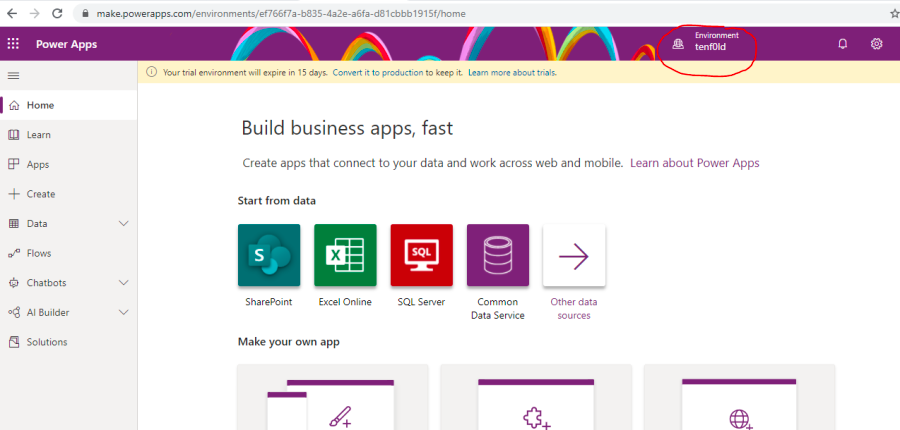
- On the Home page, go to your apps section by clicking Apps in the navigation pane.
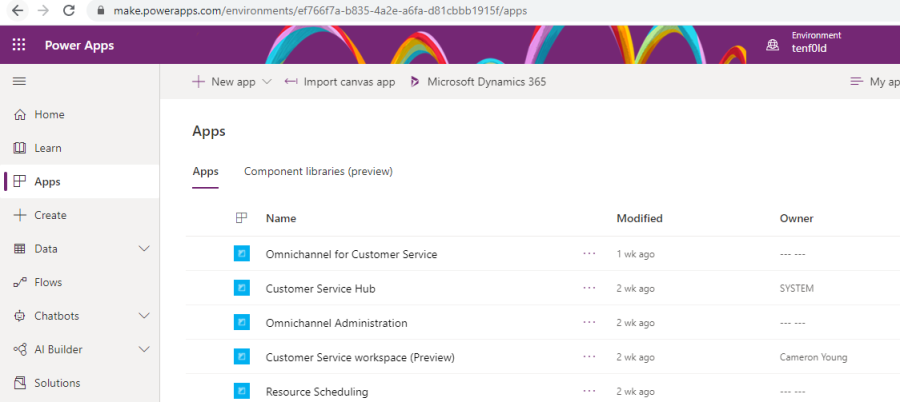
- Click the ellipsis (More commands) to the right of Omnichannel for Customer Service or Customer Service workspace, and then select App profile manager on the menu that appears.
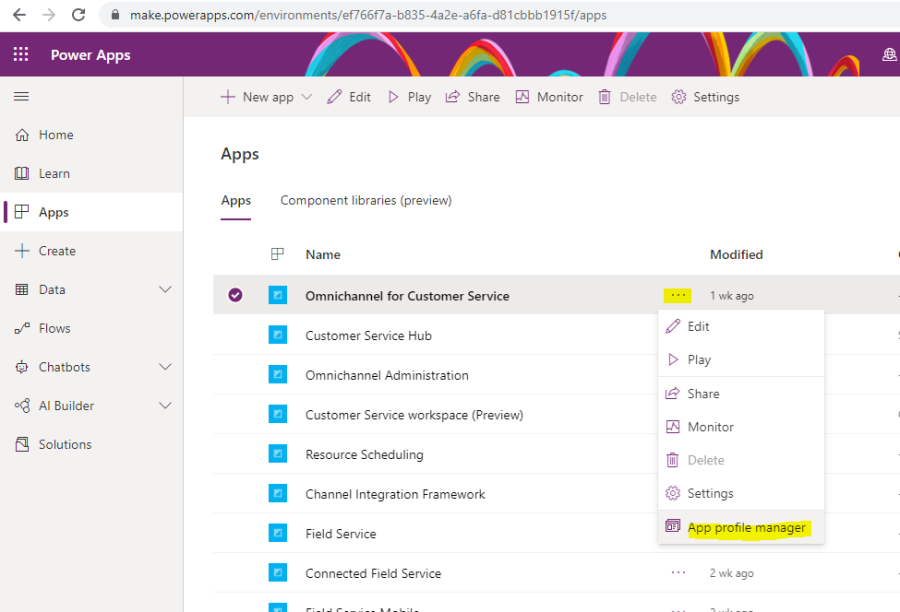
- In the left pane, click App profiles.
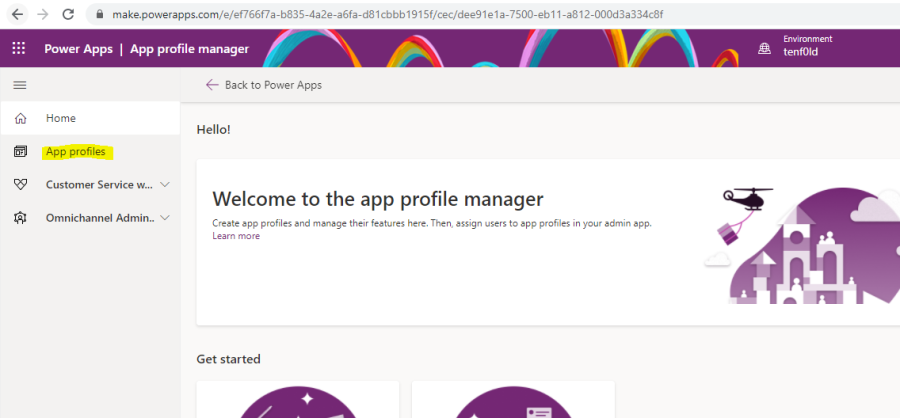
- On the App profile manager page, click + New profile.
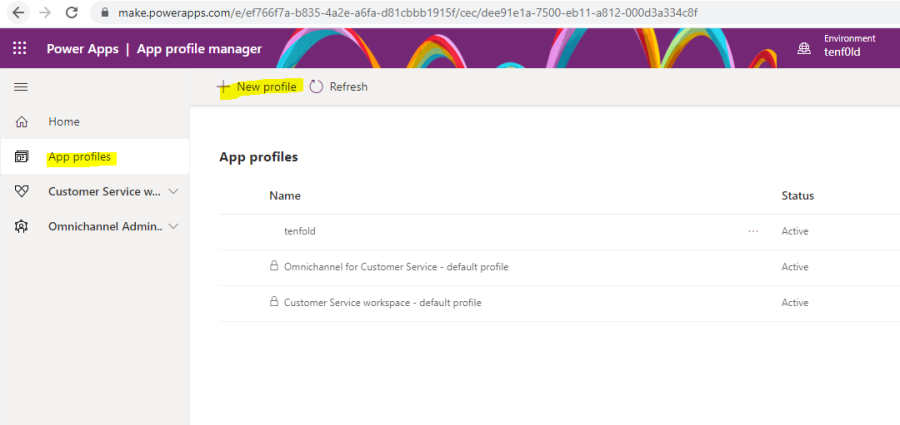
- In the New profile pane, specify the following:
- Name: The app profile name.
- Unique name: A unique identifier in the <prefix>_<name> format (Example: tenfold_appProfile). Important Criteria for a unique name:
- The prefix can only be alphanumeric and its length must be between 3 to 8 characters.
- An underscore must be there between the prefix and name.
- Description: A description of the profile.
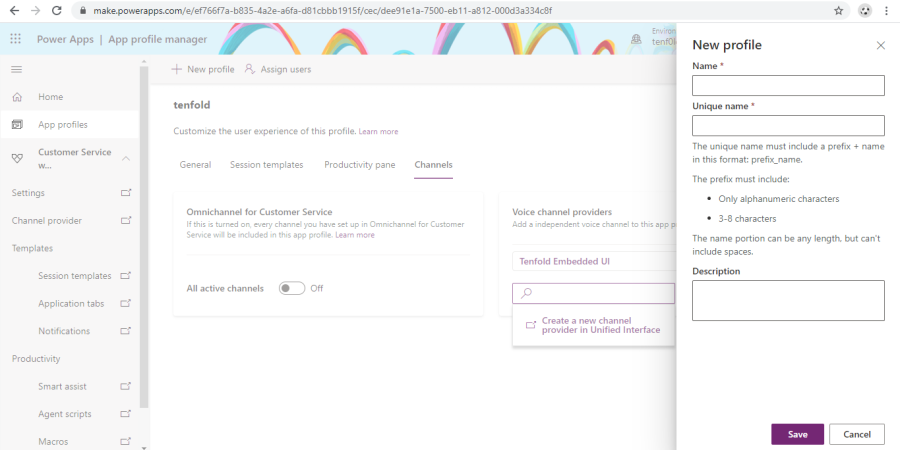
- Assign users to the app profile who will use the Omnichannel for Customer Service app. Open the profile app and then click Assign Users at the top of the page.
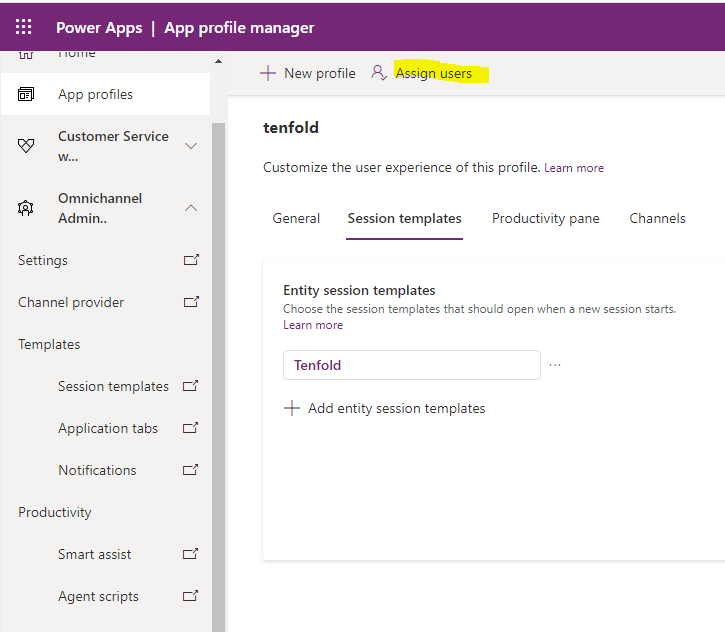
- Click Add Existing User. Select a user that does not have an app profile (there is only one app profile per user).
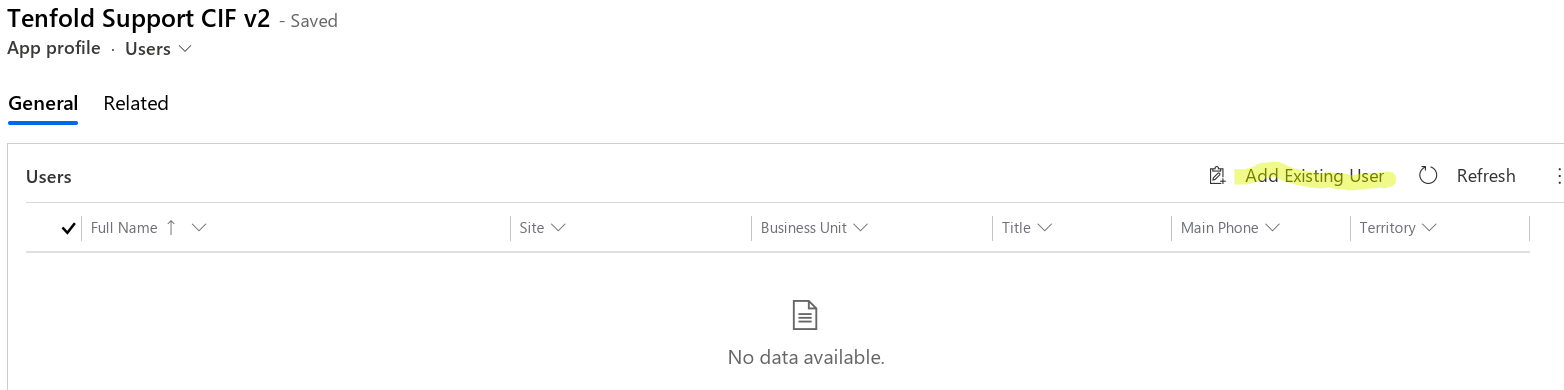
- After successfully adding a user.
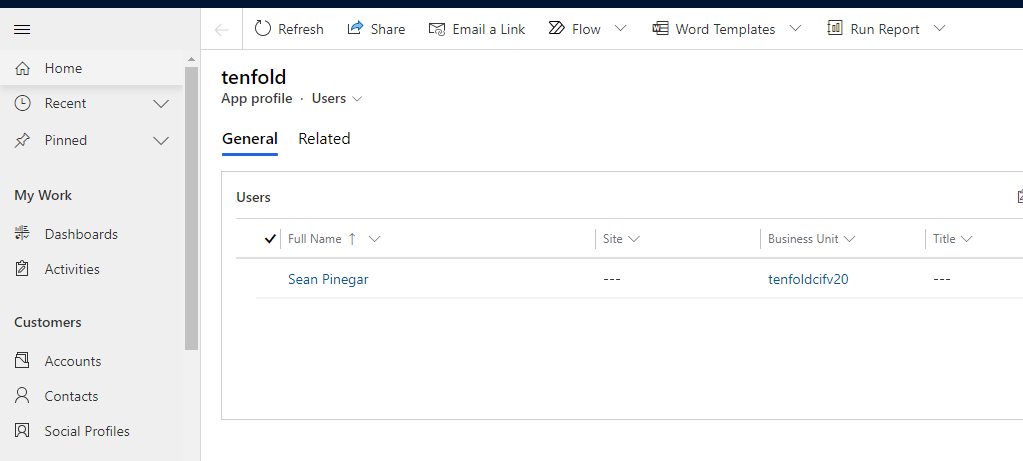
Configure a channel provider
- Sign in to Power Apps.
- Navigate to the App Profiles page as described in the previous procedure.
- Expand the Omnichannel Administration/Customer Service Workspace option.
- Click the Channel Provider option.
Refer to the image below for an example of a new channel integration framework configuration.
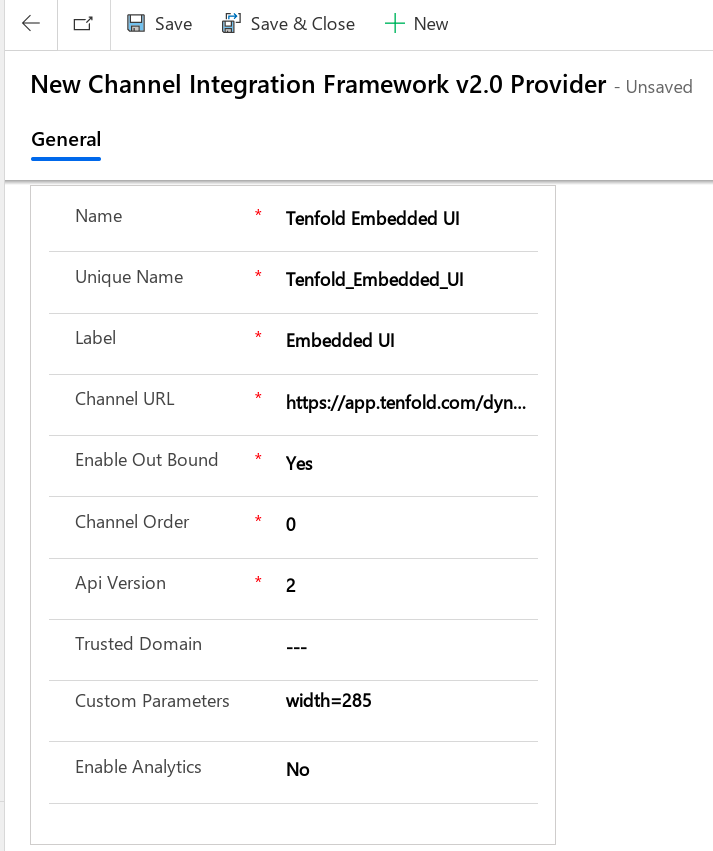
For more information, see Install the Tenfold embedded UI on MS Dynamics via Channel Integration Framework (CIF v1)
Omnichannel for Customer Service app
Overview
Omnichannel for Customer Service offers a suite of capabilities which extends the power of Dynamics 365 Customer Service Enterprise, enabling organizations to instantly connect and engage with their customers across digital messaging channels.
Note that an additional license is required to access Omnichannel for Customer service.
The vertical panel on the left side is the session panel. It allows the agent to work on multiple customer sessions simultaneously. As an agent, you can switch between sessions without losing the context of the conversation and customer details. The ability to handle multiple sessions simultaneously (while preserving customer context) allows you to resolve issues faster and achieve higher productivity.
For more information, refer to the following links:
- Omnichannel for Customer Service
- Omnichannel for Customer Service for administrators
- Provision Omnichannel for Customer Service and voice channel
To support the multisession experience for an agent using Omnichannel for Customer Service app for Dynamics, Tenfold has integrated the CIF V2 session management API with the Tenfold Embedded app for Dynamics.
Key Points to Note
- CIF Session management APIs allow you to integrate multisession experiences only in Omnichannel for Customer Service app.
- This applies only to Dynamics 365 Channel Integration Framework version 2.0.
Create an Application tab and Session template for Tenfold
- Sign in to Power Apps and navigate to the App Profiles page.
- Expand the Omnichannel Administration/Customer Service Workspace option.
- Under Templates, click Application tabs.
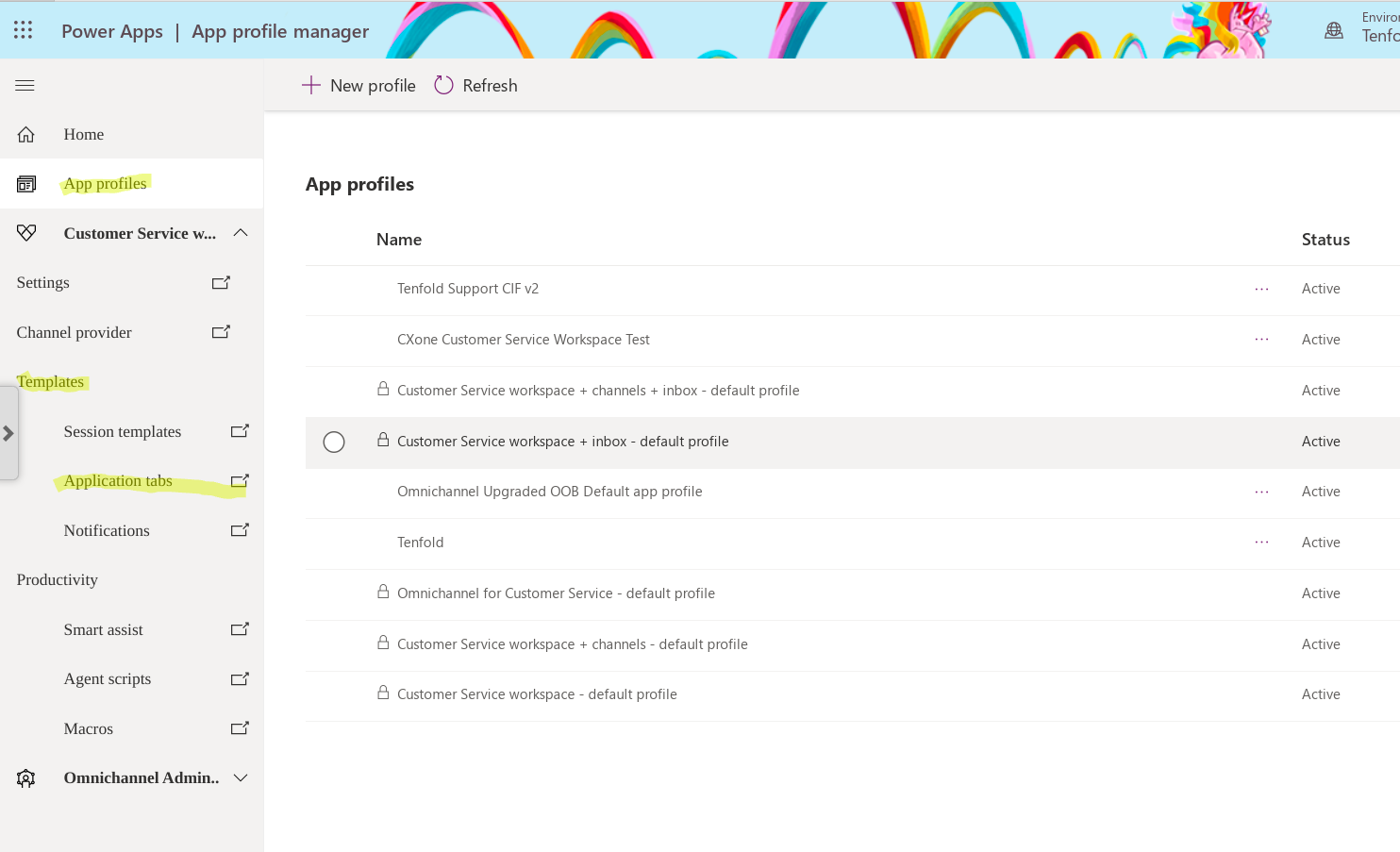
- If you see the Application tab that you want to use for your Session template’s Anchor tab, confirm it is configured to your liking by selecting it. Otherwise, click New to create a new Application tab.
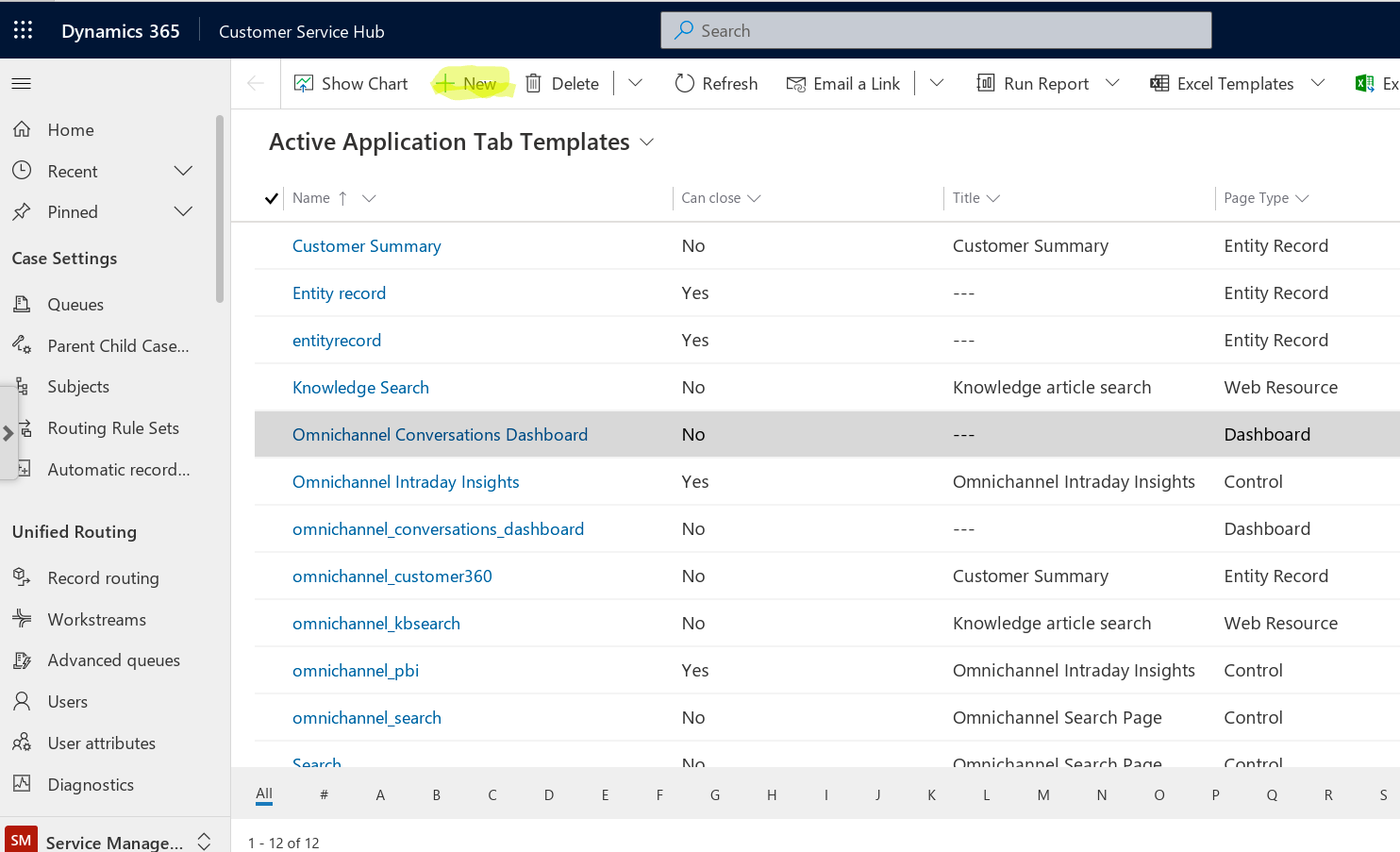
- Create a new Customer Summary Application tab template by selecting the value Entity Record for the Page Type field. You can choose any values for rest of the fields. Refer to the screenshot below for an example:
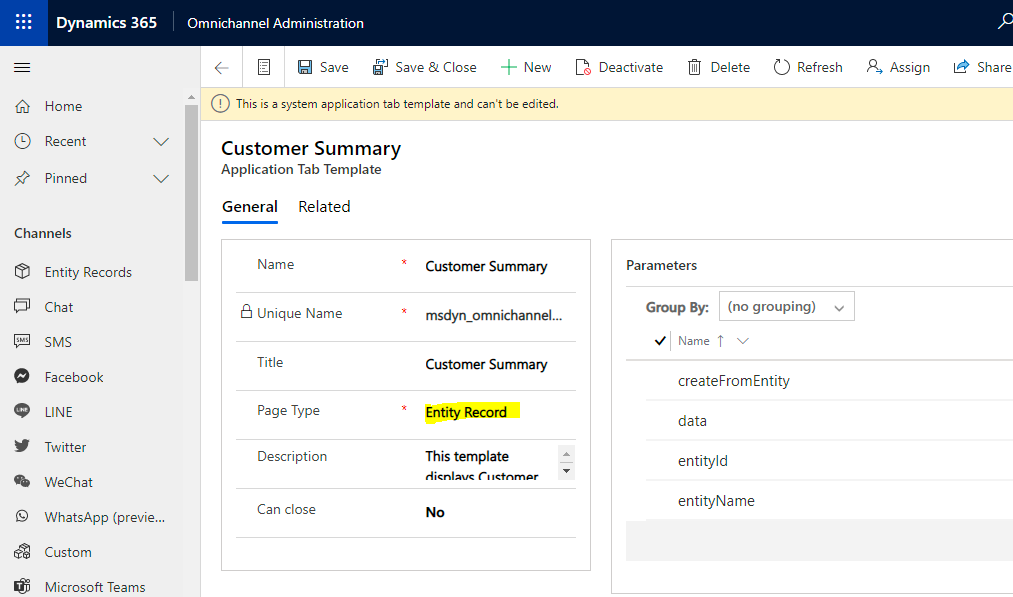
- Go back to Power Apps and, under Templates, click Session templates.
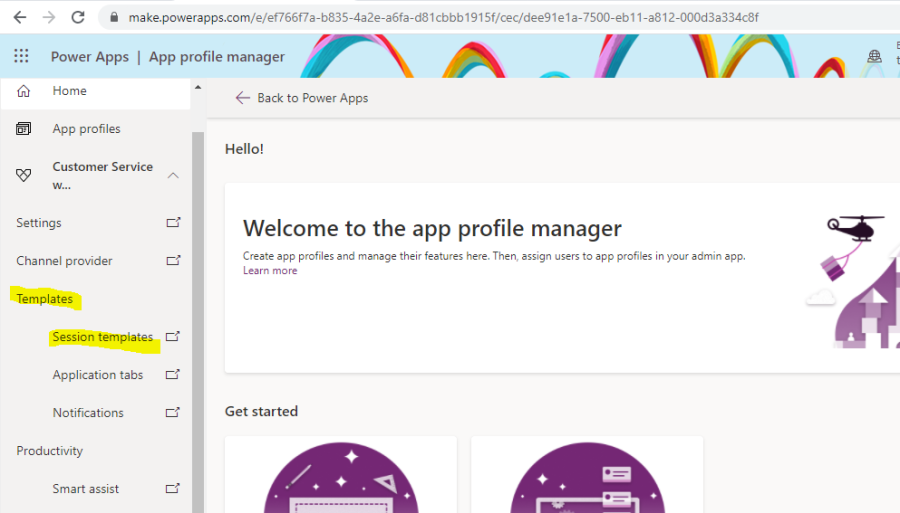
- Create a new template named "Tenfold."
- Edit a template named "Tenfold" and then change the type of a template to Generic. For additional details for the session template fields, refer to this table:
| Field | Value | Comment |
| Name | Tenfold | Use name as per your convenience |
| Unique Name | CTI_createSession | Do not change this value |
| Type | Generic | Do not change this value |
| Title | {customer} | Do not change this value |
| Communication panel mode | Docked | Do not change this value |
| Description | <description> | optional |
| Owner | <user> | populated by default |
| Anchor Tab | Customer Summary | use this value if it is already created** |
** **NOTE: If you do not select an existing Anchor Tab (Application tab), you cannot save a new Session template.
- Assign the Application tab template to the Session template in the Anchor tab field.
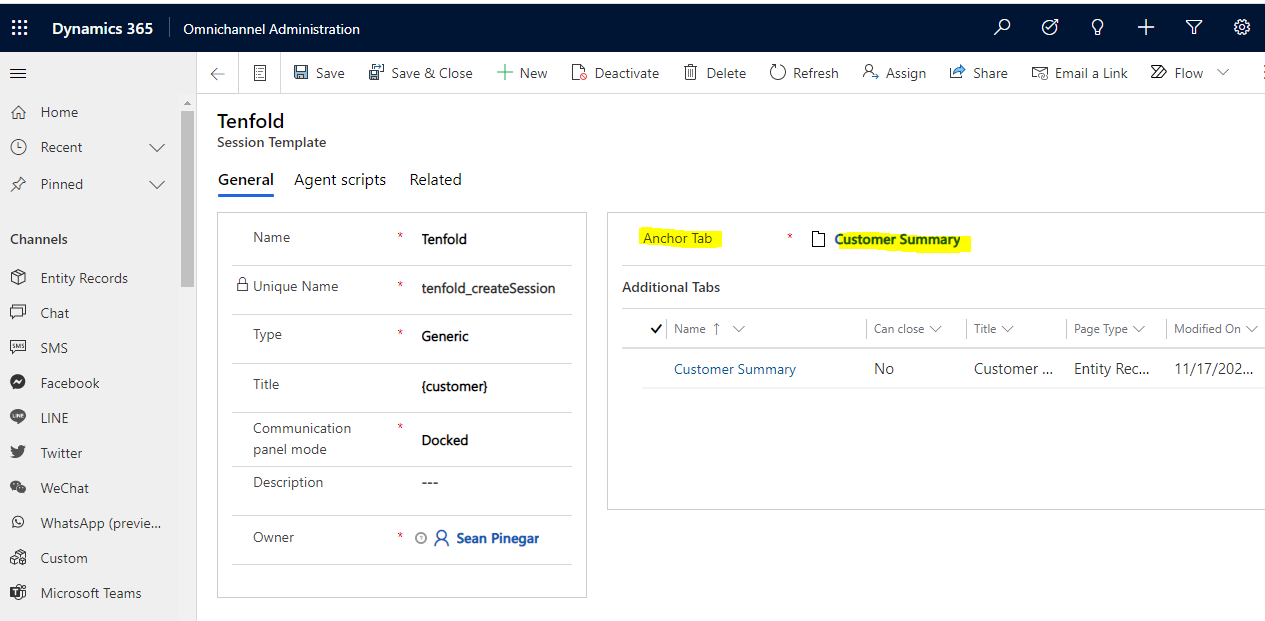
- Save the session template.
Create a notification template for CTI inbound call
Sign in to Power Apps and then navigate to the App Profiles page.
- Expand the Omnichannel Administration/Customer Service Workspace option.
- Under Templates, select Notifications.
- Create a Notification Template. The following example shows a notification template for CTI: Inbound Call.
- NOTE: Be sure that the Unique Name field has the value
CTI_inboundCallNotification.
- NOTE: Be sure that the Unique Name field has the value
| Field | Value | Comment |
| Name | CTI: Inbound Call | |
| Unique Name | CTI_inboundCallNotification | Do not change this value |
| Title | {headerText} | Do not change this value |
| Icon | <icon> | |
| Show Timeout | Yes | |
| Timeout (seconds) | 10 | preferred value |
| Auto-assign work items | No | |
| Accept Button | Accept | |
| Show Reject Button | Yes | |
| Reject Button | Reject | |
| Show Desktop Notifications | When app is in background | preferred |
| Owner | <user> | populated by default |
NOTE: Use CTI_inboundCallNotification as the Unique Name field shown below.
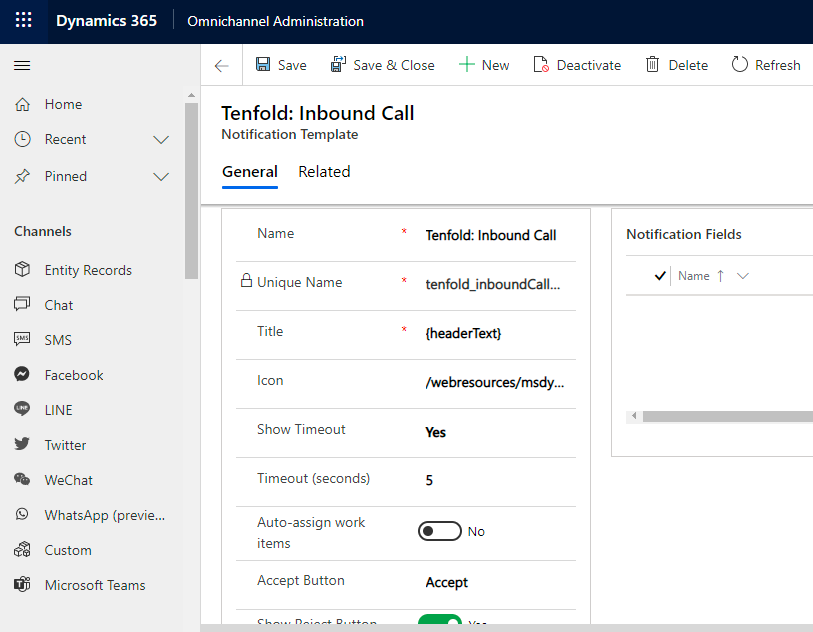
- Save the notification template.
- Navigate to your Dynamics instance home page.
LAUNCH THE OMNICHANNEL FOR CUSTOMER SERVICE APP:
- Click the app name link in the top menu.
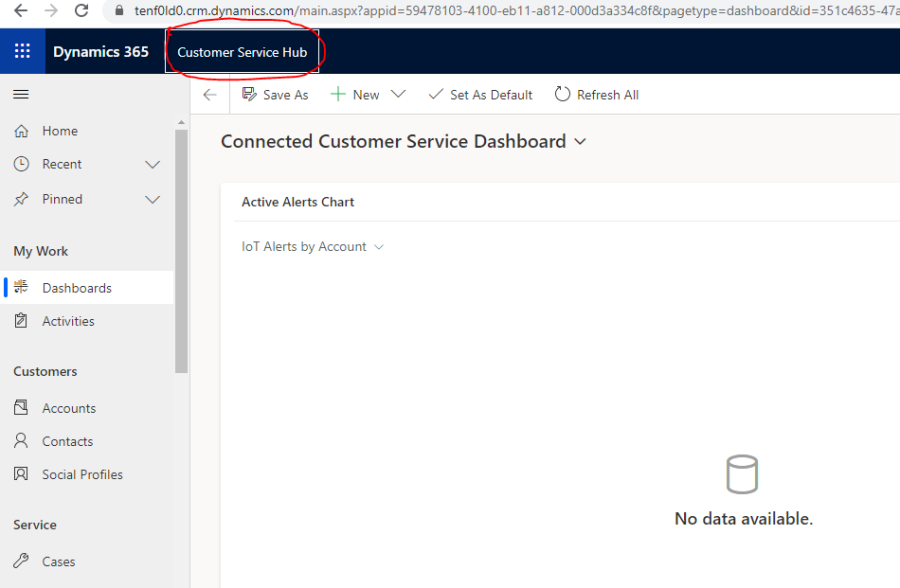
- The apps modal opens.
- Select the Omnichannel for Customer Service app.
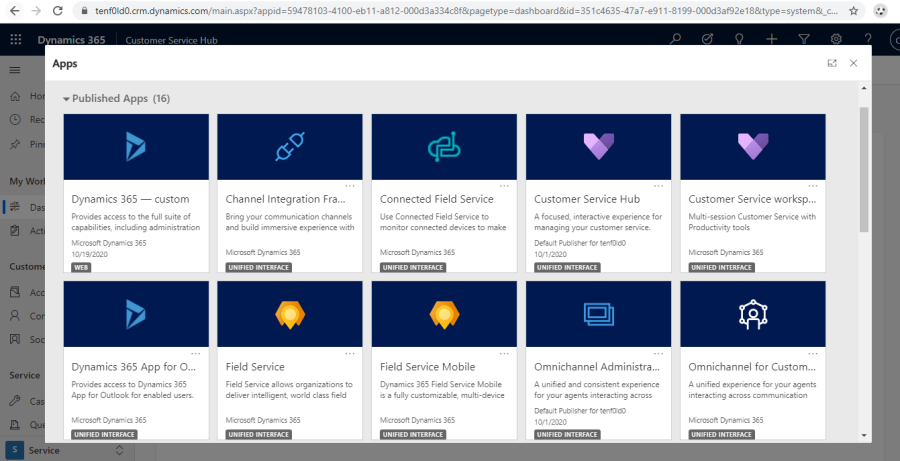
- The Omnichannel for Customer Service app loads.
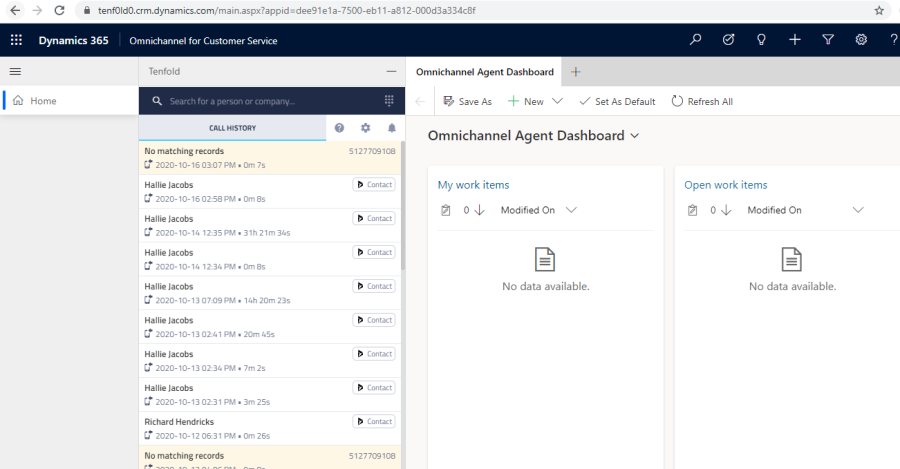
Missing Something?
Check out our Developer Center for more in-depth documentation. Please share your documentation feedback with us using the feedback button. We'd be happy to hear from you.