Get started with our solution
Get acquainted
Are you familiar with our Generative AI solution? Get acquainted before getting started.
Activate the Generative AI features
One of your admin users must enable our Generative AI features, as this requires access to the Management Console.
1 - Log into Conversational Cloud.
2 - Open the menu on the left side of the page, and select Manage > Management Console.

3 - Search for "Generative AI Enablement."
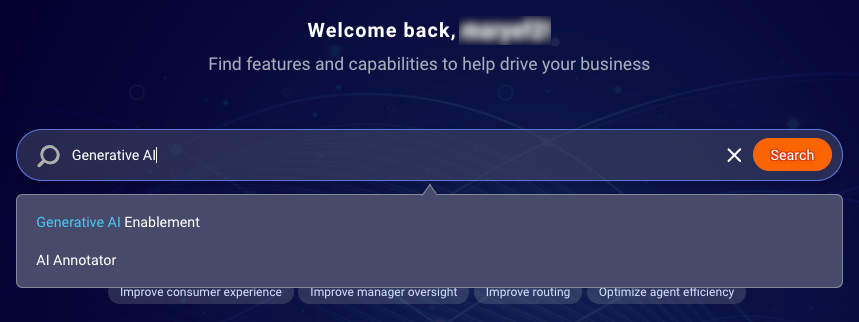
2 - Click Sign to activate.
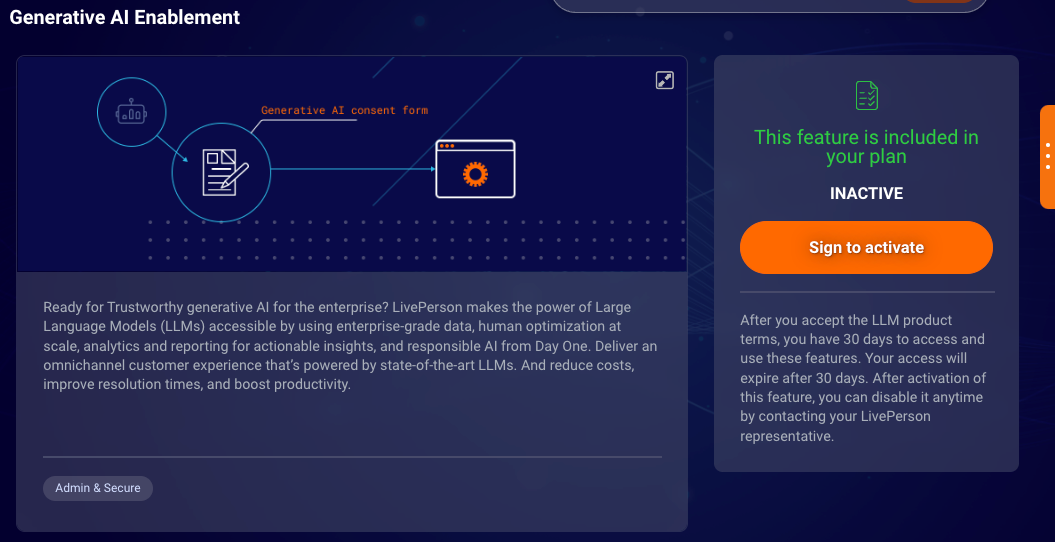
3 - Enter your brand name and industry, review the terms and conditions, and click the checkbox to accept them. Then click Agree.
Your brand name and industry are only important when using a KnowledgeAI agent in specific: During queries to the Large Language Model (LLM) service, this info is included in the prompt that gets sent to the service. It helps the responses to stay in bounds, i.e., specific to your brand, with fewer hallucinations.
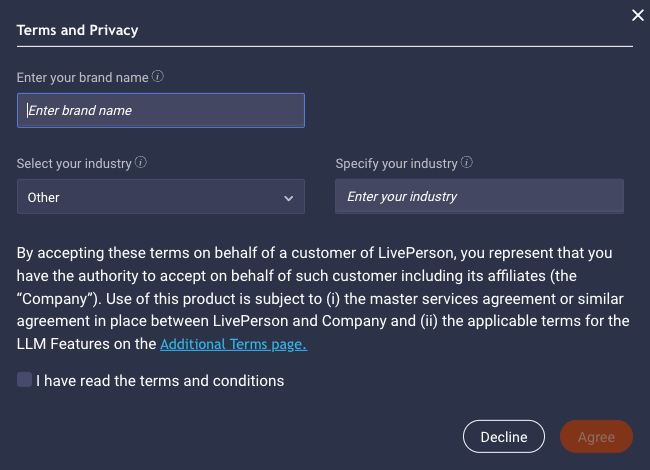
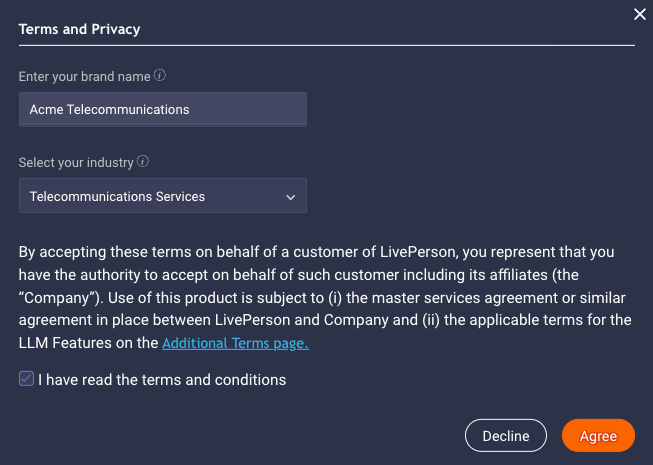
At any point thereafter, you can edit your brand name and industry in the Management Console, within Generative AI Enablement > Account Details.
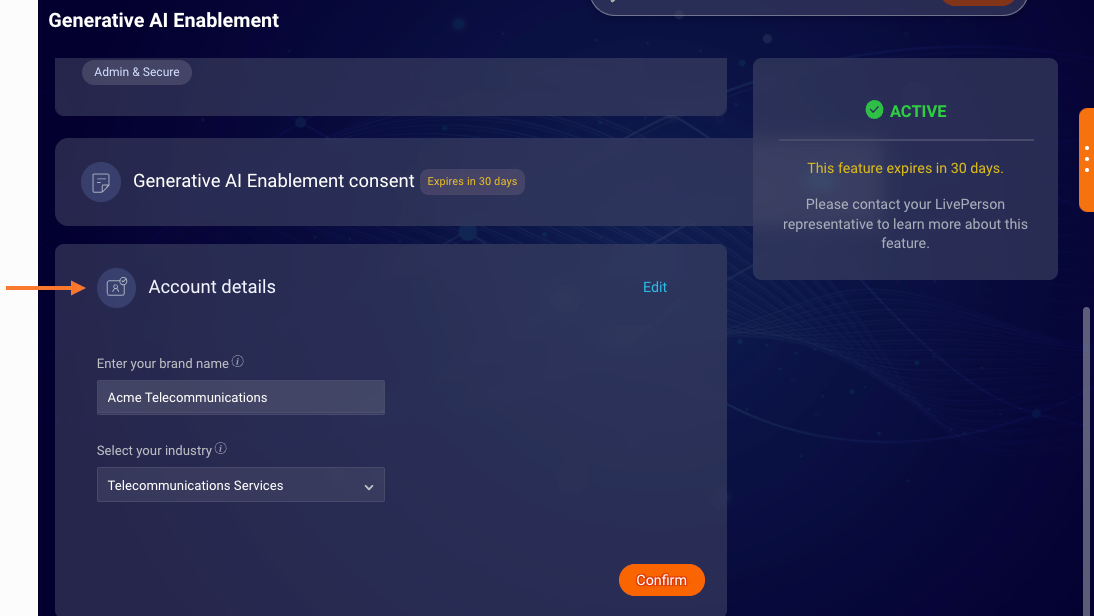
Next steps and more info
Ready to get started? Use the articles below for info on next steps, best practices, and more.
- KnowledgeAI™ > Enriched Answers via Generative AI: Learn about our LLM-powered answer enrichment service and general best practices.
- Conversation Assist > Offer Enriched Answers via Generative AI: Turn on enriched answers in Conversation Assist. Learn focused best practices and more.
- Conversation Builder > Automate Enriched Answers via Generative AI: Turn on enriched answers in Conversation Builder bots. Learn focused best practices and more.
- Intent Manager > Generate Training Phrases via Generative AI: Learn about how to use our LLM-powered tool to generate training phrases for your intents.
Missing Something?
Check out our Developer Center for more in-depth documentation. Please share your documentation feedback with us using the feedback button. We'd be happy to hear from you.