Custom Search setup
Enable Custom Search to customize how Tenfold searches for records in your CRM. Click "Create New Setup," select your org or teams, and then choose which fields you would like agents to be able to search against in the Tenfold UI. Teams without Custom Search configured will leverage Tenfold's default search against "Name" and "Phone Number."
Configure the search box in Tenfold UI
Often times agents have a need to search for Contacts, Accounts, Leads, etc. using non-standard CTI fields. For example, an email address or an account number. This article describes how to configure these additional search fields.
Advisories
Requires Tenfold UI 4.13.0 or later. If your are using a version prior to 4.13.0, the Search Box may stop functioning with this feature enabled.
Works with Salesforce only.
The following fields types are not supported:
- Checkbox
- Currency
- Date
- Time
- Date/Time
- Number
- Percent
- Multi-picklist
If the search result is an entity (such as Contact, Account, or Lead), Tenfold displays the selection in the Tenfold UI (See the section titled Searching in the Tenfold UI, below).
If the search result is a resource (such as Opportunity, or Case), Tenfold opens the browser and displays the record which was selected in Tenfold.
Configure search fields
- As a Tenfold Admin, navigate to Tenfold Dashboard > Features > Custom Search. Toggle the feature status to Enabled.
- Click Manage Custom Search.
- Click + Create New Setup.
- Name your search set up by clicking the setup title "Setup 1" and typing in a new name. Optionally, add a description.
- Select the teams which the search setup applies to. For more information on teams, see Teams.
- In the Fields section, select the object and field you would like to search against.
- Click Save.
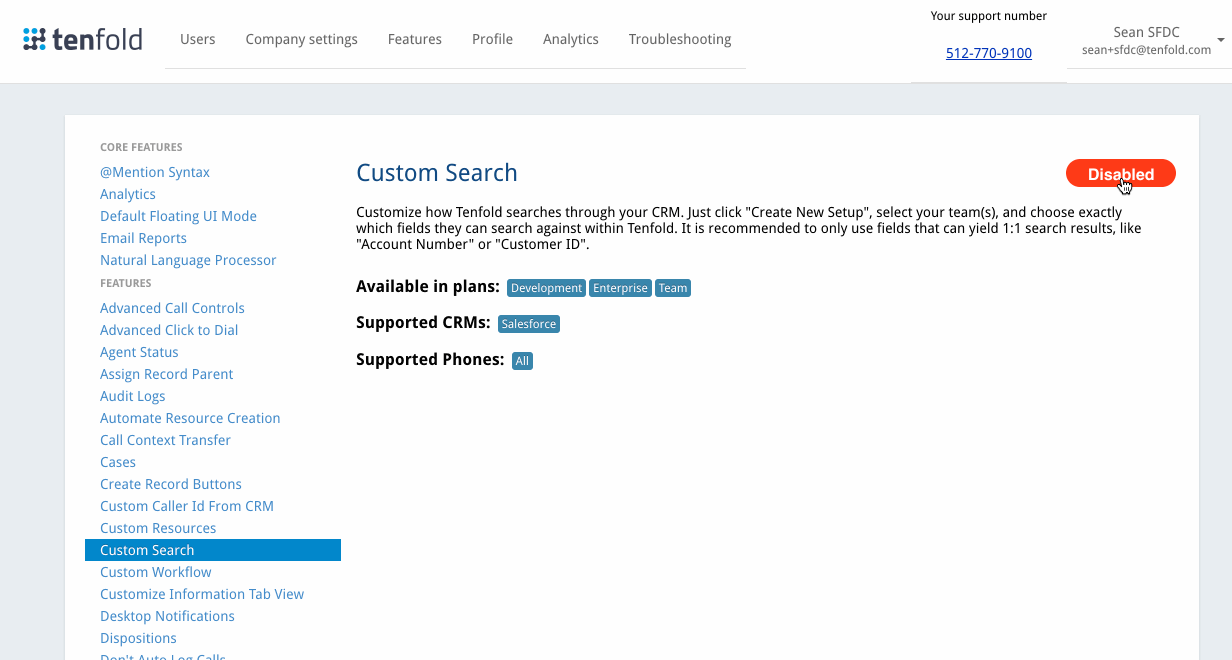
Search in the Tenfold UI
After Custom Search is configured, it displays as follows to users:
- To the right of the search view, confirm which search fields you have enabled in Tenfold UI.
- Enter a search term.
- Select a result.
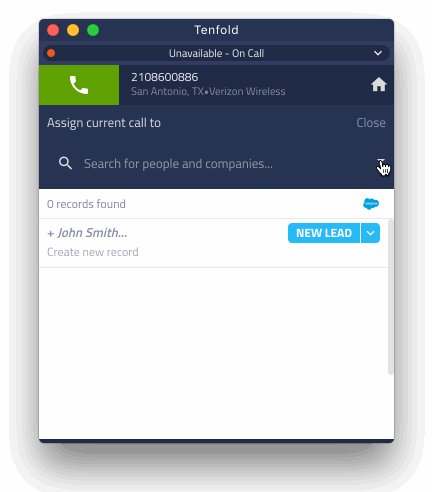
Missing Something?
Check out our Developer Center for more in-depth documentation. Please share your documentation feedback with us using the feedback button. We'd be happy to hear from you.