Connect Microsoft Dynamics to Tenfold
Connect Microsoft Dynamics to Tenfold Guide
To connect Microsoft Dynamics to Tenfold, you must use OAuth with Client ID & Secret.
You will need the following information from your Dynamics environment:
- Client Id (Application ID)
- Client Secret
- Tenant Id (Directory ID)
OAuth Integration with Client ID & Secret
- Log in to your Microsoft Dynamics instance using the API/service account user you set up for Tenfold.
- Log in to the Tenfold Dashboard with a Tenfold administrator account.
- Navigate to Company Settings > CRM.
- Select Microsoft Dynamics in the dropdown menu.
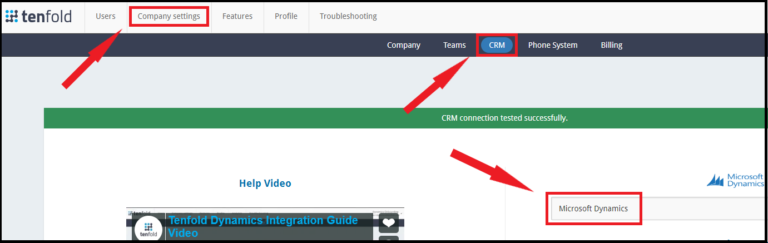
- Click Authentication type and select OAuth from the list.
- In the following information:
- Hostname - Your Organization's Dynamics hostname (the URL that you use to connect to Microsoft Dynamics. Example: https://yourcompany.dynamics.com)
- Oauth Client Id
- Oauth Client Secret
- Oauth Tenant Id
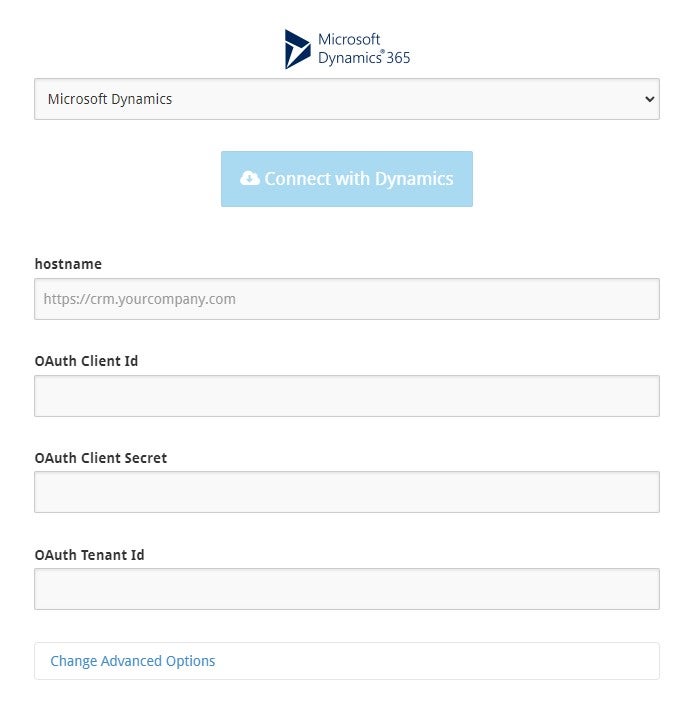
- Click Save. The the bar at the top of the page turns green to indicate Tenfold is connected to Microsoft Dynamics.
- NOTE: If you are having trouble connecting, such as an authentication error, please review the MS Dynamics OAuth and Application User Creation
- NOTE: If you see a red bar with the text "object Object error," see Troubleshoot the object Object error when connecting Tenfold and Dynamics for assistance.
Missing Something?
Check out our Developer Center for more in-depth documentation. Please share your documentation feedback with us using the feedback button. We'd be happy to hear from you.