Troubleshoot the object Object error when connecting Tenfold and Dynamics
Troubleshoot the object Object error when connecting Tenfold and Dynamics Guide
If you see an error with the text "object Object" in Tenfold after clicking Connect with Dynamics, use the following procedure to resolve the issue.
For general assistance connecting Tenfold and Dynamics, see Connect Microsoft Dynamics to Tenfold
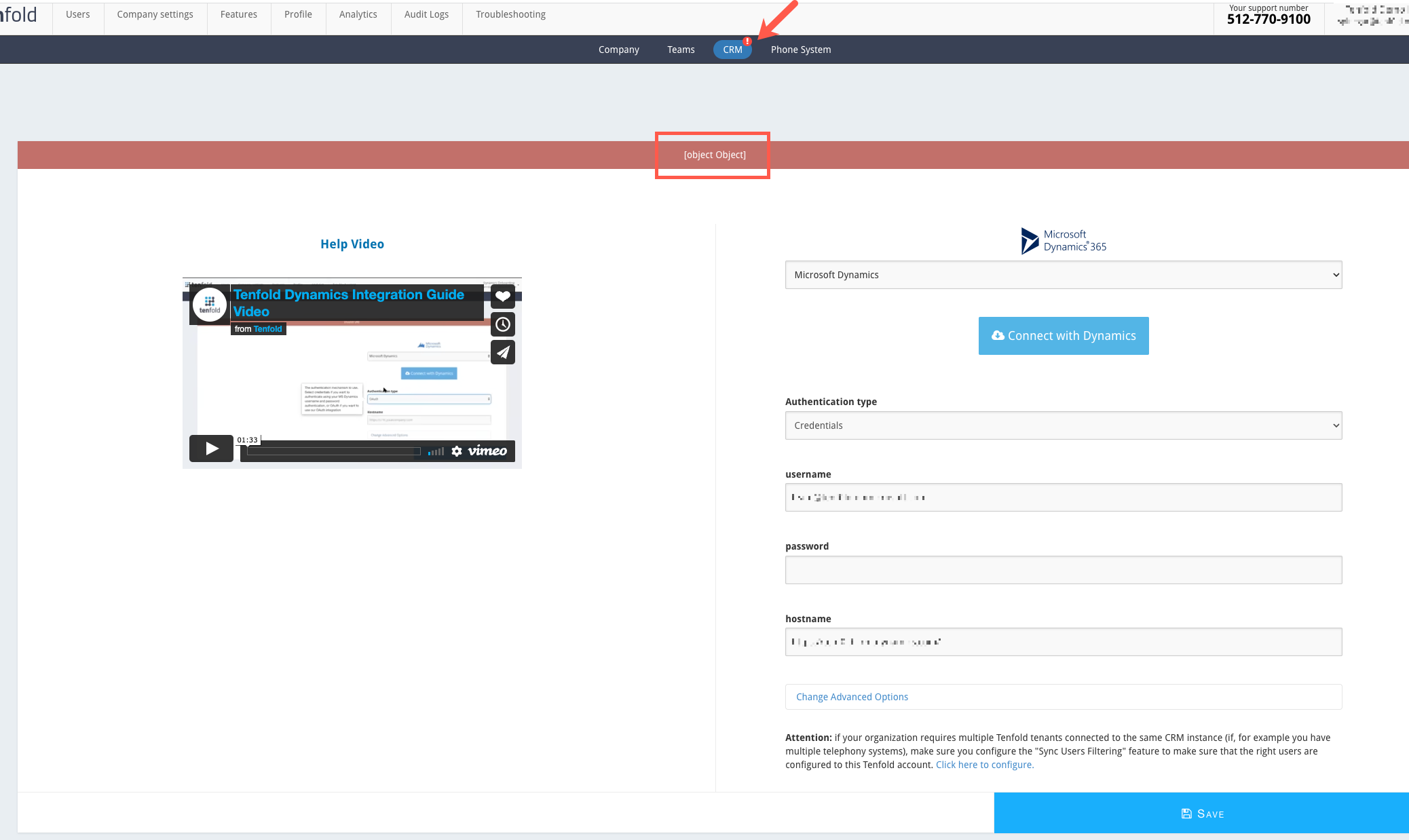
- Log in to your Microsoft Dynamics instance using the API/service account user you set up for Tenfold.
- Log in to the Tenfold Dashboard using your Tenfold admin account and navigate to Company Settings > CRM.
- From the CRM list where Microsoft Dynamics is currently selected, select any CRM other than Microsoft Dynamics (example: Salesforce) and click Save.
- From the same list as the previous step, select Microsoft Dynamics.
- Click Authentication type and select OAuth from the list.
- In the Hostname field, enter your organization’s Dynamics hostname (the URL that you use to connect to Microsoft Dynamics).
- Leave the default options selected and click Change Advanced Options.
- Enter the following information:
- OAuth Client Id
- OAuth Client Secret
- OAuth Tenant Id
- Security Protocol
- Click Save. It is likely the "object Object" error will display. This is OK—continue to the next step.
- Scroll to the top of the page and click Connect with Dynamics.
- Note You must be impersonating the same service account that you configured as the one with API/Admin access at this point. Refer to step 1.
- Check that the bar at the top of the page is green and now displays the successful connection message.
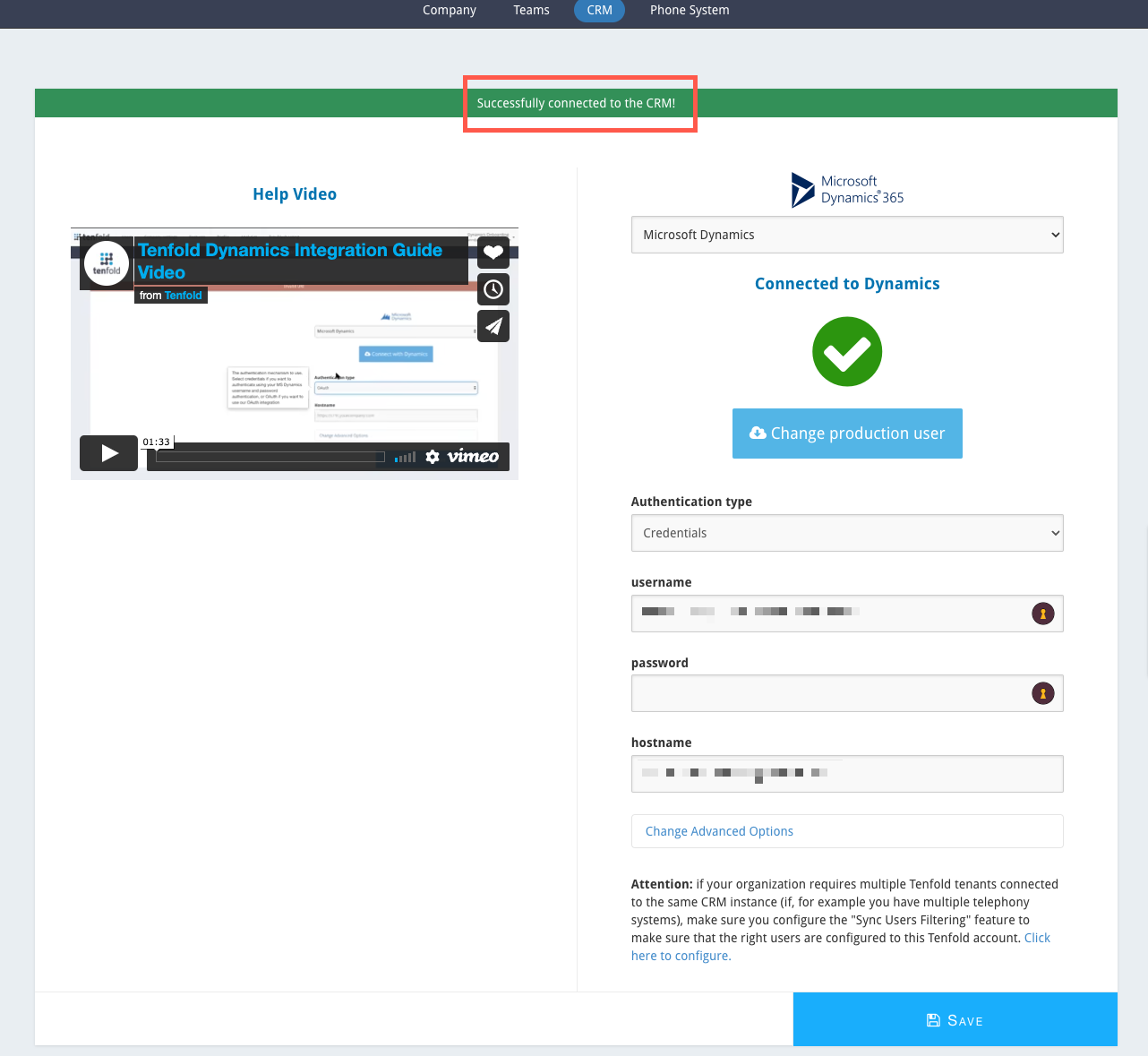
Missing Something?
Check out our Developer Center for more in-depth documentation. Please share your documentation feedback with us using the feedback button. We'd be happy to hear from you.