Assign User Extensions
Overview: This article provides a quick walkthrough for registering and assigning a user’s extension in the Dashboard.
Prerequisites
If you are using our Cloud Connect integration you must ensure Tenfold enabled extensions are monitored in Cloud Connect Server Configuration prior to assignment in Tenfold Dashboard.
Register extensions in Tenfold Dashboard
Tenfold must detect phone activity between the extension and an external number for the extension to become assignable in Tenfold Dashboard.
Note: If this has already been completed and the extensions have been successfully registered, please scroll ahead to the “Assigning Extensions with Tenfold” section.
To register a phone extension:
- Complete an inbound/outbound call to an external number via the extension.
- Be sure the call connects and stay on the line for a few seconds before disconnecting.
- Once the call is complete, return to or refresh the Dashboard Users tab and confirm that the extension is available for assignment.
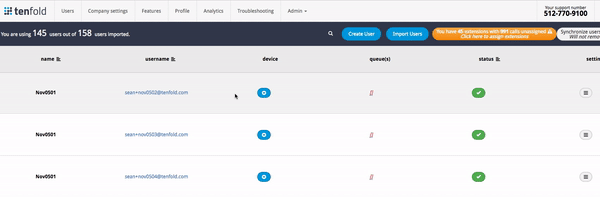
If the extension is still missing
There may be an issue with how the extension is configured in the phone system or with the phone system integration itself. Please contact Tenfold Support and we will be happy to further investigate.
Assign user extensions
Once the extension has been successfully registered, you can assign it to the respective user. This associates the extension’s call traffic with this user in the Tenfold UI and Tenfold Analytics.
Search for and select the extension within the user’s extension window, as depicted below.
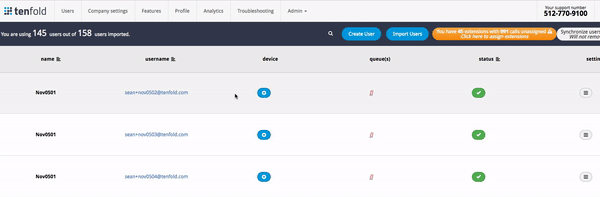
Additional notes regarding assignment
- You can assign more than one extension to a user. This is necessary for some phone systems to track inbound and outbound traffic.
- You cannot assign a single extension to multiple users.
- Users can assign and remove their own extensions in their Dashboard Profile tab.
Set a primary extension for Click to Dial
The primary extension for each user will be used when performing click-to-dial.
To set the primary extension, select it in the user’s extension window and click the Primary Extension button, as depicted below.
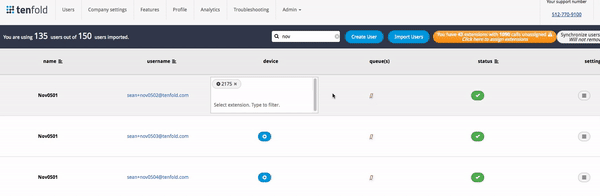
NOTE: You may see other settings in the extension such as a username and password. Do not change these fields unless advised by your Tenfold admin.
Missing Something?
Check out our Developer Center for more in-depth documentation. Please share your documentation feedback with us using the feedback button. We'd be happy to hear from you.