Configure Cisco Deskphone
Overview: This article provides a quick walkthrough for configuring your Cisco deskphone to send phone events to Tenfold and enable click to dial functionality.
Step 1: Determine the phone IP address
Locating the IP address varies from one model to the next. Find yours in the list below for more detailed instructions:
- SPA301: Lift the handset and enter ****, enter 110 and press #. The IP address will be recited.
- SPA501G: Press the Setup button, enter 110 and press #. The IP address will be recited.
- SPA502G/504G/508G/509G: Press the Setup button, scroll to Network and press Select, scroll to view current IP address.
- SPA525G: Press the Setup button, select Status, scroll to Network Status and press Select.
- ALL OTHER MODELS: Select Settings > Network -or- Settings > Network Configuration.
Step 2: Log in to the Cisco phone Admin Portal
To access the Phone Admin Portal, you will need to enter the following in to a browser URL bar. Replace “IPADDRESS” with the value you found in Step 1.
http://IPADDRESS/admin/advanced
- For WIP310 use: http://IPADDRESS/admin
- For Vocalocity, use: http://IPADDRESS:2006
NOTE: If the page does not load to the Phone Admin Portal, try each of the formats listed above.
Default admin credentials
Username: Admin
Password: *leave blank*
- If the default blank password doesn’t work, it was changed at some point by the phone provider. You will need to contact them to get this login information.
- For Phone.com, their support team will enable the web console on request.
Note: You must select “Admin Login” in the top right and then select the “Advanced” view before you can proceed.
Step 3: Configure the phone to communicate with Tenfold
Before starting in the Cisco Admin Portal, you need to have any Tenfold Admin for your organization get the Cisco Event URL from the Admin Dashboard > Phone Settings. Once you have this value, you can proceed.
- Navigate to the System tab and find the Optional Network Configuration section.
- Paste the Cisco Event URL in to the Debug Server field. (e.g. 104.196.211.204:61795).
- In the same area, set the Debug Level to 3.

- Navigate to the SIP tab and find the SIP Parameters section. Change CTI Enable to Yes.
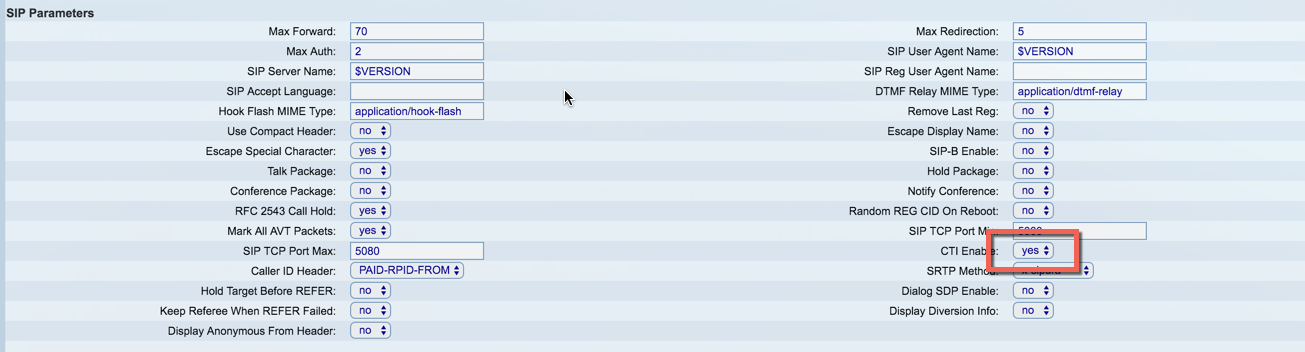
- Navigate to the Provisioning tab and find the Configuration Profile section. Change Provision Enable to No.

- Navigate to the Ext 1 tab and find the SIP Settings section. Set the SIP Debug Option to full excl. REG.

- Press Submit All Changes at the bottom. Your phone will probably reboot as soon as it is off any active calls.
Step 4: Make a test call to register the extension
Make a phone call to an external phone number to register the extension so it can be assigned to you in the Dashboard. For additional instructions on registering the extension, see Assign user extensions.
Missing Something?
Check out our Developer Center for more in-depth documentation. Please share your documentation feedback with us using the feedback button. We'd be happy to hear from you.