Apple Messages for Business Readiness
Prior to getting started with Apple Messages for Business, we encourage you to assess if this is the correct solution for your business. The following Messages for Business Readiness Review is a quick questionnaire that you can submit to the LivePerson and Apple teams to help you determine if Messages for Business is the right solution for your digital transformation and operational goals.
Messages for Business account registration
The first step in onboarding your business is to ensure you and your team members have an Apple ID using your organization’s email address. You will need this to create the Messages for Business account and for testing purposes.
- Onboarding. Start in the Data Sources section of your Conversational Cloud account to complete the onboarding form for Apple Messages for Business.
- Create an Apple ID. You will need an Apple ID using your organization’s email address in order to administer Messages for Business and accept Apple’s Terms of Use. You can create your Apple ID here.
- Register your Business profile. Sign in to Apple Register and select ‘Messages for Business Accounts’ in the service menu. You must add your business information in the required fields to complete your ‘Organization’ profile.
- Add team members. To help administrate your Apple profile, it is recommended that you designate ‘Administration’ roles to additional members of your organization and to LivePerson’s Apple Messages for Business team:
abcregister-lp@liveperson.com. The team will continue and monitor the Messages for the Business registration process for your organization. - Connecting MSP. To qualify for a Messages for Business account, your brand must have an asynchronous messaging platform staffed by live agents during business hours. LivePerson’s Conversational Cloud is an Apple-approved MSP that is provided to our brands. Please note that businesses in the EMEA and APAC regions will need to enter a unique URL in the Messaging Service Provider (MSP) section.
- EMEA:
https://lo.apple-gw.liveperson.net/api/v1.0/message - APAC:
https://sy.apple-gw.liveperson.net/api/v1.0/message
- EMEA:
Next steps
Upon the approval of your Messages for Business account, you will receive an email with a conversational link. Make sure to get in touch with your account team so they can connect your Messages for Business ID with your Conversational Cloud account and activate the connector for you. This is the first step!
Now for the fun part – check out how to design your customer experience, determine entry points and pass the brand experience QA. The onboarding process includes an Apple review at different points within the journey. Apple reviews your application and an email notification is sent to you with approval. The purpose of the onboarding form from Data Sources is two-fold. First, it allows us to quickly help you register for a Messages for Business Account. Second, it provides us with basic information to help you configure an Apple-approved MVP experience for Messages for Business.
Design your customer experience
In using Messages for Business, Apple holds brands to high design standards as they aim to provide users with richness and delight across the Apple ecosystem. Once you have set up your Messages for Business account, we recommend taking the following steps in order to plan and design your customer journey.
Define customer intents. To provide a meaningful and enhanced customer experience, we encourage you to analyze the top reasons why customers currently contact your business and consider how those issues are supported on your current channels today. Use these key intents in the routing list picker and build a workflow for resolution in Apple Messages for Business. You will need to submit these use cases and the customer journey using this use case template.
Plan entry points. There are many ways for customers to get in touch with your brand via Messages for Business, but it’s important to consider which one might be best for your Messages for Business strategy as the effort to implement might vary. See the Entry Points documentation to learn more about the available options.
Consider Authentication. Think about the use cases you would like to include for Apple Messages for Business and assess if authentication will be required for any of them. If so, what is the method for validating customers? You might want to consider Messages for Business features such as OAuth 2.0, in-app authentication, or LivePerson’s secure forms.
OAuth 2.0:
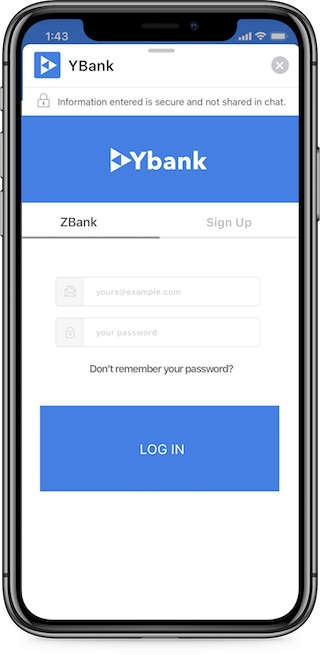
Secure forms:
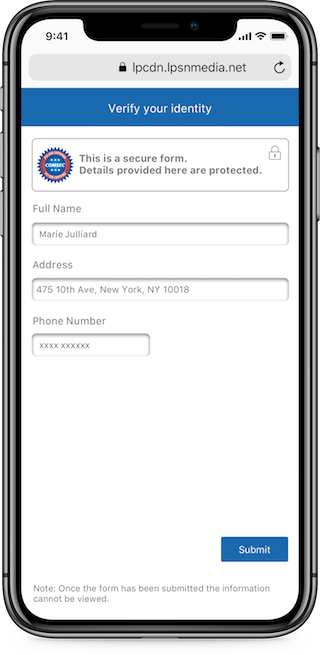
Consider Payment. How might a customer make a payment and/or make a purchase in Messages for Business? Consider and plan for the end-to-end journey of transactional use cases, from payment collection to reporting. Brands can leverage Apple Pay for the most seamless form of payment. Other choices include LivePerson’s secure forms for agent-driven transactions.
Apple Pay:
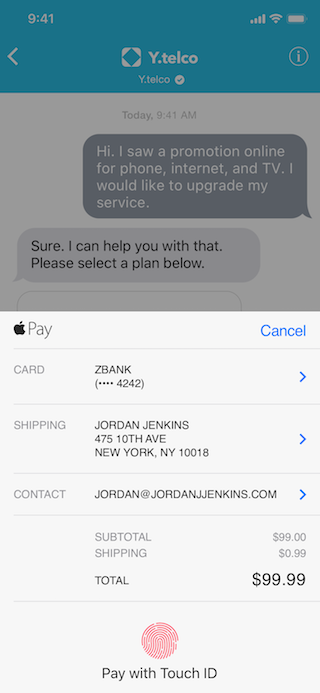
Brand Experience QA
In order to launch with Messages for Business, Apple must QA and approve your overall experience within the channel. Once your Messages for Business configuration is complete and has gone through internal testing, you can go ahead and schedule the QA session with Apple. You will need to identify one or two agents who will be available to pick up Apple messages during the session. Check out our Apple QA Primer to help you and your agents prepare for the Brand Experience QA.
During the QA session, a representative from Apple will initiate a conversation with one of your agents and will simulate an actual customer query. They will evaluate:
- Conversation flow
- Agent etiquette
- Usage of rich elements
QA is typically staffed with ‘real agents’ from the brand side, i.e. the same agents that will be supporting the program once it launches. Please review Apple's Conversational Design Guidelines with your agents prior to the session.
Missing Something?
Check out our Developer Center for more in-depth documentation. Please share your documentation feedback with us using the feedback button. We'd be happy to hear from you.