Voice Link
The Voice Link feature takes call recording files after associating recording links to the related Tenfold call entry in the database, and then publishes them to the associated CRM Task record generated by the CRM API.
Components
Voice Link is composed of the following systems:
- SFTP - This is a customer-provided service.
- Amazon S3 - The customer stands up an S3 bucket for storing both the original and transcoded versions of recordings.
- Tenfold Cloud - Offers configuration of the Voice Link Solution including the S3 bucket, placing a link to the recording in the CRM, and allowing recordings to be playable in Tenfold Dashboard
- CRM - A playable link will be uploaded to the call record in the CRM.
Requirements
- Broadsoft or Asterisk as the telephony integration with Tenfold
- SFTP server to host call recordings
- Port 22 must be accessible inbound from Tenfold Cloud
- Recordings should be stored in the following folder structure YYYY/MM/DD/
- Recording filenames are stored in the following format:
[direction]-[phone number]-[extension]-[YYYMMDD]-[HHMMSS]-[PBX Call ID].flacExample:out-5127709106-3100-20200318-042943-1584523782.9864.flac- Direction: out
- Phone Number: 5127709106
- Extension: 3100
- Date (YYYYMMDD): 20200318
- Time (HHMMSS): 042943
- PBX Call ID: 1584523782.9864
- File extension: .flac
- S3 bucket for storing recordings. This bucket should exist in the customer’s AWS account. It is not provided by Tenfold.
- Outgoing port 22 to Tenfold Cloud (for processing recordings sent to Tenfold Cloud by Tenfold Recorder via SFTP)
- Optional: Provide remote web access to the management interface of the recorder server (ports 80 and 443)
- Optional: Provide remote SSH access to the recorder server (port 22)
Installation and Configuration
Access the feature through Tenfold Dashboard, navigating to Features and then clicking the Voice Link option in the left-hand navigation. If the pill button reads Disabled, click it to enable the feature.
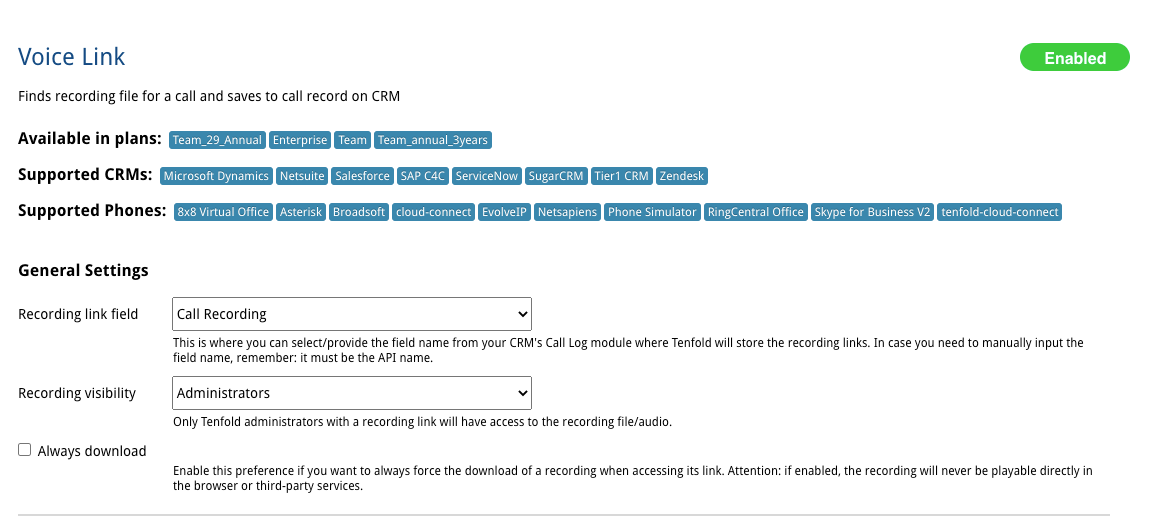
Recording Provider Configuration (SFTP Server component)
Enter the following information for the SFTP provider.
| Field | Description |
| Recording Provider | Select SFTP |
| Remote Host | Publicly accessible host |
| Username | Enter the SFTP username |
| Password | Enter the SFTP password |
| Default Path | Enter a path where Tenfold may find the base recording directory |
| Timezone | The timezone will help us to correctly match recordings and calls. Please, select the timezone of the timestamp located in the recording filename, which generally is the timezone of the server responsible for the recording. |
| Date-time structure | Select On |
| Directory Date Format | Enter YYYY/MM/DD |
To test the SFTP credentials, download an SFTP program (e.g. WinSCP) and attempt to authenticate and upload a file to the path specified above. If this is successful everything is working as expected. If not, comment on the ticket with Cloud Ops and they will address it.
Recording Storage Configuration (S3)
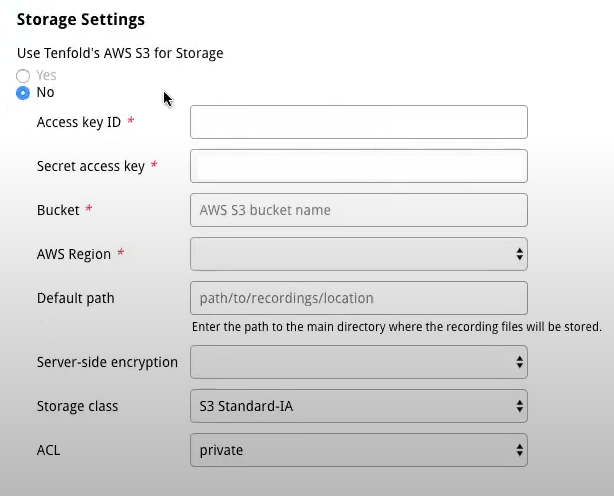
| Field | Description |
| Use Tenfold’s AWS S3 for Storage | Select No |
| Access Key ID | Enter the S3 Access Key ID |
| Secret Access Key | Enter the S3 Secret Access Key |
| Bucket | Enter the S3 Bucket name |
| AWS Region | Select the region the S3 Bucket is hosted in |
| Default Path | Enter the base path used for Tenfold recordings. For example, voice-link/ |
| Server-side encryption | Select the server-side encryption used. Default is S3-Managed Keys (SSE-S3) |
| Storage Class | Select the storage class used in S3. Default is S3 Standard-IA |
| ACL | Select the ACL applied to the bucket. private is recommended. |
To test the S3 credentials, download a remote file program which supports S3 (e.g. Transmit) and attempt to authenticate and upload a file to the path specified above. If this is successful everything is working as expected. If not, work with the customer to address permissions.
Voice Link CRM Field Configuration
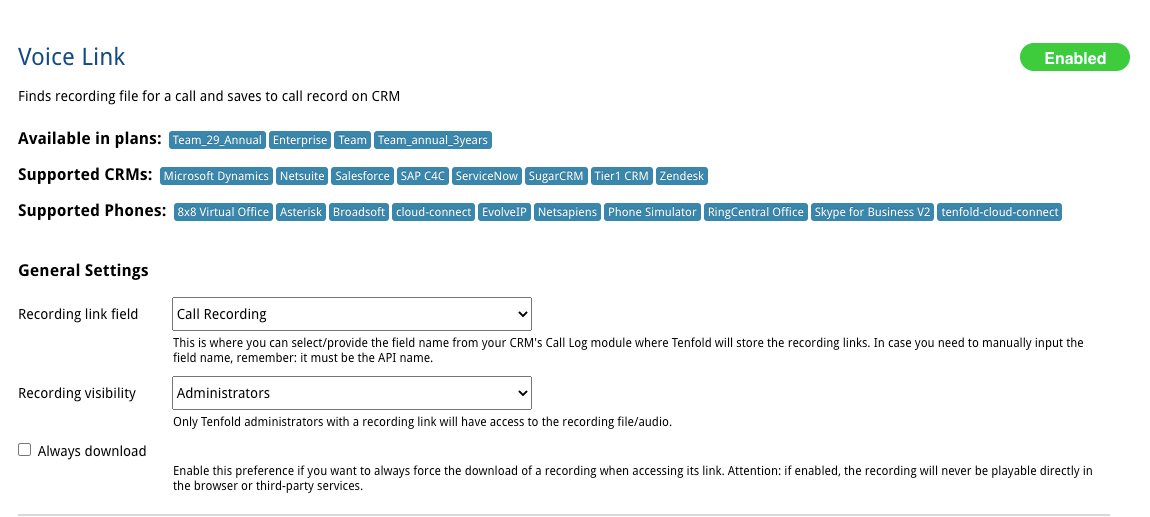
Navigate to the Voice Link feature in Tenfold Dashboard and configure the General Settings section per the below table.
| Field | Description |
| Recording Link Field | This is where you can select/provide the field name from your CRM's Call Log module where Tenfold will store the recording links. In case you need to manually input the field name. Remember, it must be the API name for the field! |
| Recording Visibility | Controls access to recordings. Available options are:
|
| Always Download | Enable this preference if you want to always force the download of a recording when accessing its link. Attention: if enabled, the recording will never be playable directly in the browser or third-party services. |
Disable recordings for dual consent states (optional)
The phone system is responsible for applying recording rules on a per interaction basis. Tenfold does not filter recordings provided to Tenfold.
Validating the end to end flow
Perform the below steps for both an inbound and outbound call (where applicable to the use case).
- Place an outbound call to an external number from one of the extensions being monitored via the Tenfold Recorder to a mobile phone that can be answered. Be sure to single match a contact in the CRM.
- Have a 30-second conversation and disconnect the call.
- Wait up to approximately 2 minutes and confirm that there is a recording in the SFTP folder configured in the Provider Settings section of the Voice Link feature in dashboard.
- Wait approximately 2 additional minutes and confirm there is a recording in the S3 bucket and folder configured in the Storage Settings section of the Voice Link feature in dashboard.
- Wait approximately 2 additional minutes and confirm that the call has a play button in Tenfold analytics when viewing call history for the user who placed the call.
- Wait approximately 2 additional minutes and confirm that the recording link is available in the CRM on the phone call activity. If the field is not visible in the layout the admin may need to update the layout.
Missing Something?
Check out our Developer Center for more in-depth documentation. Please share your documentation feedback with us using the feedback button. We'd be happy to hear from you.