Troubleshoot Cloud Connect Server (CCS)
Overview: This article provides a quick walkthrough for Troubleshooting the Cloud Connect Server when calls are not logging in Tenfold Analytics.
Connect and configure Cloud Connect Server and Monitor
- Navigate to Tenfold Dashboard -> Features -> Cloud Connect.
- Make sure the Cloud Connect option is Enabled.
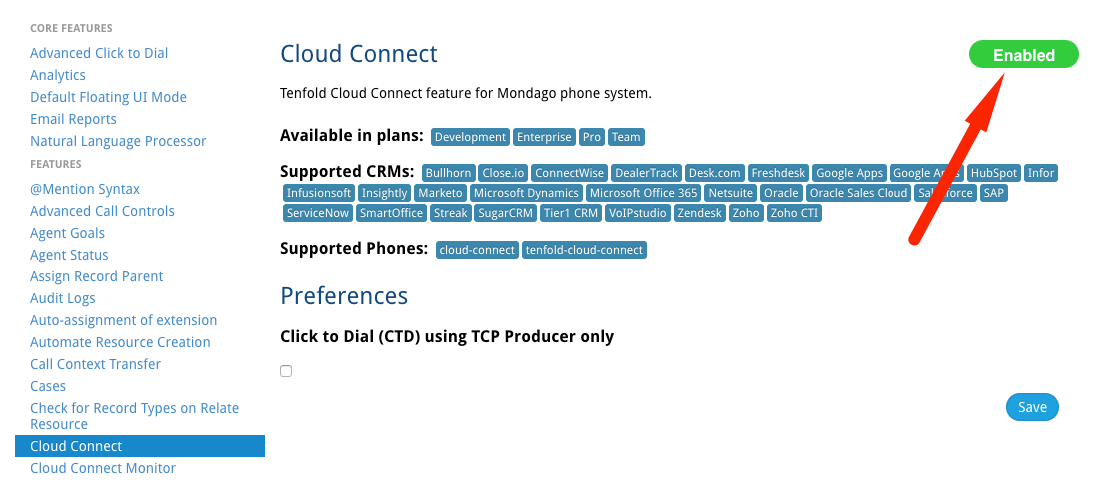
- Navigate to Tenfold Dashboard -> Company Settings -> Phone System. It should be reflected in green with “Connected” status.
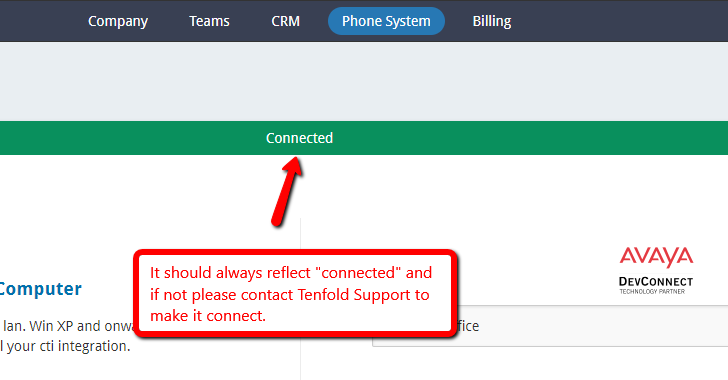
- Phone System is connected in the dashboard, go to “Cloud connect server configuration” Application > Classic Menu > Extensions.
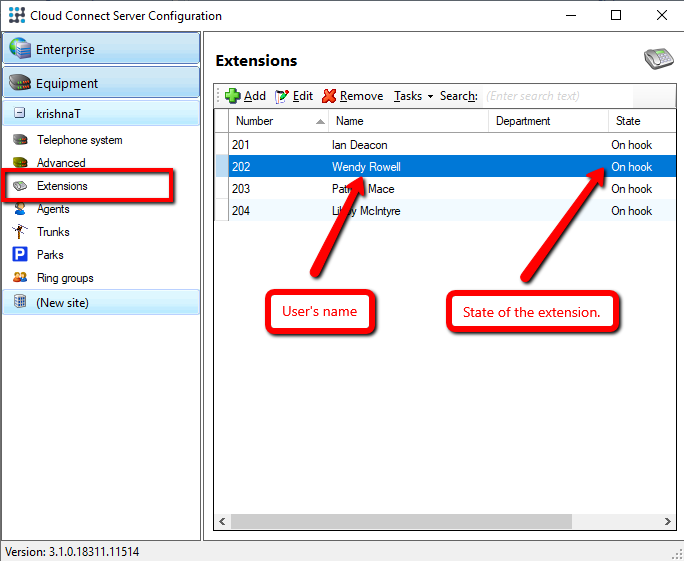
- On-hook: The extension is configured correctly in Cloud Connect Server and the agent is not currently on a call.
- Off-hook: The extension is configured correctly in Cloud Connect Server and the agent is currently on a call.
- Missing: There is a problem monitoring the extension. For Avaya integrations, the type indicates that there are no available TSAPI licenses for the device. Please contact support for for more information.
- Unknown: There is a problem monitoring the extension. If this is a small number of your extensions it likely indicates a configuration error for a few extensions. If the majority of your extensions are listed as unknown please contact support
- Make sure we haven’t disabled the monitoring for particular extension We can check by navigating to the Equipment > Extensions page by selecting the extension and clicking Edit. Alternatively, you may double-click the extension to launch the edit screen. Make sure the checkbox labeled “Do not monitor” is unchecked.
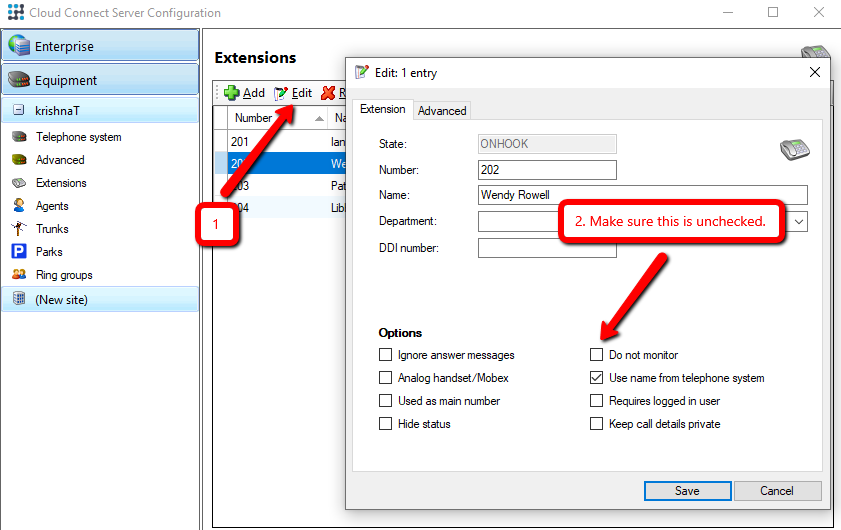
- The next step after monitoring the extension is to navigate to Enterprise > Calls. If call activities are coming in this panel it means the Phone system is sending events to cloud connect and if not you have to contact your phone provider to resolve this.
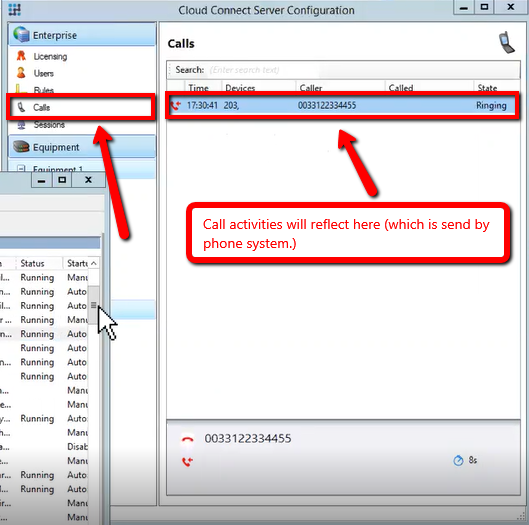
- Also, check the licenses in the “Cloud connect server configuration” application -> Enterprise -> Licenses. Make sure in front of “Server application licenses” it should be 2(used) out of 2(Total), which means Tenfold bridge service (legacy configurations) is running just fine and if not try to restart.
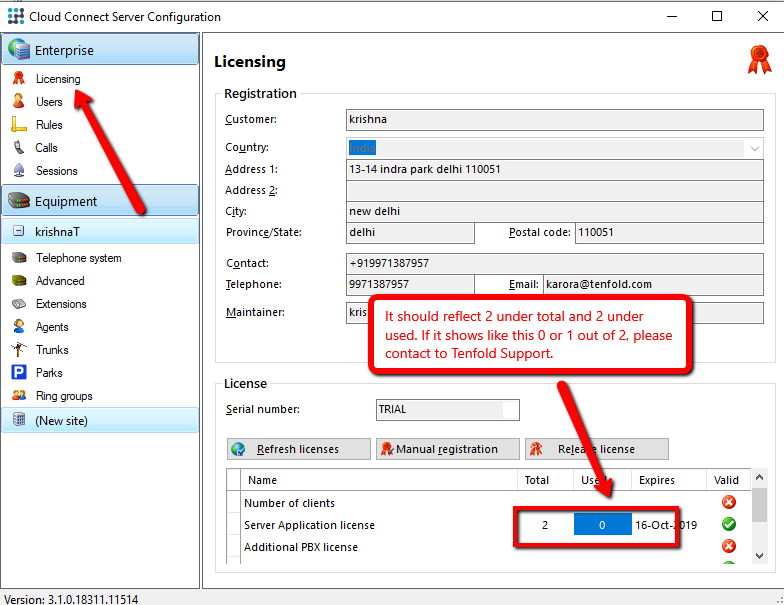
Restart Cloud Connect Server
Make sure all the services are in the running state and if not try to restart by following the steps mention below.
- Go to START type Services, hit enter.
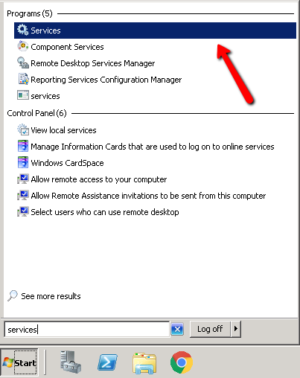
- The following are the list of Tenfold services. Make sure all the services are in the running state.
- Cloud Connect Client
- Cloud Connect Monitor
- Cloud Connect Server Http Server
- Cloud Connect Server Service
- Cloud Connect Telephony (you may have more than one of this service)
- Tenfold Bridge Service (legacy configurations)
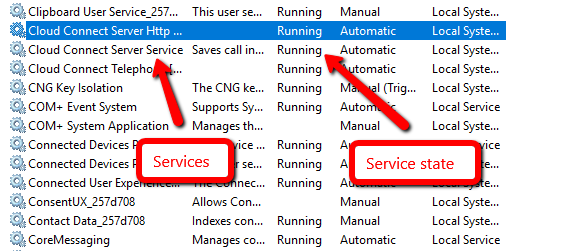
- Type cloud connect server configuration in START, hit enter. Click on the classic menu.
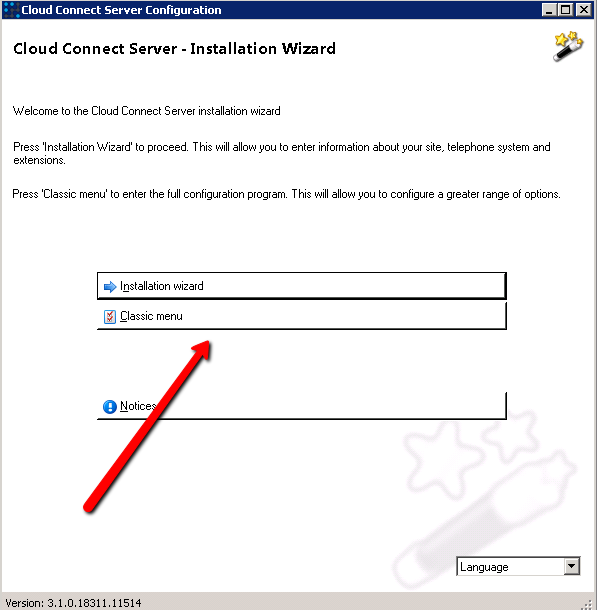
- The status should always say Connected/online. If you see Disconnected/offline, try to restart the services.
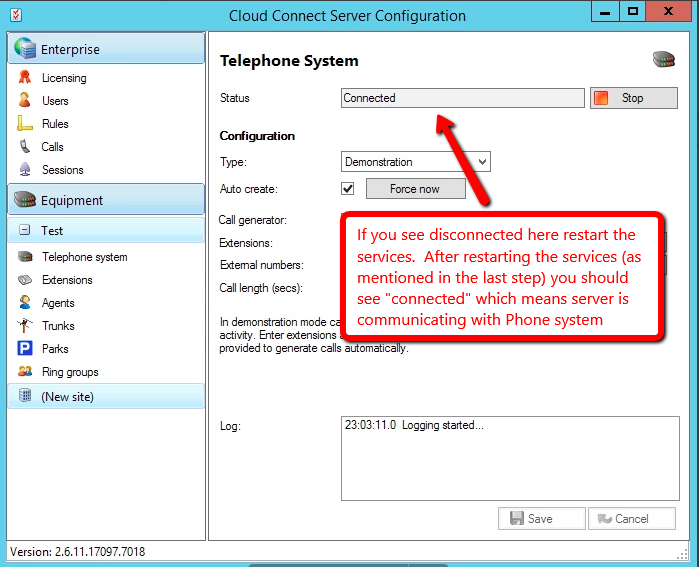
- Right-click on the selected service and then click on “Stop”. Make all the services stop in the same order mentioned above in step #2. Now, right-click on every single service (that we stopped earlier) and then click on “Start” to get services back into the running state. As shown in the GIF below.
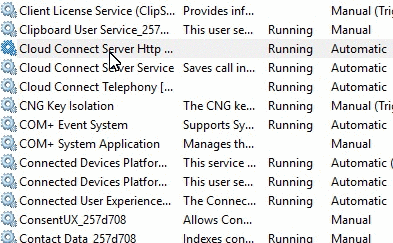
Missing Something?
Check out our Developer Center for more in-depth documentation. Please share your documentation feedback with us using the feedback button. We'd be happy to hear from you.