Ticket users & permissions
All users, and user types, in your organization can gain access to report technical issues to the LivePerson Support team directly via the Connection Panel. Managing the ticket creation permission is done by tailoring the user roles under the Profiles tab.
The relevant permissions are:
- View Connection Area - provides the user with access to the Connection Area.
- View account support tickets in Connection Area - allows you to view the tickets opened for your brand.
- Create new support tickets in Connection Area - enables the user to report issues to the Support team.
Please refer to our Profiles guide for additional information on permissions and configuration of profiles.
To enable users to create a ticket please follow these steps:
- On the ‘Manage users and skills’ tab select ‘Profiles’
- Click on the profile you wish to modify
- The ‘Edit Profile’ page will open with the previously added permissions populated
- Navigate to the permissions you wish to add
- Toggle to enable
- Click ‘save’
Repeat the steps for all intended profiles per your organization's requirements for ticket creation access.
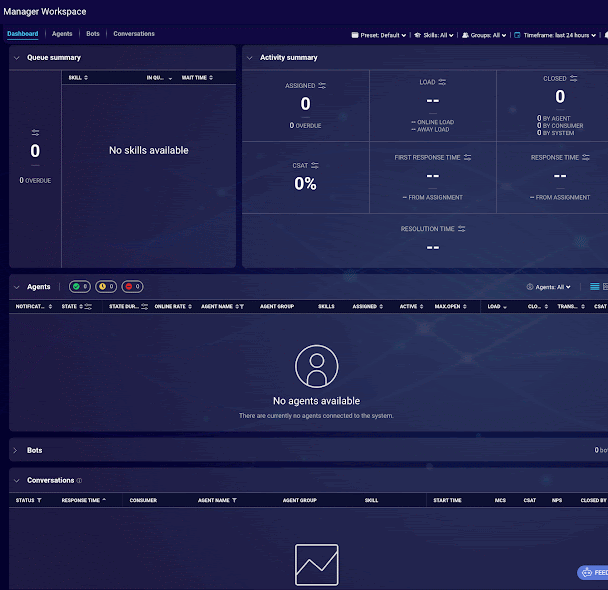
All changes to the profiles will update within minutes. Users currently signed in to the platform will need to log out and re-login for the changes to apply.
Missing Something?
Check out our Developer Center for more in-depth documentation. Please share your documentation feedback with us using the feedback button. We'd be happy to hear from you.