Set up Click to Dial for Digium Switchvox
| PBX type: | API/Cloud |
| Tenfold integration type: | Unsupported |
The fields on the Tenfold dashboard phone system are used for Click to Dial. To find the Account ID that is associated with a given extension, follow these steps:
- Open the “Manage Extensions” panel in the Digium admin view.
- Find the extension you would like to configure for click-to-dial.
- Click the pencil icon to open the pane for editing the extension.
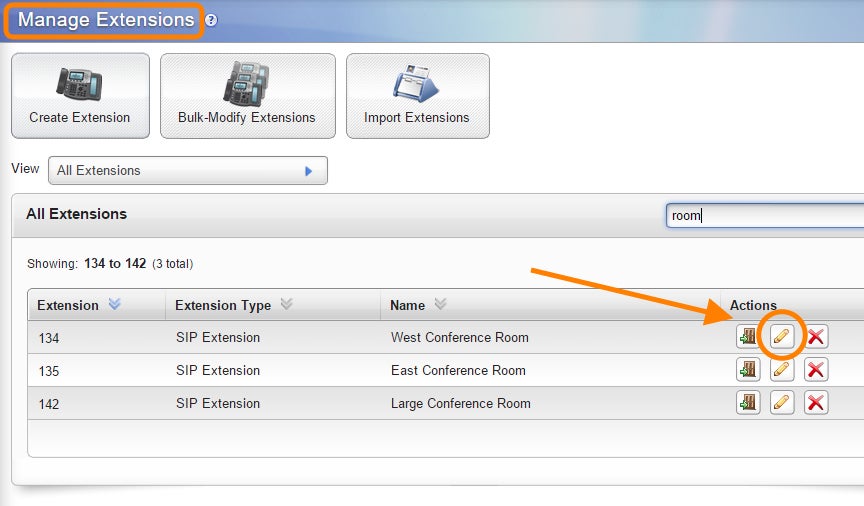
- Look for the “accountid” string in the URL.
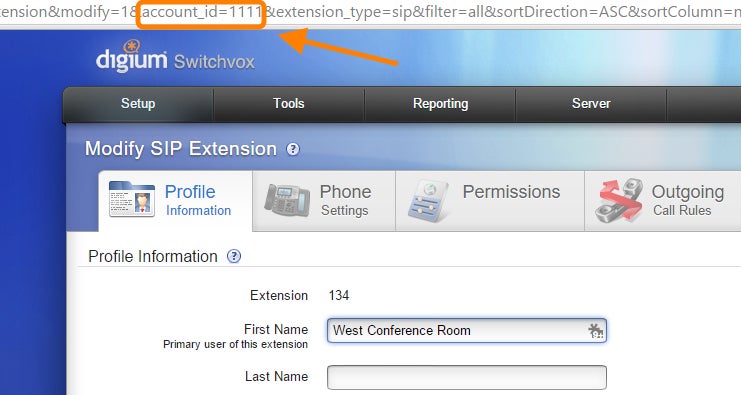
- Enter the account ID that you have found in the AccountID field on the dashboard form above.
Any admin account which is able to list all extensions should suffice when entering the Username and Password. The admin account must have a permission called “Extensions”
From Switchvox:
If you use another administrator account, then the access levels for that account apply when you use the API. For example, if you have read-only access to ‘Manage Extensions,’ then you can use switchvox.extensions.getInfo, but you cannot use switchvox.extensions.phones.bulk.upload. The call creation method, switchvox.call, requires read/write access on ‘Manage Extensions.’
http://developers.digium.com/switchvox/wiki/index.php/WebService_overview
The Switchvox permissions category is Extensions > Manage.
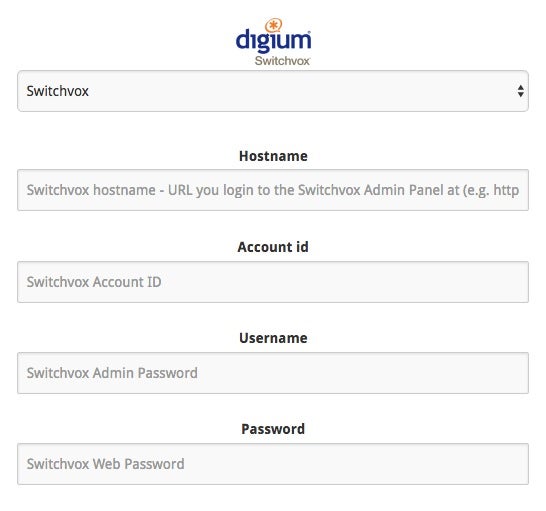
Missing Something?
Check out our Developer Center for more in-depth documentation. Please share your documentation feedback with us using the feedback button. We'd be happy to hear from you.