Send SMS
Send text messages using Tenfold
Seamlessly send text messages to your customers via the Tenfold app. The SMS icon is located in the tool bar on the Action tab in the Tenfold UI. Before sending, be sure to select your customer's mobile number from the menu. Customer responses to text messages are forwarded to the agent email address associated with their Tenfold Account. Text messages are limited to 160 characters and require an additional monthly fee.
Please note: Customers will not be able to call back the phone number associated with your text. If you would like customers to call you back directly, include your phone number as a part of your text message.
Note: This feature is currently only supported within the United States and has variable costs. Reach out to your Customer Success Manager if you are interested in learning more about setting up SMS.
Enable or disable Tenfold SMS
- Navigate to Tenfold Dashboard and click Features in the top navigation bar.
- Click Send SMS From Floating UI in the left-hand navigation.
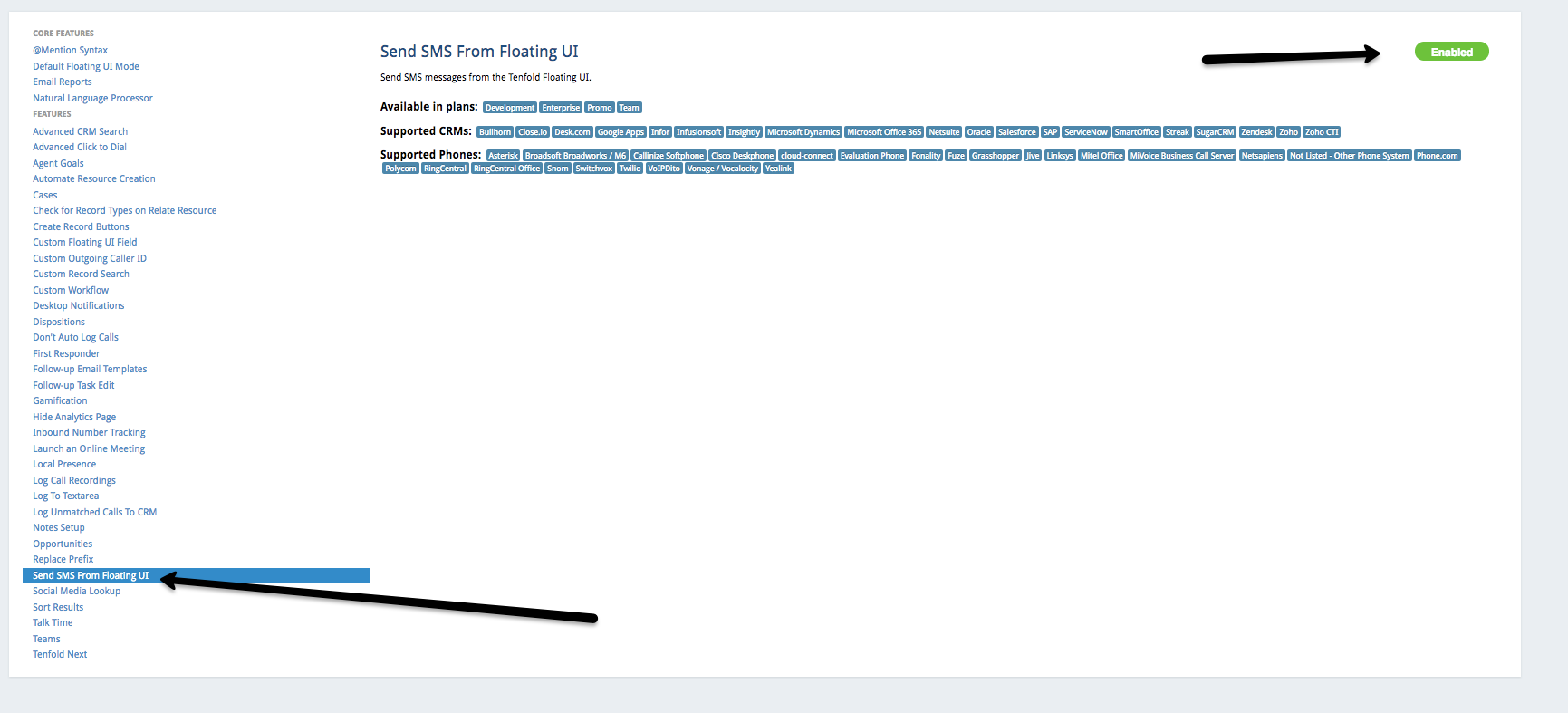
- NOTE: Although the name refers to the legacy Floating UI, the feature also works in the current Desktop, Chrome Extension, and embedded UIs.
- Click Enable (or Disable) to turn the feature on (or off).
SMS messaging in the UI
Tenfold SMS enables you to send SMS messages to prospects and customers directly from the Tenfold UI. This opens communication across another channel for users who may respond better to text messaging.
- With a customer interaction open in the Tenfold UI, click on the SMS message icon to open the message popup.
- You can click the icon during a live interaction, or using any interaction in your Recent history.
- NOTE: Tenfold SMS does not currently support mass SMS.
- You can click the icon during a live interaction, or using any interaction in your Recent history.
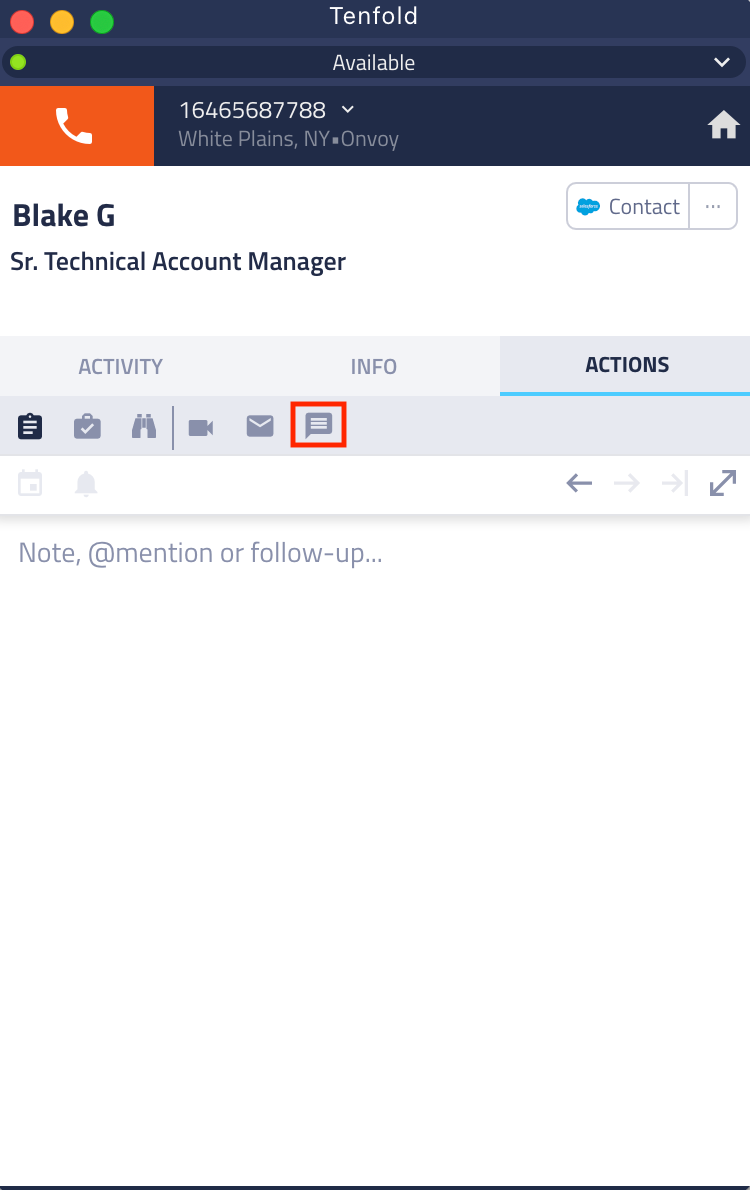
- After you open the SMS tab page in your Tenfold UI, you can start typing your message.
- NOTE: This functionality supports plain text only and has an 160 character limit.
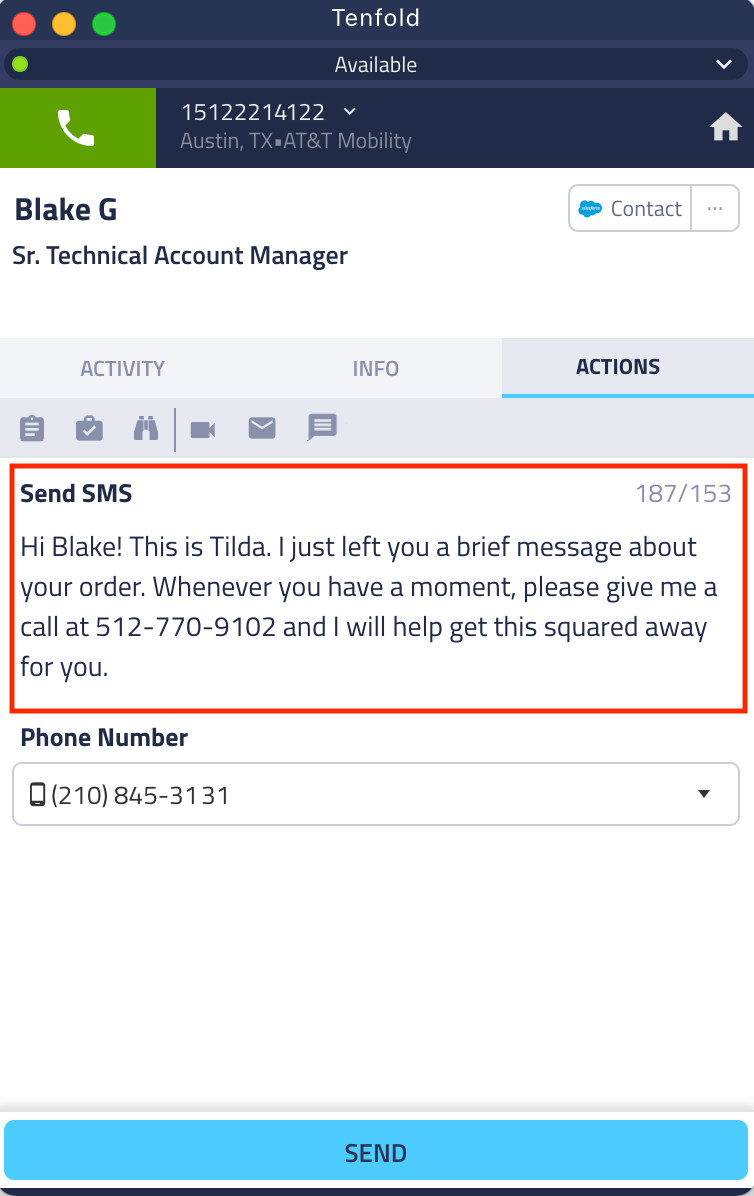
- When your message is ready to go, select the phone number you would like to send the SMS message to from the menu.
- NOTE: Tenfold is unable to distinguish between cellular numbers and home phone numbers beyond providing you an icon which indicates whether the number is saved in the Mobile, Home, Work, or Other Phone field. When using SMS with Tenfold, be sure to select the mobile number in order to ensure the message is sent to your customer.
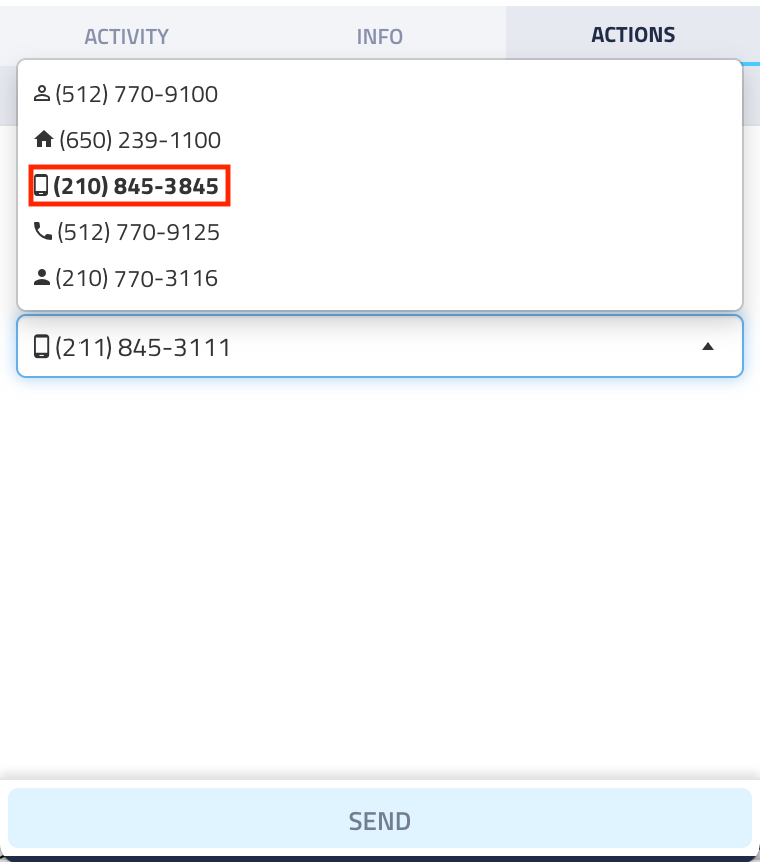
- When your customer replies to your text message, a response is sent to the email associated to your Tenfold Username.
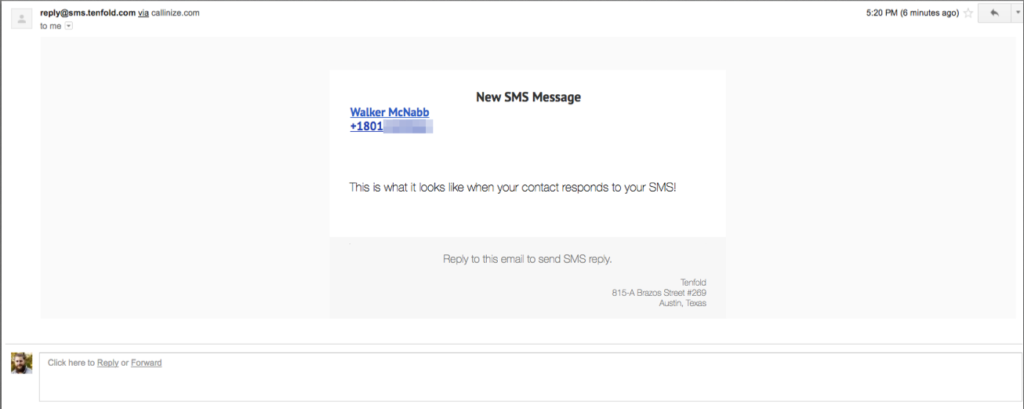
Missing Something?
Check out our Developer Center for more in-depth documentation. Please share your documentation feedback with us using the feedback button. We'd be happy to hear from you.