Search Result Infosets
| Supported CRMs: | Salesforce, Bullhorn |
| Supported PBX systems: | All |
Match calls using relevant CRM fields
Search Result Infoset makes it possible for end users to match their calls with the correct CRM record aided by customized search results with specific, relevant CRM information. The Search Result Infoset feature allows an administrator to configure additional fields (including custom fields) which display with a selected object type when viewed by end users based on their team assignments.
Field limitations for Bullhorn
For this feature, Bullhorn CRM is limited to the following entities and fields:
| Entity or resource | Allowed fields |
| Candidate |
|
| Contact |
|
| Client_Corporation |
|
| Corporate_User |
|
| Lead |
|
| Note |
|
| Opportunity |
|
| Task |
|
| User |
|
Configure a Search Result Infoset
- Access Tenfold Dashboard.
- If it is not already enabled, enable the Search Result Infoset feature.
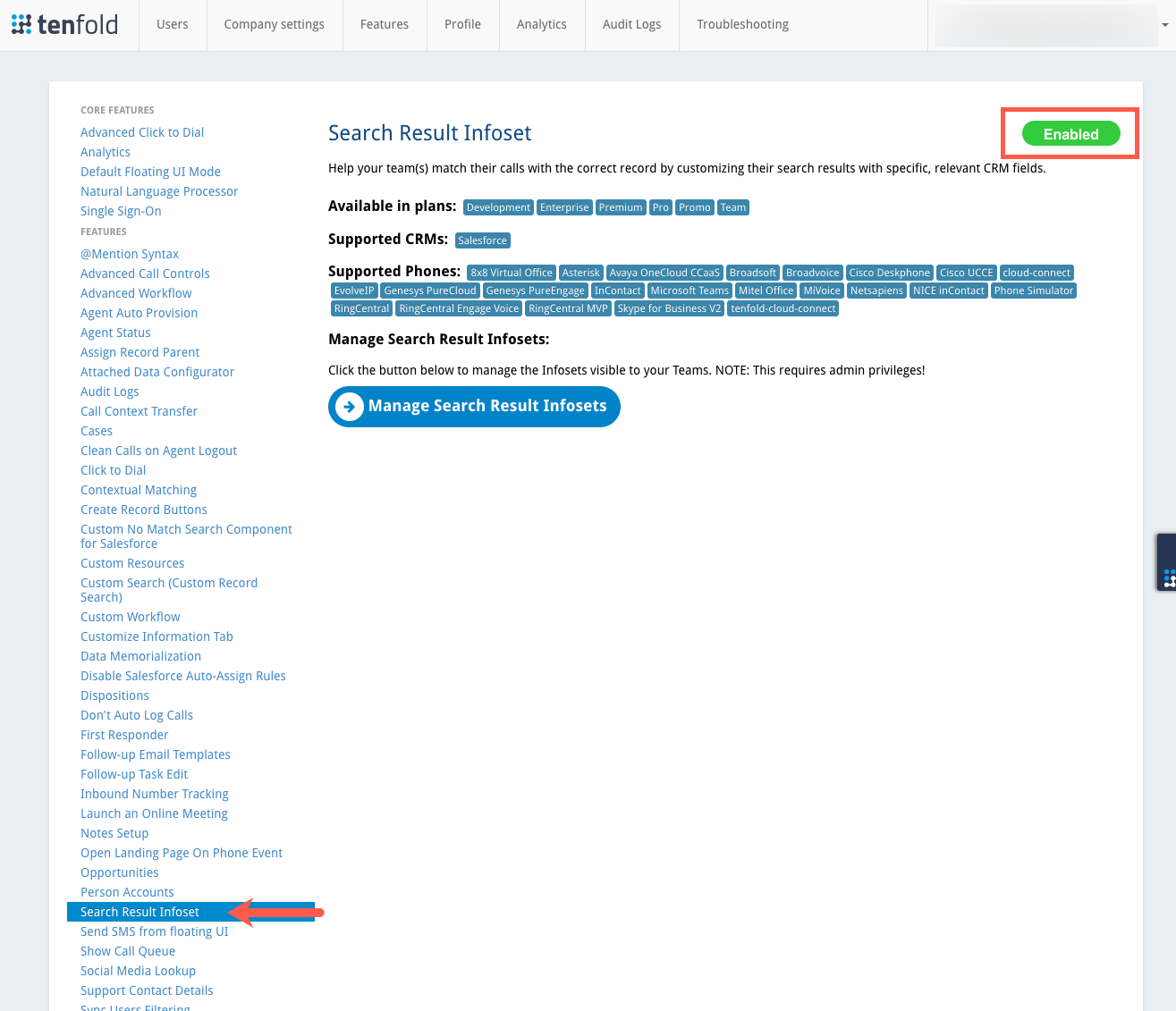
- Under Features, click Search Result Infoset, and then click Manage Search Result Infosets.
- Click Create New Infoset.
- A new infoset form displays.
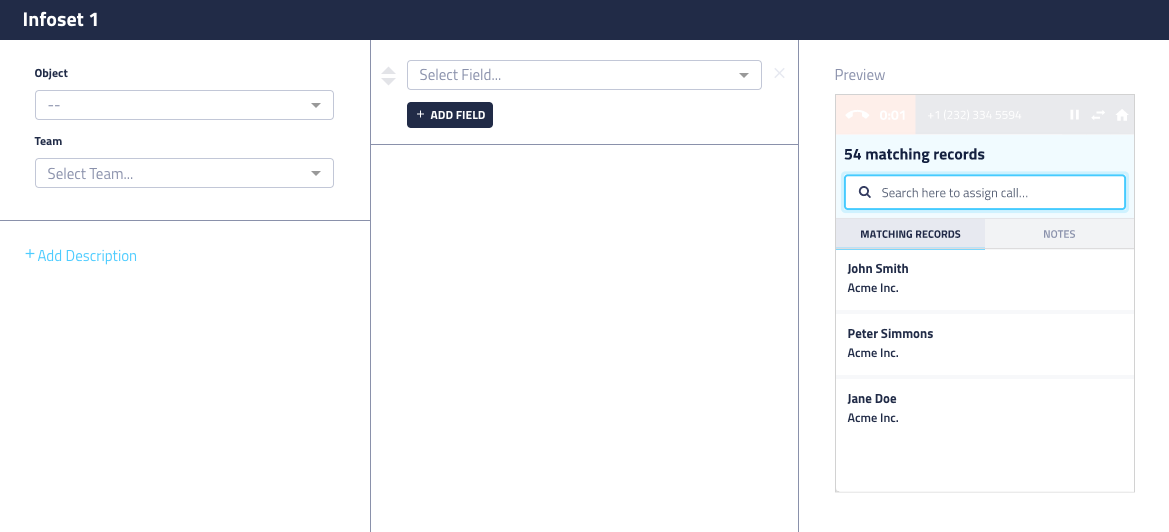
- Select the CRM object type from the Object list.
- The CRM results which match this object will display the corresponding infoset configuration.
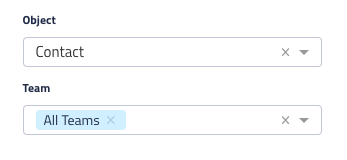
- Select the team this infoset applies to from the Teams list.
- NOTE: You cannot configure two infosets for the same combination of team and object.
- In the middle pane, select a standard or custom field from the list and then click Add Field. Repeat for as many fields as needed.
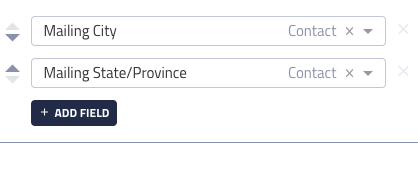
- A preview in the third column gives you an idea of how the information will display in the UI.
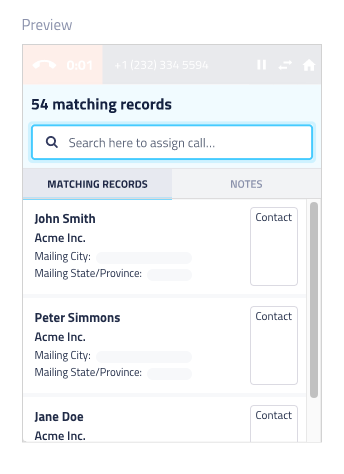
- You can optionally give the infoset a user-friendly name and include a description.
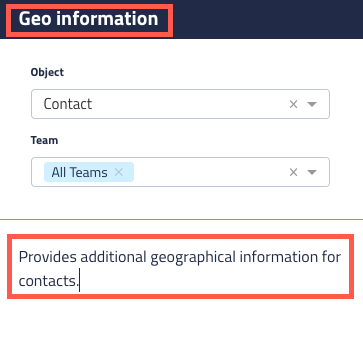
- Save your infoset and it is ready to use.
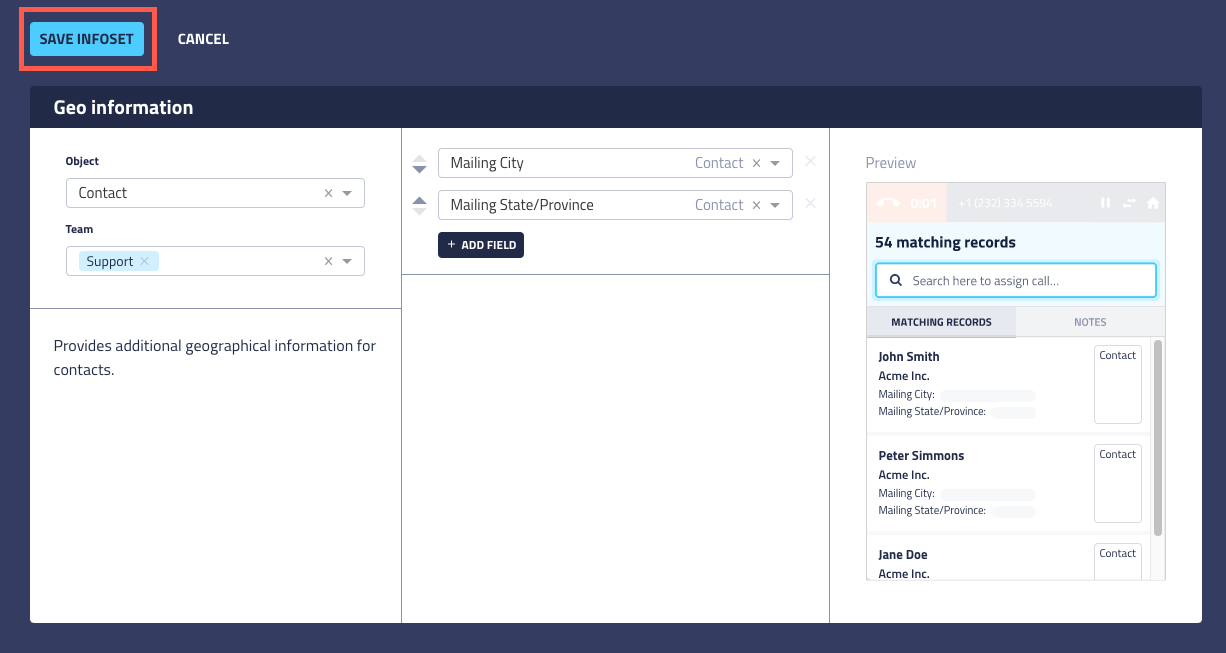
Use Search Result Infoset for calls and searches
The next screenshot shows what an end user sees on a system configured as explained in the previous section.
In this scenario, the phone number is associated with an account and not with a particular individual. The Mailing City and Mailing State/Province fields display for contact records in the UI, giving the user extra information which may help to relate the call to the appropriate contact.
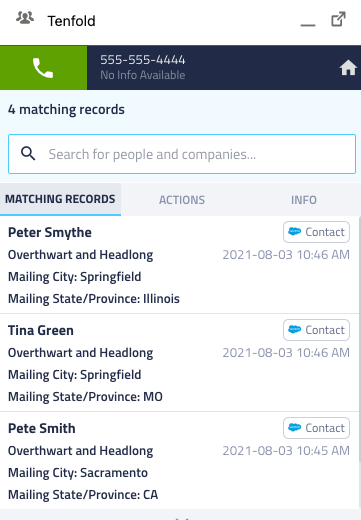
In this next example, a user is searching for the name "Pete." Infoset information displays along with each search result. The feature has the same configuration as the previous example.
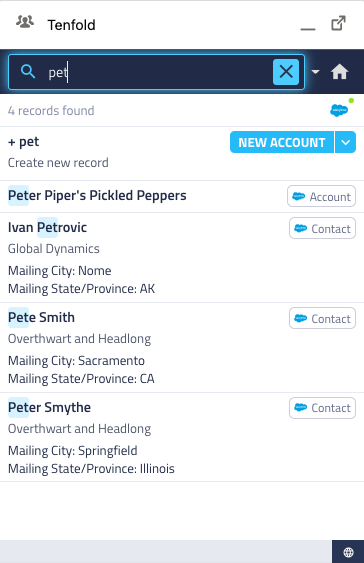
Note that in the search example, an account appears in the list of possible matches. However, accounts do not have mailing addresses, so this information does not display.
Administrators can configure infosets in countless other ways to add identifying or enriching information to objects of interest. Infosets can provide more information when the entity name is not sufficient, helping users more easily identify contacts when searching or receiving calls.
Limitations
The following are known limitations of the Search Result Infosets feature.
- Nested fields like address will pop as ‘[Object]’.
- Rich text appears as raw HTML.
- If the value for the field is empty or 0, then that field will not display.
- You can only select fields from the record and from the parent record.
- Selecting related records like ContactOwner or CreatedBy does not work but can be achieved by creating a custom field in CRM calculated with a formula.
- Selecting children of the record does not work.
- Selecting data from other sources than CRM (like IVR) does not work.
- Changes to search result infoset configuration impact only calls that happen after the change (your call history is unchanged).
Missing Something?
Check out our Developer Center for more in-depth documentation. Please share your documentation feedback with us using the feedback button. We'd be happy to hear from you.