Resolve the issue when records won't open and CTDs show Disabled in Salesforce sandbox
This article explains how to implement a workaround for a known Salesforce bug. There is a similar bug that affects only sandboxes that begin with the letter C, but this is outside the scope of this article. More information on this bug can be found here.
Summary
Currently, Salesforce has a known bug that prevents records from opening through OpentCTI and causes CTD to show as disabled on phone fields in a sandbox. This can be resolved by following the steps below to configure an absolute URL in the Salesforce Call Center settings.
This bug is specific to Sandboxes and does not affect Production organizations.
Check if your sandbox is affected
- Open the Tenfold UI in Salesforce.
- Find any record listed in the UI with a button next to it.
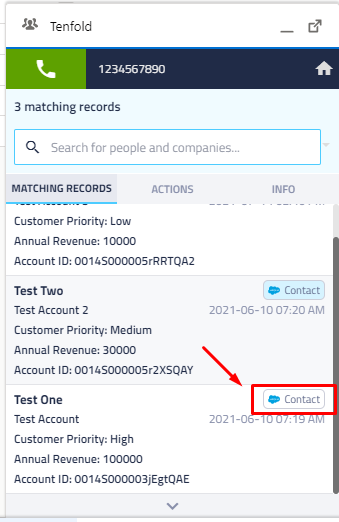
- Click the button to open the record.
- The record page should open in Salesforce. If it does not, you will need to follow the steps in the next section to implement the workaround.
- Once you're on the record page, make sure the phone number field is showing as a hyperlink. The phone icon that should not be crossed out. If the record doesn't open, or the phone icon is crossed out, you will need to add an absolute URL to the call center settings. This can be done by following the instructions in the next section.
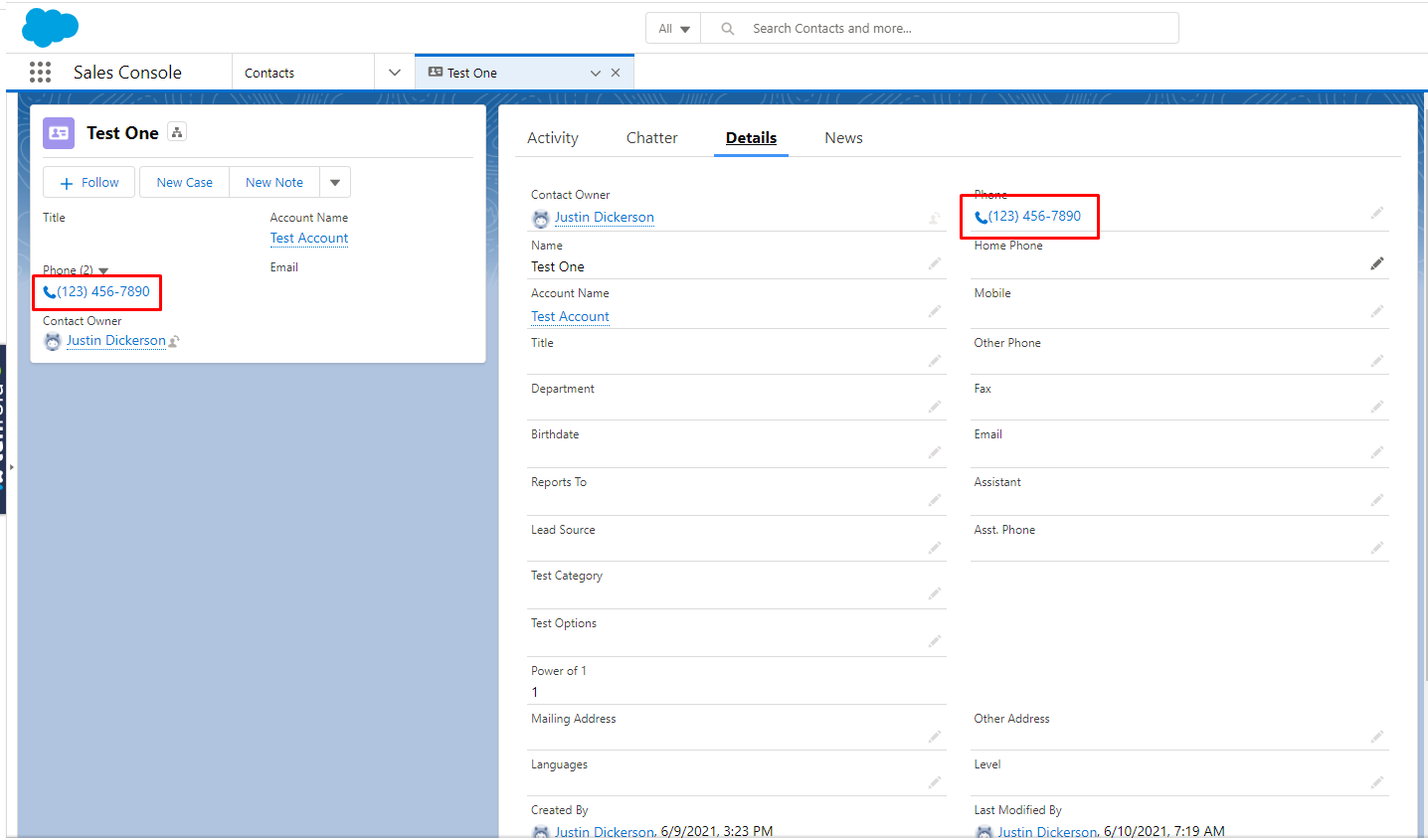
Implement the workaround
Go to the Request URL section and copy the domain. Yours will likely look different than the screenshot below.
- Right-click inside the Tenfold UI and click Inspect.
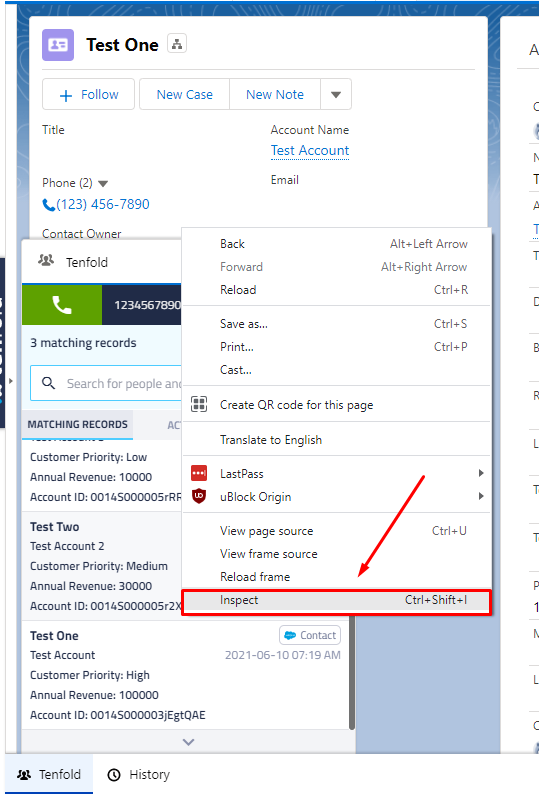
- Navigate to the Network tab.
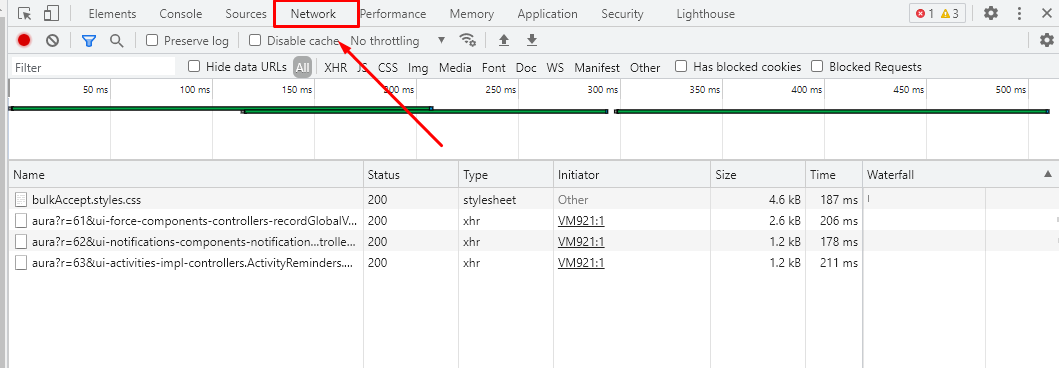
- Refresh the web browser.
- Type "app.js" in the search bar.
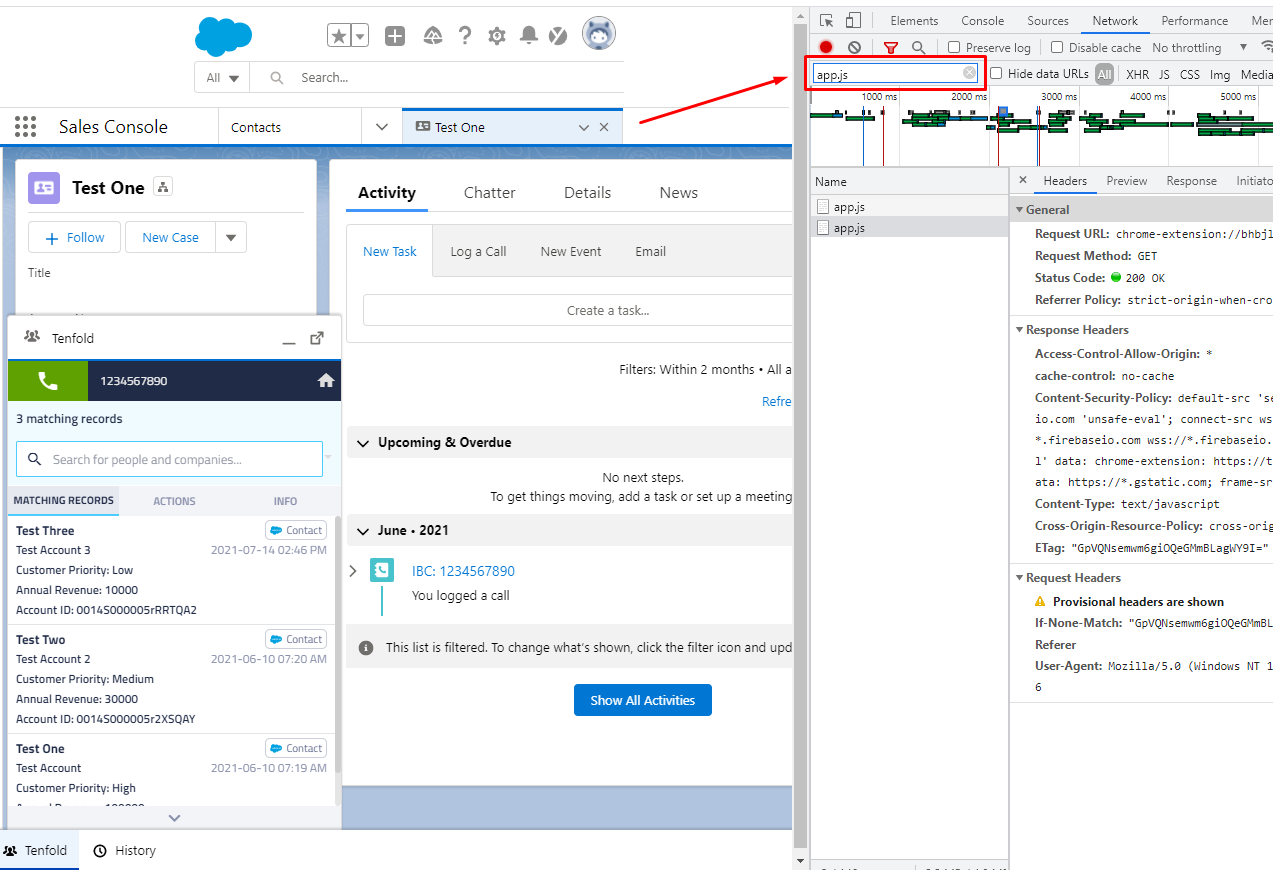
- You should get two results. Click the second one and navigate to the Headers tab.
- Go to the Request URL section and copy the domain. Yours will likely look different than the screenshot below.
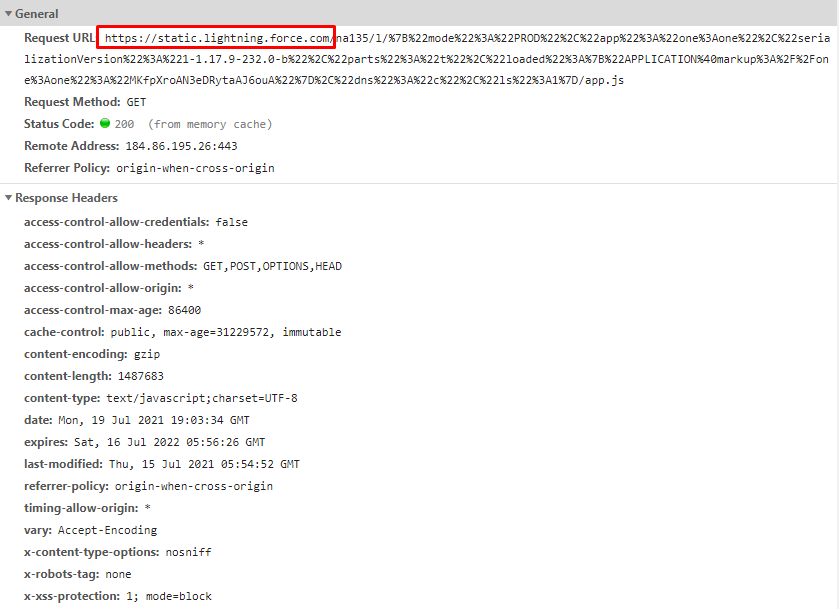
- Navigate to the Call Center Settings in Salesforce and edit Tenfold Embedded UI.
- Paste the base domain you copied into the CTI Adapter URL box and click Save.
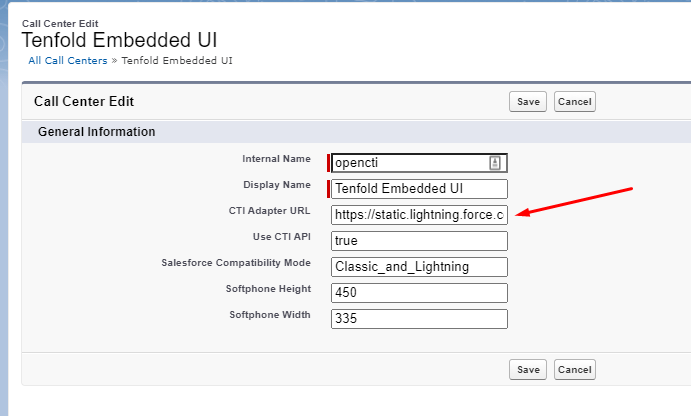
Once this is complete, you will need to refresh your tab with the embedded UI before the changes go into effect.
Missing Something?
Check out our Developer Center for more in-depth documentation. Please share your documentation feedback with us using the feedback button. We'd be happy to hear from you.